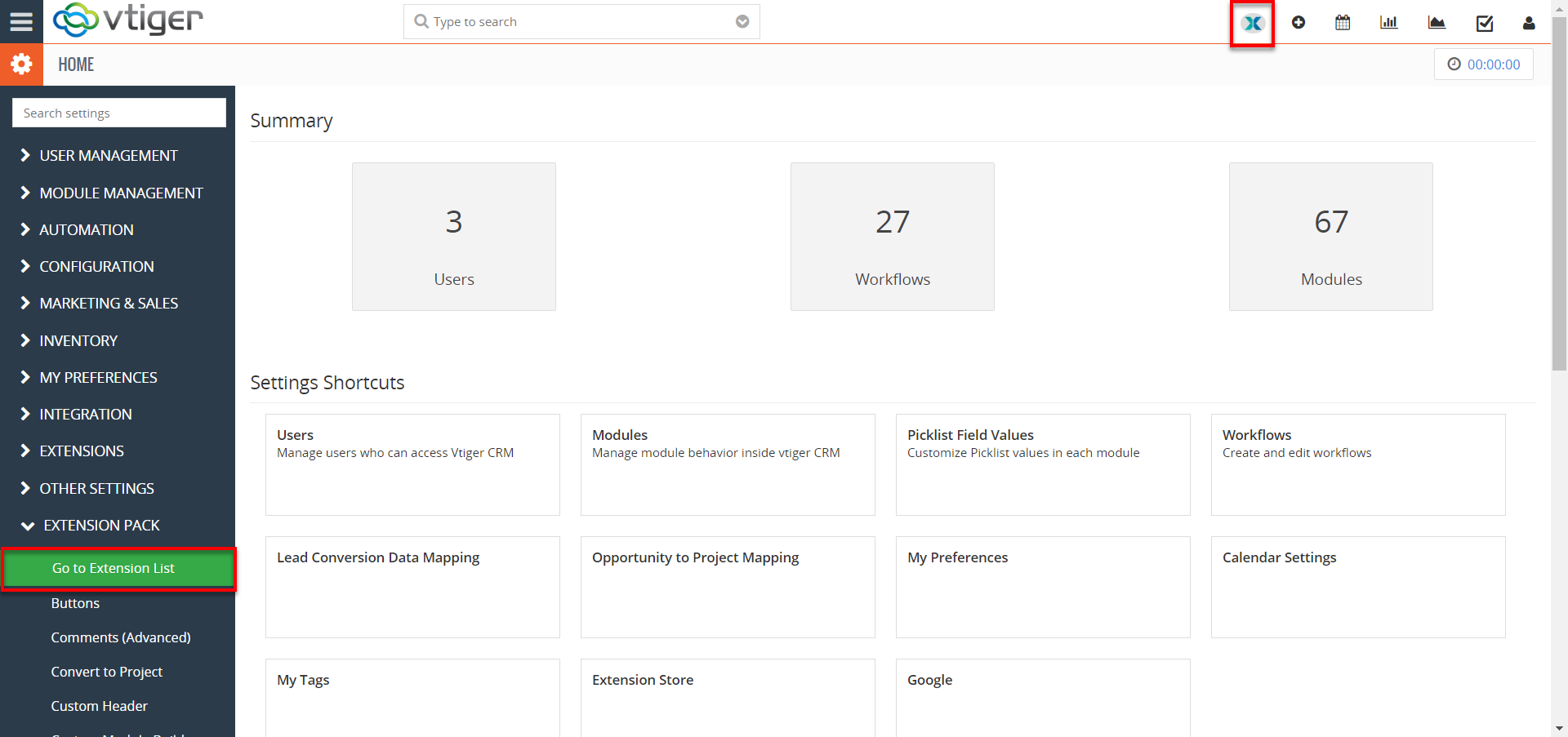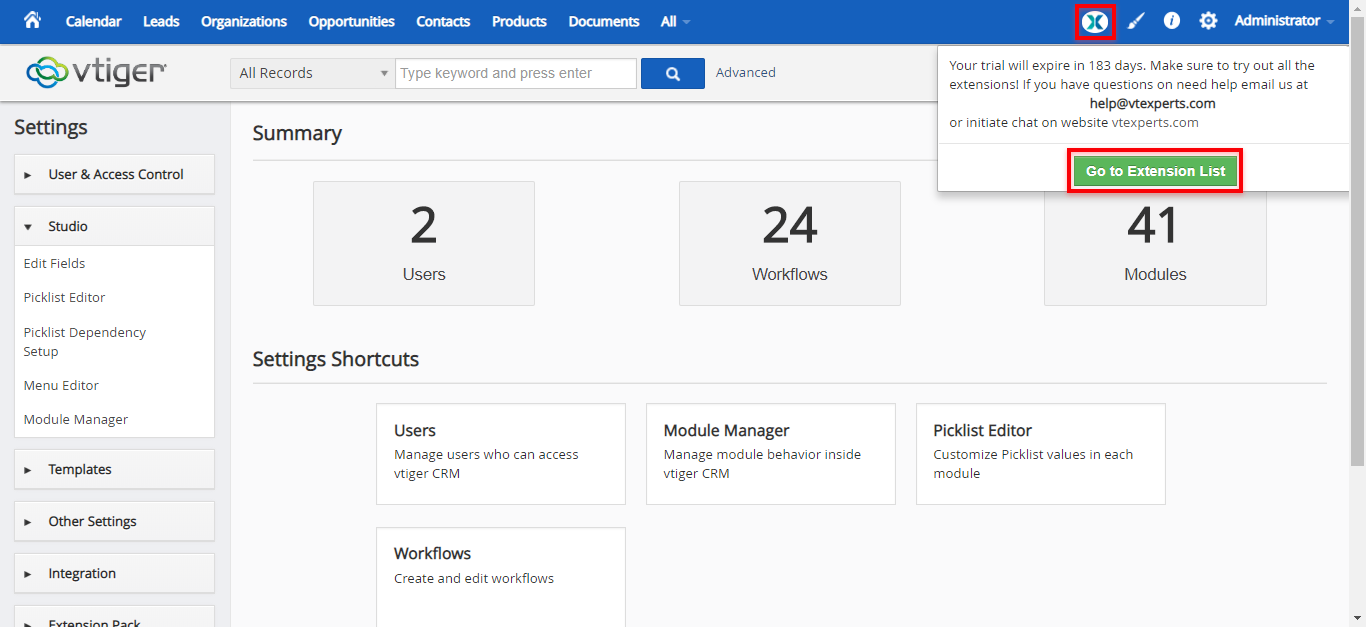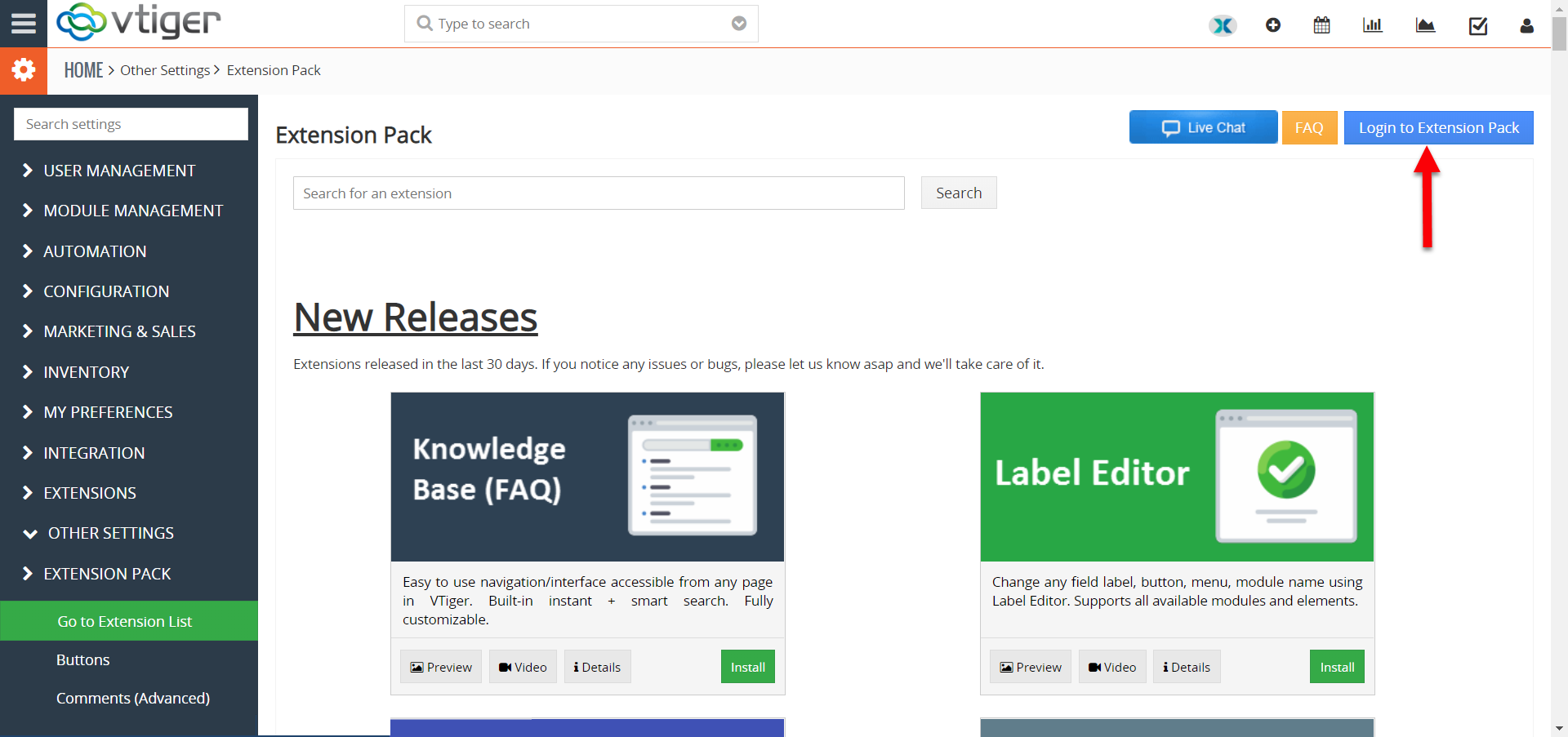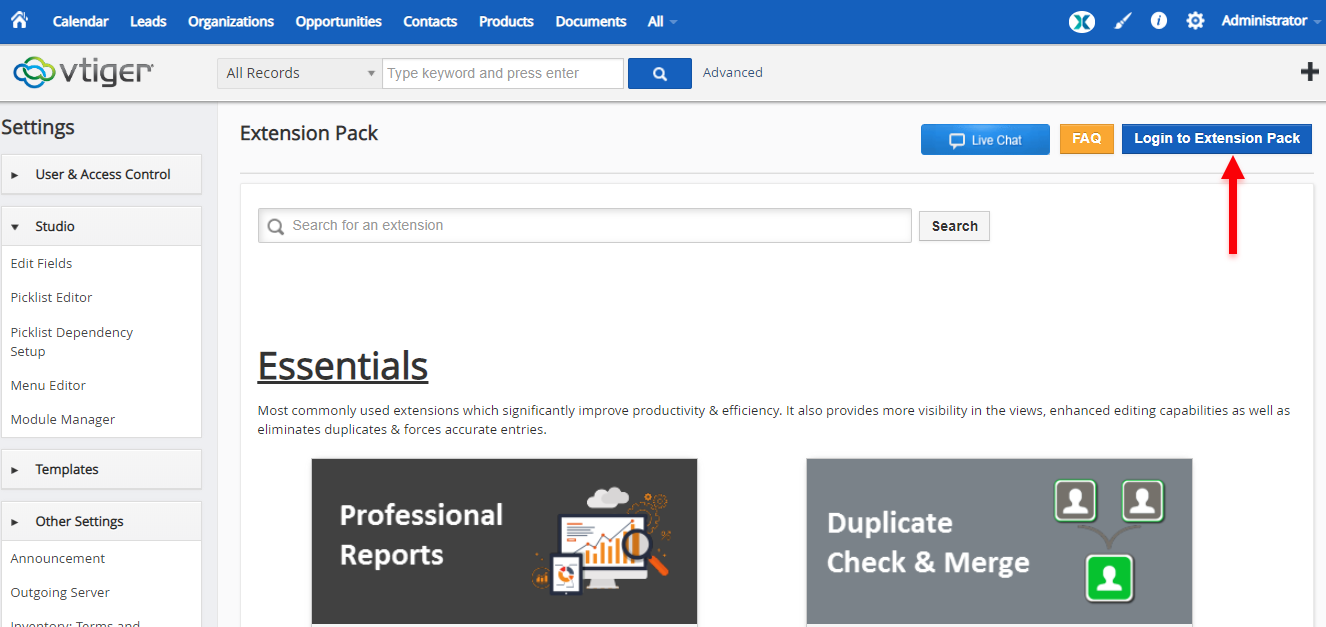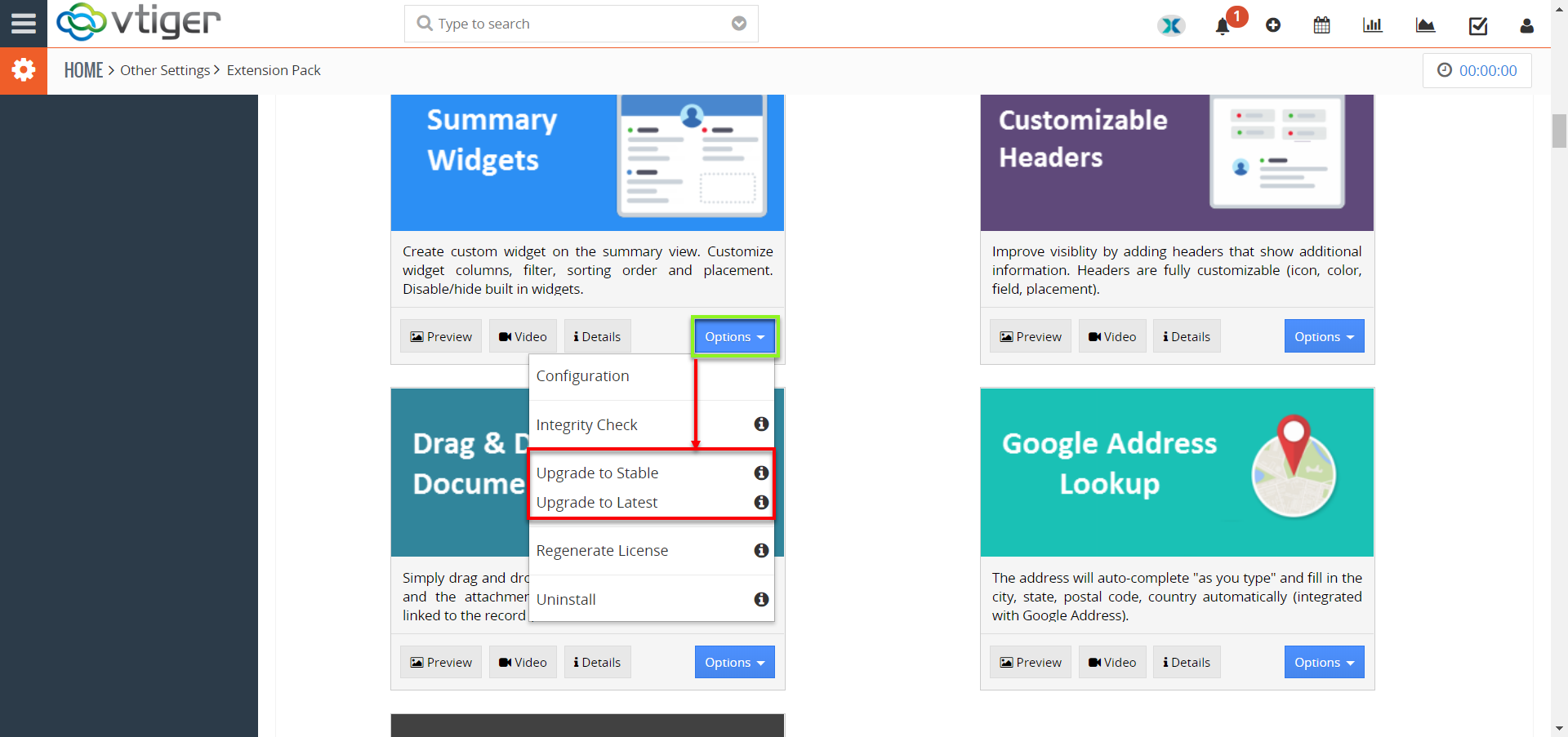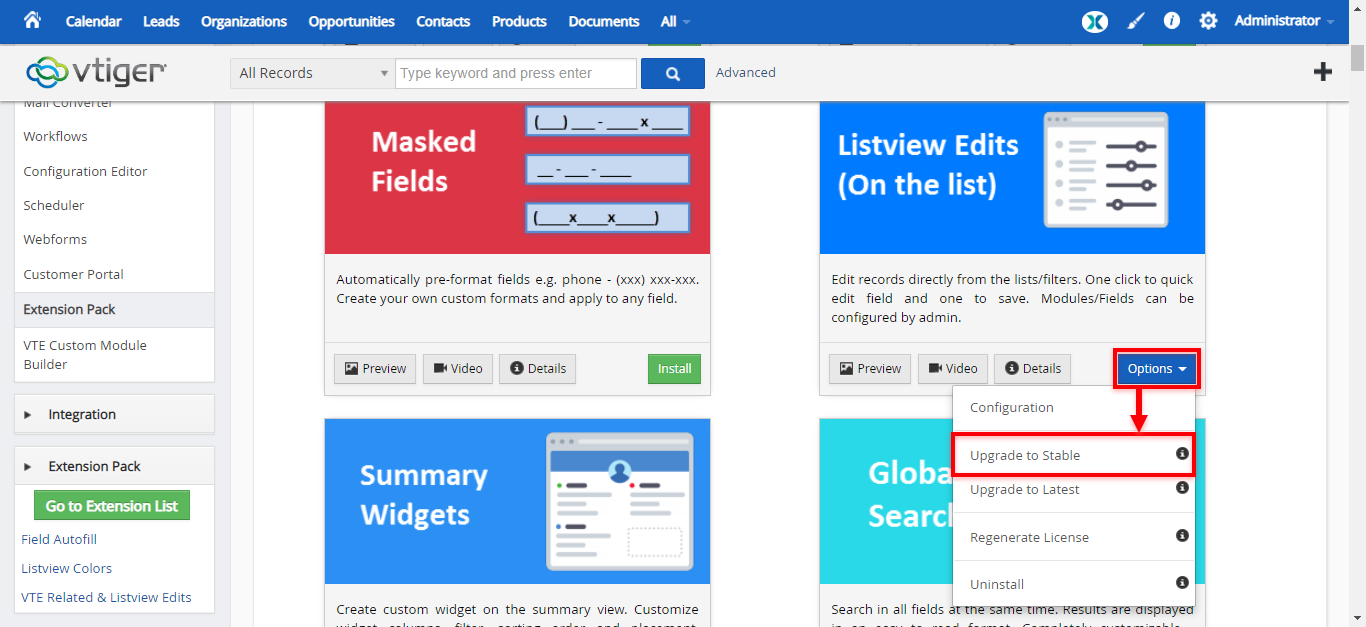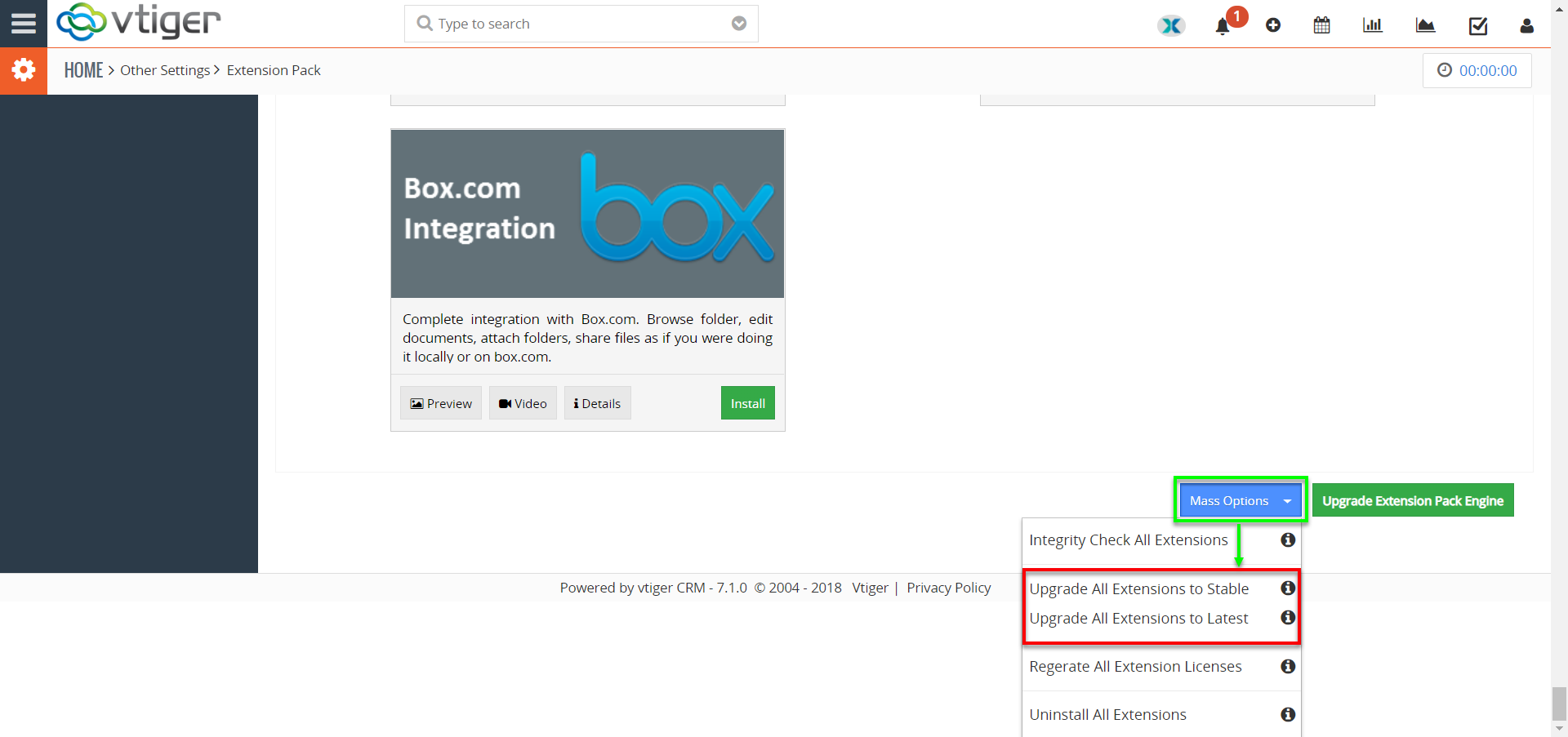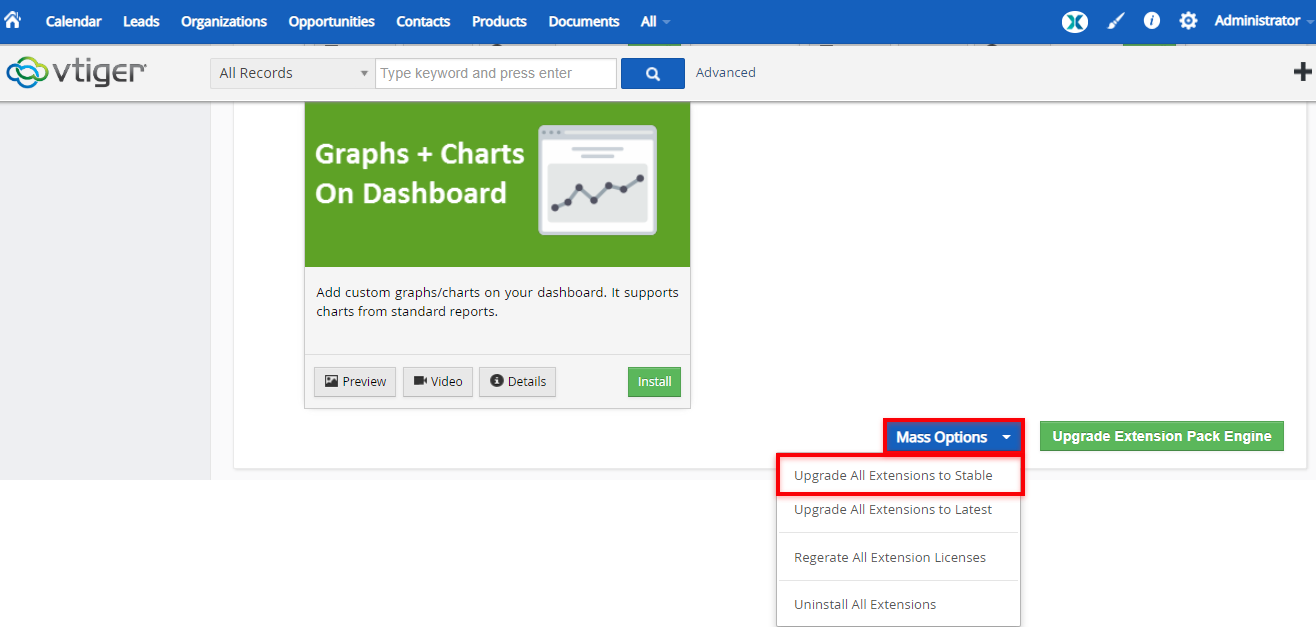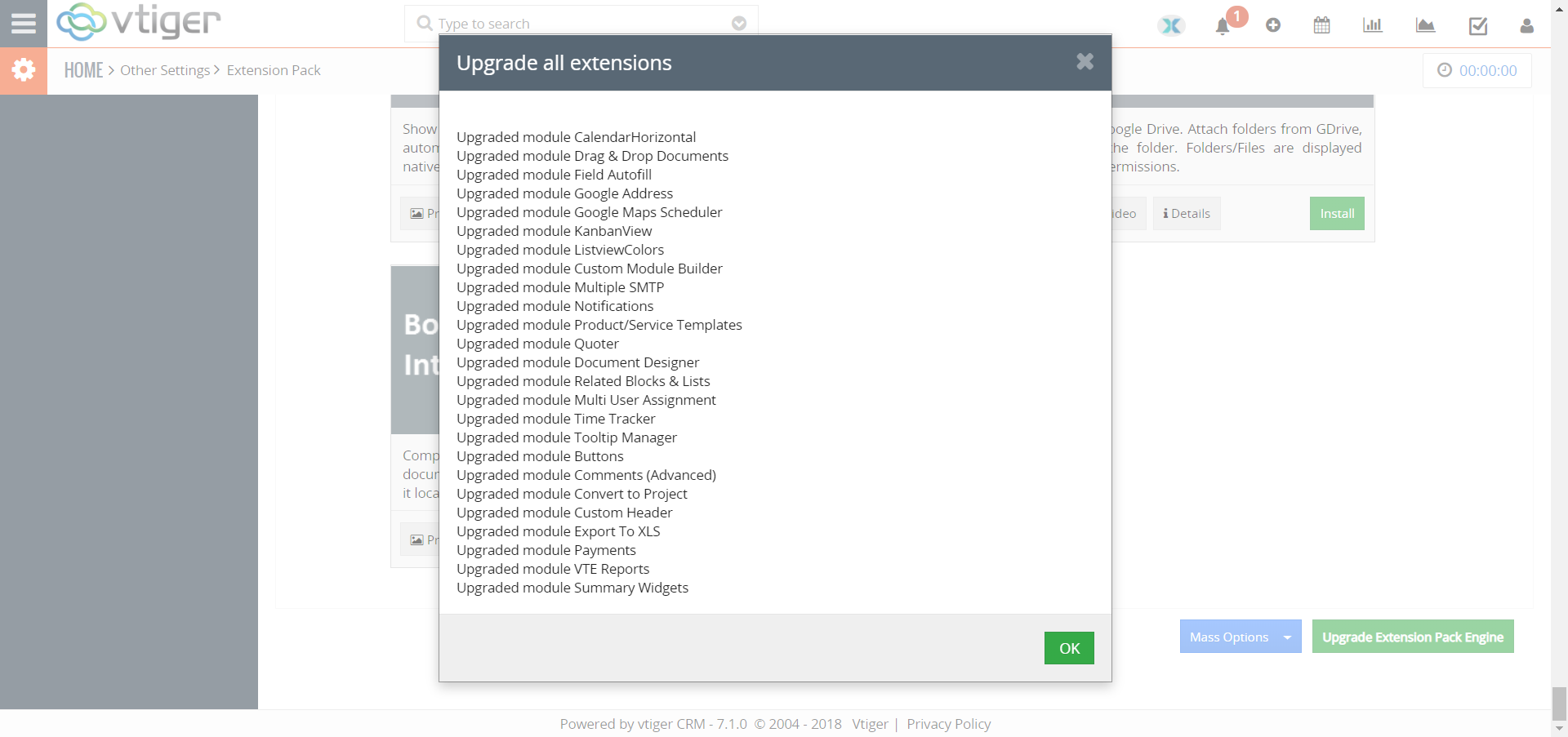Upgrading an Extension in Extension Pack
To upgrade an extension in Premium Extension Pack for VTiger:
1. In CRM, go the Extension Pack button at the top right and click “Go to Extension List”’.
2. Press the blue “Login to Extension Pack” button at the top right.
3. Create a new account or Login to your existing one
4. Click the “Options” button on the extension you want to upgrade.
5. It will show a drop-down menu in which there are two options, ‘Upgrade to Stable’ and ‘Upgrade to Latest’. Pick your option.
6. A popup for confirmation will be displayed saying, “Are you sure you want to upgrade this extension to Stable?/Latest?” Click “Yes”.
7. It will take few seconds to upgrade the extension.
8. When finished, a confirmation will be shown that the selected module is upgraded. Click “OK” to complete.
Upgrading All Extensions in Extension Pack
To upgrade all extensions in Premium Extension Pack for VTiger:
1. In CRM, go to Extension Pack button at top right and click “Go to Extension List” button.
2. Scroll all the way down to the bottom.
3. Click the blue “Mass Options” button.
4. It will show the options; “Upgrade All Extensions to Stable” and “Upgrade All Extensions to Latest“. Pick your option.
5. A popup for confirmation will be displayed saying, “Are you sure you want to upgrade all extensions to Stable/Latest?” Click “Yes”.
6. It will take a while to check for available updates.
7. When finished, a confirmation will be shown with all the modules upgraded. Click “OK” to complete.