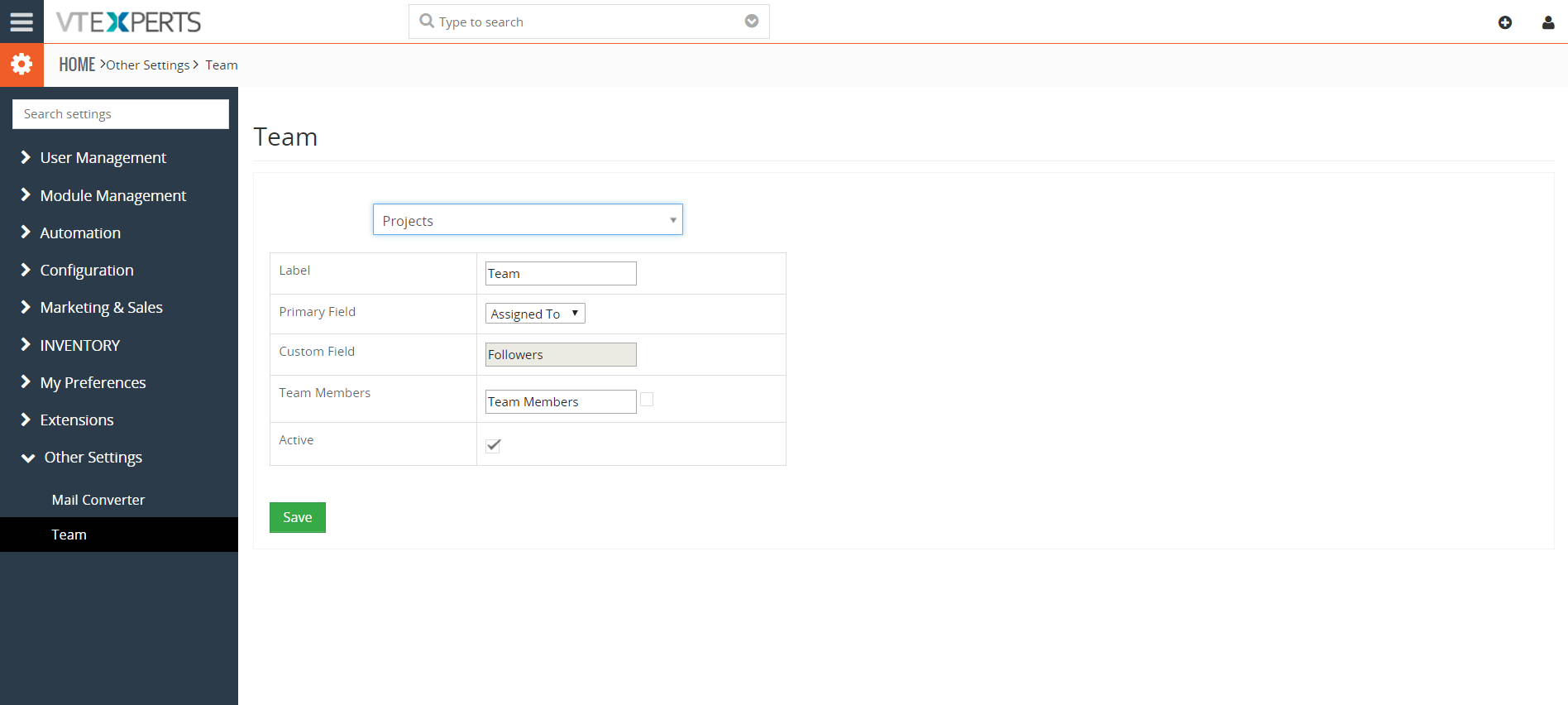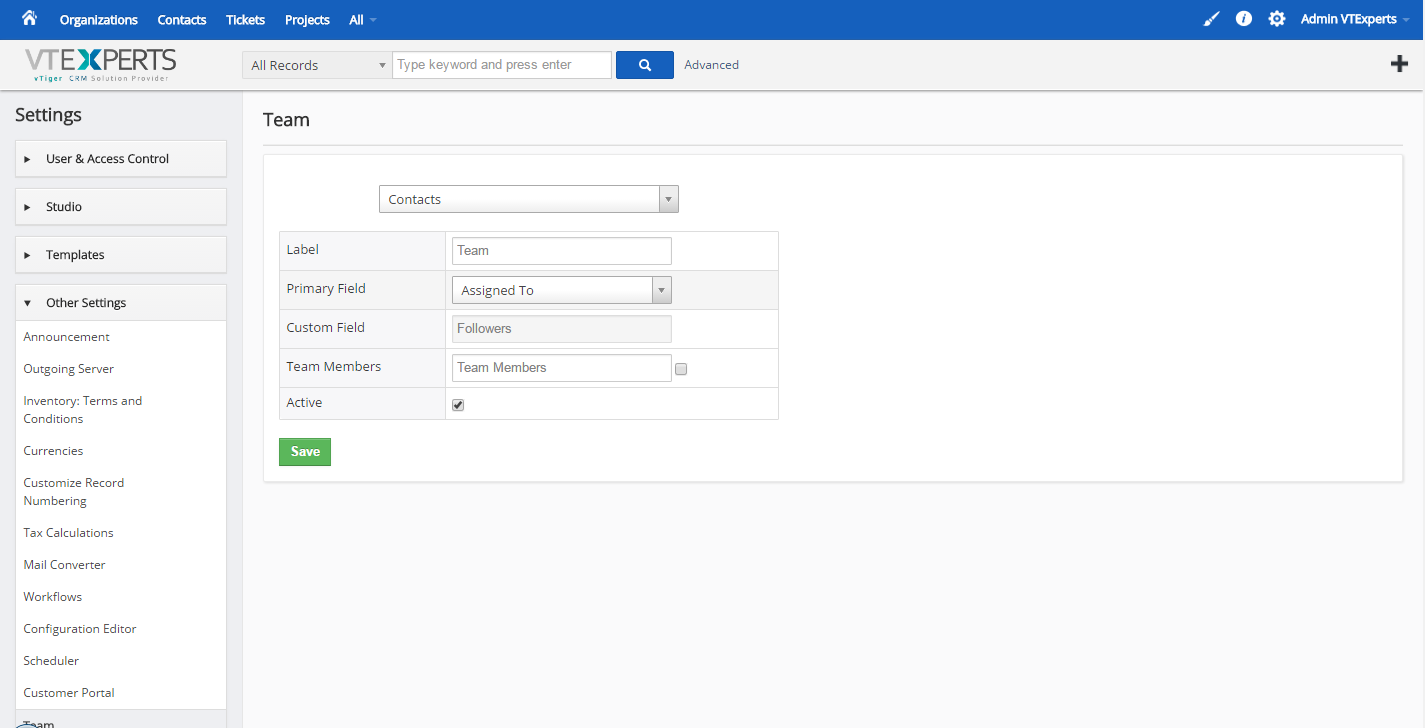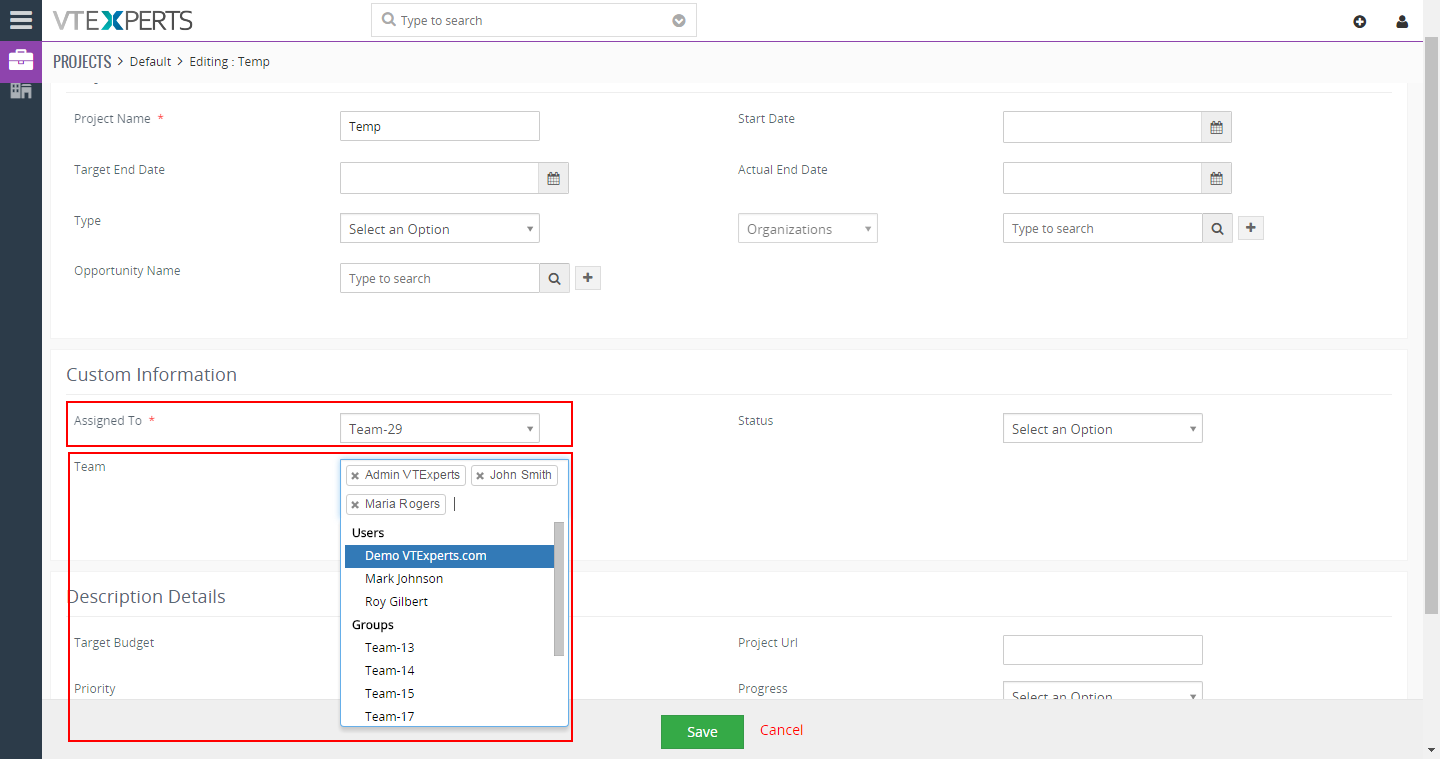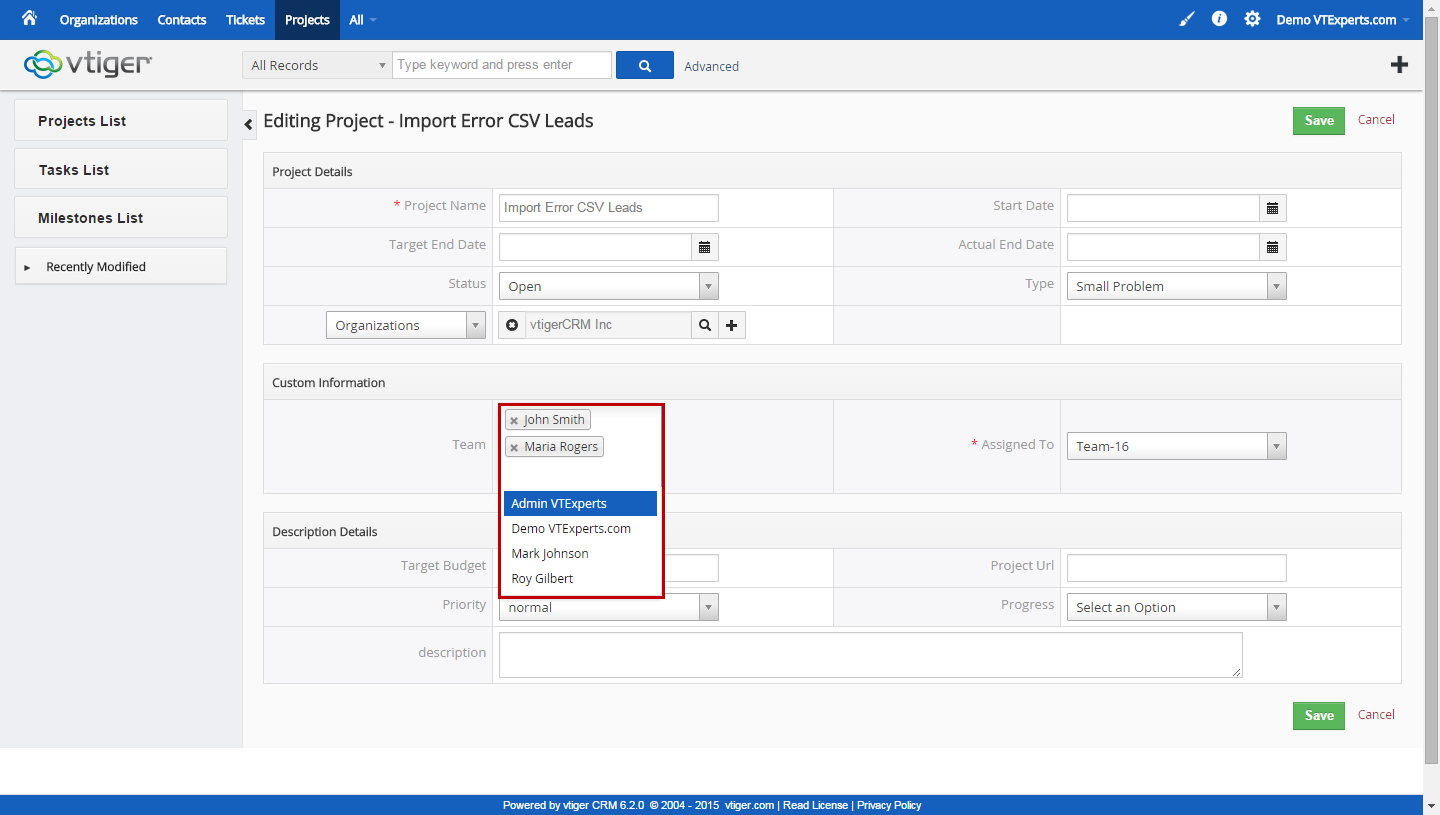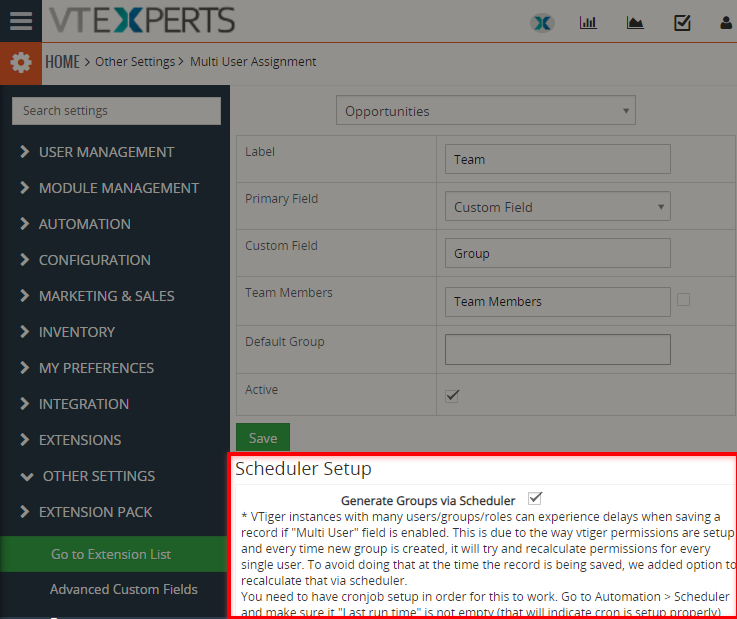Currently, the only way to assign a record to multiple users is to create a group manually. However, with this tool, the groups can be developed automatically as you create a record. The extension includes a special field which has a list of all the users. As you select the users, it starts gathering a group and assigns it to the record. It’s a perfect way to give access to multiple users of a single record without compromising permissions.
Configuration
The Team module is configured by going to the CRM Settings > Other Settings > Multi User Assignment.
Select the module: Pick the module of your choice from the picklist in which project assignment is needed.
Label: Create a label of the field. This is going to be the field which you will use to select multiple users.
Primary Field: You can either use “Assigned To” or “Custom Field”.
Assigned To: If this is set, the system will update “Assigned To” field with dynamic generated group of users which you will select in “Label”(Team) field. By using Assigned To – you will also keep the permissions intact, meaning that only users from the dynamic generated group will be able to access the record(if permissions are configured properly). In most cases you will want to use ‘Assigned To’.
Custom Field: if this is set, you will then be able to put in the name for custom fields e.g Followers. What this will do is – instead of saving the dynamic group to “Assigned To” field, it will instead save the dynamic group to “Custom Field”(Followers). This means, that the original “Assigned To” field will not be touched. This is mostly used where you have a record owner who is set in “Assigned To” and you want additional people to get receive notifications, you would then use this custom field. You can setup workflows so the emails can be sent to people in the dynamic group which is in the “Followers” field. NOTE: If you use this method – the permissions will be ignored, meaning that ONLY the user assigned to the record will be able to access it (if permissions configured properly).
Team Members: If checked, it will add new field to your record with the label you specify e.g Team Members. This will will be automatically updated with the SAME list of users that you select in “Team” field. This field will be automatically updated. The purpose of it is that you can add it to filters, reports, run workflows based on it. This is a “user friendly” list of selected users. (You will not be able to run reports, filter based on “Team” field because it’s a special field and does not support it – that’s why we replicated “Team Members” to work as multi select which can be used everywhere).
Active: To enable or disable the functionality.
How to Assign Multiple Users to a Project?
Add a new project (considering ‘Projects’ was the module selected in Configuration) and fill in the desired fields for the project. The option to assign multiple users is accessible in the ‘Custom Information’ block.
Team: Select the team members from the list (VTiger users) to assign to a project.
Assigned To: Select the project to which you want to assign the users.
Save: It will automatically create a group consisting of the selected users and assign the project to the newly created group. Only selected users will be able to access the project. This field can be customized and renamed as per the business needs.
Generate Groups via Scheduler
The Team module allows to create new groups on the go. Standard VTiger recalculates permissions for ALL of the users once a new group is created. This is, in our opinion, is an over-kill. That means, if records are being saved in your CRM per minute, using Team module, VTiger can slow down for few seconds every time a new group is created.
This feature restricts VTiger calculating permissions on every creation of a group. Instead, a task is added to VTiger Cron to recalculate all the permissions on a given schedule. So it does not re-evaluate the user permissions all the time, but do it at a specific interval. Therefore, the CRM does not slow down on every record saving anymore. It specially helps the companies having 70+ users, but the companies with less users are also affected positively.
Configure Multi-user Cron
The Multi-user assignment Cron is enabled under CRM Settings > Other Settings > Multi User Assignment > Scheduler Setup. Once enabled, it will add a new cron to VTiger Scheduler. You can change the frequency with which it runs.