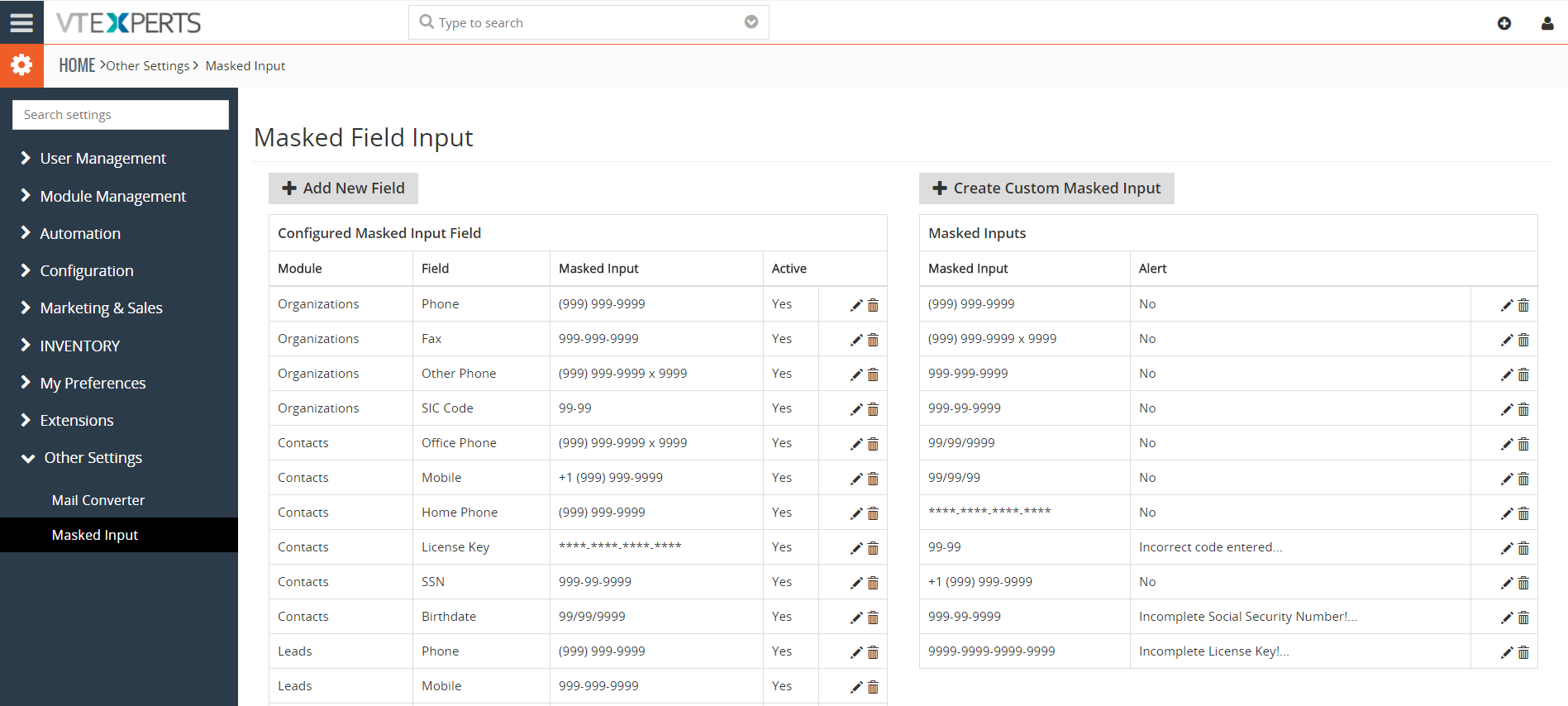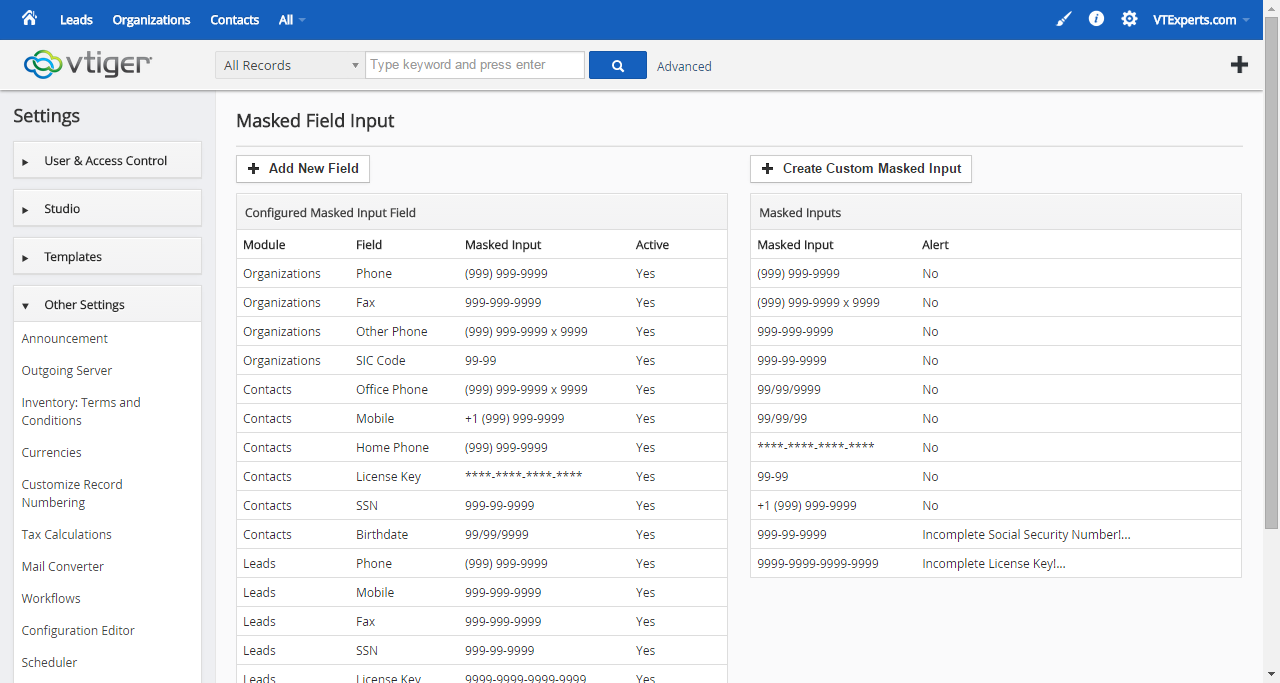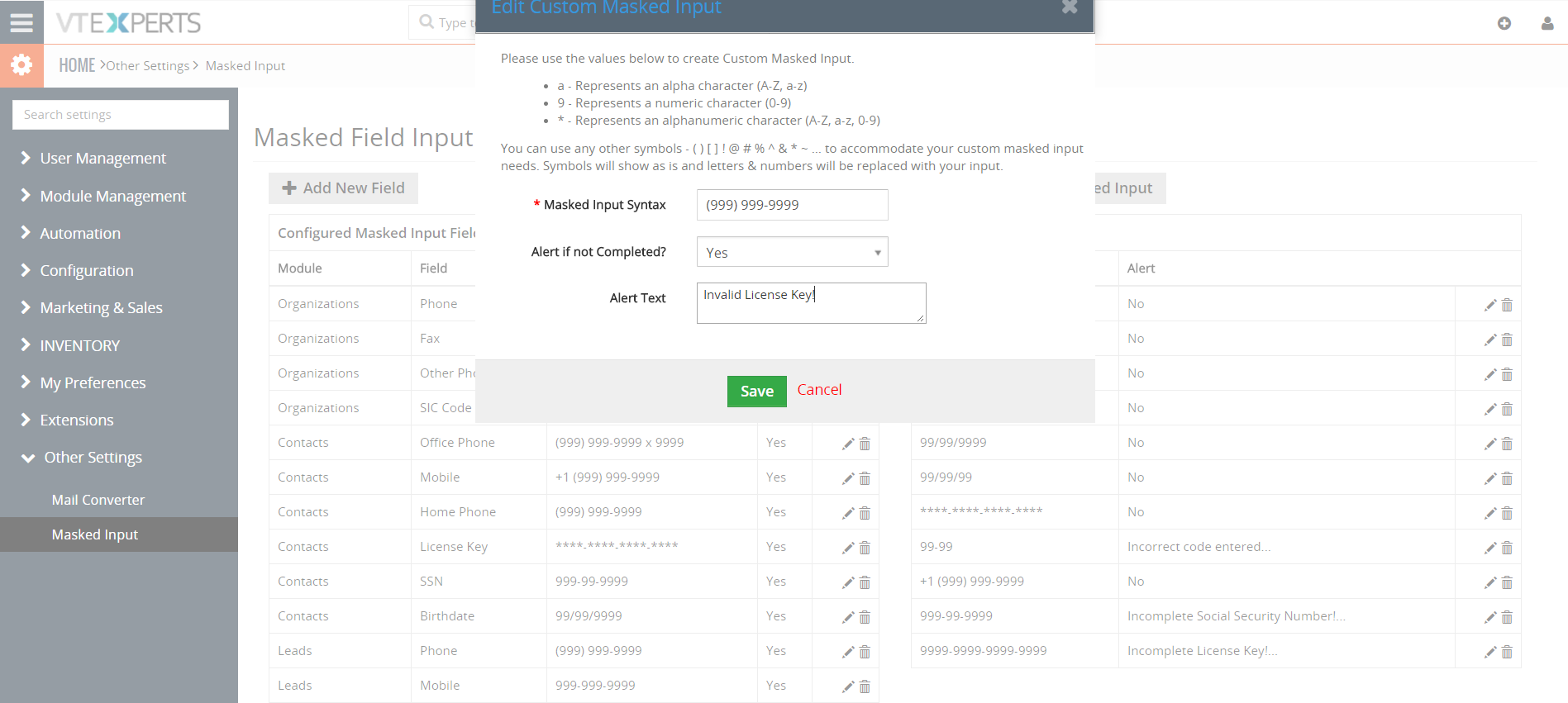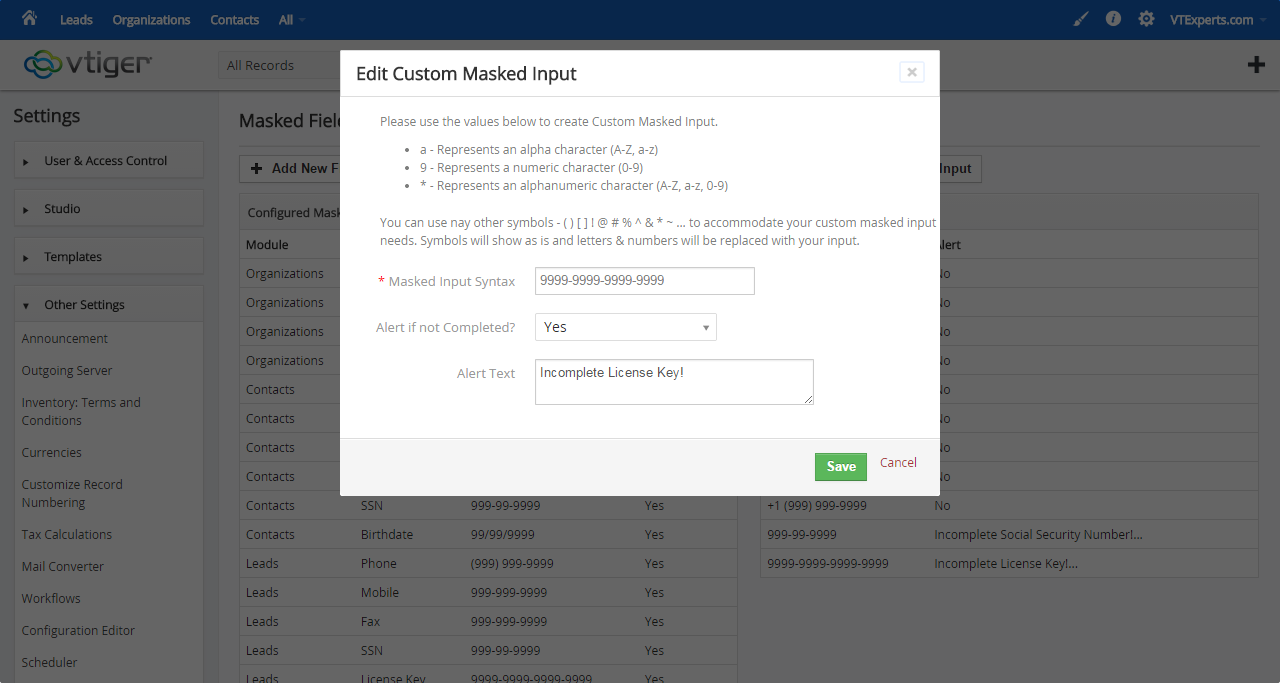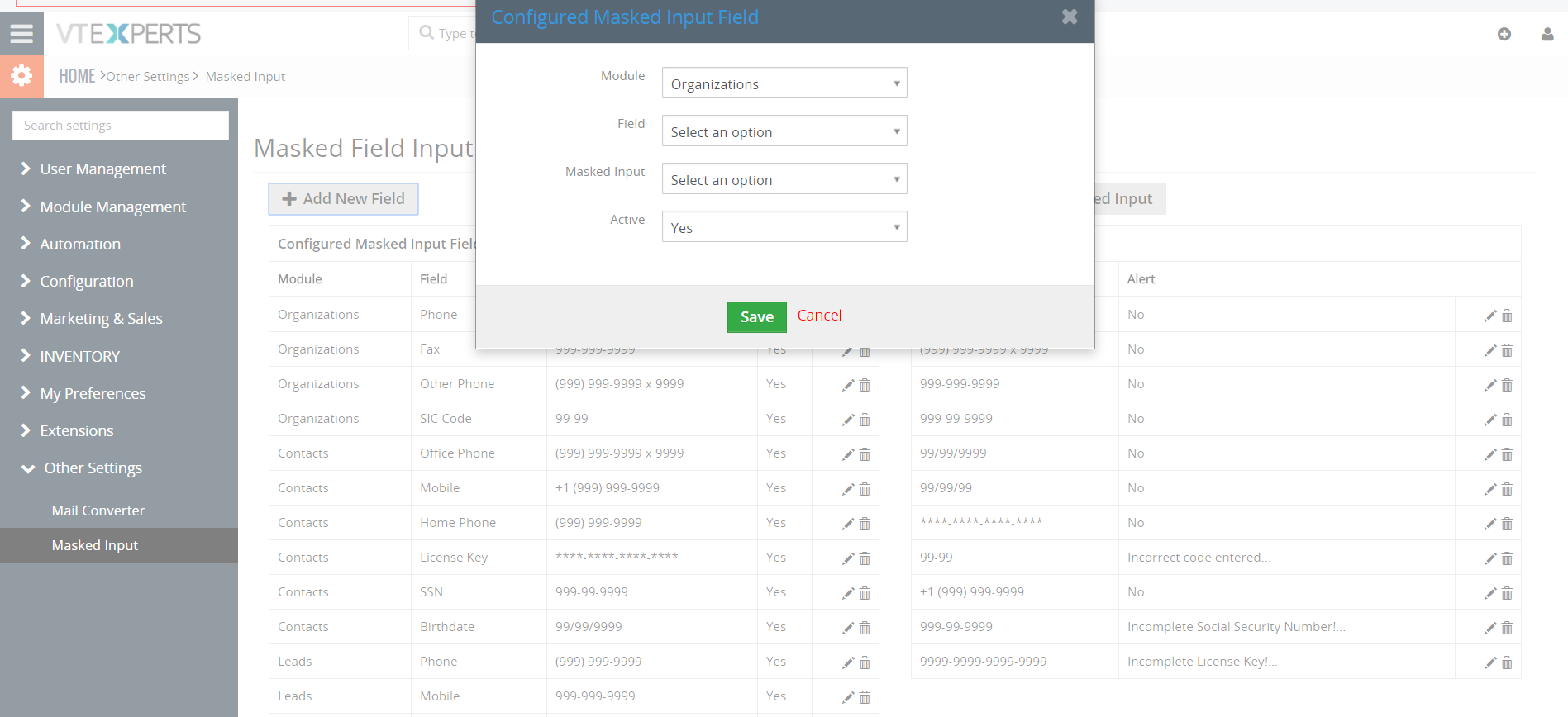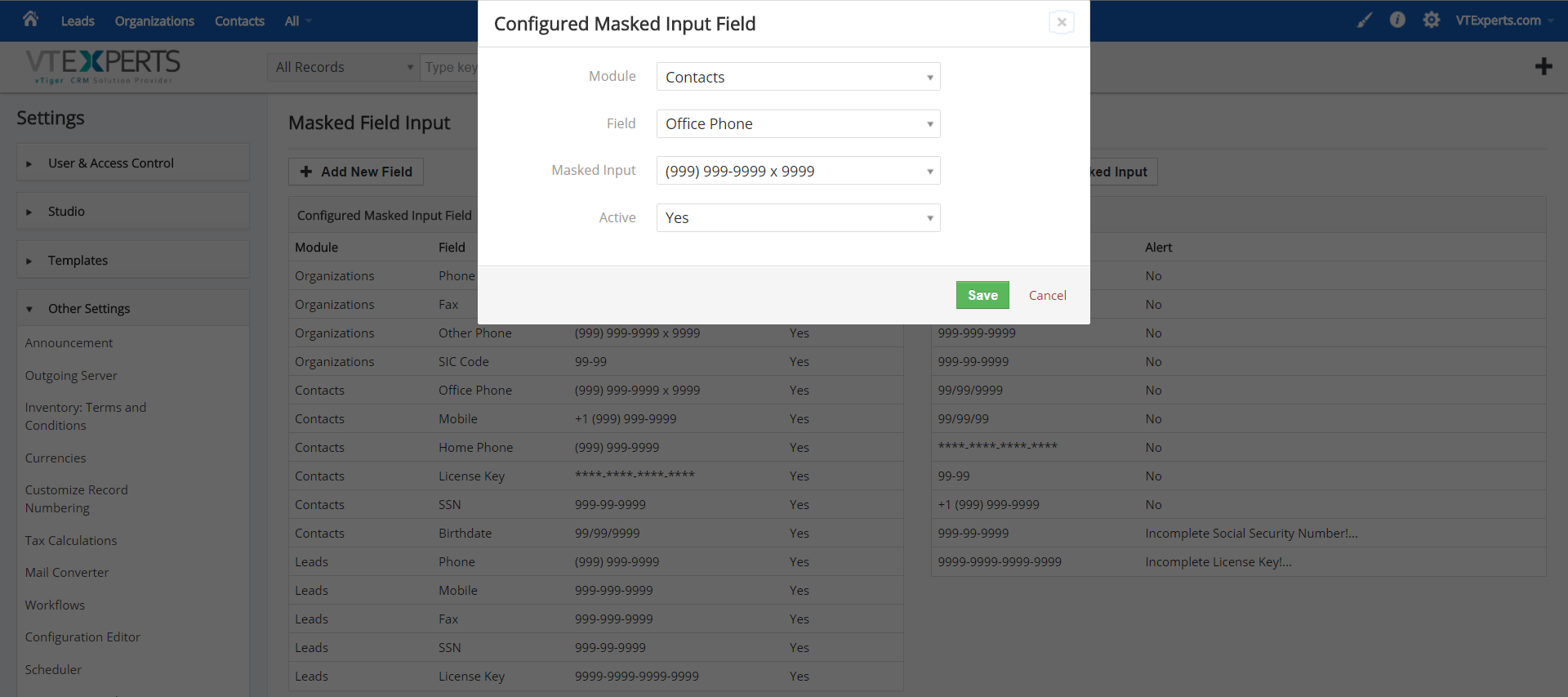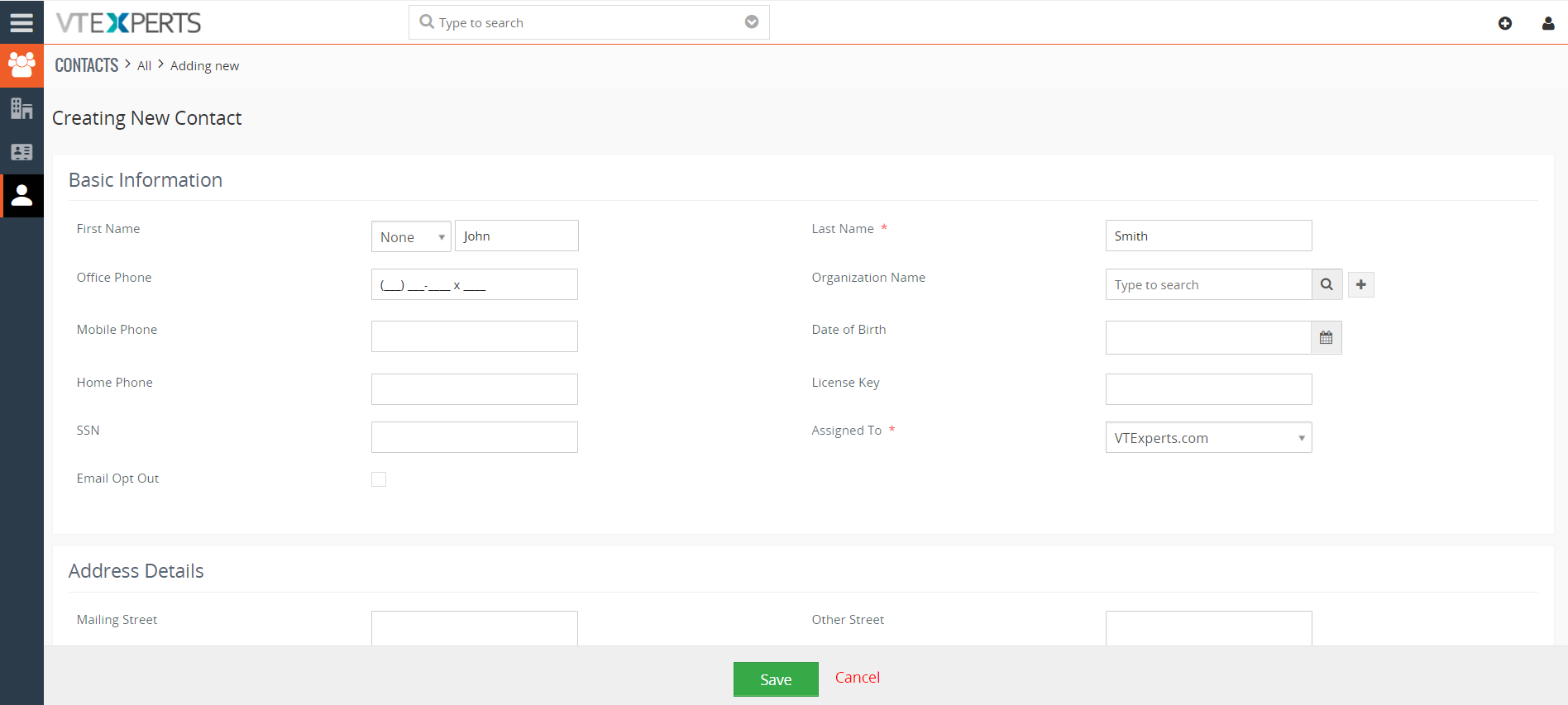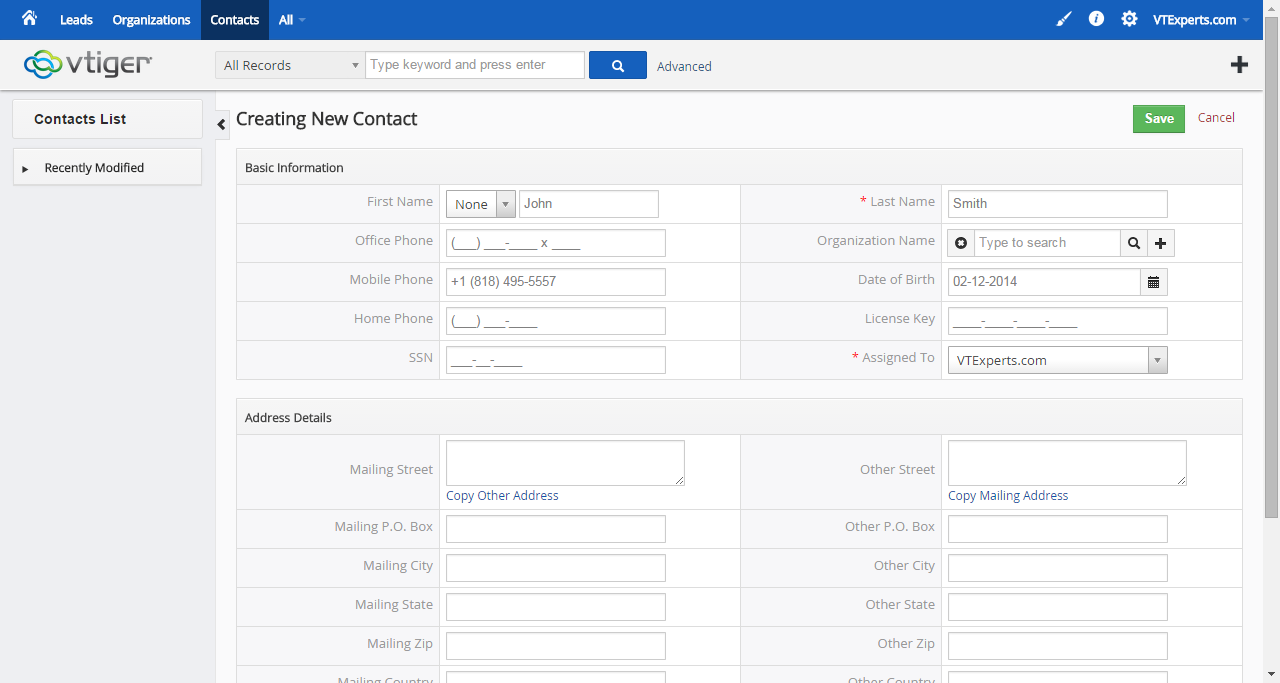VTiger Extension that provides the well needed feature i.e. to apply a specific format to any fields. For instance, as you type in the phone number, it would automatically re-format it to something like this “(818) 495-5557”. VTiger Masked Field Input greatly reduces invalid entries, clutter in the database, & keeps it nice and tidy.
Powerful Configuration Panel comes with advanced configurations like unlimited number of fields as well as ability to create YOUR OWN CUSTOM Masked Field Inputs for serial numbers, dates, phone numbers, product numbers, etc.
Configuration
Open the extension configuration in CRM Settings > Other Settings.
Create Custom Masked Input: you can create a unique masked input syntax
Add New Field: you can assign an existing or new masked input to a field
Create Custom Masked Input
Masked Input Syntax: enter alphabets, digits, or other symbols to the Custom Masked Input
Alert if not Completed?: configure if you like to show an alert or not
Alert Text: the field to type in the text for the alert shown if not completed
Add New Field
Module: Select the module to assign the Masked field to
Field: Select the field in the selected module to assign the Masked field to
Masked Input: Select the Masked Input (pre-configured)
Active: Enable or disable the Masked Input
Real Time Execution
After configuring and assigning a masked field in Settings, go to the module selected, then the field. When you click, it shows the field as configured. When a value is put in the masked field, the masks goes away and the input value takes the place. Value any longer than configured cannot be put it. Also, value different from the configuration cannot be populated. If incomplete, the configured error pops up.