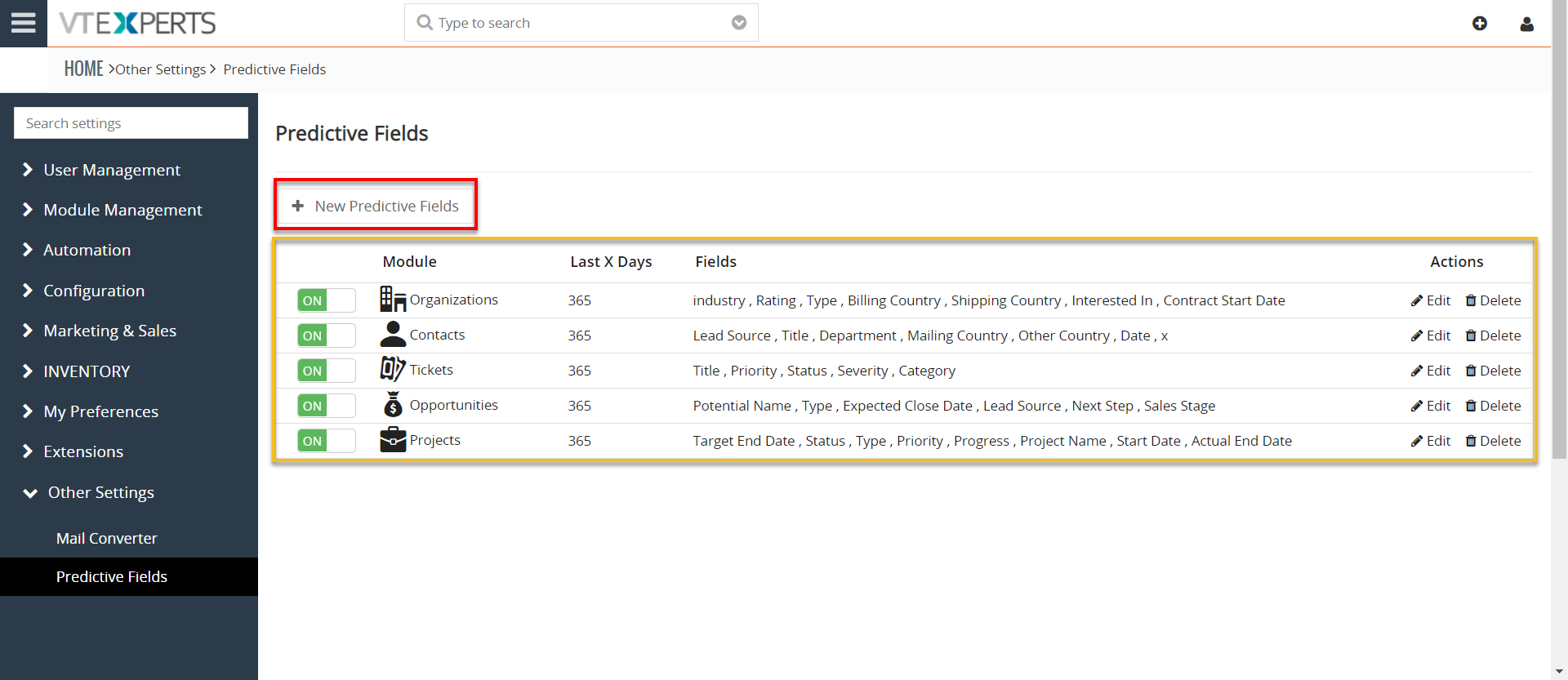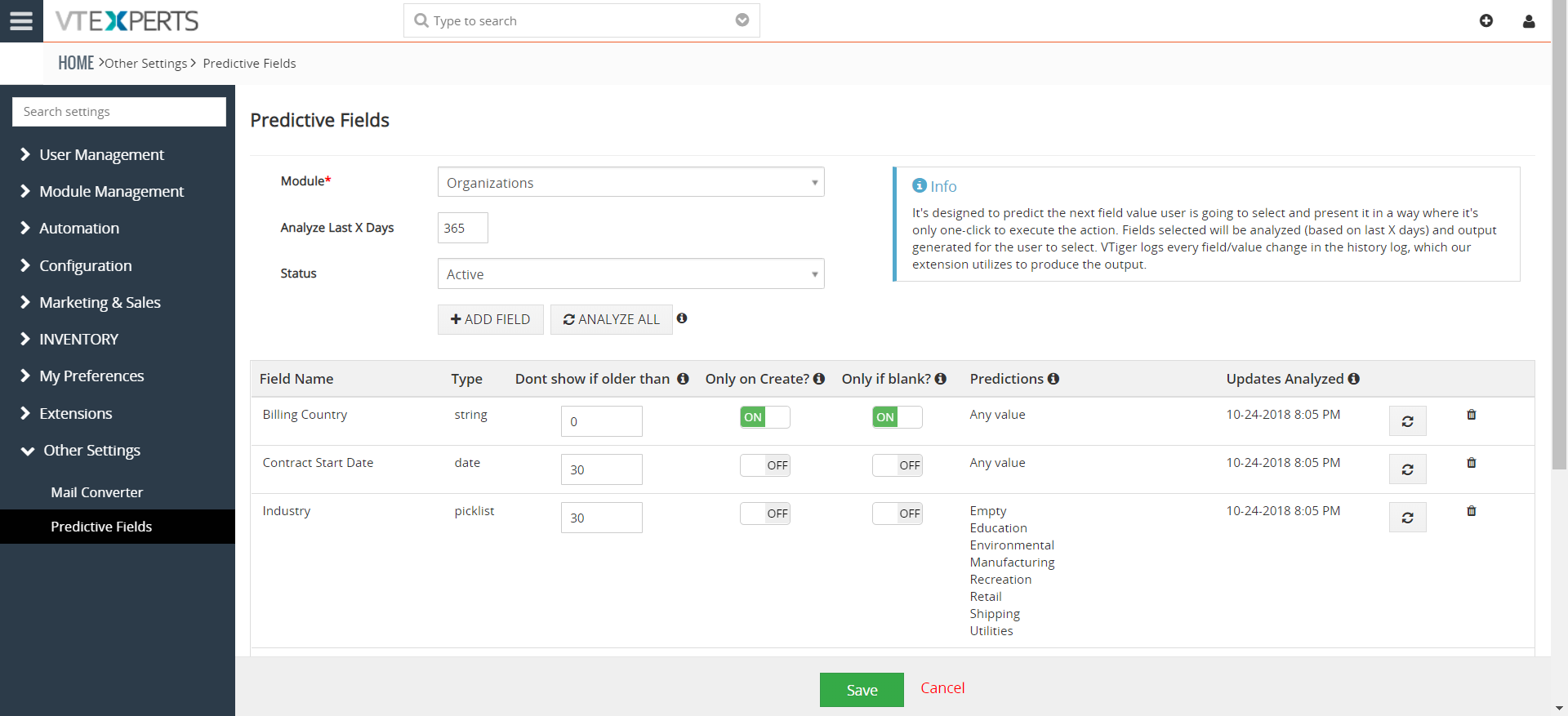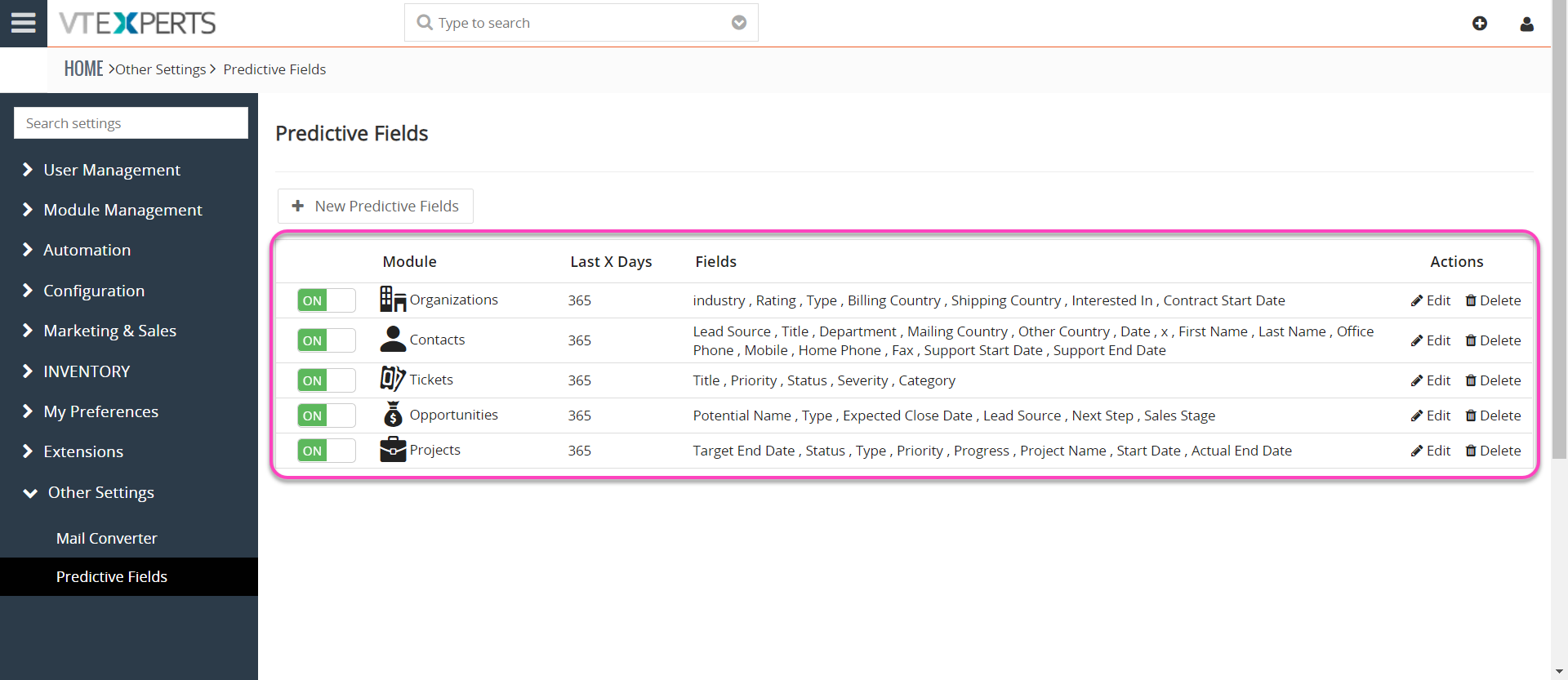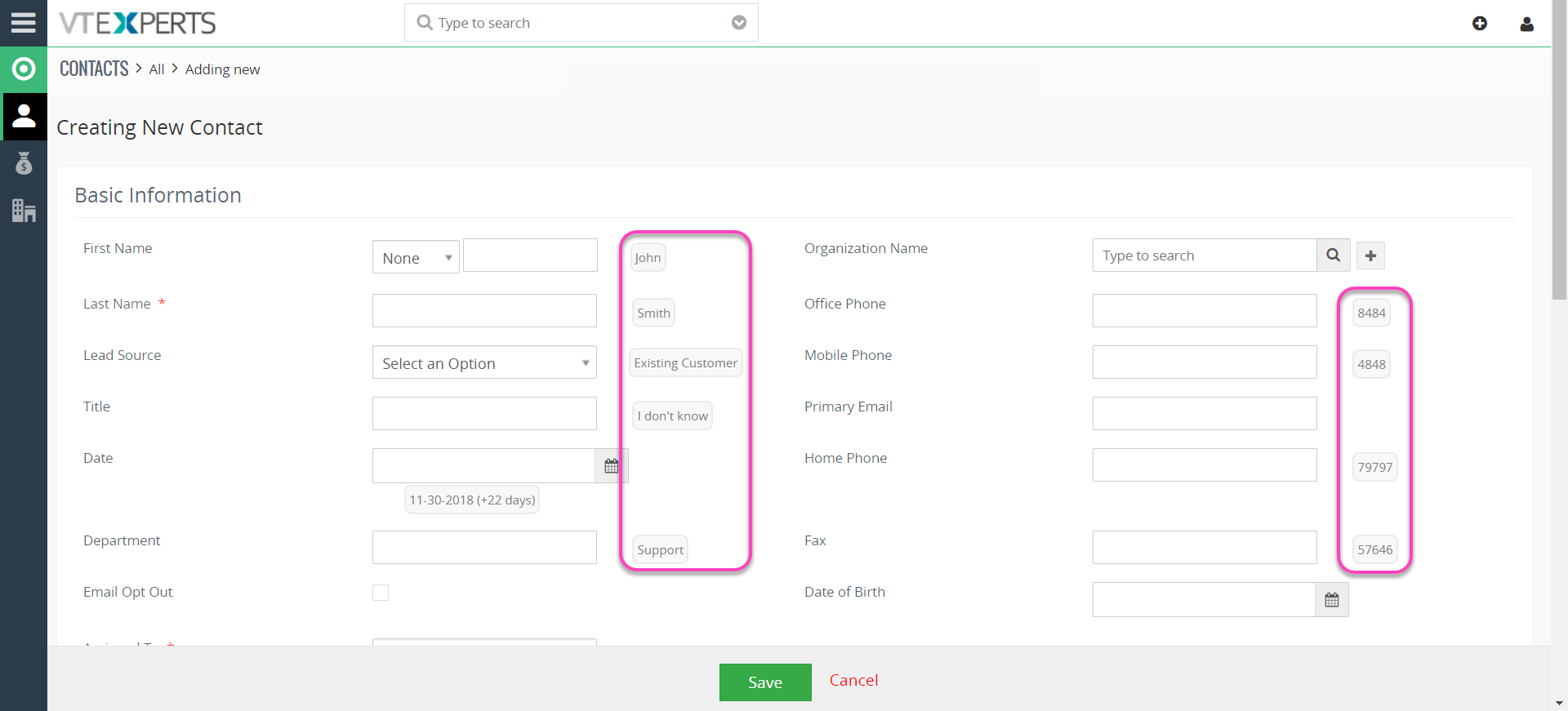VTiger Extension designed to learn from user actions and predict/propose the next value (most common). It’s neat interface makes it very easy to update records (one click). Predictions show up as a “clickable bubble”, where the user has an option to select from 4 options and set the value with just single click.
It supports date, text and picklist fields. We put some thought into it and designed so it’s intuitive and easy to use. In addition, it has configuration options such as “only edit/create”, “only if empty” as well “don’t show predictions if record is older than X days”.
Configuration
The extension can be configured by going to Main Menu > Settings > CRM Settings > Predictive Fields. This is how the configuration panel looks like:
+ New Predictive Fields: Add a new set of predictions to fields of a specific module.
List of Configured Prediction Menus: List of all the configured predictive fields are shown under this list.
+ New Predictive Fields
To configure a new set of predictions on a specific module’s fields, there are several settings available:
Module: Select the module for which you need to configure the predictions.
Analyze Last X Days: The number of days which should be analyzed to suggest field values.
Status: Set predictive fields to active or inactive.
Add Field: Select a field to add to the list and configure the predictions.
Analyze All: This will analyze configured fields and determine predictions based on historical data.
Once you add a field, several settings are available to specify a predictive field to a certain use. Following settings can be modify as required:
Field Name: Shows the name of the selected field for which the settings are to be set.
Type: Shows the type of the selected field.
Don’t show if older than: You can configure to stop showing predictions if the record is older than X days. For example, if you have field ‘Next Date’ on the opportunity and opportunity gets closed usually within 60 days, you would not want to see predictions for already closed opportunities (or records that you will no longer need to modify). That’s why you would set 90 days or so. Setting it as 0, it will ALWAYS show up.
Only on Create?: The prediction will show up only when the record is being created for the first time.
Only if blank?: The prediction will show up only if the field is empty. This include create/edit/detail/summary views.
Predictions: When the field is analyzed, you can see these predictions in front of the specific field. Hover on the value to see more details.
Note: For date and text fields you will see it as ‘Any value‘. This by design, meaning that we are not predicting the value based on previous value, but instead any value. Picklist fields work differently, meaning that we predict next value based on previous value.
Updates Analyzed: Updates Analyzed: Last time the field was analyzed. Use the refresh button to analyze field by field (recommended).
Delete: Use this to remove a field from the predictive fields list.
List of Available Predictive Fields
Once you create a new set of predictive fields, it gets displayed in the form of a list on the configuration page. Following info is shown for each of the configured module:
ON/OFF: A quick button to switch a predictive fields set on or off.
Module: The module for which a specific configuration is for.
Last X Days: Shows the number of days for which these predictions will last.
Fields: The fields selected to get prediction buttons for them.
Actions: Edit or Delete a configuration.
How does it Work
The predictions work in both, while creating new or editing a record, as well as in the summary and detail views. Let’s see how it works in create view:
The predictions show in front of each field as displayed in the above screenshot. Once you hover the mouse over a prediction, it shows more predictions for each field. Clicking a prediction immediately fills the value in to the field – for create/edit or summary/detail views.