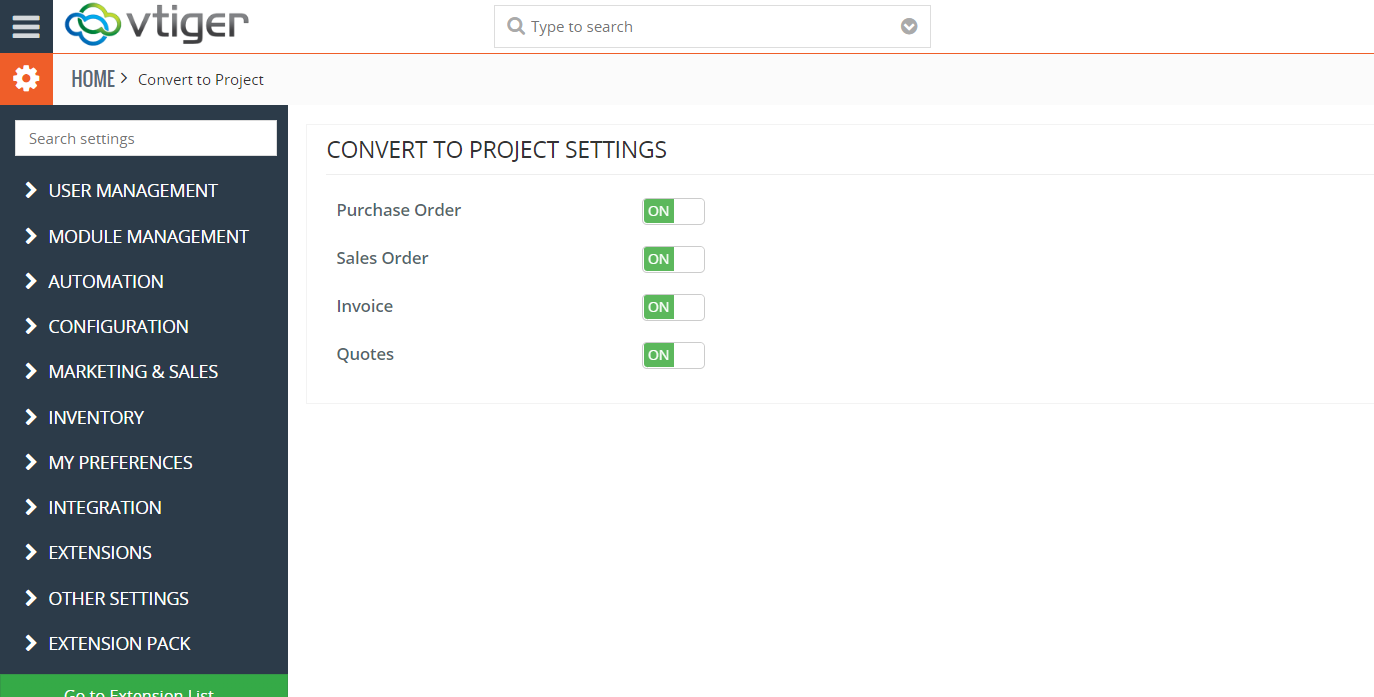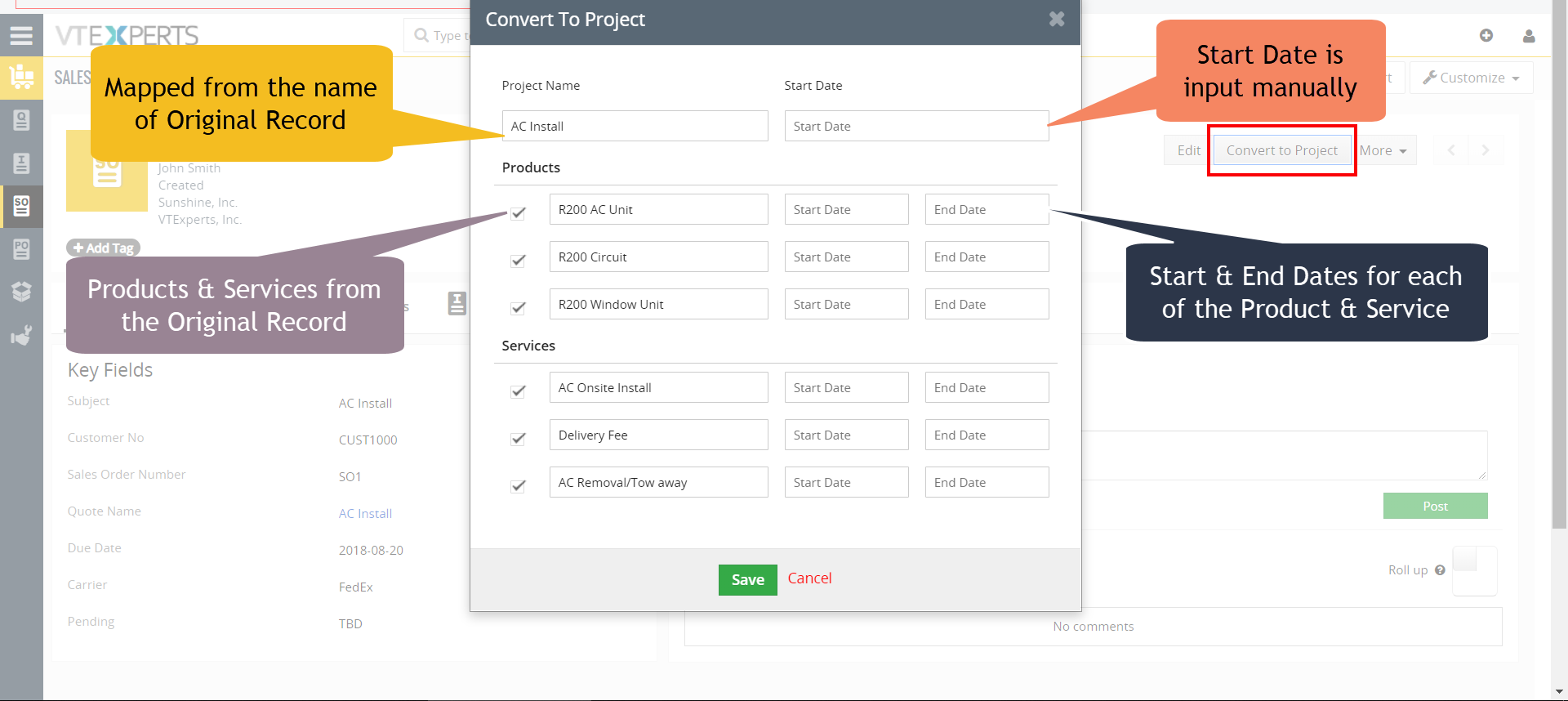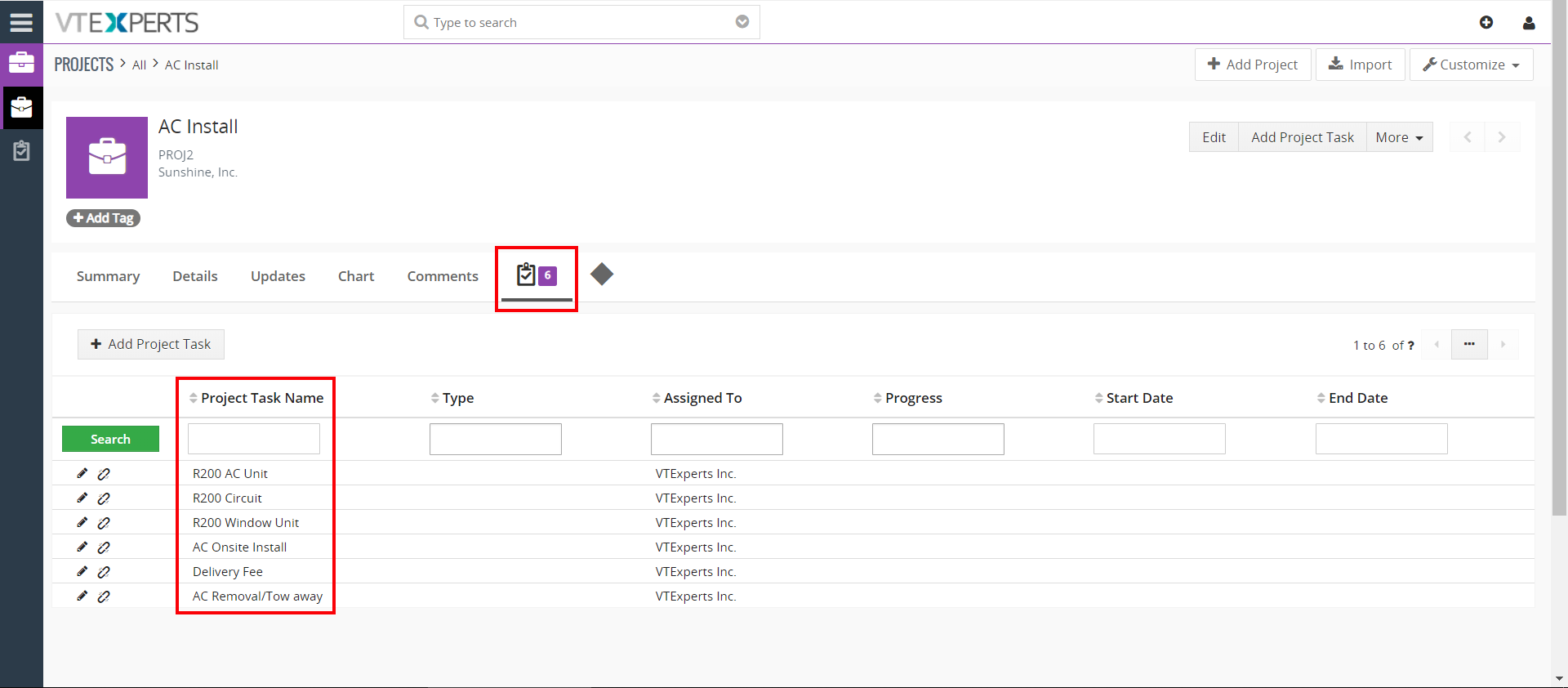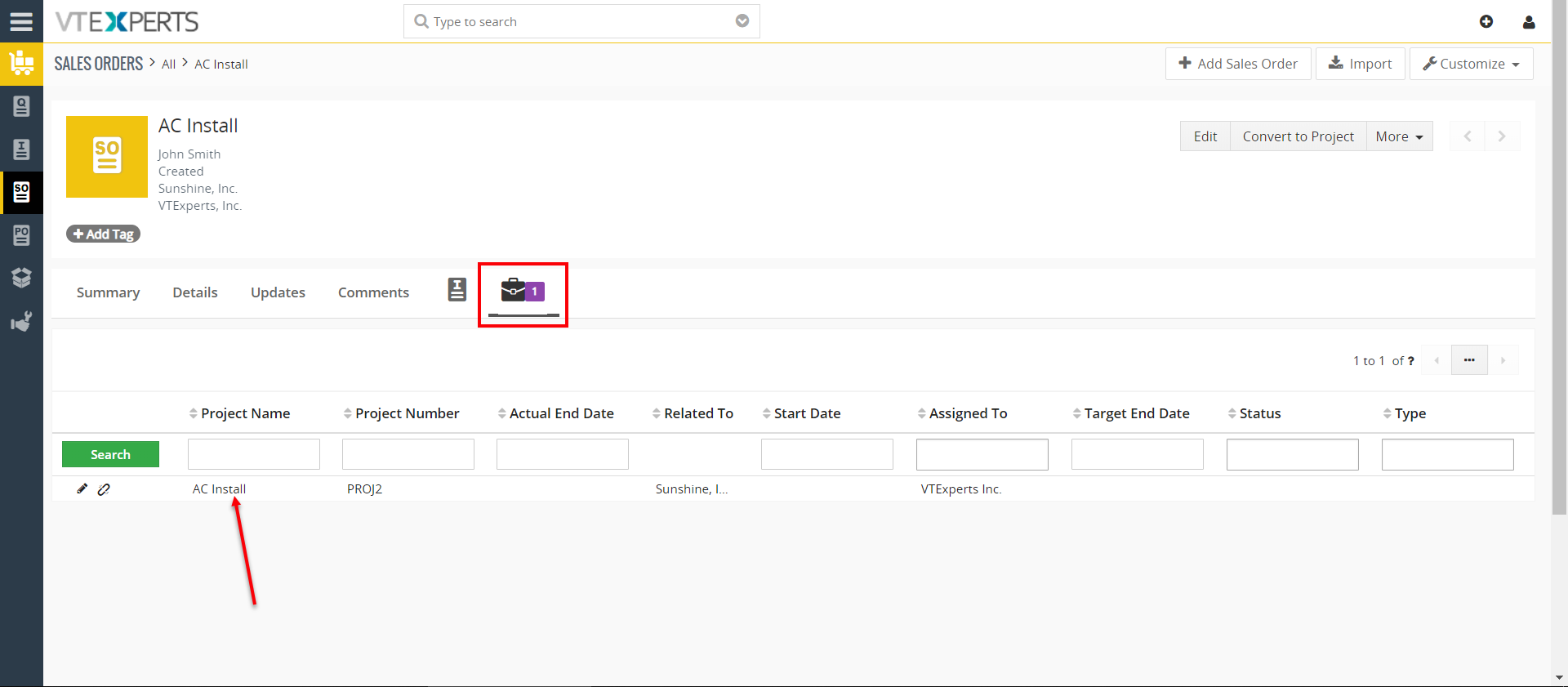Extension for VTiger designed to convert Quote/Invoice/Order to Project. It comes with intuitive conversion wizard/popup includes:
- Pre-filled Project Name (with subject)
- Option to select Project Start/End Date
- Option to exclude products/services (by default, all products/services get automatically checked/included)
- Option to set Project Task Start/End Date
When the project gets created, it will automatically create project tasks as well. Each project task will get associated with appropriate service/product. Project will get associated with quote/invoice/order from which it was created.
You can also auto-fill additional data from quote/invoice/order to project. This would have to be done by creating simple workflow (executed when project gets created) and configure it to auto-fill/set required fields. (Same method applies to auto-filling product/service information to project task or setting default values).
Configuration
The extension is configured by going to the Main Menu > CRM Settings > Convert to Project.
You’ll see four On/Off switches – one for each of the modules that are compatible with the extension. The compatible modules are:
- Purchase Order
- Sales Order
- Invoice
- Quote
How to Convert a Supported Record into Project?
When enabled for a supported module, the extension adds a new button to each of its record “Convert to Project”. This button allows to trigger the popup to begin the conversion process.
Project Name: The Project Name is mapped from the name of the record which can be a Sales Order, Purchase Order, Invoice, or a Quote.
Start Date: This field allows to enter a Start Date for the newly created project manually.
Products & Services: All the Products and Services from the original record get mapped to the newly created project. You can enable/disable a product or a service from the new project as well as enter a start and end date for it.
Once the project has been created, all of the Products and Services get linked to the project in the form of Project Tasks with the given start and end dates.
The new project also gets linked to the original record from which it was created.