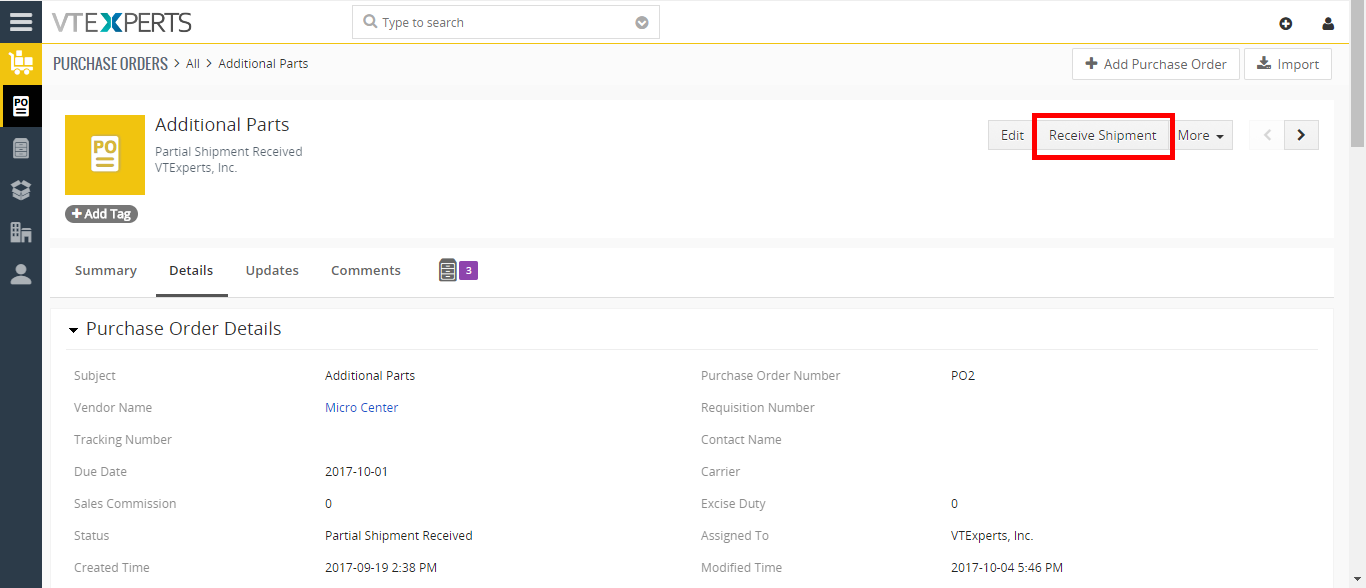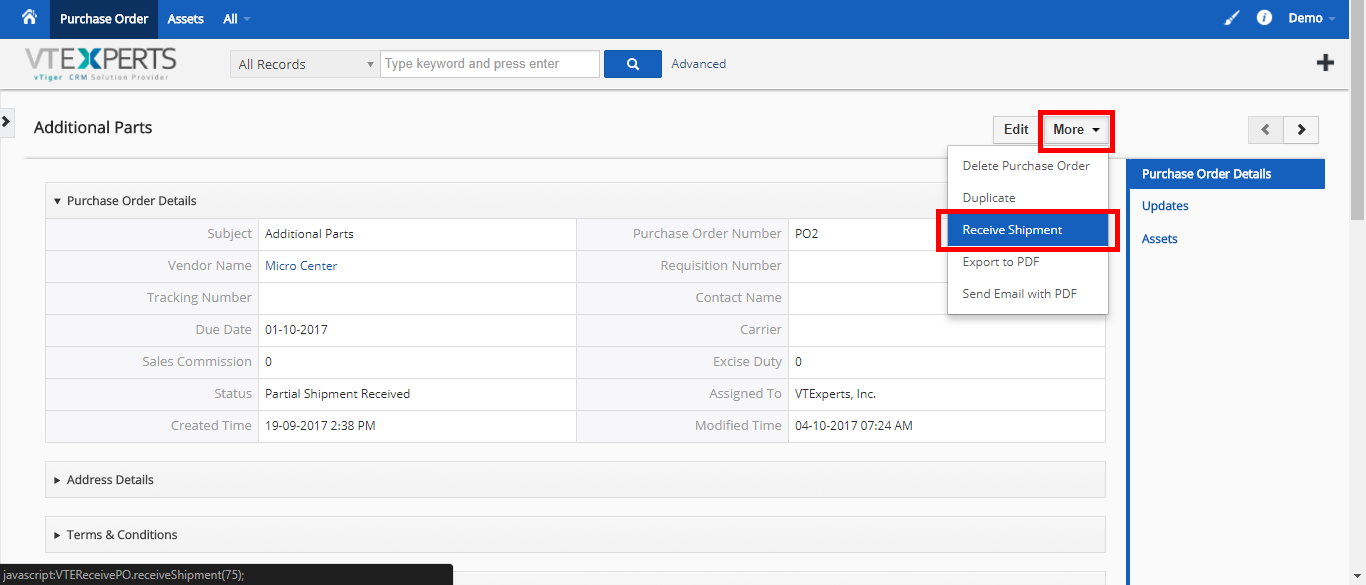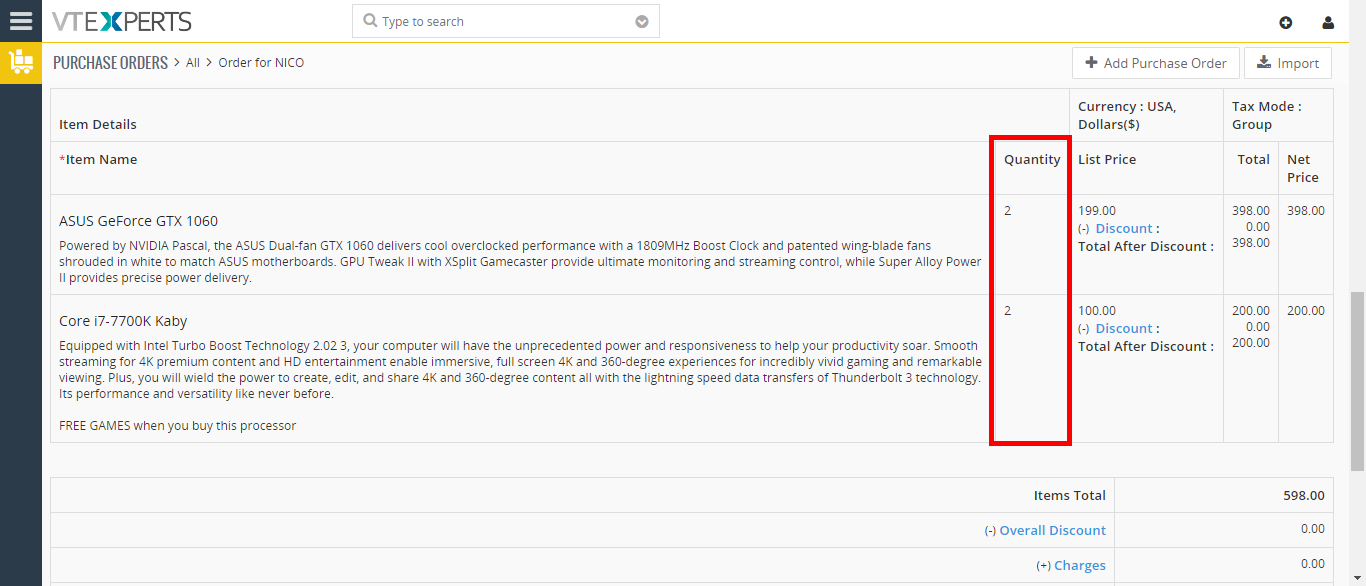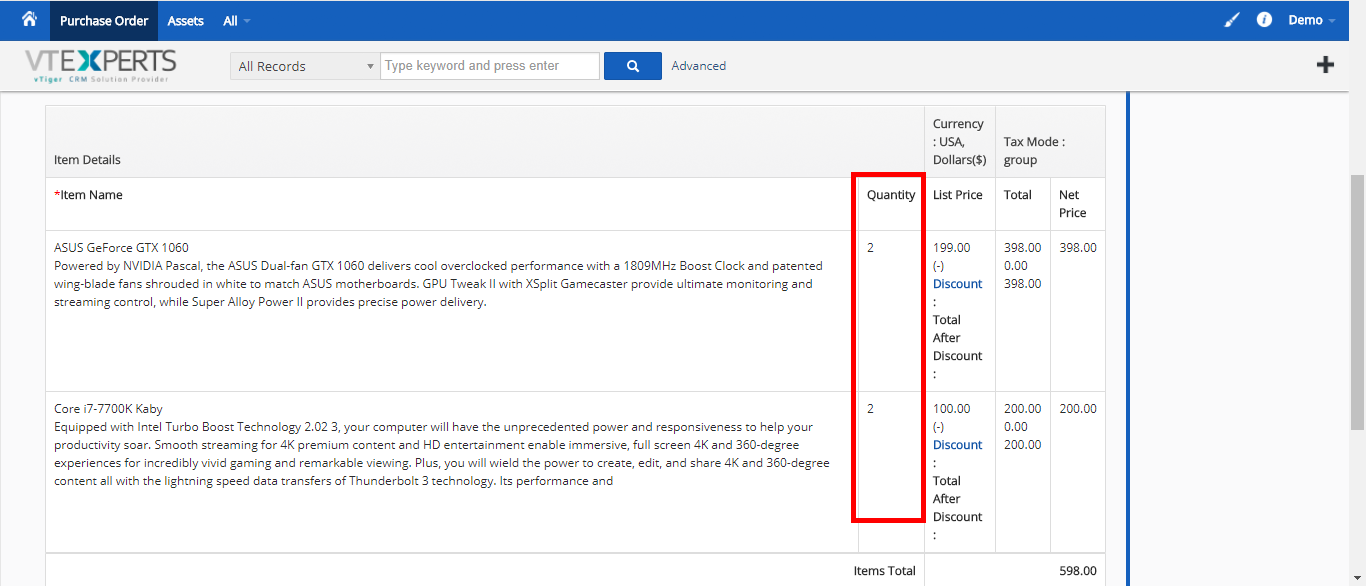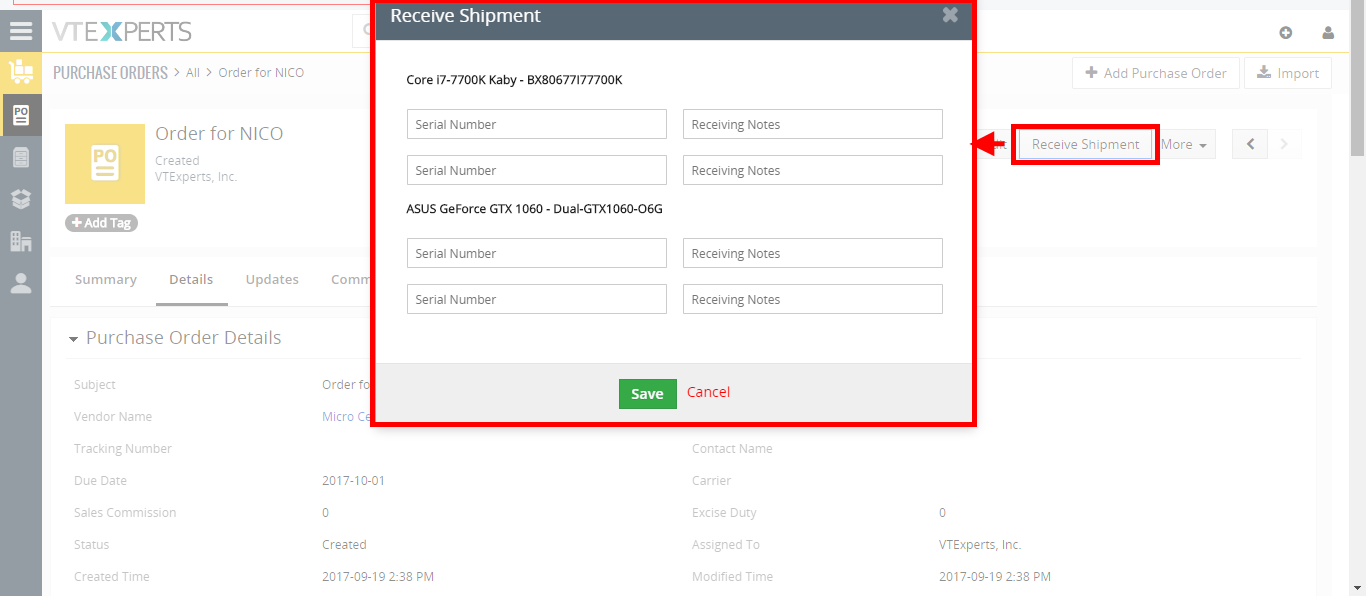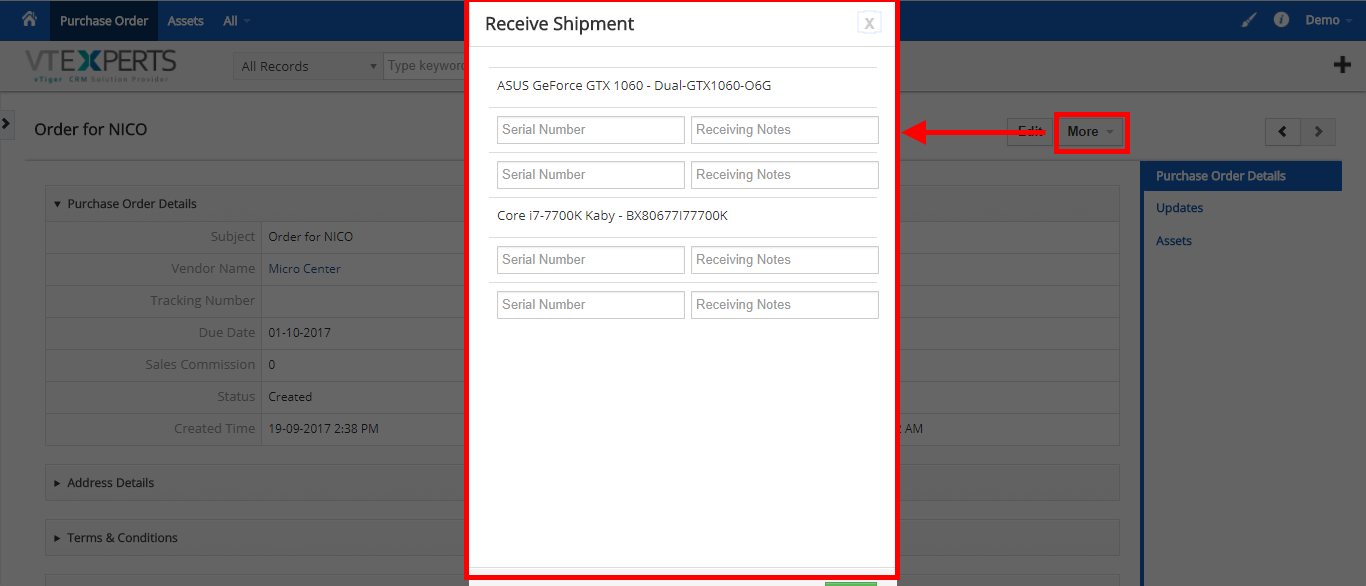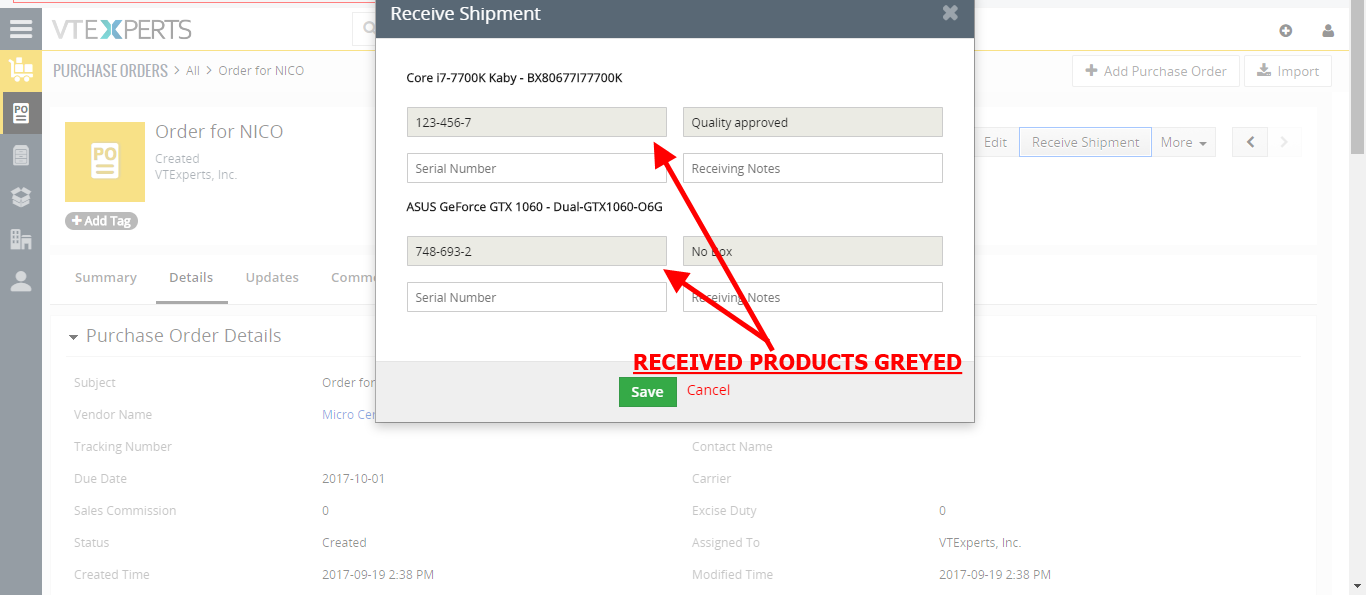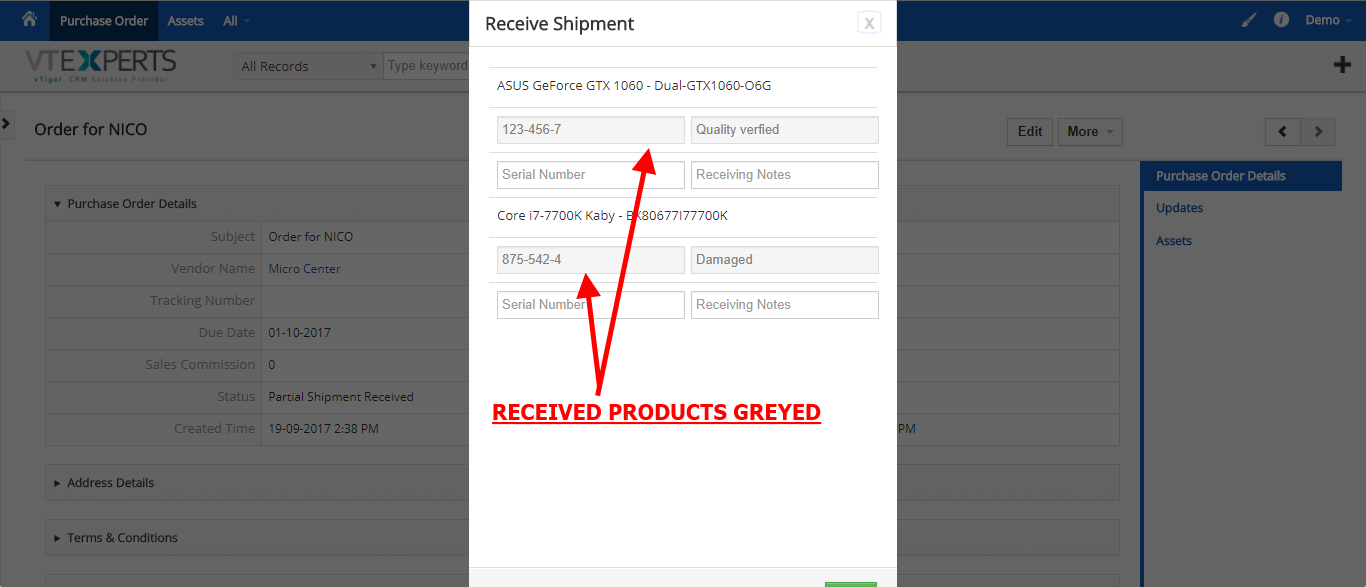VTiger Receive/Create Asset from Purchase Order extension is designed to efficiently create new assets based on what is being received from Purchase Order. Its intuitive popup displays Product Number and Name and adds a row for each qty so the user can put in serial number and receiving notes for each product & qty they are receiving. In addition, it supports Partial Shipments and prevents duplicate parts to be received.
The assets are then created and associated with original Purchase Order, product and the Qty. In Stock gets automatically updated with the qty received.
How to Receive Assets from Purchase Orders
In VTiger, when the extension is installed, it adds a new button named “Receive Shipment” to records in Purchase Orders. This button will be adding the products available in a PO to “Assets” and “Products”. In VTiger 7, the button is available on every Purchase Order at the top right. In VTiger 6, the “Receive Shipment” button can be accessed by clicking “More” button in the PO.
Let’s say there are 2 different products received in a Purchase Order – each product having quantity of 2.
Now let’s see how we can convert those 4 items into assets/products received.
Receive Shipment
Once you click the “Receive Shipment” button, it will show all the received products in the currently opened PO.
As you can see that the Products are displayed by name with some other fields under those. Each row is for 1 item from the corresponding product.
Serial Number: you can give a unique serial number to each item in the list
Receiving Notes: add a note to keep important information about the product in system. For example, if the received item is damaged, without box, good shape, wrong item etc., so you will be able to take an action later and not have to remember or find through the list of products
Once you hit the “Save” button, the items which you filled in the fields for, will be marked as received and automatically converted to the Assets. If you open the “Receive Shipments” section again, you will see the received products as information filled in, while empty fields available for the pending products.
The received item will be shown in the “Assets” in your CRM with the added serial number and note. You can also go to the “Products” and see the items you just received in the Purchase Order and the quantity increased.
Status of the Purchase Order
There could be 3 statuses of a PO:
Created: shows that items are available in the PO and no item has been received yet
Partial Shipment Received: as you receive some of the products from the Purchase Order, the “Status” field of the PO changes from “Created” to “Partial Shipment Received”. This shows that there are still some products pending in the PO.
Received Shipment: once you receive the rest of the shipment with the “Receive Shipment” method, the status of the PO changes to “Received Shipment”. This allows you to sort the Purchase Orders by statuses and check those that have pending shipments.