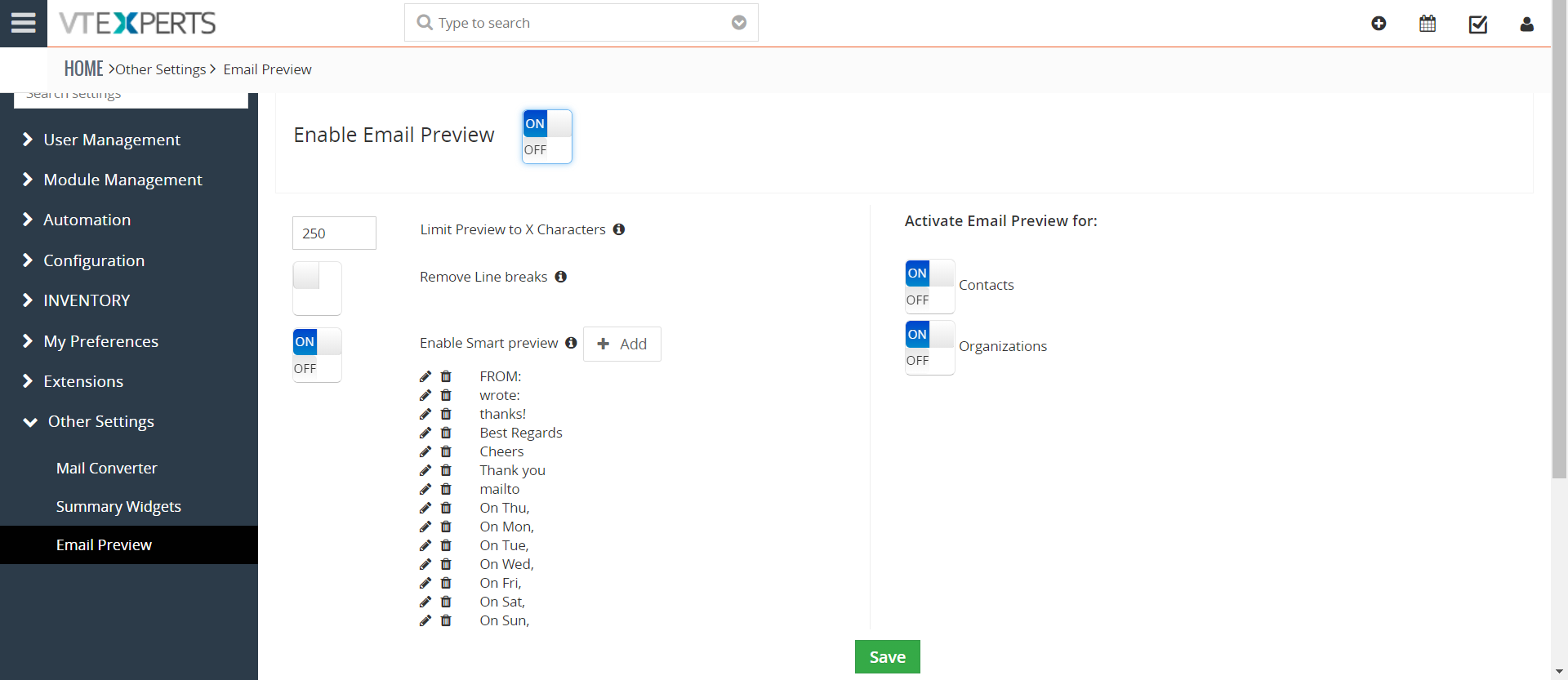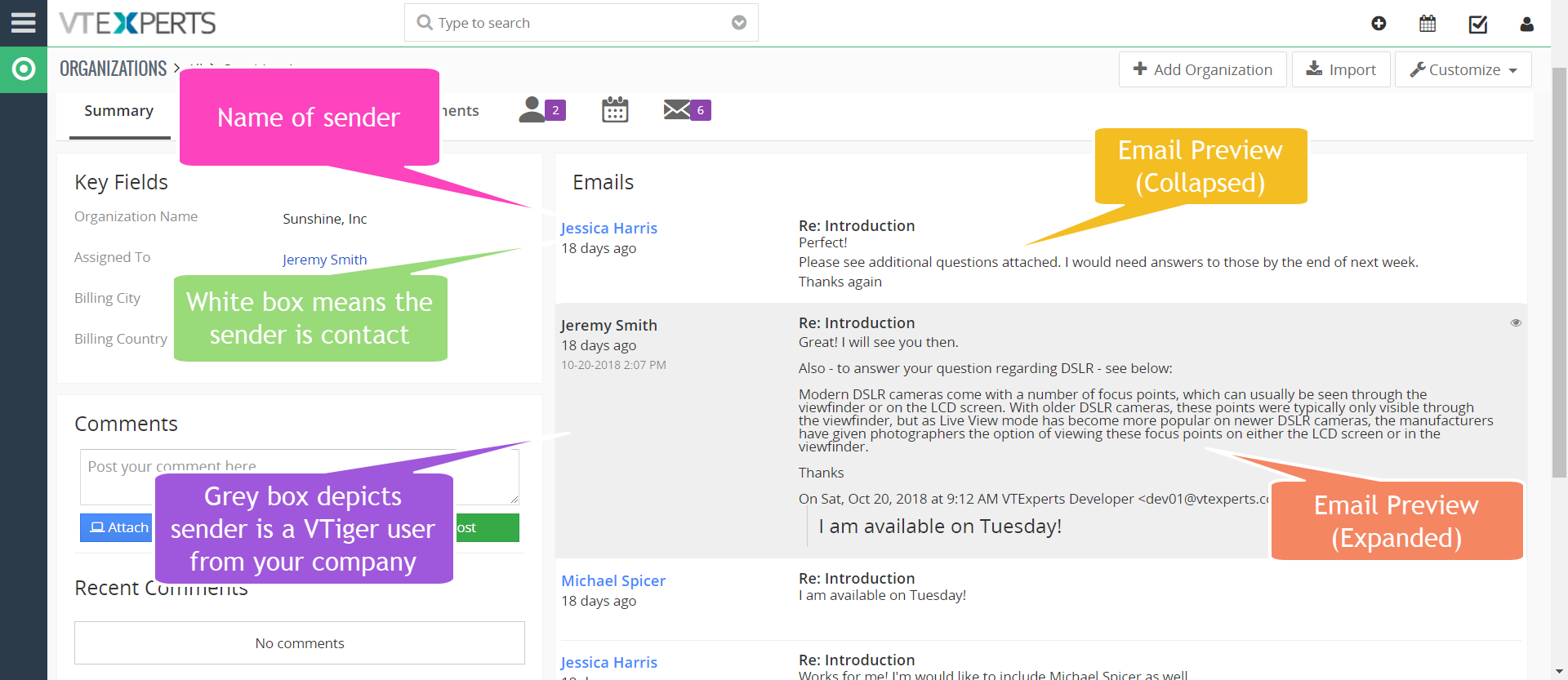Email/Conversation view extension for VTiger transforms “simple” email list into conversation view. The view is very easy to read and includes email message on the list, meaning that you don’t need to open email to see the response. In addition, it differentiates emails from customers versus vtiger users by highlighting the background and adding divider borders.
The plugin is configurable, where you can define how many characters to show on the preview, set cut off variables, remove line breaks – essentially, everything you would need to see email communication at a glance.
Configuration
The extension is configured by going to Main Menu > Settings > CRM Settings > Email/Conversation View. This is how the configuration panel looks like:
Enable Email Preview: Allows to enable/disable the Email Preview in VTiger
Limit Preview to X Characters: Specify the number of characters you want to see in the compact/collapsed view of email. The number of characters can be set depending upon the amount of context you need to see without expanding an email.
Remove Line Breaks: By removing line breaks, the email text becomes ‘compact’. You can see more emails without scrolling. However, when line breaks are removed, the email might become a bit difficult to read. It depends upon the email content.
Enable Smart Preview: Configure the email text to be limited/cut off at a certain character/symbol/string. You can set the keywords to cut off the view in the list given. This is especially helpful when there is unnecessary text or amount of data is displayed, such as previous emails, signatures, greetings etc.
Once it detects a certain string/keyword being matched to the criteria, the preview of the email will not show anything beyond that text. For example, if keyword set as “From”, any text beyond that will not show in the email preview.
You can always click on the preview and expand to show full text of the email.
Activate Email Preview for: Turn the Email Conversation view on or off for individual modules.
Note: All standard and custom modules with Email lists are supported. We are only showing 2 modules for demo purpose.
Understanding the Email Conversation View
This is how the Conversation view of Emails in VTiger 7 looks like:
There’s following information displayed when you see a conversation:
Name of Senders: At the left of the conversation view.
Days ago, Date, & Time: Under the name of the sender.
White/Grey email boxes: White boxes are when the sender is a contact. Grey boxes are to distinguish the emails of users.
Attachments button: This shows up if one or more files are attached to an email.
Popup button: If you hover your mouse over an email, it shows an eye shape button. Clicking it pops up the email in a full view.
How does it Work
Let’s open a record from the module, for which the conversation view is enabled e.g. Contacts. Once you open a contact, the conversation between VTiger users and the contact, that happened via email service provider, will show up under the “Emails” widget.
For modules, where the relationship is 1:M, for example Organizations which has 1:M relationship with Contacts, it will display the emails for all of the contacts under a specific organization.