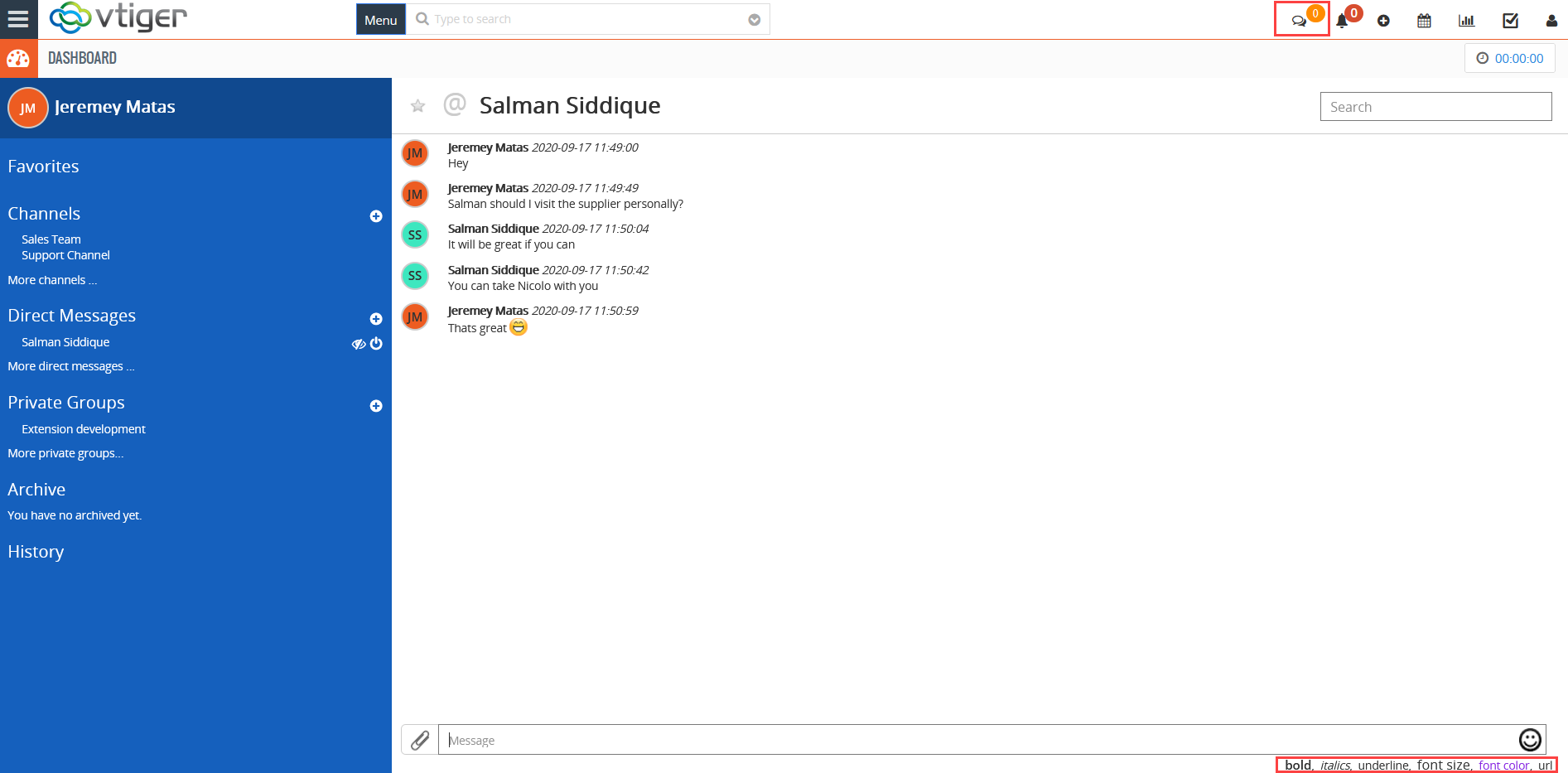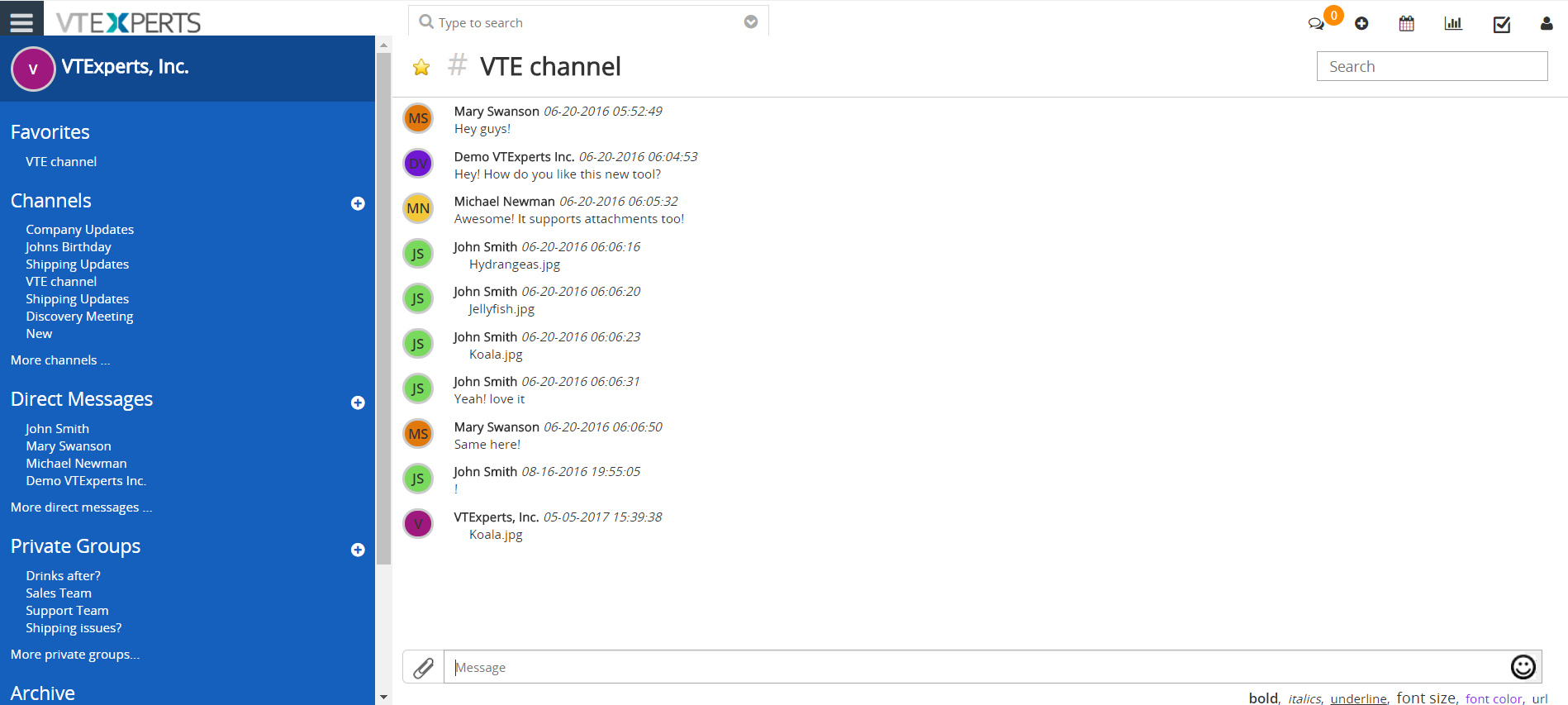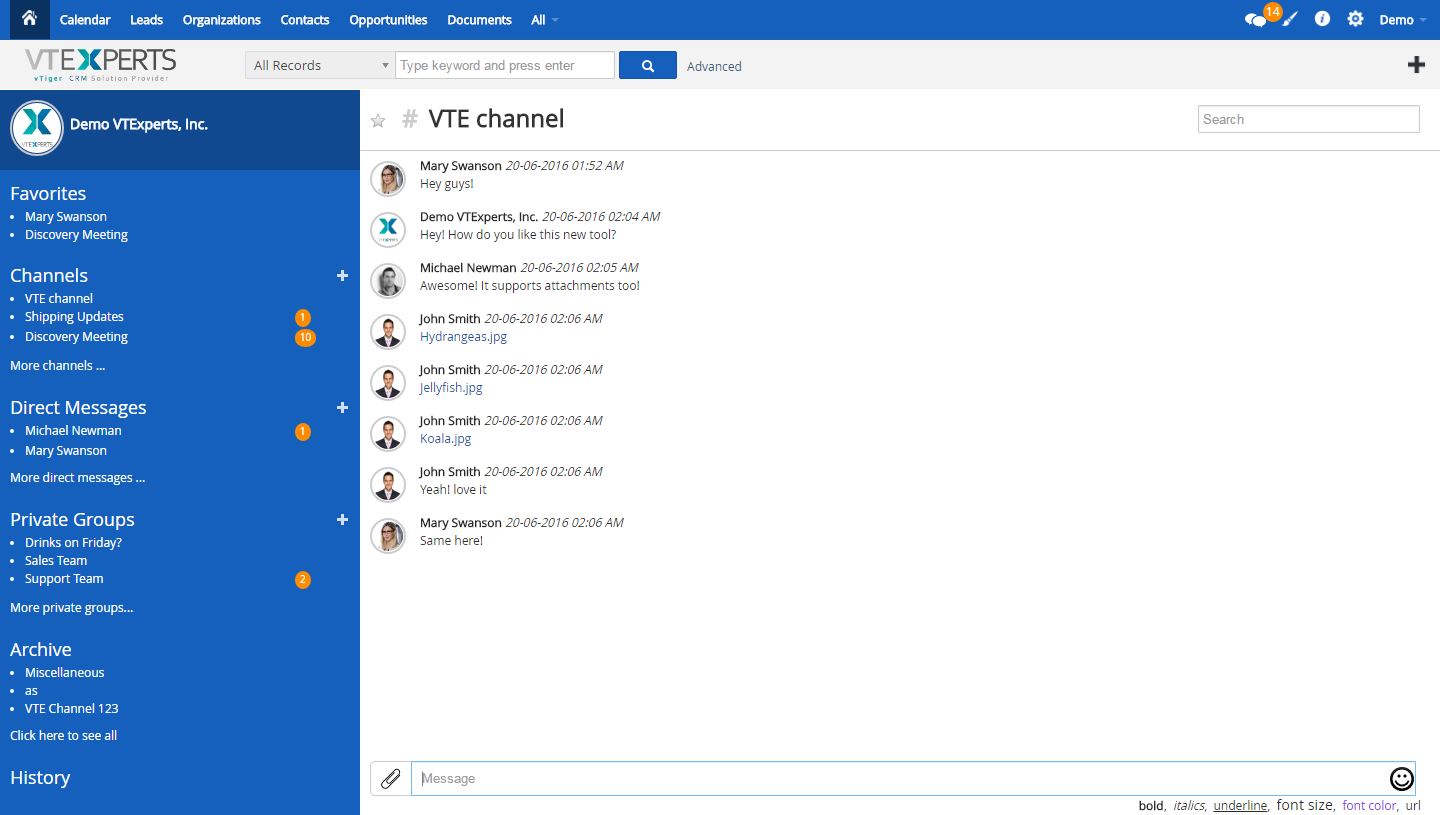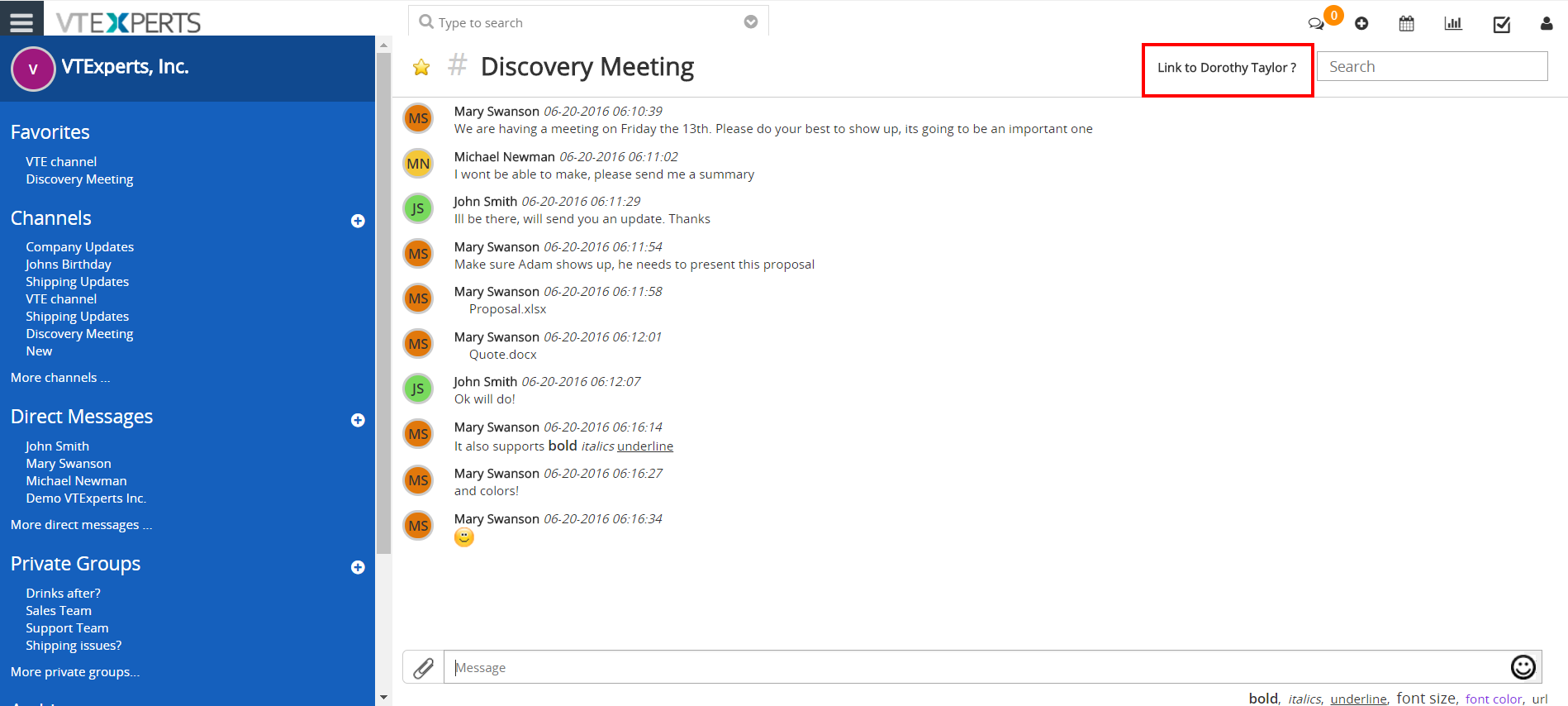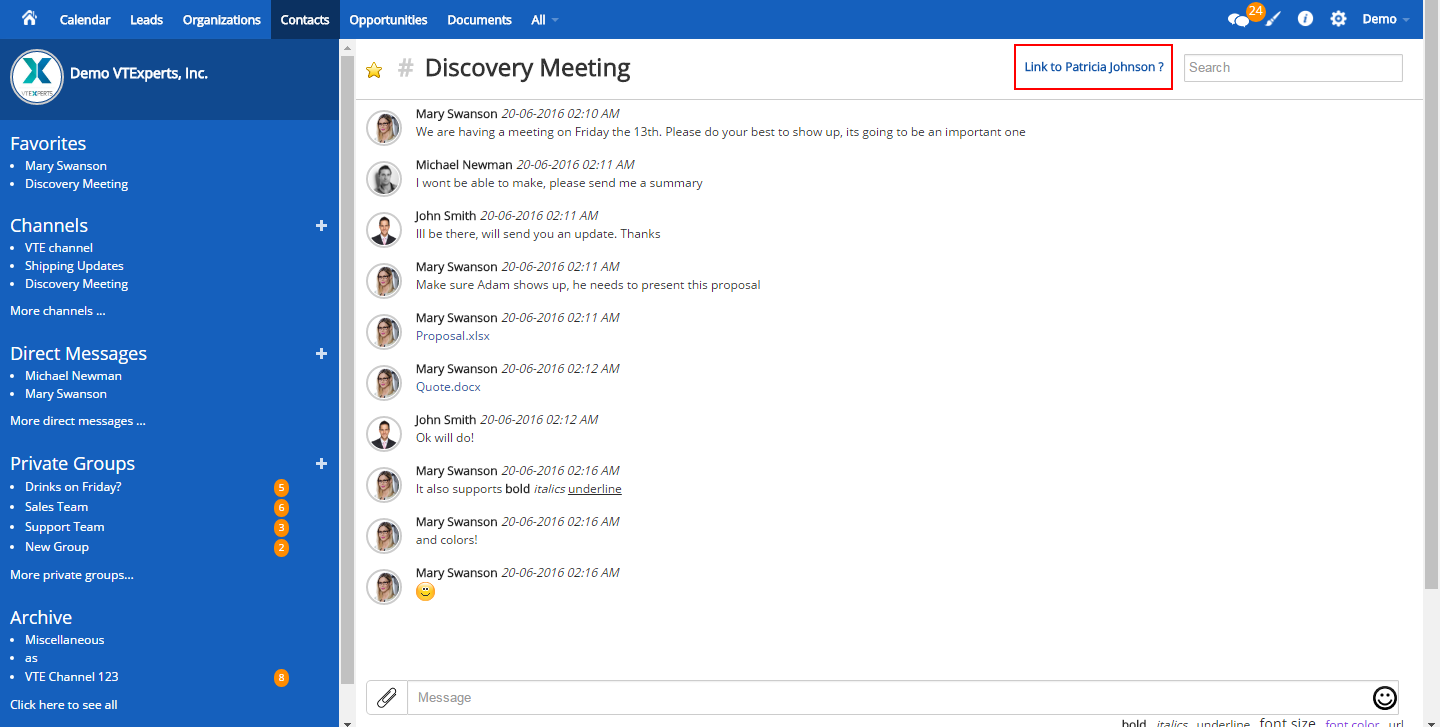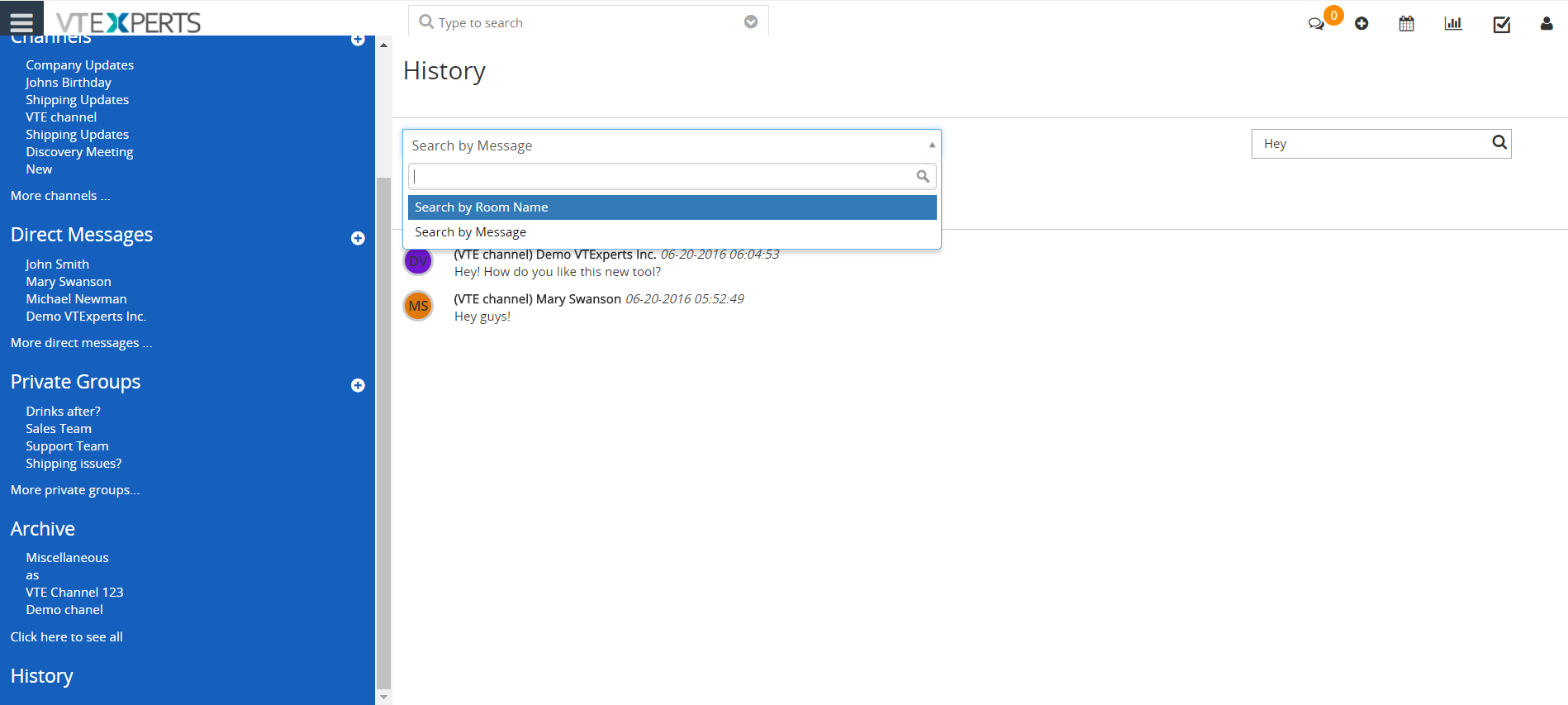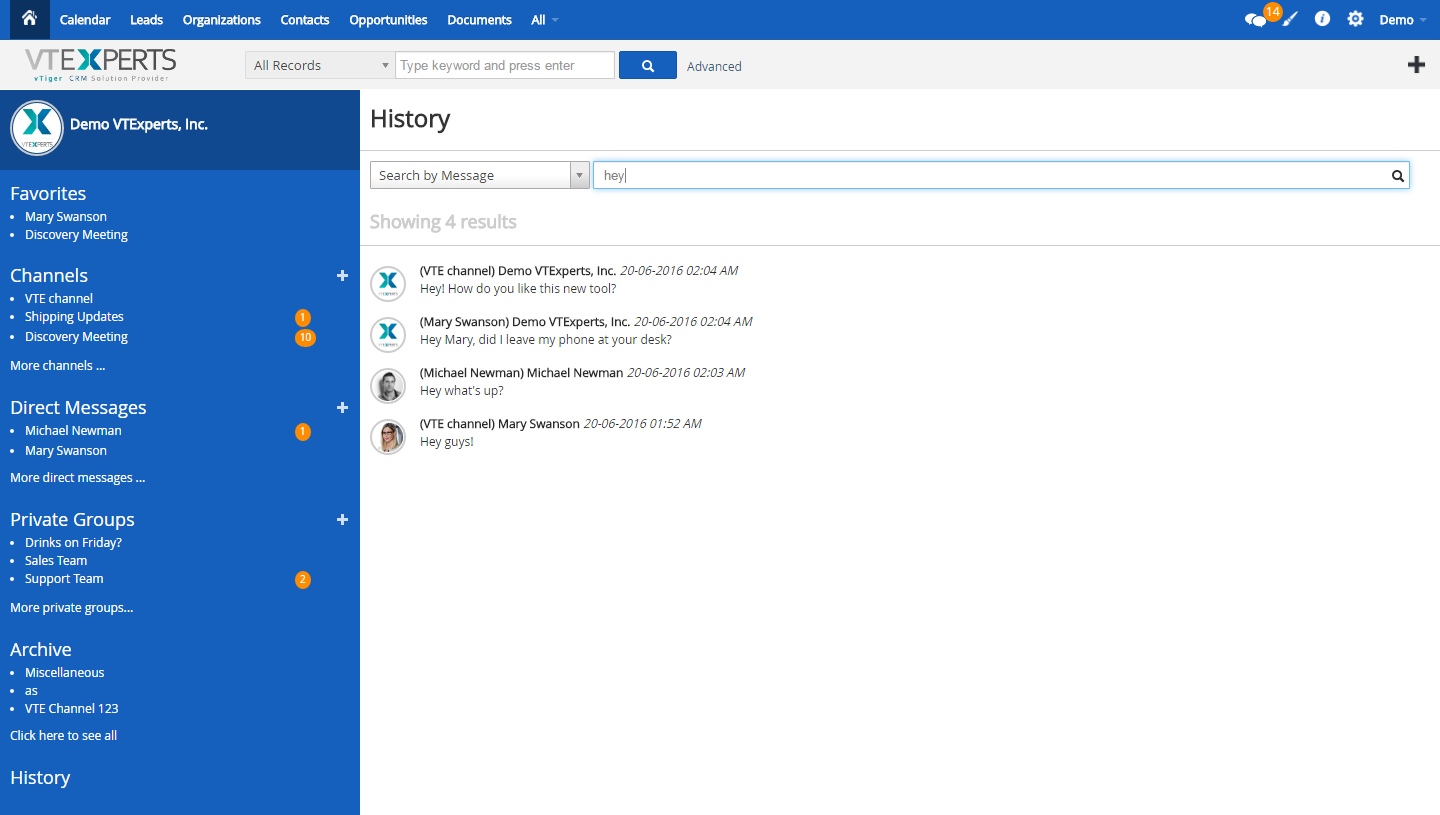Collaboration/Chat tool integrated within VTiger allows users to send direct & private group messages, create public channels/chat rooms and keep track of all the communication within VTiger. It’s a great tool for a team looking to collaborate within VTiger. It works as Instant Messaging chat enabling users to see notifications, archive/leave rooms and respond immediately. Document/Attachment upload/sharing is also supported. User can access collaborative chat by clicking chat icon in the top right corner.
Users can edit font from the options available at the lower right corner of the window.
Direct Messages
The individual private messaging section where you can chat with any other user in the CRM. The chat also supports File attachments as well as basic text formatting and emojis.
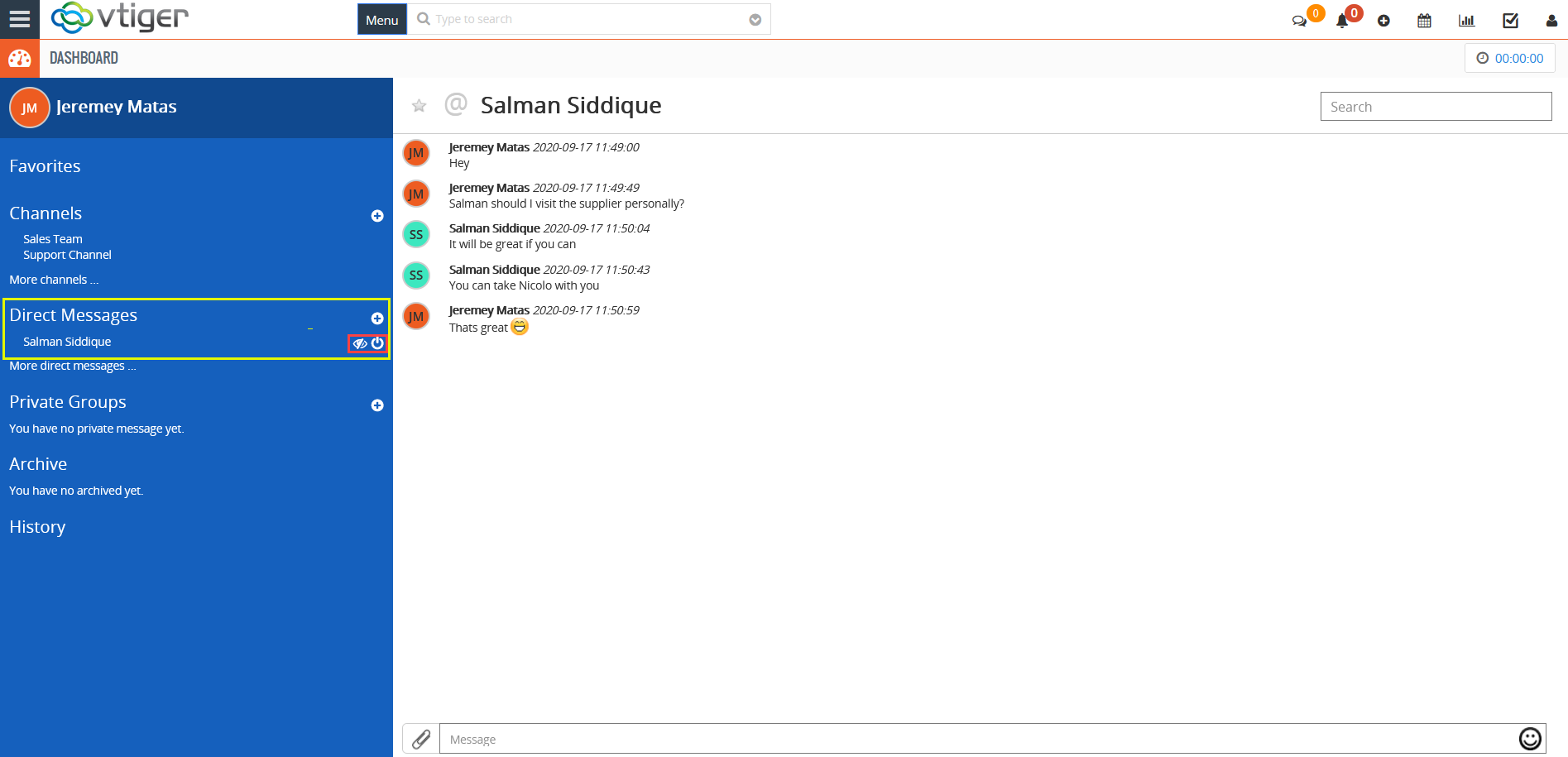
![]() By clicking this button you., can move the conversation into archive
By clicking this button you., can move the conversation into archive
![]() By clicking this button, you can leave the conversation
By clicking this button, you can leave the conversation
Private Groups
The section to have private discussions in groups. You can invite selected users to Private Groups and collaborate with them.
Private group chats have ability to “Add Members“. A button will show up.
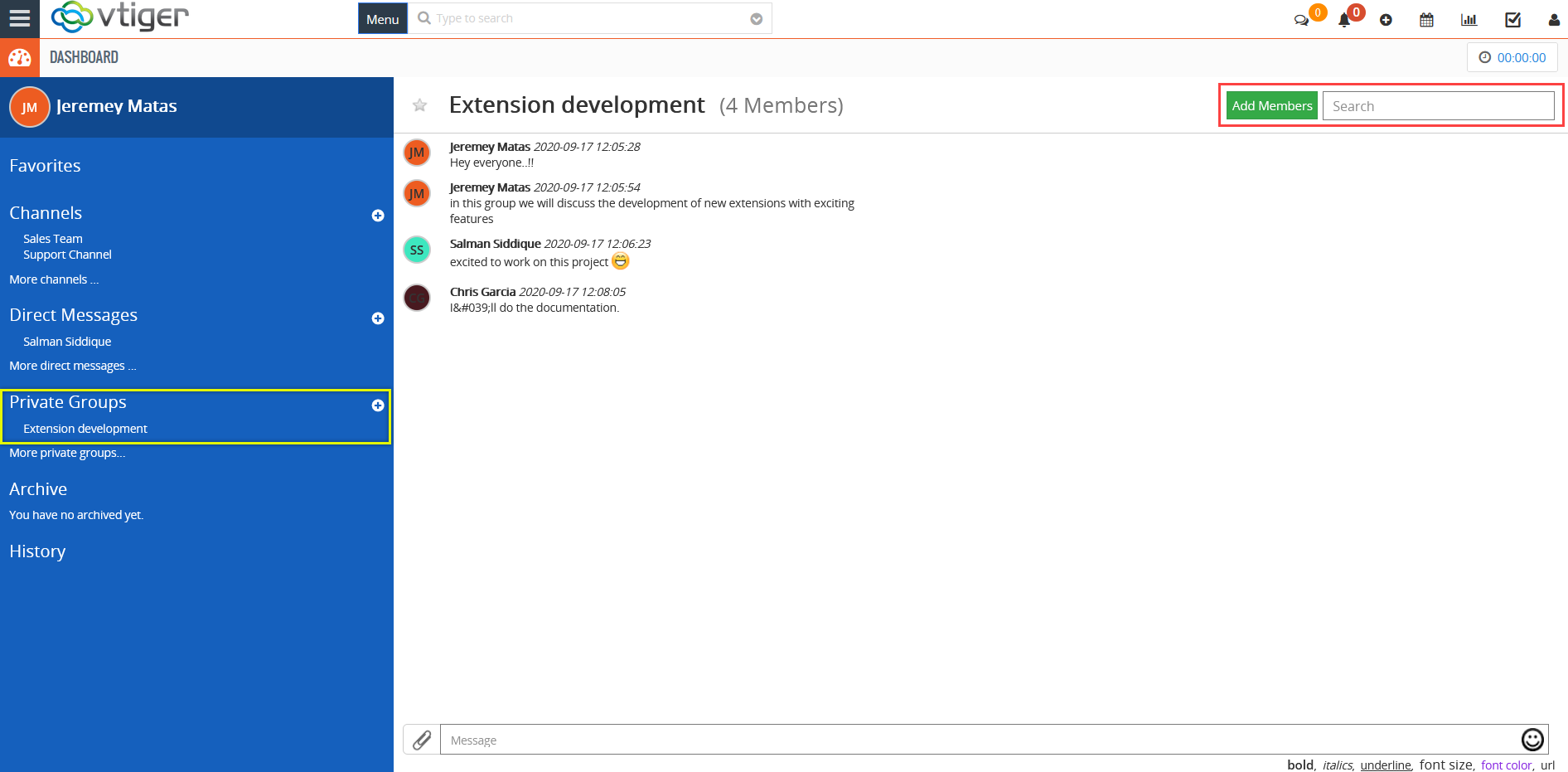
Channels
The section designed to make important public or private announcements. Those can be separated as you can configure channels “Public” or “Private”. Users can be invited to channels to include in important discussions and announcements.
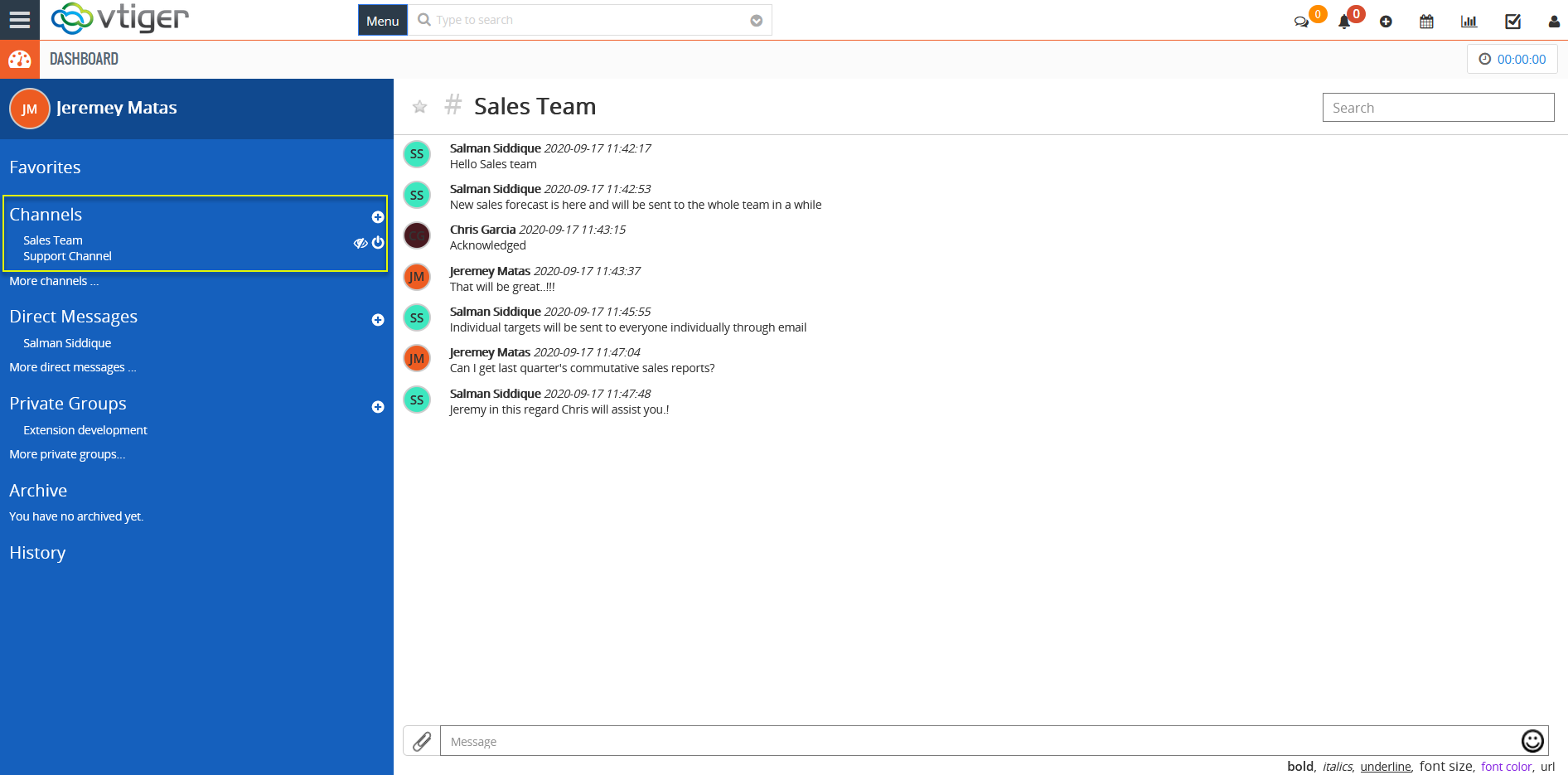
Favorites
The conversations marked as favorite are displayed in the “Favorites” section. You can highlight important chats and discussions and keep them on the top of the list.
To mark a conversation as favorite, click on the star icon in the conversation besides the name.
Linking Chat to VTiger Record
Any chat can be linked to VTiger records. In order to do so, you need to open a record and then open chat. Once you do that – the “Link to xxxx?” will show up and by clicking that – it will link the chat to the record. Chats can then been seen under each record “Collaboration” section.
Archive
Conversations can be archived or removed. Archiving a conversation moves it to the “Archive” folder where you can access them later. If you leave a conversation, it will be removed permanently and will not be accessible.
To archive or leave a chat, hover your mouse over the conversation. It will show both options in front of the name.
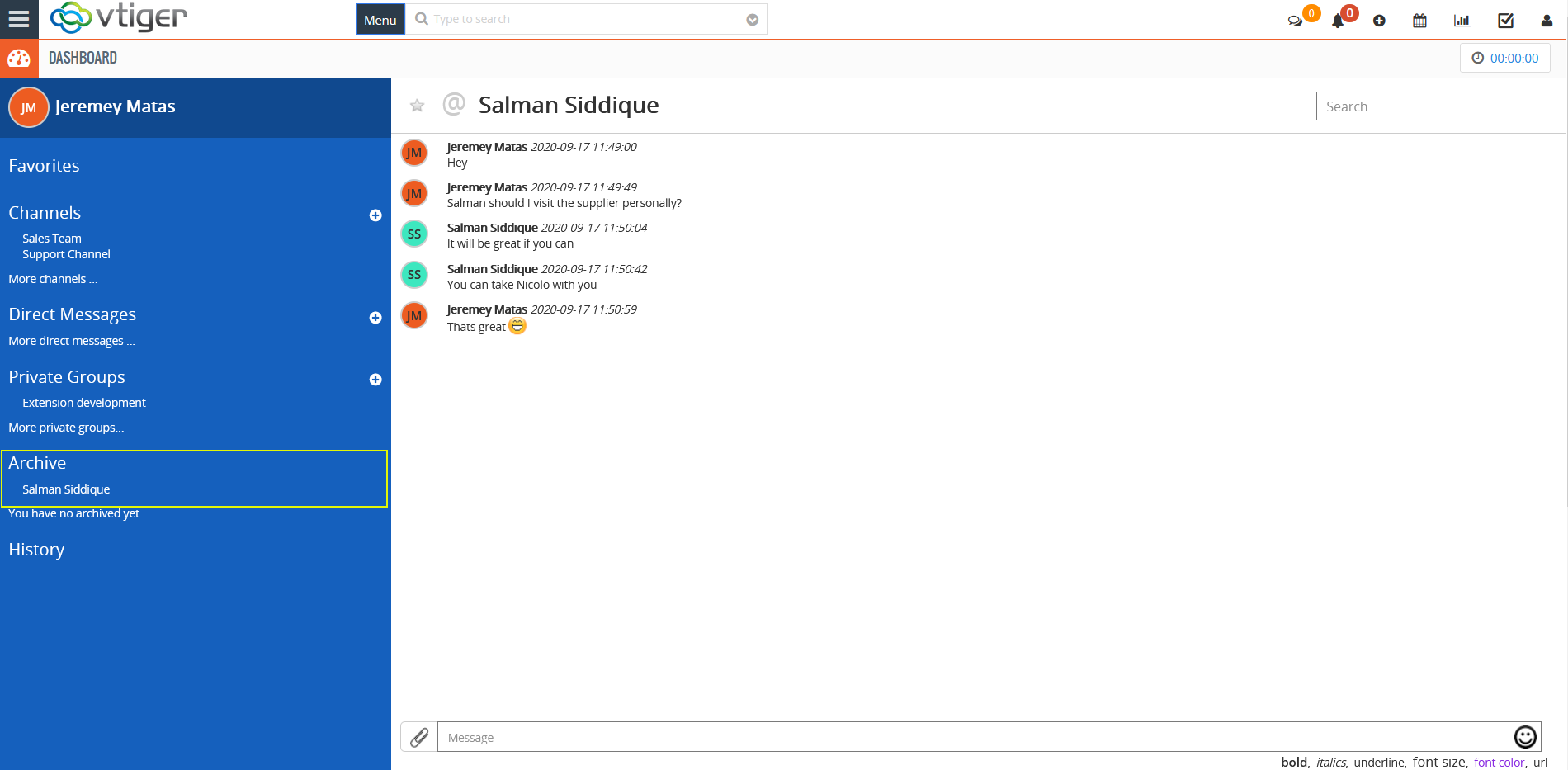
History
You can search through all of the messages.
Search by Room Name – to find a room
Search by Messages – to find a message
Type the keywords in the Search bar.
Results containing list of all the messages with the keyword will be displayed.