June
Add Running Sub Totals On Quotes/Invoices/Orders In VTiger 7
June 27, 2018
Article
Item Details Customizer (Advanced) is an enhanced version of our standard “Item Details Customizer” which allows users to customize Item Details (Product/Services) for Quotes, Invoices, Sales & Purchase Orders. Users can also specify new formulas for each column as well as customize formulas for Totals. How to Add Running Sub Totals Go to Menu > Settings > CRM Settings > Extension Pack > Item Details Customizer(Advanced). Click on the “Sales Order” tab and select “Totals“. Check box the label field for adding a Running Sub Total. While creating a Sales Order you can add the configured running sub total by clicking the “Add Running Sub Total“. drop down menu. Here you can see the Running sub Total In Sales Order. For further help, contact us on help@vtexperts.com. We’ll be glad to be of service.
Map Data in Emails from VTiger Records : New Addition in Email Marketing/ Automation Extension for VTiger
June 27, 2018
Article
We have added a very helpful feature in Email Marketing Automation/Campaign Extension for VTiger. This extension makes VTiger a delightful marketing tool because of its simple configuration. Comes with a step by step implementation Wizard with an easy to select & customizable marketing list that supports Leads, Contacts & organizations. Next step is to create new or select an existing email template. It supports Mosaico template builder other than the standard vtiger template builder so you can create innovative emails, simply and easily. Then there is a confirmatory/send summary view. It also supports various email outgoing servers and works with our other extension, Multi SMTP. You can schedule emails to go out in batches (to avoid spamming them), set the failed emails to retry and shows status of the emails as Opened, Sent , Failed, Unsubscribed and Unopened. It also supports executive summary charts. Moreover, gives a built-in Unsubscribe
Bill For Time Spent Via Time Tracker In VTiger 7
June 27, 2018
Article
Time Tracker for VTiger Extension is designed to quickly & easily track the time spent while working on a task. It’s unique design allows to show and hide the timer within a single click without leaving the page. It integrates with Accounting/Invoicing and allows rates to be specified for each type of “time tracking activity” as well as custom rates per client. It is compatible with Contacts, Organizations, Leads, Tickets, Projects & Opportunities. How to Bill for Time Spent Go to the Invoice’s and create a new Invoice. After adding a Contact/Organization scroll down and click on the “Review Time Logs” button to bill for the time spent. These are all the time logs that we have not billed the customer for. Here you can also see all the detail (Type, Assigned to, Duration). Check box the time log and click on the “Add To Invoice” button. Here you can see the time logs has been added to the
Create Custom PDFs In VTiger 7
June 22, 2018
Article
Proposal & Document Designer for VTiger is the ultimate sales tool for document automation. We extend the power of your CRM and give you everything you need to turn your leads into clients and close deals faster. No need to switch between word processors, CPQ tools, e-signing apps, and your inbox. Proposal & Document Designer for VTiger lets you create sales documents, employ dynamic quoting, get electronic signatures, and automate your workflow all the while. How to Create Custom PDFs Go to Menu > Settings > CRM Settings > Extension Pack > Document Designer. Click on the “Add” button to create a custom PDF. You can user Rich Text formatting options in the custom PDF. You can also Drag and Drop elements form the right side of the screen. You can add and modify Fields(Start date, Down Payment etc) and Signature. You can add Images. You can add Pricing Table and Related Module. In addition, you can Insert Data from
Setup Multiple Email (SMTP) Servers Per User In VTiger 7
June 20, 2018
Article
Outgoing Email Server Extension allow each user to have his/her own Outgoing Email Server(SMTP). Email server settings can be configured by admin, or each user can do it for him/herself. It supports IMAP function, meaning that every email sent will also be stored in user’s “Sent” folder on webmail/email server. How to Setup Multiple Email (SMTP) Servers Per User Go to My Preferences and click on the “Outgoing Server” button. Click on the “Create” button and Configure the Outgoing Mail Server. You can add more then One Email or Different Emails for each User. Now open a contact and click on the “Send Email” button. You can send Email on behalf of these two accounts. Select the Email account you want to send the mail from. Here you can see this mail is sent from the 2nd Email ID using VTiger Outgoing Mail Server. For further help, contact us on help@vtexperts.com. We’ll be glad to be of service.
Add Custom Total In Invoices In VTiger 7
June 15, 2018
Article
Item Details Customizer (Advanced) is an enhanced version of our standard “Item Details Customizer” which allows users to customize Item Details (Product/Services) for Quotes, Invoices, Sales & Purchase Orders. Users can also specify new formulas for each column as well as customize formulas for Totals. How to Add Custom Total Go to Menu > Settings > CRM Settings > Extension Pack > Item Details Customizer(Advanced). Click on the “Totals” button for adding a new Custom total. Click on “Add New Field” button and enter the Custom Total Title and Formula. Here you can see the Custom Total In Invoices. For further help, contact us on help@vtexperts.com. We’ll be glad to be of service.
Schedule Email Campaigns To Go Out In The Future In VTiger 7
June 14, 2018
Article
Email Marketing Automation/Campaign will transform VTiger into sophisticated email marketing/campaign tool. It will include a step by step wizard, easy to use “marketing list” (to load contacts/leads/organizations), review & send + confirmation/summary view that shows exactly what and when is going to be sent. In addition, it supports batch sending, meaning that you can schedule emails to go out over 15, 30, 60min instead of sending them all at once. How to Schedule Email Campaigns Go to Email Marketing Module and click on the “Create Email Marketing” button. Add campaign Name, Email Server, From Name, Email, and Assigned to then click on the “Next” button. Here you can show Lead, Contacts as well as Organizations. You can also create a new custom filter by clicking on the “Create Contacts Lists” button. Add a Name and the Fields(Columns) then add the Condition. Click on the “Load” button and it will add those records to the Campaign you can see the Total Number of records added into the campaign. Select the Email
Check For Duplicates Across In Contacts And Leads In VTiger 7
June 8, 2018
Article
Duplicate Check & Merge is an extraordinarily useful extension for VTiger that is designed to find & merge any existing duplicate records, as well as to prevent any potential duplicates. Compatible with ALL Standard & Custom Modules as well as any Standard & Custom fields which can be configured to work as a ‘duplicate check fields‘, duplicates are checked on every entry point possible including Quick Create, Summary View, Detail View, Create & Edit Views. It eliminates any possibility of errors. How to Check for Duplicates Open a record in Contacts. Click on the “Warning Icon“. Here we can see the potential Duplicate records. We can also see Cross Checks in multiple modules. For further help, contact us on help@vtexperts.com. We’ll be glad to be of service.
Add Sections On Quotes/Invoices/Orders in VTiger 7
June 7, 2018
Article
Item Details Customizer (Advanced) is an enhanced version of our standard “Item Details Customizer” which allows users to customize Item Details (Product/Services) for Quotes, Invoices, Sales & Purchase Orders. Users can also specify new formulas for each column as well as customize formulas for Totals. How to Add Sections on Quotes/Invoices/Orders Go to Menu > Settings > CRM Settings > Extension Pack > Item Details Customizer(Advanced). Click on the “Sections” button for adding a new section. Click on “Add New Value” button and enter the section Title. Here you can see the new section while creating a new Quote. For further help, contact us on help@vtexperts.com. We’ll be glad to be of service.
Create Email Campaigns In VTiger 7
June 5, 2018
Article
Email Marketing Automation/Campaign will transform VTiger into sophisticated email marketing/campaign tool. It will include a step by step wizard, easy to use “marketing list” (to load contacts/leads/organizations), review & send + confirmation/summary view that shows exactly what and when is going to be sent. In addition, it supports batch sending, meaning that you can schedule emails to go out over 15, 30, 60min instead of sending them all at once. How to Create Email Campaigns Go to Email Marketing Module and click on the “Create Email Marketing” button. Add campaign Name, Email Server, From Name, Email, and Assigned to then click on the “Next” button. Here you can show Lead, Contacts as well as Organizations. You can also create a new custom filter by clicking on the “Create Contacts Lists” button. Add a Name and the Fields(Columns) then add the Condition. Click on the “Load” button and it will add those records to the Campaign you can see the Total Number of records added into the campaign.
Prefill More Fields From Organizations To Invoice In VTiger 7
June 2, 2018
Article
In Vtiger 7, Users can avoid repetitive data entry when creating related records by using our Field Autofill extension. you can create a contact from within Organization and not have to re-enter Office Phone, Fax, Address, etc.. How to Prefill more Fields from Organizations to Invoice Go to the “Menu” and select “CRM Settings“. Under “Other Settings” select “Filed autofill“. Select the modules you want to automatically transfer data to, in this example we’ll be using Organization to Invoice. Click on the “Add Mapping” button and select the records from which you want the data to transfer, in this example we are using Billing Address to Billing Address. You can map Multiple fields. When creating an Invoice select an “Organization” and a dialog box will popup asking to auto fill the fields with the selected organization data according to your configuration, by clicking on the “Yes” button it will automatically fill the fields.


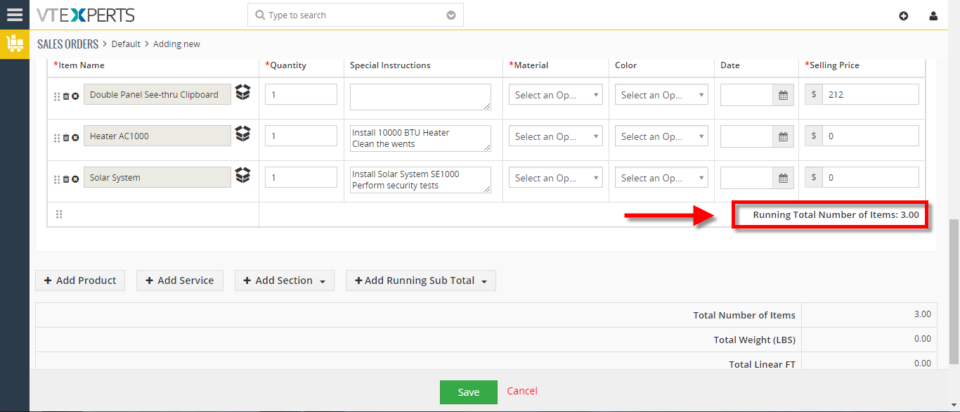
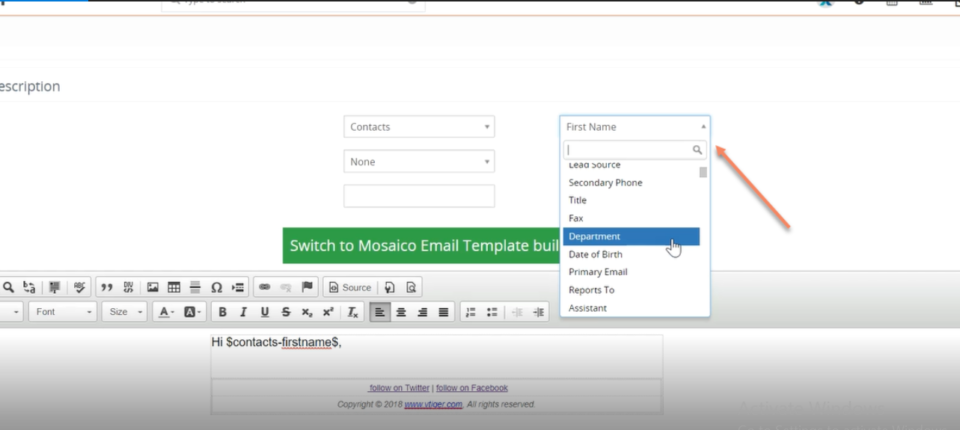
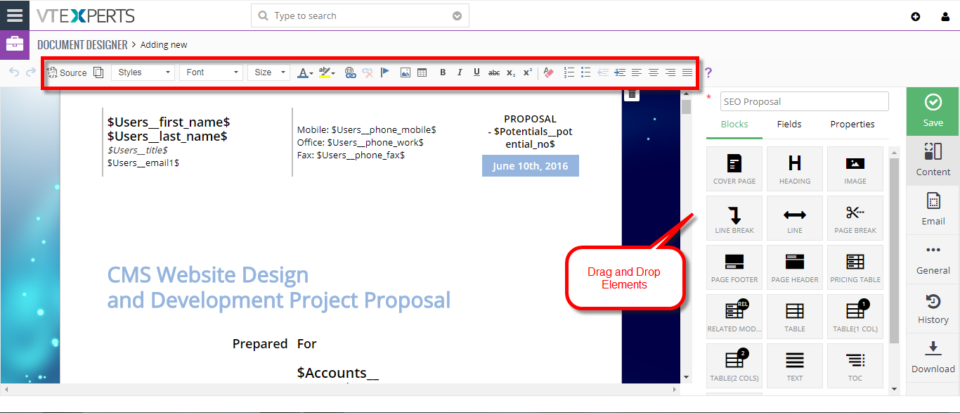
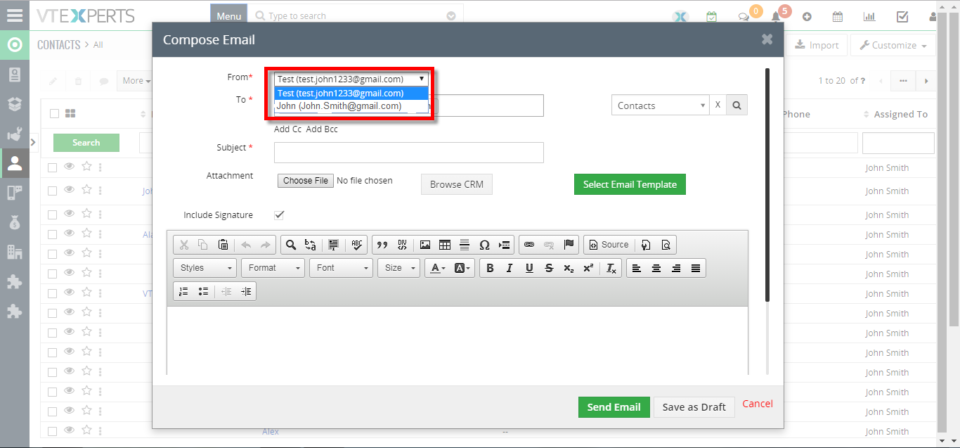
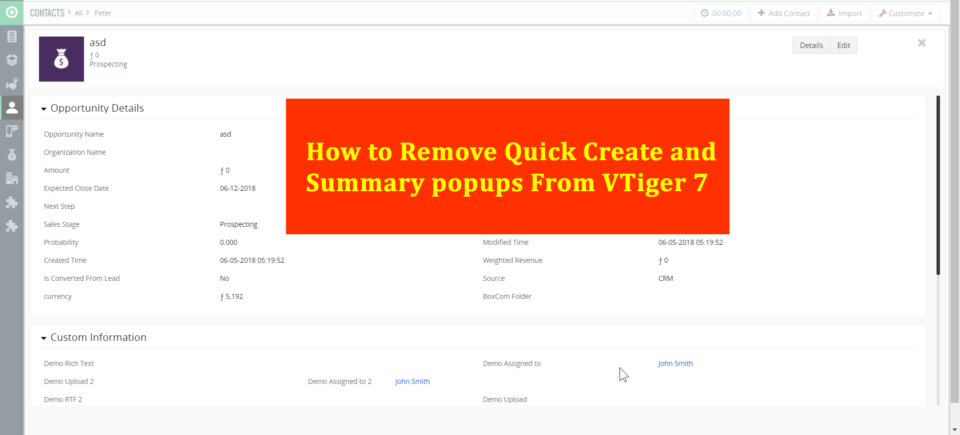
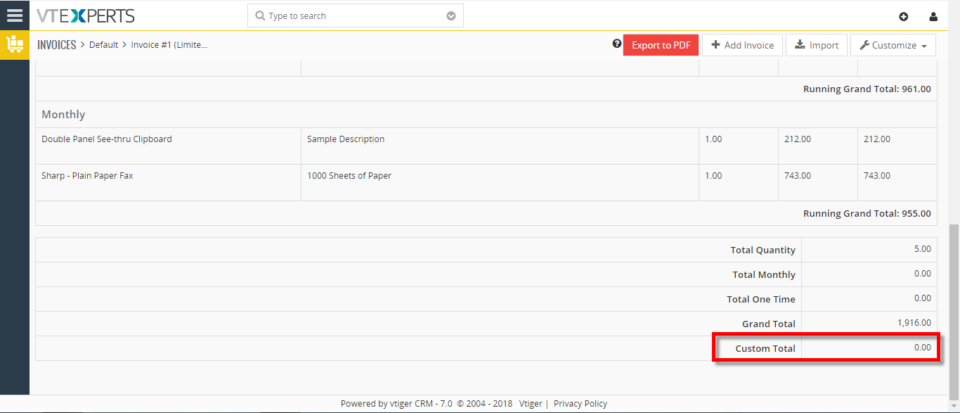
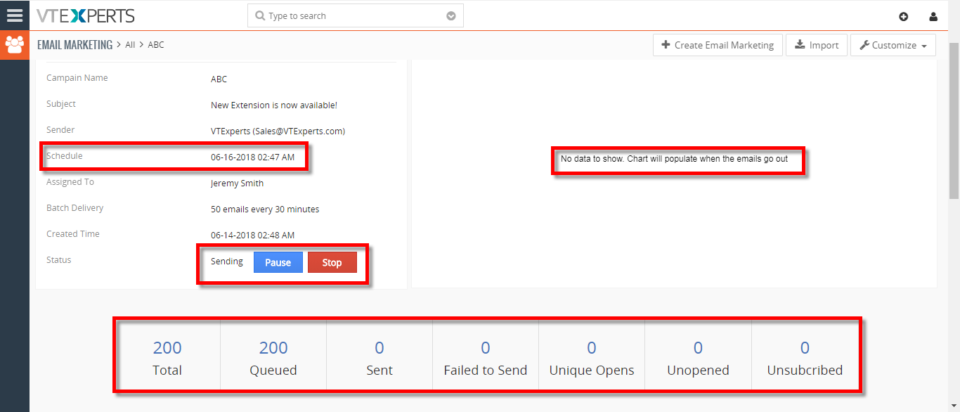
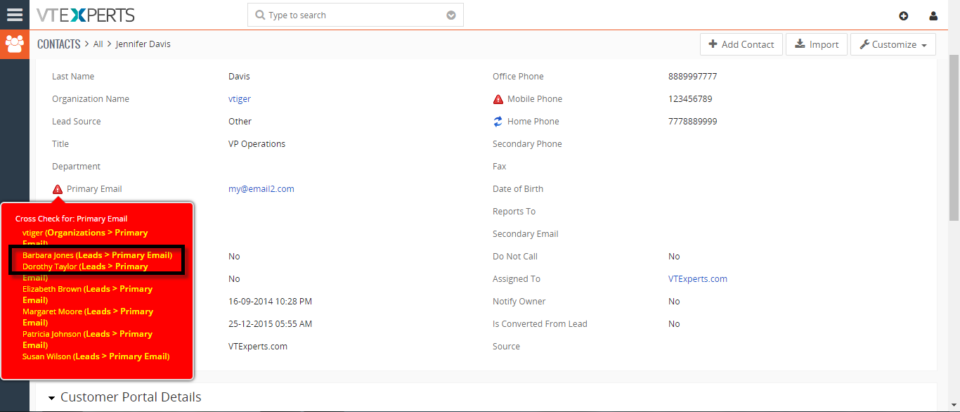
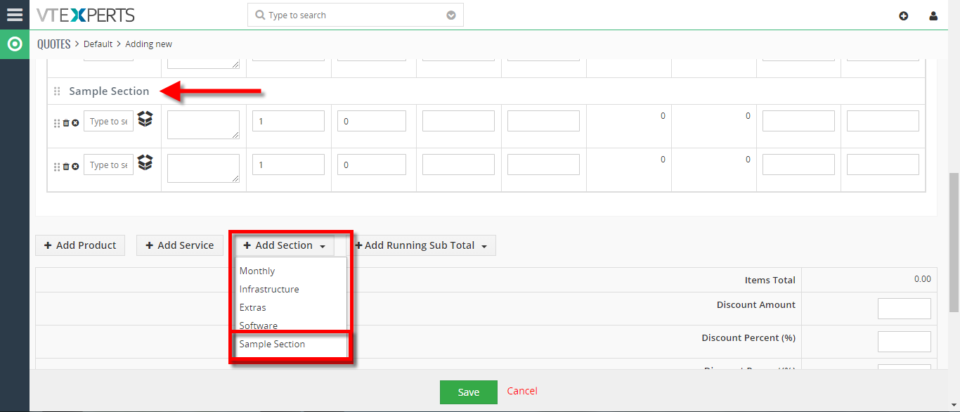
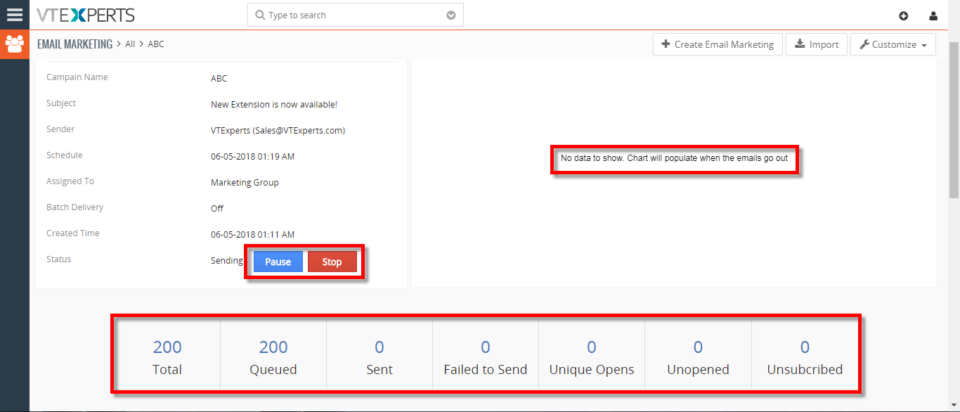
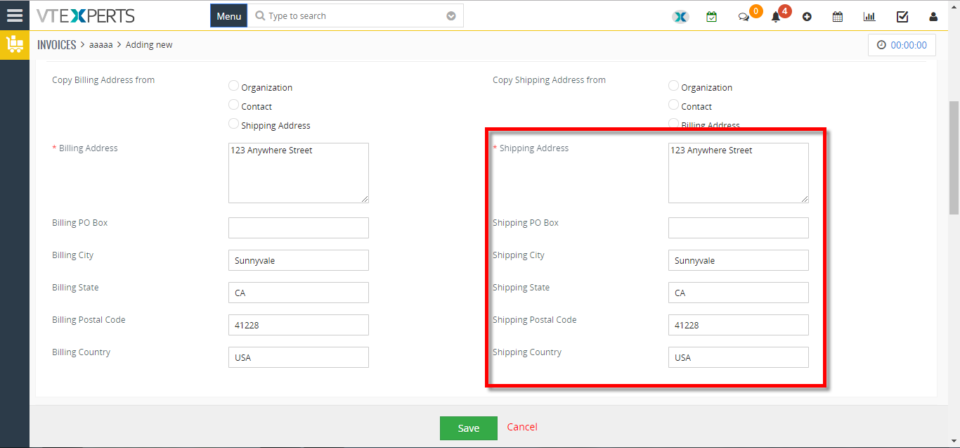
New Feature In Advanced Comment Extension: Comment Modification Tracker