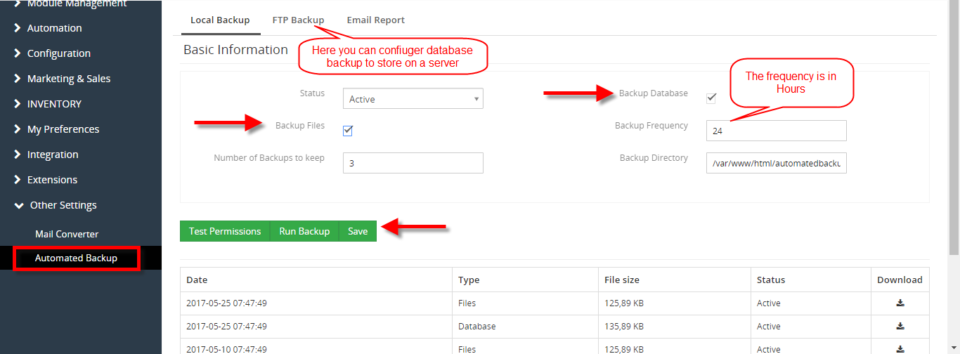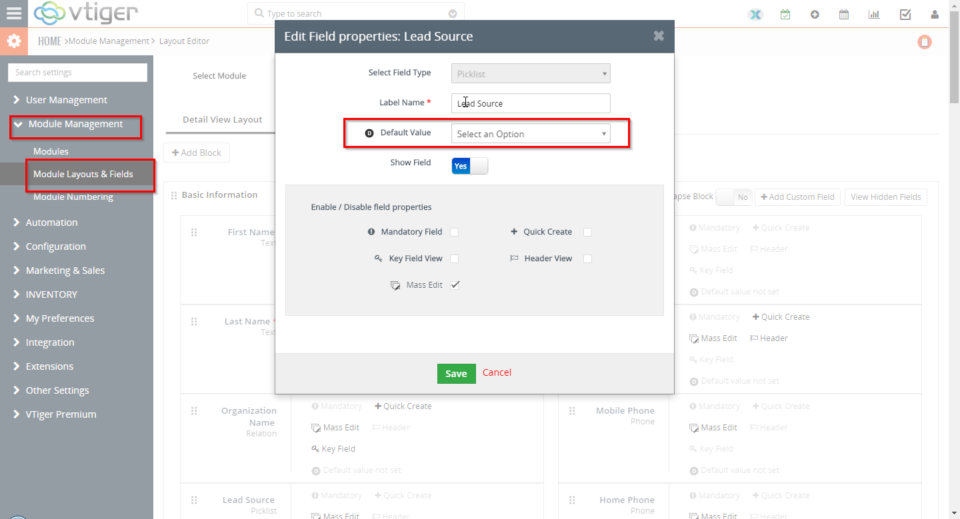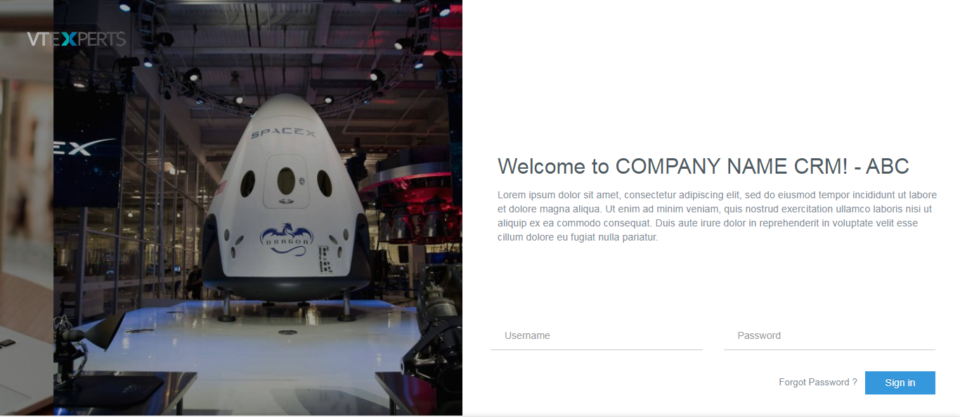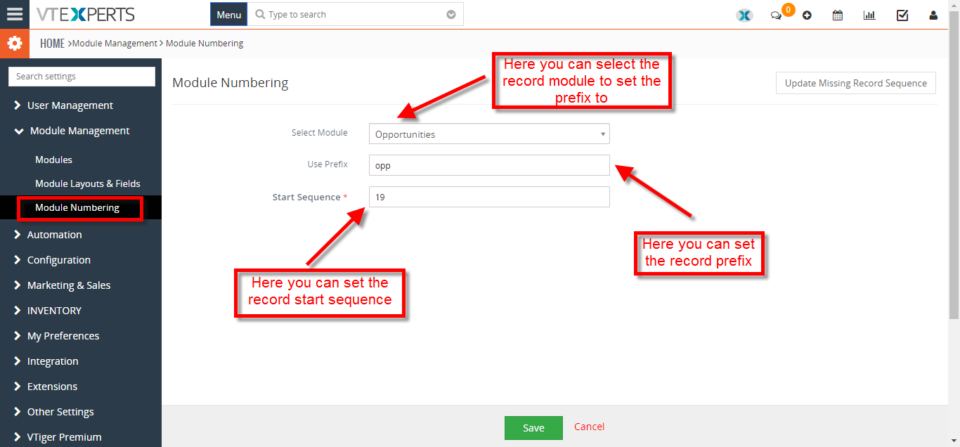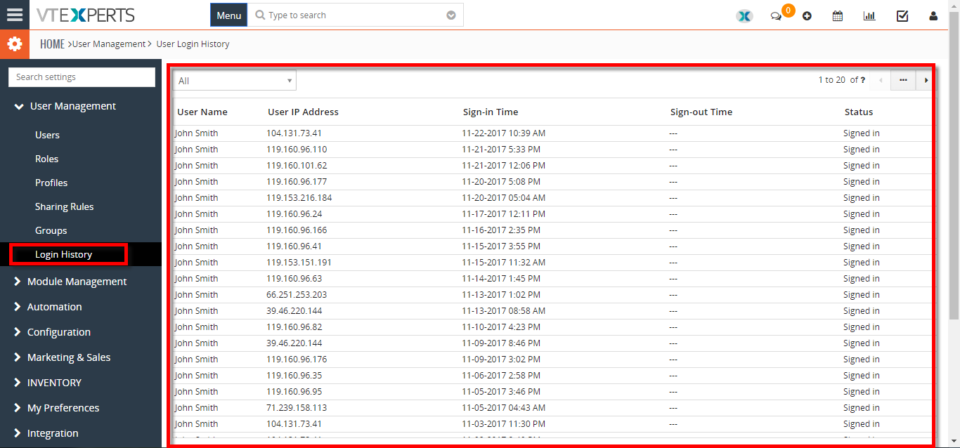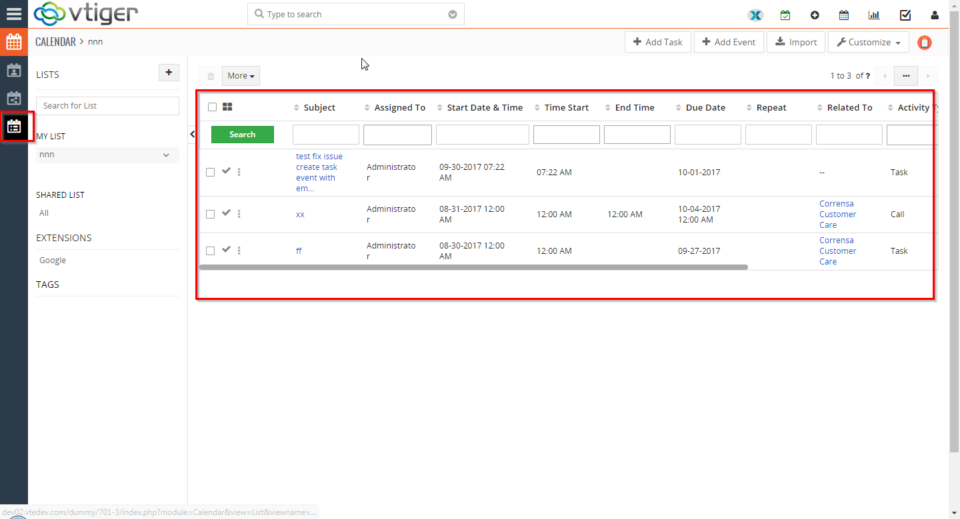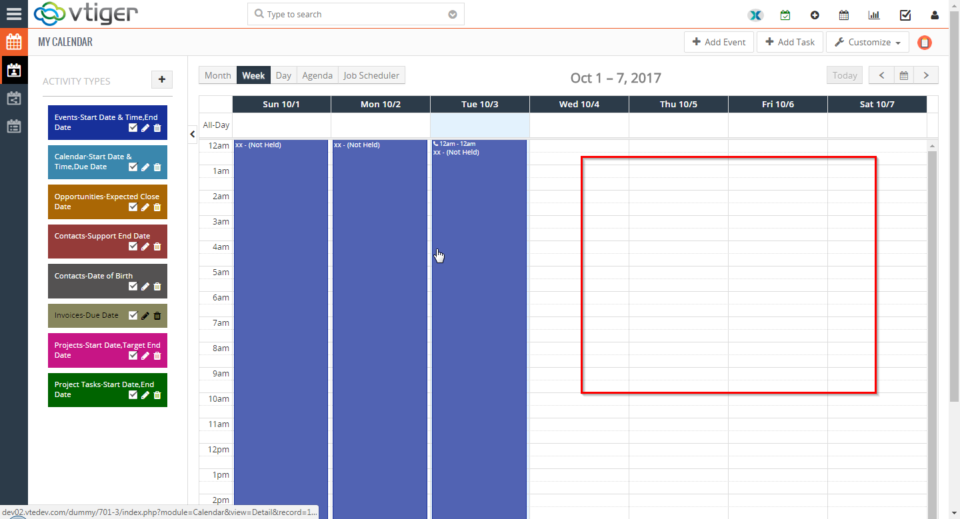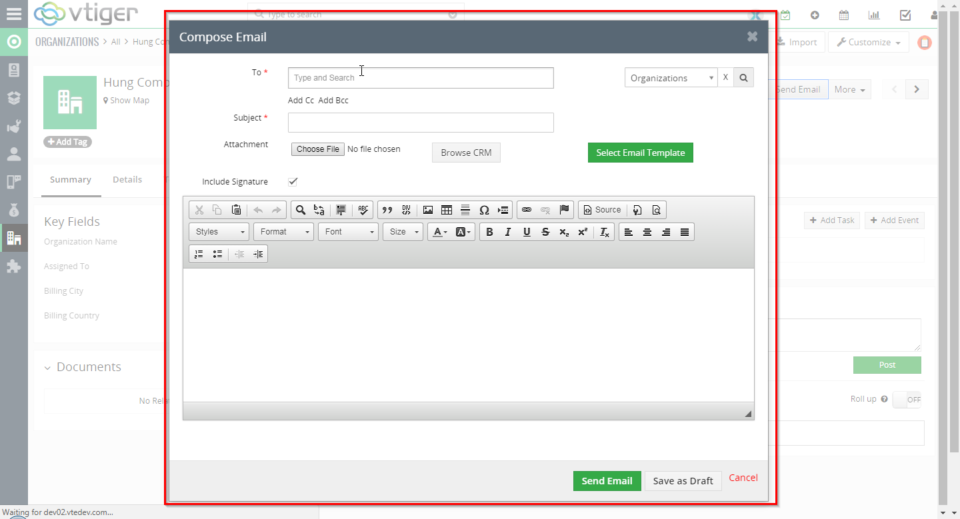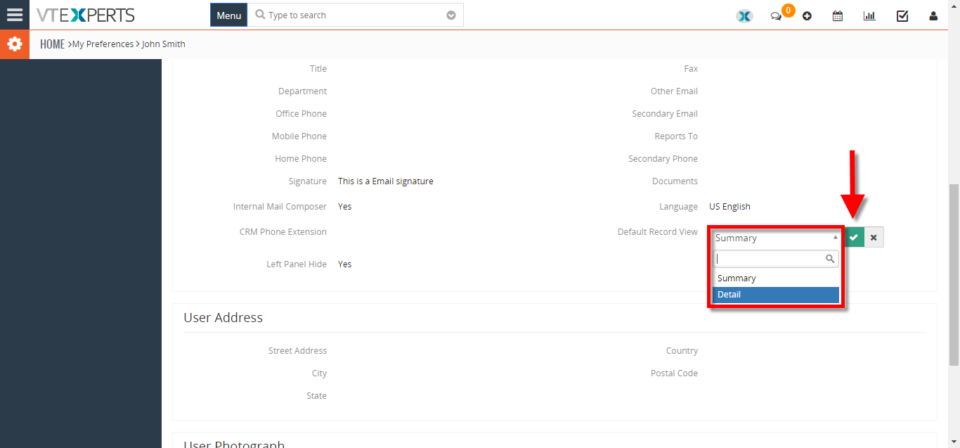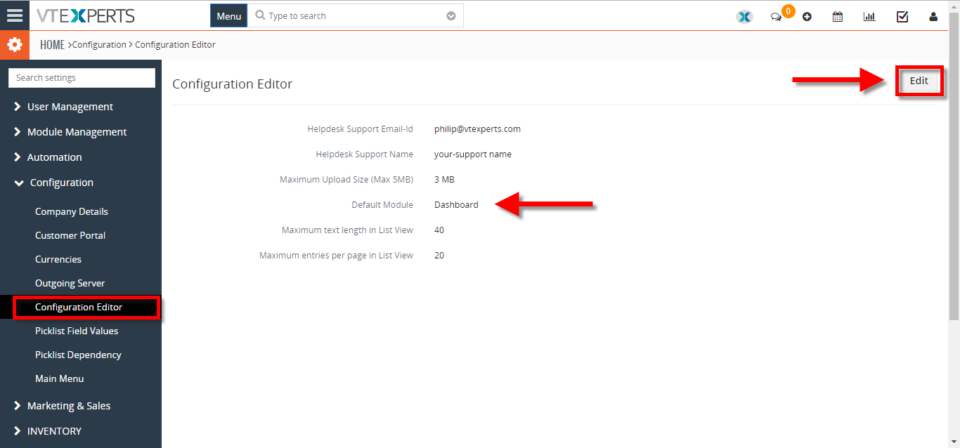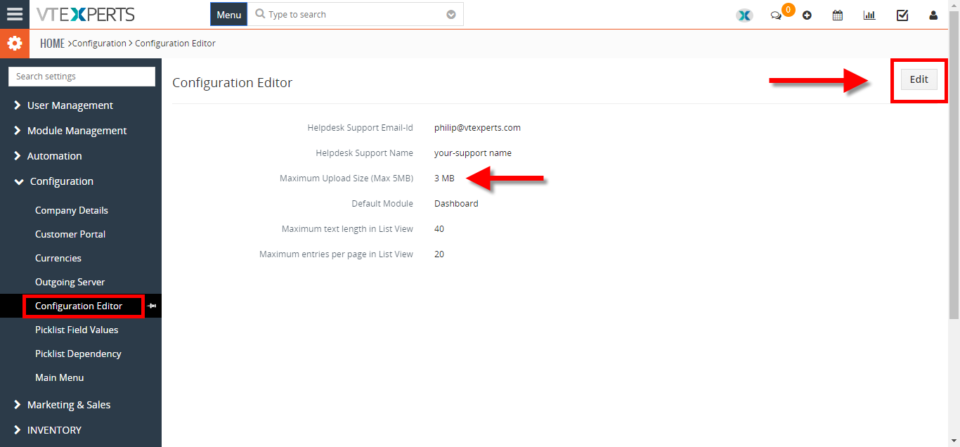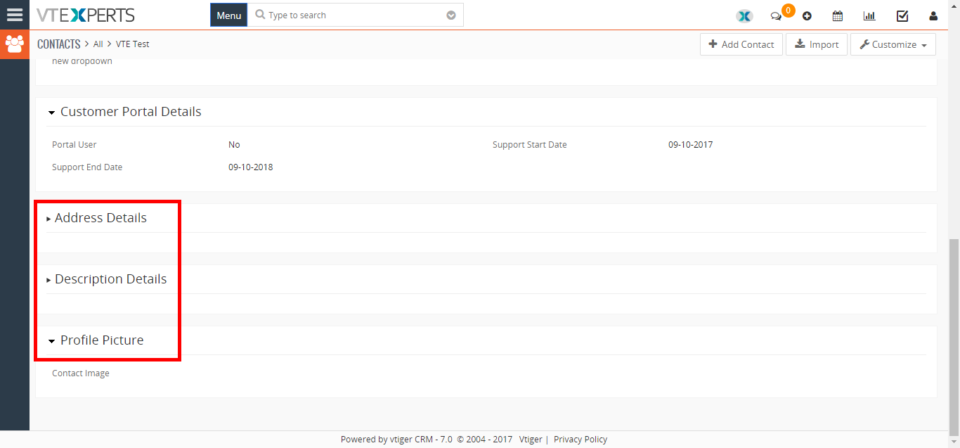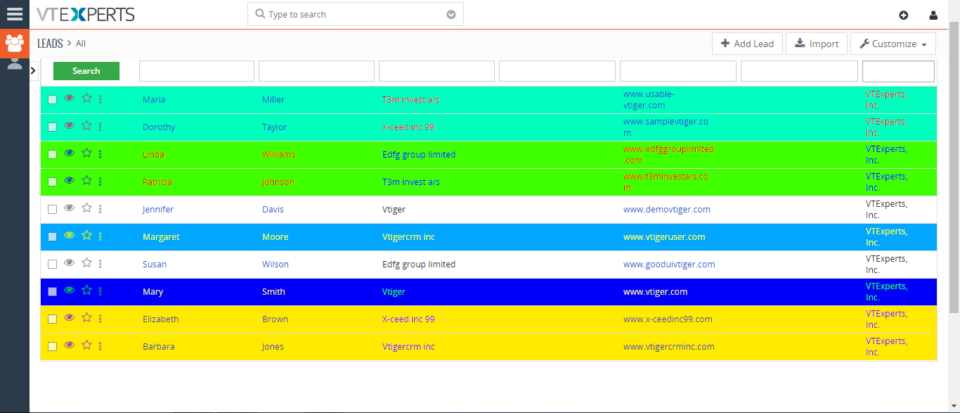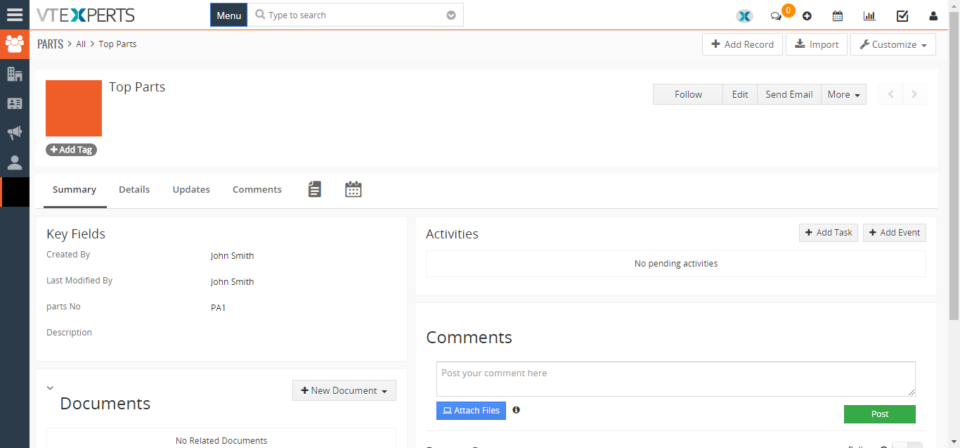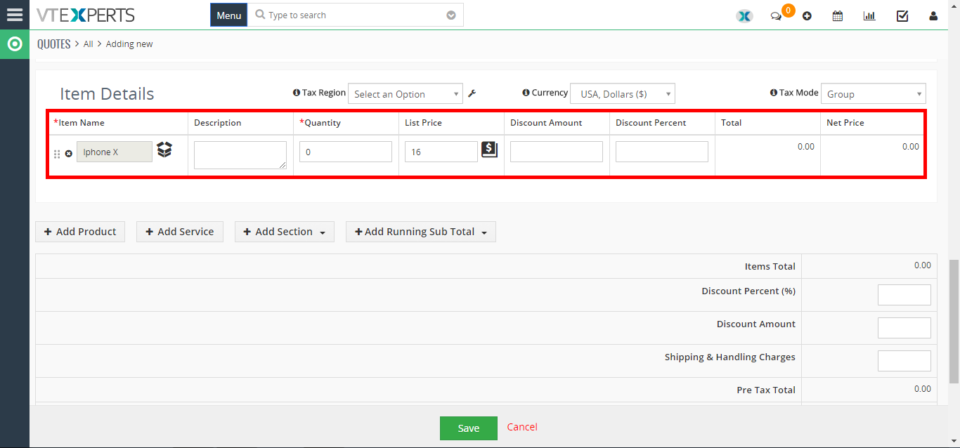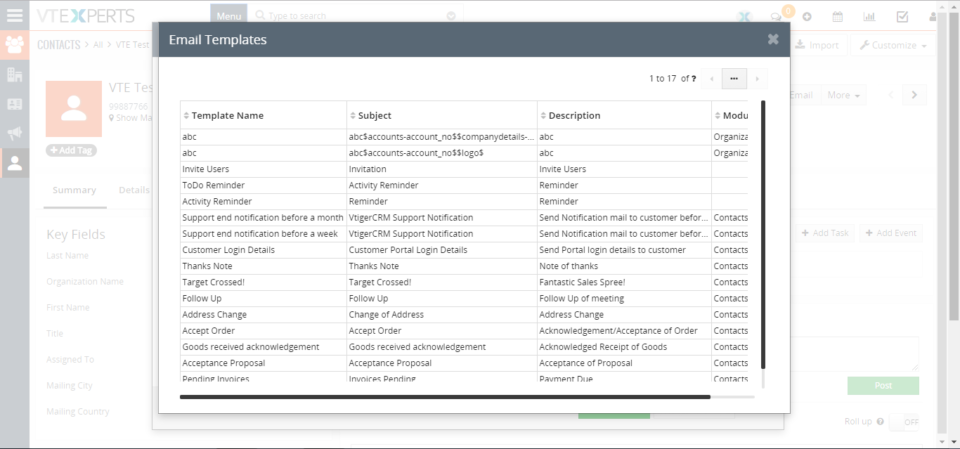November
Properly Backup In VTiger 7
November 30, 2017
Article
Current options to backup VTiger are very limited. We, at VTExperts.com, addressed this issue and came up with a very advanced yet easy to apply solution. We developed an extension Automated Backup that allows system administrators to setup their backups and forget about them. This extension allow system administrators to easily backup VTiger Files & Database to a local folder or an off-site FTP. How to Properly Backup VTiger Go to the “Menu” and click on the “Settings” button and select “CRM Settings“. Under the “Other Settings” drop down menu select “Automated Backup“. From here you can configure the automated backups You can Backup Database and Backup Files. Click on the “Save” button to schedule the automated backup according to your configured Backup Frequency. For further help contact us on help@vtexperts.com. We’ll be glad to be of service.
Set Default Field Value In VTiger 7
November 29, 2017
Article
While filling in information records’ fields, there can be some values that you, your users, and your company require the most. That can be a type of a ticket that you create more often than the others, or a sales stage of an opportunity. In VTiger 7, you can configure the default field values. This feature automatically fills the configured fields with the Default Field Values while users can always change the value while entering the data. How to Set Default Field Value Go to the “Menu” and click on the “Settings” button and select “CRM Settings“. Under the “Module Management” drop down menu select “Module Layout and Fields“. From here click on the “Add Custom Field” or “Edit Icon” to set the default field value or change the existing one. Here you can set the Default Field Value in the given space next to the “Default Value“.
Customize VTiger Login Page In VTiger 7
November 29, 2017
Article
In VTiger 7, User can create a Custom User Login Page by using our extension. User can completely customize the login page, Meaning that the system administrator can update the logo, sliding images, customize the text, footer & more! The ads and all VTiger references are also removed. How to Customize VTiger Login Page Go to the “Menu” and click on the “Settings” button and select “CRM Settings“. Under the “Other Settings” drop down menu select “VTE Custom User Login Page“. From here click on the add button to create a custom login page. Add the Login page details in the given space and also upload the logo. You can add more than one image on the login page and also display your Social media site’s link’s. Click on the save button on the top right corner of the page. Here it is what its look like once you’re
Change Record Numbering Sequence Or Prefix In VTiger 7
November 23, 2017
Article
In VTiger 7 user can change the Record numbering sequence and Prefix. This feature help the user to configure the start sequence of the records and set their prefix which help user to mange the records in a very efficient way. How to Change Record Numbering and Prefix Go to the “Menu” and click on the “Settings” button and select “CRM Settings“. Under the “Module Management” drop down menu select “Module Numbering“. From here you can set the Prefix and Start Sequence of the records.
See Who And When Logged Into VTiger 7
November 22, 2017
Article
In VTiger 7 user can see the login history. This feature help’s the user to keep track of other user’s logins timings. User can Enhance Security by using our extension, Designed to enforce proper security standards in VTiger. Our tool allows system administrators to force users to change their passwords every xx days, and implements secure password rules. It tracks successful and failed logins, and locks users after number of incorrect logins. How to See Who and When Logged into VTiger Go to the “Menu” and click on the “Settings” button and select “CRM Settings“. Under the “User Management” drop down menu select “Login History“. Here you can see all the user logins detailed history.
Change Default Landing Page For Calendar To List View in VTiger 7
November 22, 2017
Article
In VTiger 7 user can configure the default landing page for the calendar. This feature help the user to see the current configured view settings every time the user’s open the calendar. How to Change Default Landing Page Go to the “Menu” and click on the “Settings” button and select “CRM Settings“. Under the “My Preference” drop down menu select “Calendar Settings“. From here click on he “Edit Icon” next to the “Default Calendar View“. Here you can select the difference types of calendar view and click on the “Check Mark” button to safe the change’s.
Hide Completed Activities/Events From Calendar View In VTiger 7
November 21, 2017
Article
In VTiger 7 user can hide the completed activities/events in the calendar view. This Feature help the user to manage the events in a very efficient way and focus on the upcoming events. How to Hide Completed Activities/Events Go to the “Menu” and click on the “Settings” button and select “CRM Settings“. Under the “My Preference” drop down menu Select “Calendar Settings“. From here click on the “Edit Icon” next to the “Hide Complete Calendar Events“. To hide the the completed events in calendar view “Check The Box” and click on the “Check Mark” button to save the change’s.
Setup VTiger To Start Email In Gmail/Outlook Instead Of Built In VTiger Popup In VTiger 7
November 17, 2017
Article
In VTiger 7 user can configure the Email to be composed in the VTiger composer window or in the default email program e.g outlook/gmail/office365. This feature help the user to compose the email in the desired environment. How to Setup VTiger to Start Email in Gmail/Outlook Go to the “Menu” and click on the “Settings” button and select “CRM Settings“. Under the “My Preference” drop down menu select “My Preference“. From here scroll down to the bottom of the screen and click on the “Edit Icon” next to the “Internal Mail Composer“. “Check” means it will compose the mail in the VTiger window, “Uncheck” mean’s it will open default email program e.g outlook/gmail/office365. Chick on the “Check Mark” to save the change’s.
Change Default View When Opening A Record In VTiger 7
November 16, 2017
Article
In VTiger 7, users can configure the default view when opening a record. This feature helps to select the default record view to Summary or Detail view. Every time user opens a record, it will show the currently configured view for that record. How to change default view Go to the “Menu” > “Settings“, and select “CRM Settings“. Under “My Preferences” block, select “My Preferences“. From here scroll down to the bottom of the screen and click the “Edit icon” next to the “Default Record View“. Now select the “Detail” view and click on the “Check Mark” to save the change’s.
Change Default Landing Page/Module In VTiger 7
November 16, 2017
Article
In VTiger 7, users can configure the default page/module to show after logging into the CRM. This feature helps users to directly log onto the most used page/module (which is currently configured by the user) and saves the time of the user. How to Change Default Landing Page/Module Go to the “Menu” > “Settings“, and select “CRM Settings“. Under the “Configuration” block, select “Configuration Editor“. From here click on the “Edit” button on the top right corner of you screen to change the default landing module or page. Click on the “Default Module” field to change the current default landing page/module and select the desired module. Then hit “Save” button to save the changes.
Increase File Upload Size In VTiger 7
November 14, 2017
Article
In VTiger 7, you can change the upload file size to Maximum 5MB. Even there’s an option to Bypass The Maximum Size. You can do so by following the steps mentioned below. This will help users to upload bigger files to VTiger. How to Increase File Upload Size Go to the “Menu” > “Settings“, and select “CRM Settings“. Under the “Configuration” section, select “Configuration Editor“. Then click “Edit” button on the top right corner of the screen to change the current values. You can set the upload size value maximum to 5MB and click on the “Save” button. To bypass the 5 MB limit, you will have to modify config.inc.php value. This requires connecting to your VTiger service via FTP or Cpanel, locating the file (should be in your vtigercrm directory) and adjusting the max_upload_size value. Note: in some cases it’s a server restriction, so you might need to adjust your php.ini to allow larger files or
Automatically Collapse Blocks On Detail View In VTiger 7
November 13, 2017
Article
In Vtiger 7, users can set the blocks to automatically collapse in the detailed view. This feature helps users to configure which information block they want to see more and which they use occasionally and keep them hidden by default. How to Automatically Collapse Blocks Go to the “Menu“, “Settings“, and select “CRM Settings“ Under the “Module Management” block, select “Module Layout and Fields“. From here click on the “Select Module” to select the module. Here you can set the the block to collapse on the detail view by clicking on the “Yes/No Switch“. You can see that the block are collapsed in the detailed view.
Color Lists In VTiger 7
November 11, 2017
Article
In VTiger 7, users can color the rows on the list view by using our VTiger Listview Colors extension. This extension is extremely helpful for users to quickly identify the records that need attention using predefined color codes. User can configure color codes for each module and specify color text, backgrounds and active color. How To Color Lists To add colors go the “Menu“, “Settings” , and select “CRM Settings“. Click “Other Settings” button and select “VTE List View Colors“. From here click on the “Add color” button to configure the color of the list. Select the module of the lists you want to add colors. Select the color of the text and the list as shown below. Users can add conditions to specify different colors of the list in the same module.
Add “Send Mail” Button To Custom Modules In VTiger 7
November 10, 2017
Article
In VTiger 7, VTE Custom Module Builder does not add “Send Mail” button to custom modules because the Email field is not a default field when creating a custom module. You can do it by changing the code of the Custom Modules. How To Add “Send Mail” Button Add the function below to modules/CustomModuleName/models/DetailView.php file.
Allow Quantity Of 0 In Quotes/Invoices/Sales & Purchase Orders In VTiger 7
November 7, 2017
Article
The Quantity default value is “1” in VTiger. If a user wants to show the product in the quote and doesn’t want to add its price in the total, he needs to set the Quantity to “0”. To set the default value follow the steps mentioned below. Issue: Adding items with Qty 0.0 in order to list Optional on Quotes That way the Products price would be visible for the customer but it would not affect the quote’s total. Solution: Open file: layouts\v7\modules\Inventory\partials\LineItemsContent.tpl Change data validation engine for Quantity. Around row 135 you find this code. <input id="{$qty}" name="{$qty}" type="text" class="qty smallInputBox inputElement" data-rule-required=true data-rule-positive=true data-rule-greater_than_zero=true value="{if !empty($data.$qty)}{$data.$qty}{else}1{/if}"/> Replace it with this: <input id="{$qty}" name="{$qty}" type="text" class="qty smallInputBox inputElement" data-rule-required=true data-rule-positive=true value="{if !empty($data.$qty)}{$data.$qty}{else}1{/if}"/> For further help, please send an email to help@vtexperts.com. We’ll be glad to be of service.
Change Icon For Custom Module In VTiger 7
November 3, 2017
Article
Don’t like the default icon, you can change the default icon after Creating a Custom Module with the help of Custom Module Builder Extension. User can set the icon of their own choice by following the steps mentioned below. Issue: How to change the icons of custom modules which have jigsaw puzzle icons by default? Solution: You need to create a css file “layouts/v7/modules/{moduleName}/resources/Styles.css” and add into vtiger_links table. Then get content of icon class in “layouts/v7/lib/vt-icons/style.css” Replace content in “layouts/v7/modules/{moduleName}/resources/Styles.css” For further help, please send an email to help@vtexperts.com. We’ll be glad to be of service.
Change Template Order When Composing Email In VTiger 7
November 1, 2017
Article
Want to change the order of the Email Templates. The purpose of this feature is to allow users to keep the mostly used templates on top of the list. It saves the users’ time to scroll down and find the template. Here’s how to change the standard sort order of the email templates. Solution: Go to modules/EmailTemplates/models/ListView.php find function getQuery() {} inside that function , Change query as per your need. For more information on email templates check out vtiger wiki: https://wiki.vtiger.com/vtiger6/index.php/Email_Templates As well as a customization we did for email templates, that you might find helpful: VTiger 6 Customization: Customized Email Templates with Sharing/Permissions + Workflows . For further help, please send an email to help@vtexperts.com. We’ll be glad to be of service.