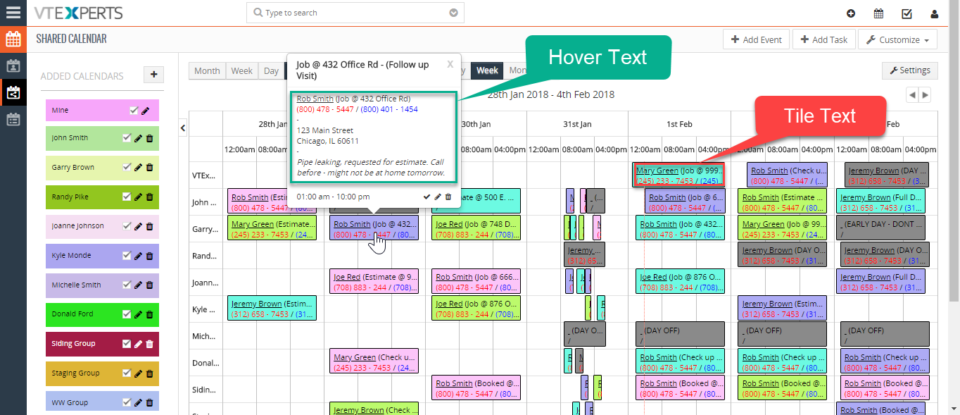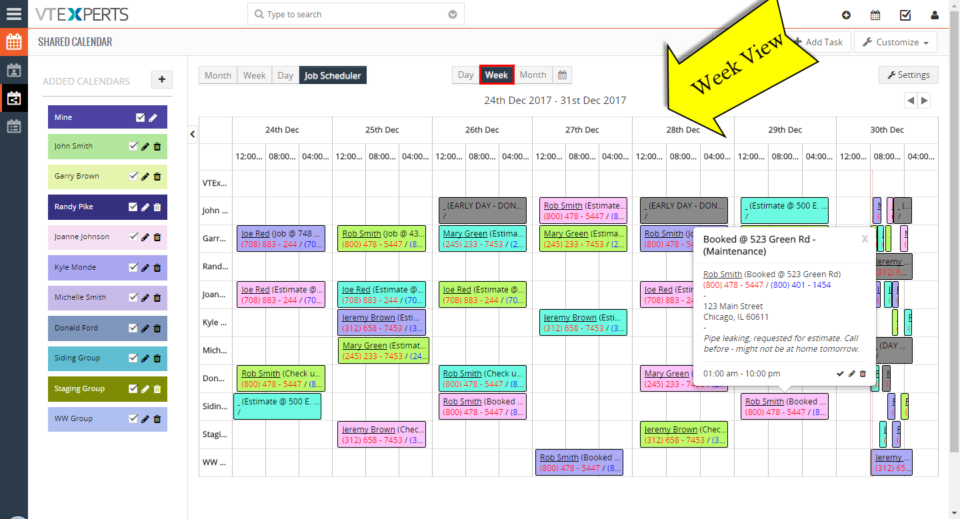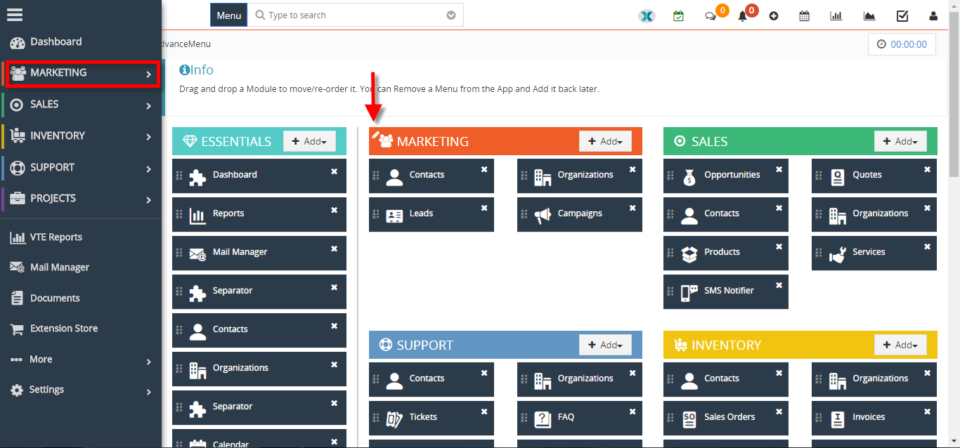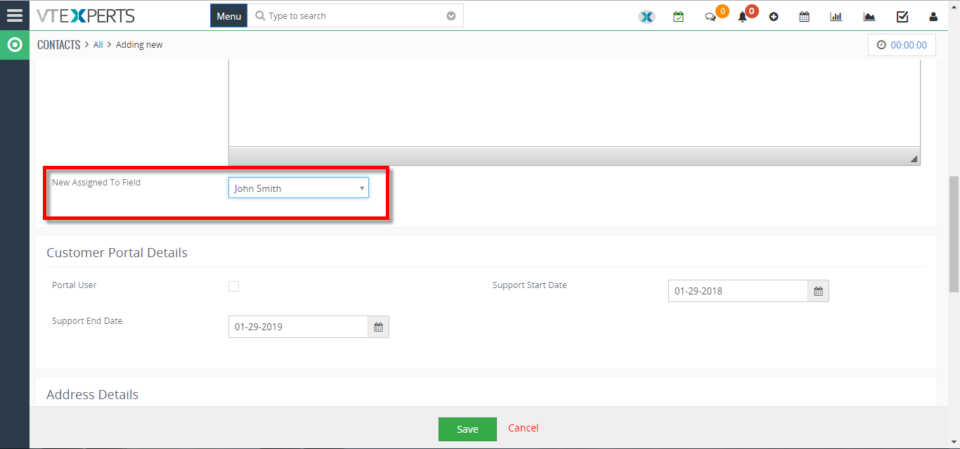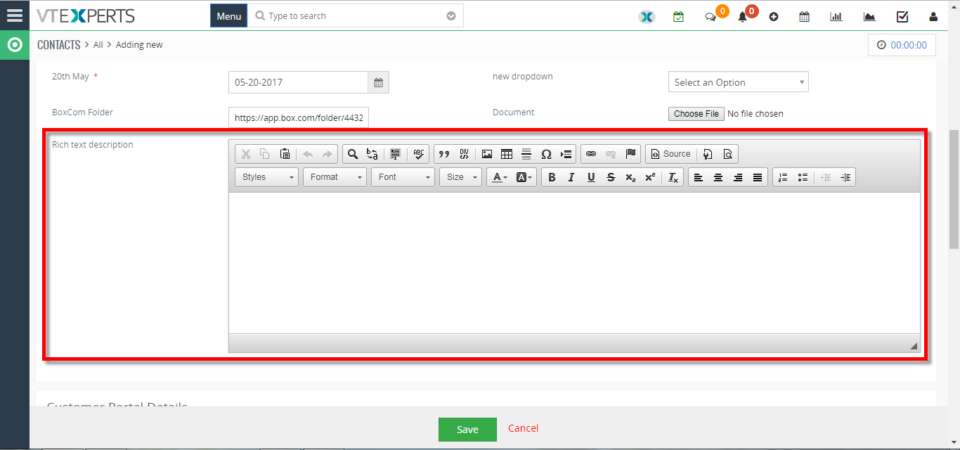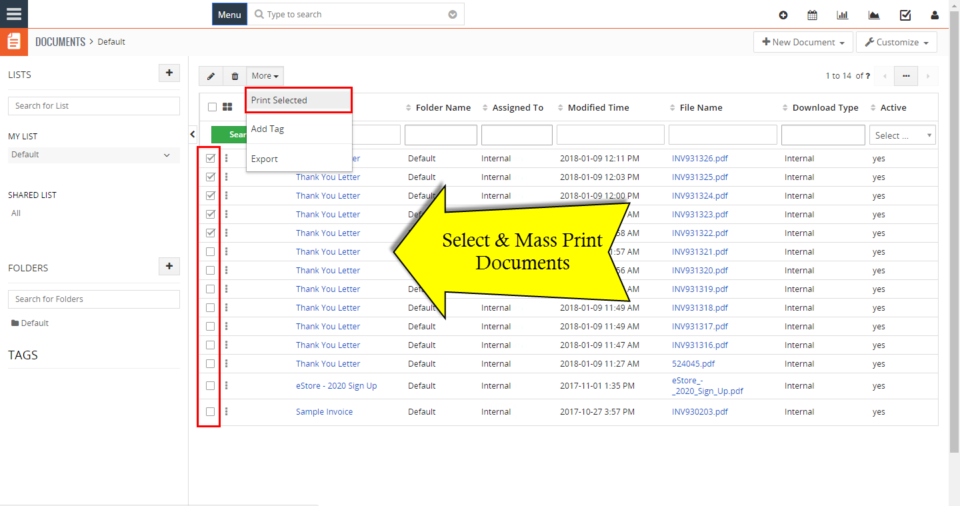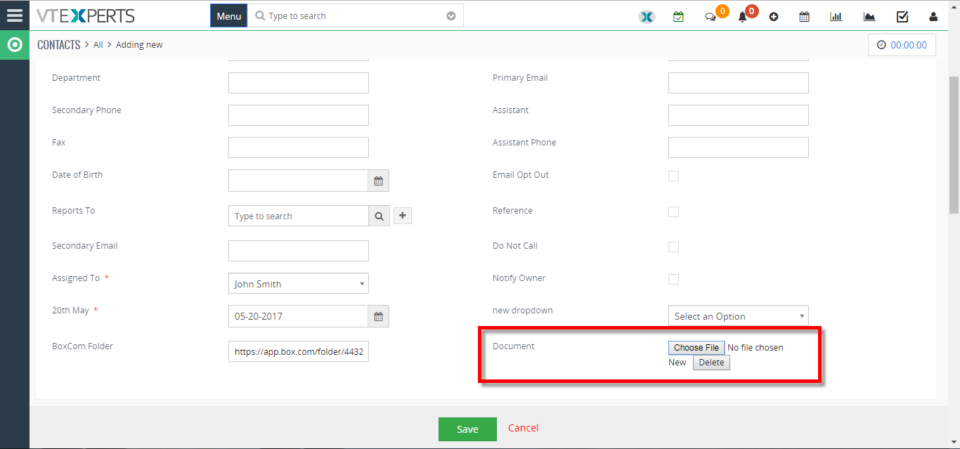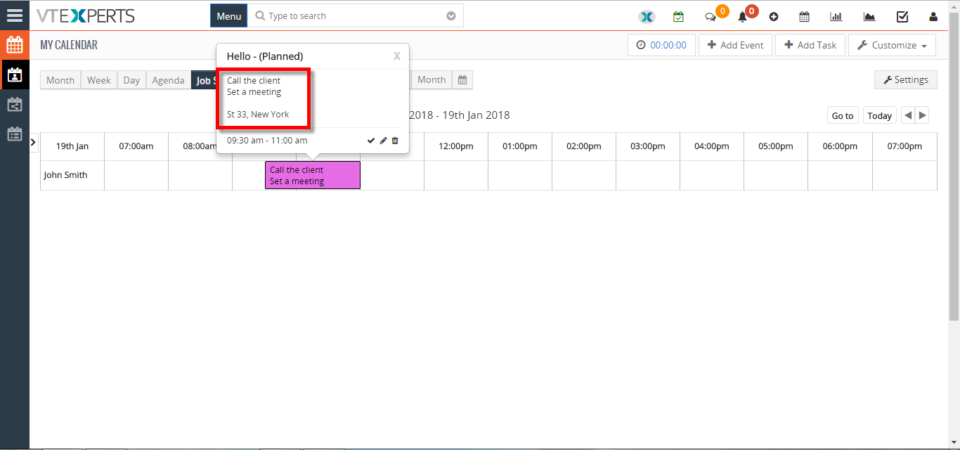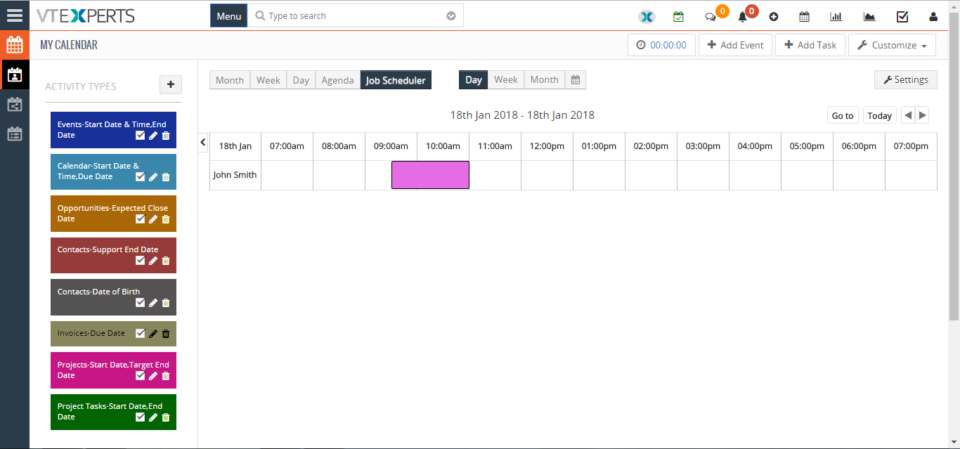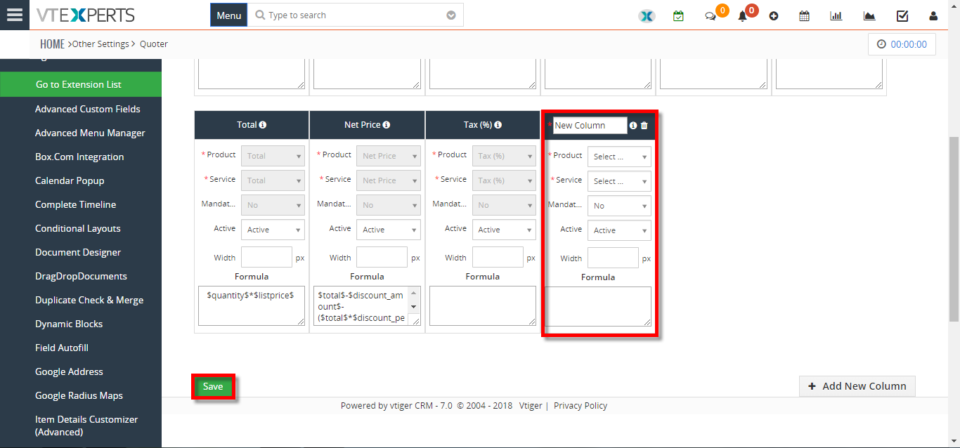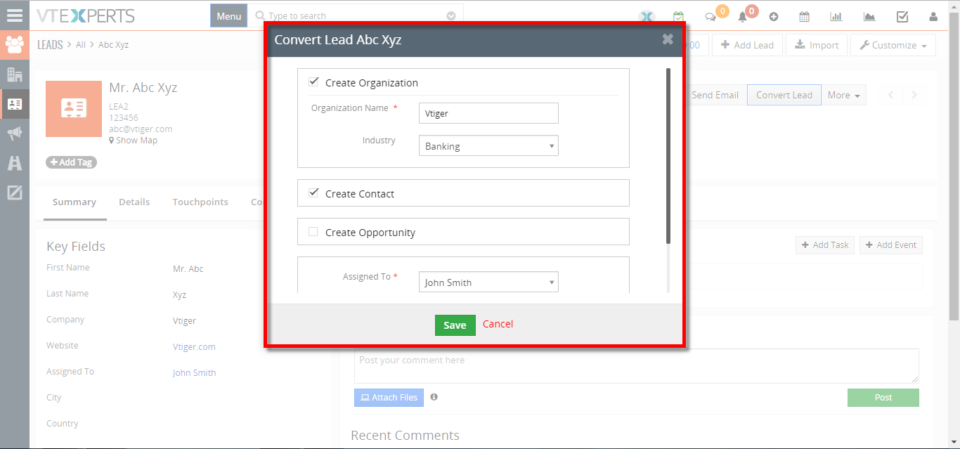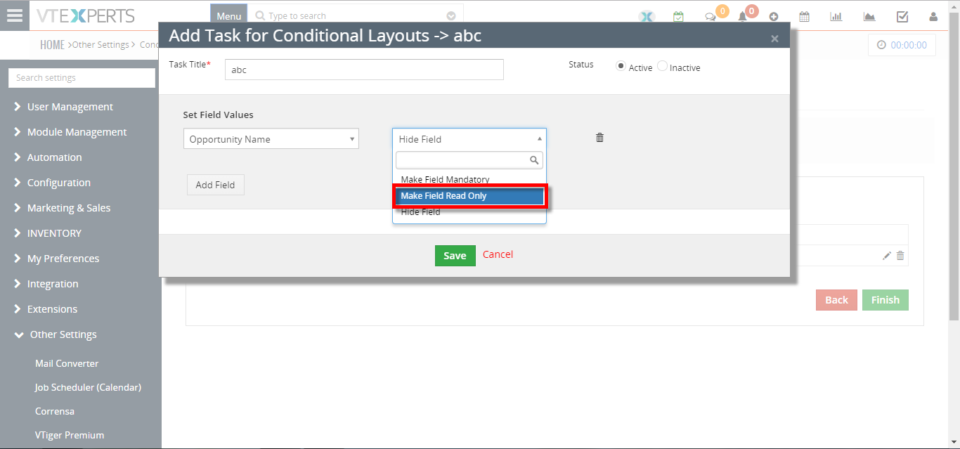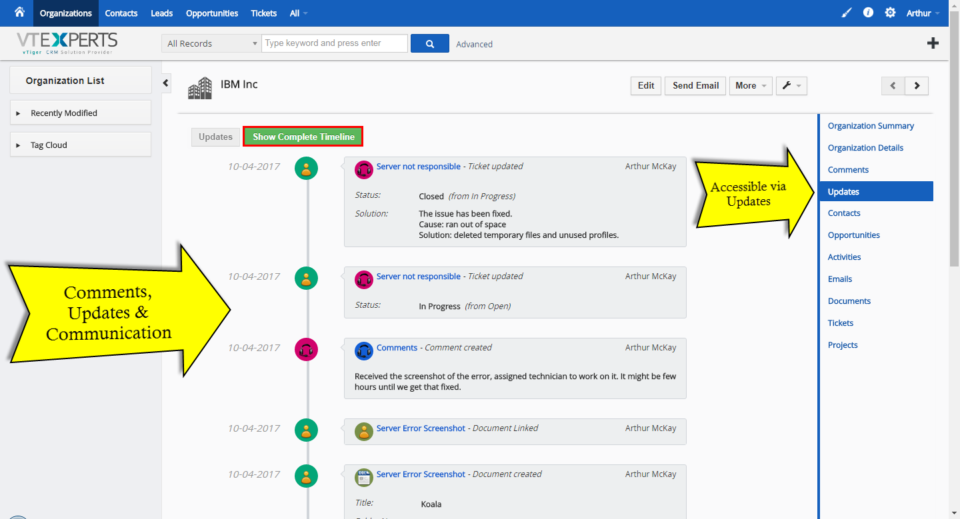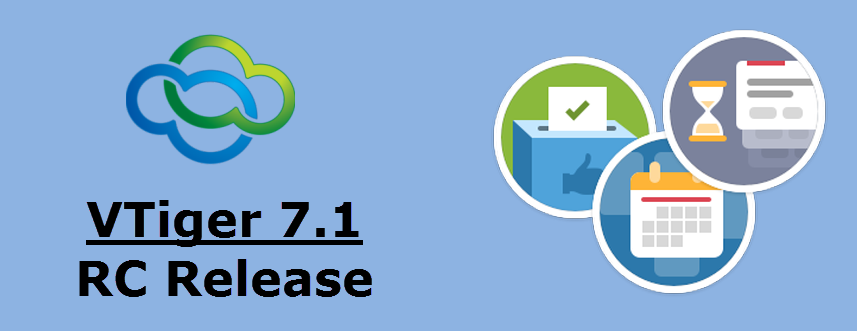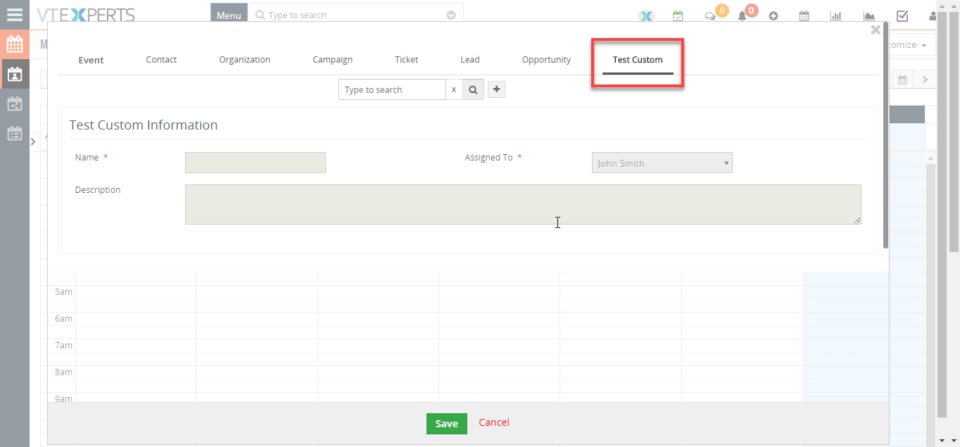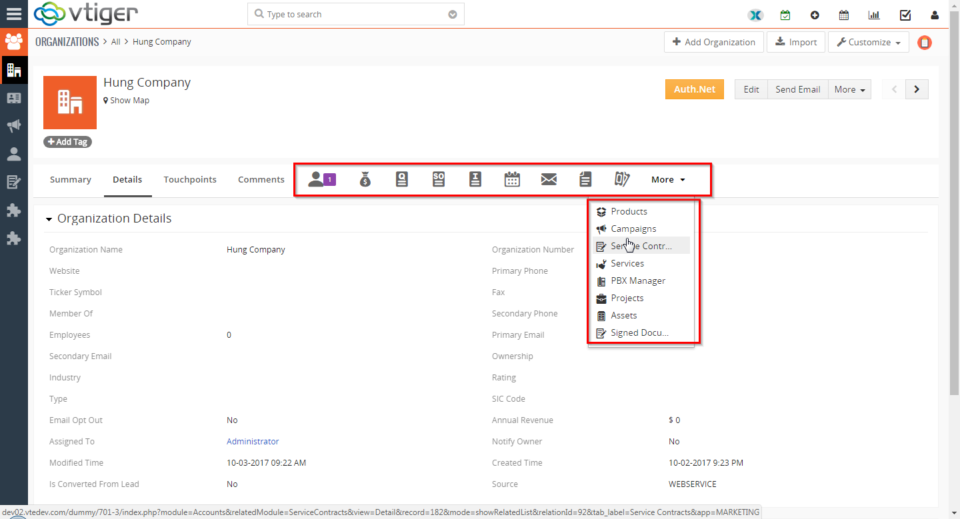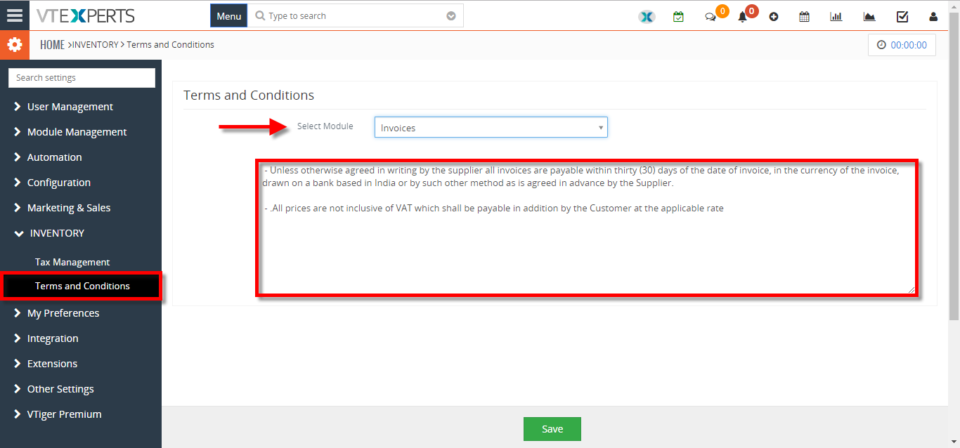January
Tile & Hover Text In VTiger Calendar Job Scheduler Is Now Configurable With Fields
January 31, 2018
Article
VTiger Job Scheduler is the extension that enhances your VTiger Calendar’s capability to manifolds. It gives you day, week, and month views in a way that events and tasks do not overlap and become very easy to manage. With the latest update of the extension Job Scheduler or Advanced Calendar for VTiger, it allows you to edit and configure the information that is shown by default on an event or task block as well as when you hover your mouse cursor over it. You can insert some default text, map fields from the events and tasks, and configure them with the rich text editor according to your needs. It also allows you to map fields from the related modules. So say if you need to know the name of the Contact or Organization with which the current event is, if you need to know the place where the event
Status Colors In Job Scheduler Extension For VTiger Calendar
January 31, 2018
Article
VTiger Job Scheduler is the extension that enhances your VTiger Calendar’s capability to manifolds. It gives you day, week, and month views in a way that events and tasks do not overlap and become very easy to manage. Now, we’ve added a major function in VTiger Job Scheduler that allows to color the statuses of events wherever it matters e.g. in Picklist while creating an event and selecting a status, on Job Scheduler view of the VTiger Calendar etc. So, once the colors are configured in the extension settings, you will see statuses as different colors. Same for the Events box on the Calendars. The box’s color will depict the status of an event. It will help you quickly identify the status of an event and see if that event has either been planned, scheduled, held or cancelled. For further help, contact us on help@vtexperts.com. We’ll
Vtiger V7.1 GA Release Update
January 31, 2018
Article
We just received an update from vtiger rep saying that the VTiger 7.1 Stable/GA version will not be released in January, 2018. Due to outstanding issues and fixed, the release has been pushed at least until March (not confirmed yet). We should know more, possible have a set date for VTiger 7.1 Stable release on 3rd week of February, 2018. Here’s an official post from vtiger: Hi All, We would like to update regarding Vtiger Opensource V7.1 GA. This version release delay as we need to address all the bugs those are reported in code.vtiger.com. We appreciate your patience and valuable contribution towards the release. We will confirm the release date in 3rd week of Feb month. regards, Satish.Dvnk Thanks
Add New Assigned To Field In VTiger 7
January 29, 2018
Article
In VTiger 7, User can add “New Assigned to Fields” in the records by using our extension advanced custom fields. How to Add New Assigned to Field Go to the “Menu” and select “CRM Settings“ Under “VTiger Premium” select “Advance Custom Fields“ Select “Module” and click on the “Add Custom Field” button. Select the field type to “Assigned To“. You can see the “New Assigned To Field” in the custom fields. For further help, contact us on help@vtexperts.com. We’ll be glad to be of service.
Add New Rich Text/Description Field In VTiger 7
January 23, 2018
Article
VTiger Extension enabling users to create advanced custom fields. User can add “Rich Text/Description” in the records by using our extension. How to Add New Rich Text/Description Field Go to the “Menu” and select “CRM Settings“ Under “VTiger Premium” select “Advance Custom Fields“ Select “Module” and click on the “Add Custom Field” button. Select the field type to “RTC Description field“. You can see the “Rich Text Description field” in the custom field. For further help, contact us on help@vtexperts.com. We’ll be glad to be of service.
VTiger Customization: Mass Print Documents (Select Multiple + Print Selected)
January 22, 2018
Article
One of our customers is heavily focus on producing contracts, invoices, letters that get saved as PDF documents. These documents are generated using PDF Maker or Document Designer and attached to a related record (automatically). All of these documents have to be eventually printed and mailed out. It’s a tedious process to download each document and then print, so instead – we came up with a solution to mass print selected documents. The way it works is – the user goes to the document list, selects the filter/view and picks documents one by one or just all at once and “Prints selected”. We added an option to “Print Selected” under “More” (see screenshot). The button produces a combined PDF file, that can be printed or saved for other purposes.
Add New “File Upload” Field In VTiger 7
January 19, 2018
Article
VTiger Extension enabling users to create advanced custom fields. User can “Upload Images” in the records by using our extension. How to Add New “File Upload” Field Go to the “Menu” and select “CRM Settings“. Under “VTiger Premium” select “Advance Custom Fields“. Select “Module” and click on the “Add Custom Field” button. Select the field type to “Upload Field“. Then you can “Upload Images” in the custom field. For further help, contact us on help@vtexperts.com. We’ll be glad to be of service.
Display More Information On Calendar Activities In VTiger 7
January 18, 2018
Article
In Vtiger 7, User can add mode information on Calendar Activity by using our VTiger Job Scheduler/Calendar extension which is a must-have for organizations that rely on calendar. How to Display More Information Click on the “Calendar” icon on the top right corner of the screen. Hover the cursors on the “Activity” and click the “Edit” icon in the popup area. Click on the “Go to full form” button. Add the information in the “Description Details” area. You can see the “Description Details” whenever you hover the cursors on the Activity. For further help, contact us on help@vtexperts.com. We’ll be glad to be of service.
Change Calendar Colors Based On Activity Status/Type In VTiger 7
January 17, 2018
Article
In Vtiger 7, User can change Calendar colors based on the Activity status by using our VTiger Job Scheduler/Calendar extension which is a must-have for organizations that rely on calendar. How to Change Calendar Colors Based on Activity Status/Type Click on the “Calendar” icon on the top right corner of the screen. Click on the “Settings” button. Select “Yes” in the “Use Status Colors” option. Go to the “Picklists Values“. Select “Module” and click on the “Edit” icon. Than select the “Color” for picklist. Click on the “+ Add Value” button to add a status value. Add “Item Value” and select the “Color“. Create Event and select a “Status“. Here it will show the “status color“. For further help, contact us on help@vtexperts.com. We’ll glad to be of service.
Add New Columns/Fields To Items Details Section In Quotes Or Invoices In VTiger 7
January 16, 2018
Article
VTiger Item Details Customizer (Advanced) allows users to customize Item Details (Product/Services) for Quotes, Invoices, Sales & Purchase Orders. It is completely flexible and allows multiple layouts of item details section for Quotes, Invoices, Sales & Purchase Orders. How to Add New Columns/Fields to Items Details Section Go to the “Menu” and select “CRM Settings“. Under the “Other Settings” select “Item Detail Customizer (Advance)“. Then click on the “+ Add New Column” button to add a new column. Add the Name of the new column and configure it according to your requirement. Click on the “Save” button to save the changes. Click on the “+ Add Product” button to add a field in the “Item Details Section“. For further help, contact us on help@vtexperts.com. We’ll be glad to be of service.
Map New Lead Fields To Be Converted To Opportunity In VTiger 7
January 15, 2018
Article
In VTiger 7, User can convert New Lead Fields to Opportunities. User can configure the converting setting according to his/her requirement. How to Convert Lead to opportunity Go to the “Menu” and select “CRM Settings“. Under “Marketing and Sales” select “Lead Conversion Data Mapping“. You can also “Edit” and change the configuration according to your need. Go to a lead record and click on the “Convert Lead” button. Click on the “Save” button to convert the lead. Note: You can not add new fields to the popup. The fields you will map, converted automatically For further help, contact us on help@vtexperts.com. We’ll be glad to be of service.
Make Fields Mandatory/Required Based On Other Field Conditions In VTiger 7
January 13, 2018
Article
Admin can configure unique layouts for different types of records by using VTiger Conditional Layouts. It allows the system administrator to systematize what fields/blocks to show based on other field values. How to Make Fields Mandatory/Required Go to the “Menu” and select “CRM Settings“ Under “VTiger Premium” select “Conditional Layouts“ Click on the “+ New Conditional Layouts” button or you can edit an old one. On the 3rd tab click on the “Add Task” button to add a new field in the Conditional Layout. Then select the “Field Value” and set it to “Make Field Mandatory“. Summary It has an intuitive interface to configure conditions as well as fields to be shown, hidden and made mandatory. Having this ability to dynamically Show, Hide & Make Fields Mandatory will greatly improve data accuracy. For further help, contact us on help@vtexperts.com. We’ll be glad to be of
Make Fields Read Only/Not Editable Based On Other Field Conditions In VTiger 7
January 11, 2018
Article
Admin can configure unique layouts for different types of records by using VTiger Conditional Layouts. It allows the system administrator to systematize what fields/blocks to show based on other field values. How to make Fields Read Only Go to the “Menu” and select “CRM Settings“ Under “VTiger Premium” select “Conditional Layouts“ Click on the “+ New Conditional Layouts” button or you can edit an old one. On the 3rd tab click on the “Add Task” button to add a new field in the Conditional Layout. Then select the “Field Value” and set it to “Make Field Read Only“. Summary: It has an intuitive interface to configure conditions as well as fields to be shown, hidden and made mandatory. Having this ability to dynamically Show, Hide & Make Fields Mandatory will greatly improve data accuracy. For further help, contact us on help@vtexperts.com. We’ll be
Timeline Extension Is Now Available For VTiger 6
January 10, 2018
Article
The Complete Record Timeline/Summary (Communication + Updates) extension, shortly known as Timeline is now available for all version of VTiger 6. Previously it only supported VTiger 7 and above. The extension is extremely beneficial to quickly see any communication (emails, calls, comments) as well as record updates. It rolls up the information from 3 relationship level deeps, meaning if you are viewing organization timeline, you will see any information related to organization (emails, updates, comments) as well as any information related to organizations’ tickets/opportunities (or any other modules), meaning that you would see any comments added to the ticket/organization while looking at the organization timeline. More information about the extension can be found on the product page here. Extension’s helpdesk Link. If you need further assistance, send us an email to help@vtexperts.com or call +1 (818) 495-5557.
VTiger 7.1 RC Has been Released
January 8, 2018
Article
There has been an update! Please click here: https://www.vtexperts.com/vtiger-v7-1-ga-release-update/ VTiger 7.1 RC has just been released. RC stands for Release Candidate, meaning that it’s not yet recommended for production yet, however it should be very close to what the VTiger 7.1 GA (Stable) version will be. Here’s official announcement from vtiger.com: We would like to update you that Vtiger community edition V7.1 RC has been published in sourceforge.net which will includes the following features and fixed 100+ bugs Follow A Record (Following a record is a nice fashion of marking a record as a favorite. This will act as a shortcut to get to favorite or active records. By following a record you get updates on it as the users modifies the record). Duplicate Record Prevention (Prevent duplicate records in Vtiger from all sources by enabling the duplicate check) Webform Attachments (Allow user to attach files to web forms)
Calendar Popup/Preview Extension Now Supports Custom Modules – New Feature
January 6, 2018
Article
Currently, the VTiger Standard Calendar is very limited and missing lot of basic functionalities. We have created several extensions to date which enhance the use of Calendar, making it more intuitive and helpful for users. Our extension Calendar Popup/Preview allows users to quickly preview the information without leaving the Calendar. It also displays linked records such as Contact, Organization, Lead, Ticket, Opportunities, and Campaigns. We recently upgraded the extension and added it to support and add Custom Modules as well as allow to see and update the linked Custom modules’ records. To use the feature, you’d need to: Install the extension VTiger Calendar Popup/Preview from your Premium extension pack’s list If already installed, upgrade it to Latest (alpha) Install Custom Module & Relationship Builder from the list If the custom module doesn’t exist, create the new custom module. Now, when you go to the Configuration of the extension, you
Remove Certain Modules From Related Module List On The Record In VTiger 7
January 5, 2018
Article
In VTiger 7, You can Remove Modules for related module list. This feature helps user to remove the unwanted modules from the related module list to keep it small and simple. How to Remove Certain Modules from Related Module List Go to the “Menu” and select “CRM Settings“ Under “Module Management” select “Module Layout And Fields“. Select the “Module” and click on the “Relationship” tab and than you can remove the relationship of the module by clicking on the “X” sign on the right side. You can also rearrange the by using drag and drop. You can also add the “Module” again after deleting it. For further help, contact us on help@vtexperts.com. We’ll be glad to be of service.
Change Default Terms And Conditions For Invoice/Quote/Sales And Purchase Order In VTiger 7
January 3, 2018
Article
You can set different Default Terms and Condition For Different Modules. This feature save the hassle of the user to change the terms and condition every time for different module. How to Change Default Terms and Conditions Go to the “Menu” and select “CRM Settings“. Under “Inventory” select “Terms and Conditions” and then select the “Module” and write the terms and condition in the space given below. Here you can see the the “Terms and Conditions” while creating the new “Invoice“. Note: Unlike all other fields where the default value is set in Field Editor – this field has it’s own area for default value For further help, contact us on help@vtexperts.com. We’ll be glad to be of service.