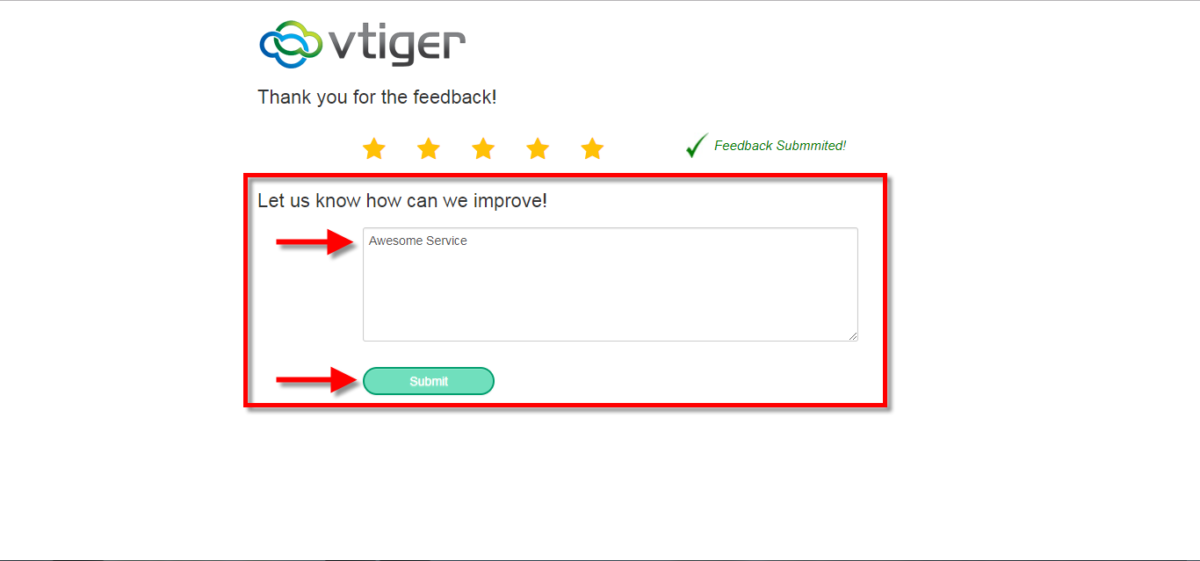Feedback Extension was designed to simply to request customer feedback directly from VTiger. Feedback email can be triggered automatically (VTiger workflow) or manually by the user. The email itself contains standard text, which you will specify and 5 stars for the recipient to click and immediately provide feedback (feedback is logged as soon as the customer clicks on one of the stars in the email).
How to Request Customer Feedback
- Go to Menu >> Settings >> CRM Settings >> Automation >> Workflows. Click on the “+ New Workflow” Button to create a new workflow.
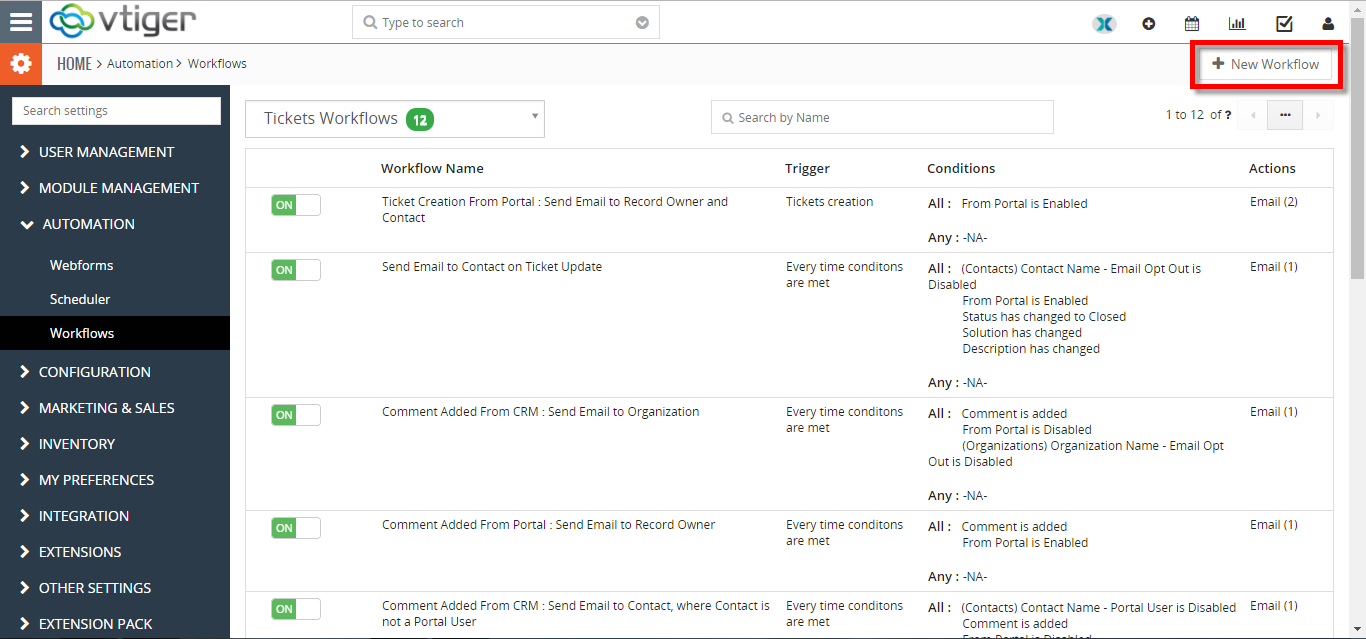
- Enter Workflow Name and select the Target Module and the conditions of the workflow. Then click on the “Add Action”.
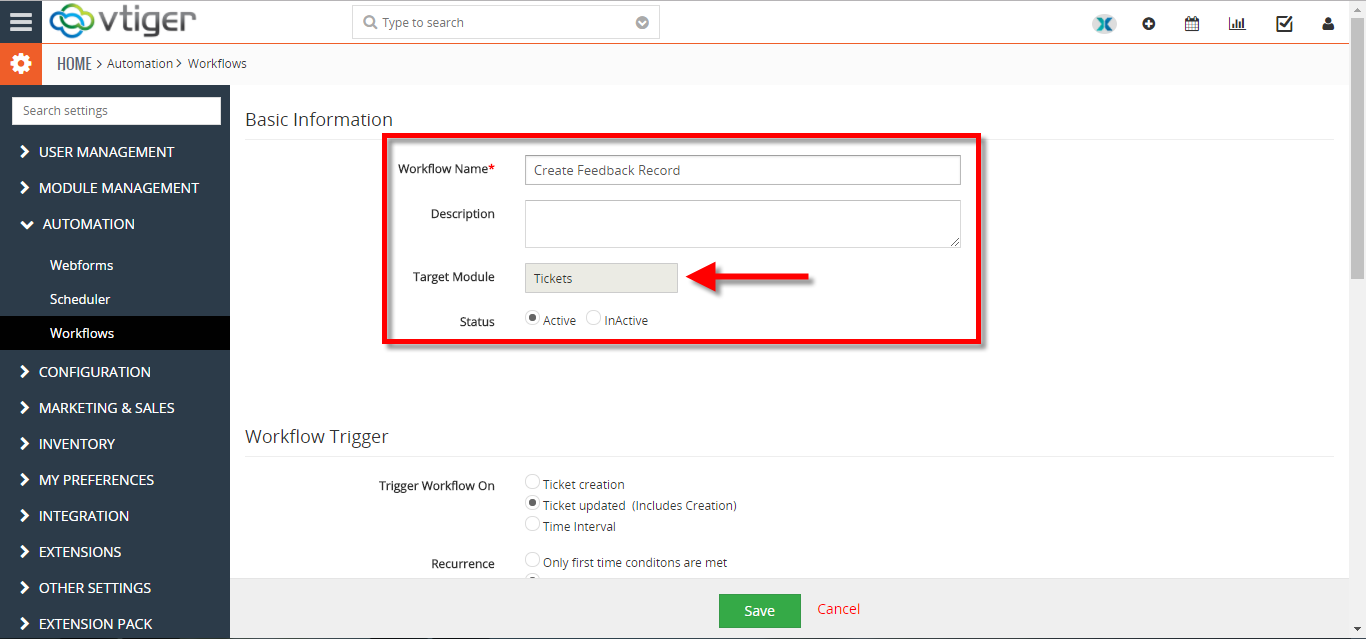
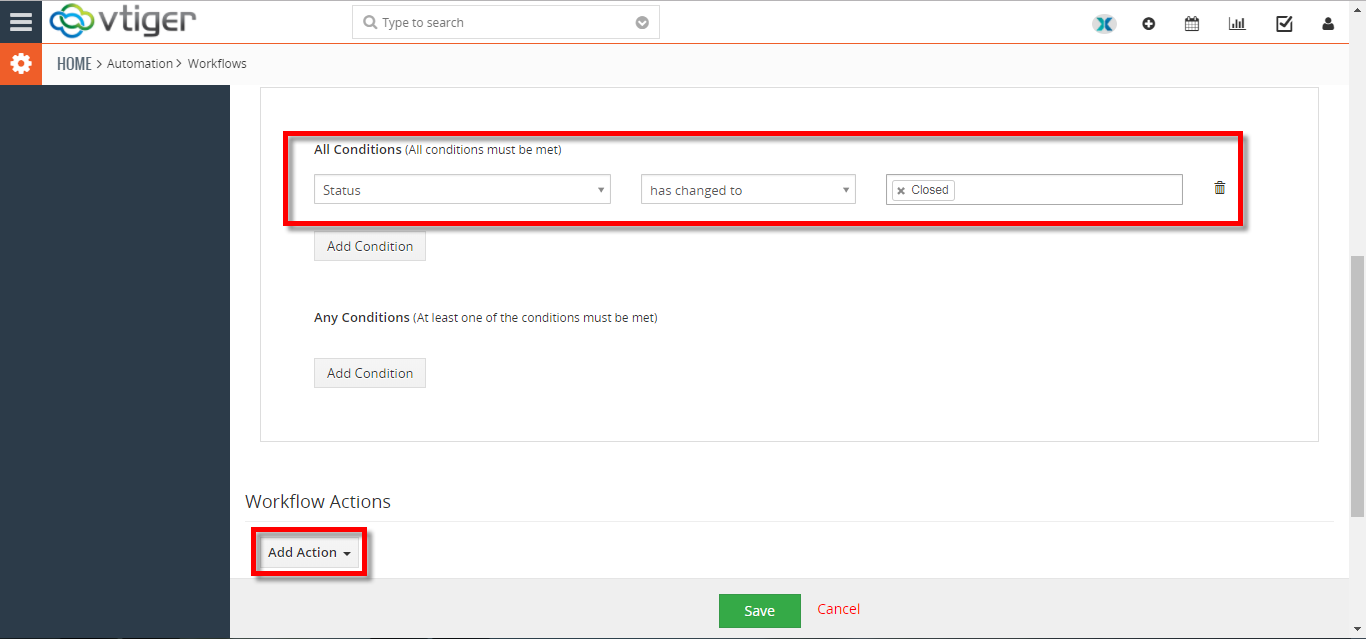
- Add action title, and select the Module for the record. Then add Fields to Update. Click on the Save Button.
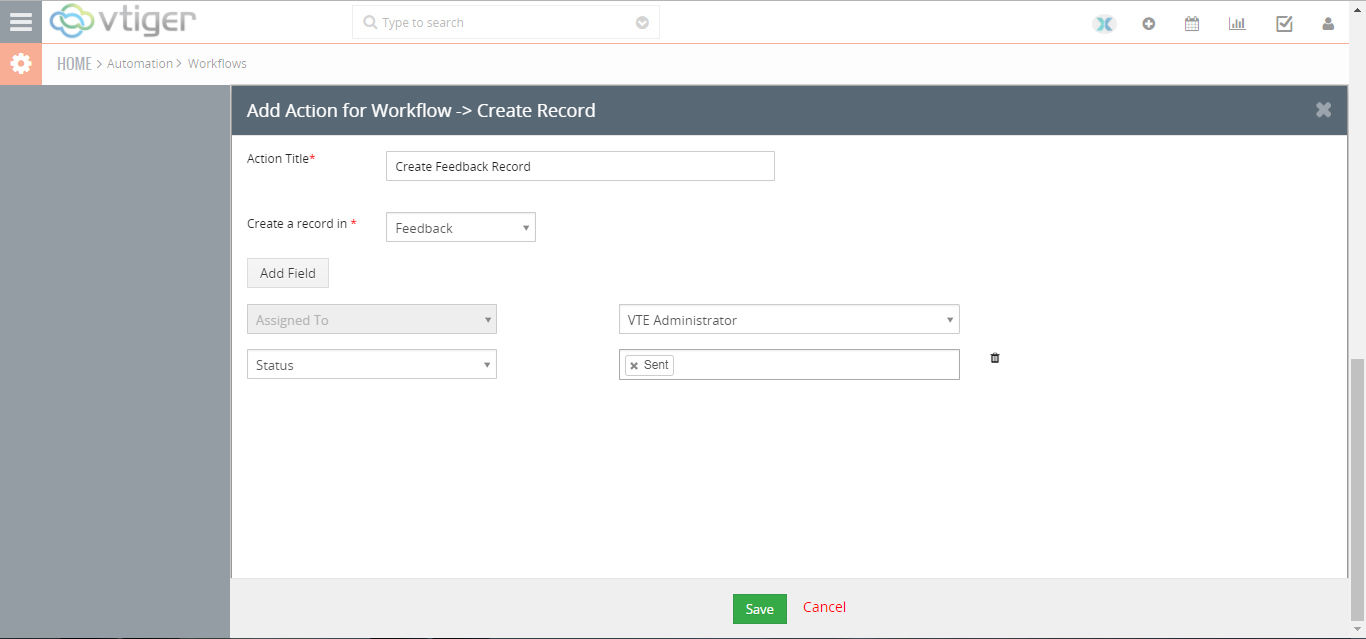
- Click on the “+ New Workflow” Button again to create a new workflow. Enter Workflow Name and select the Target Module and the conditions of the workflow. Then click on the “Add Action” and select “Request Feedback“.
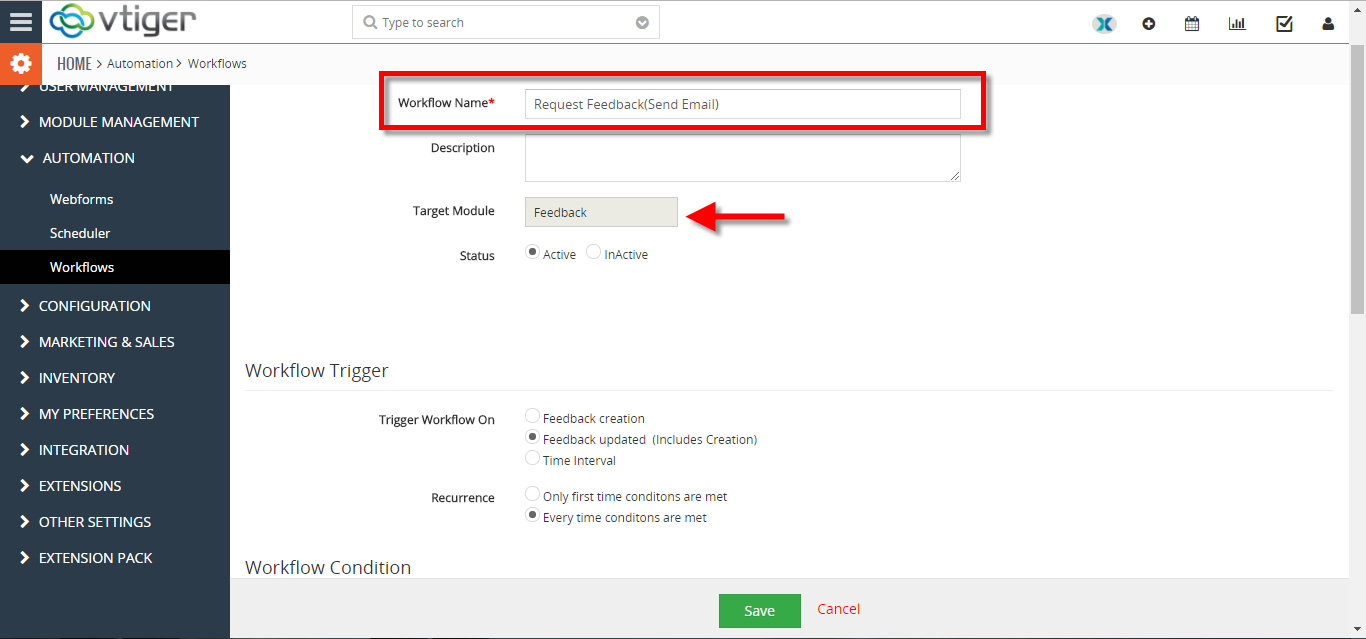
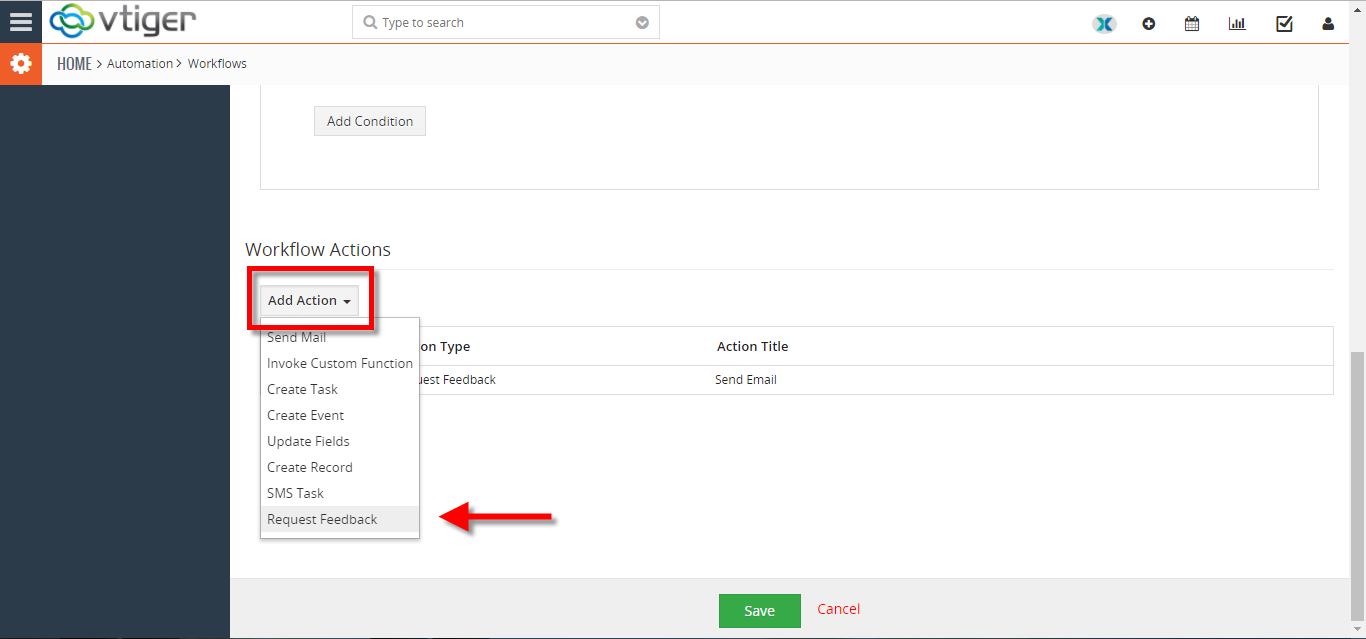
- Add Action title. and configure it according to your needs. For adding Star feed back click on the “General Field” and select “Feedback Stars“.
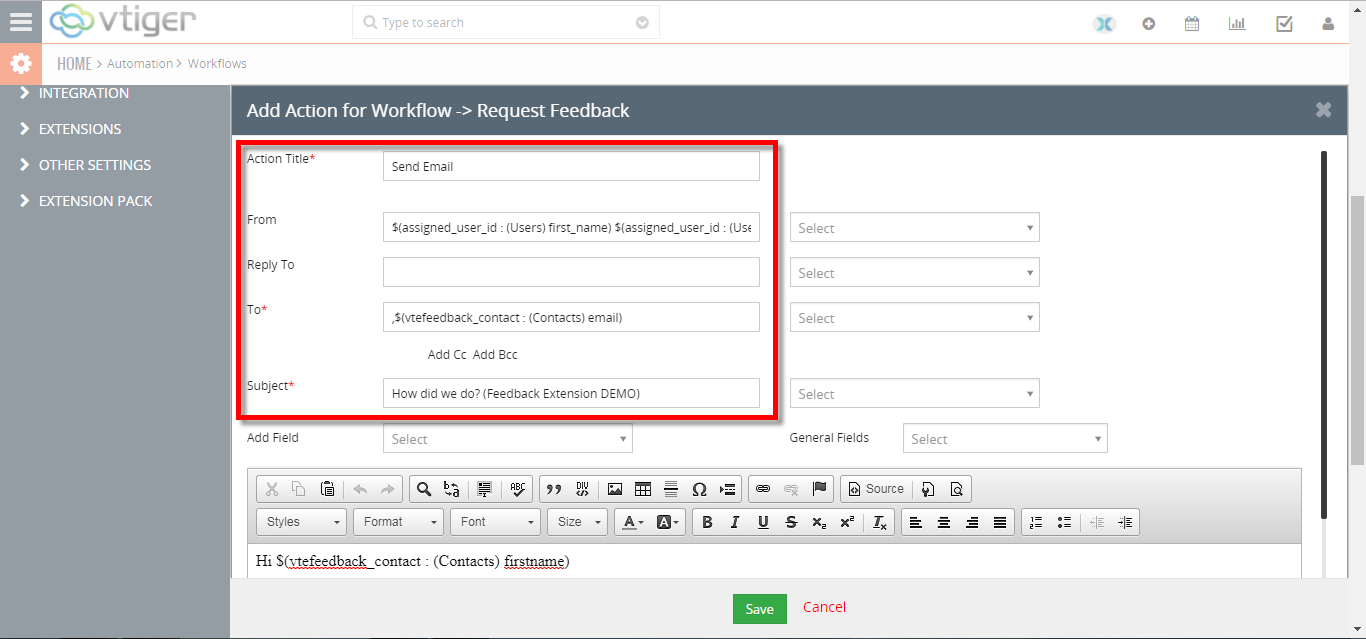
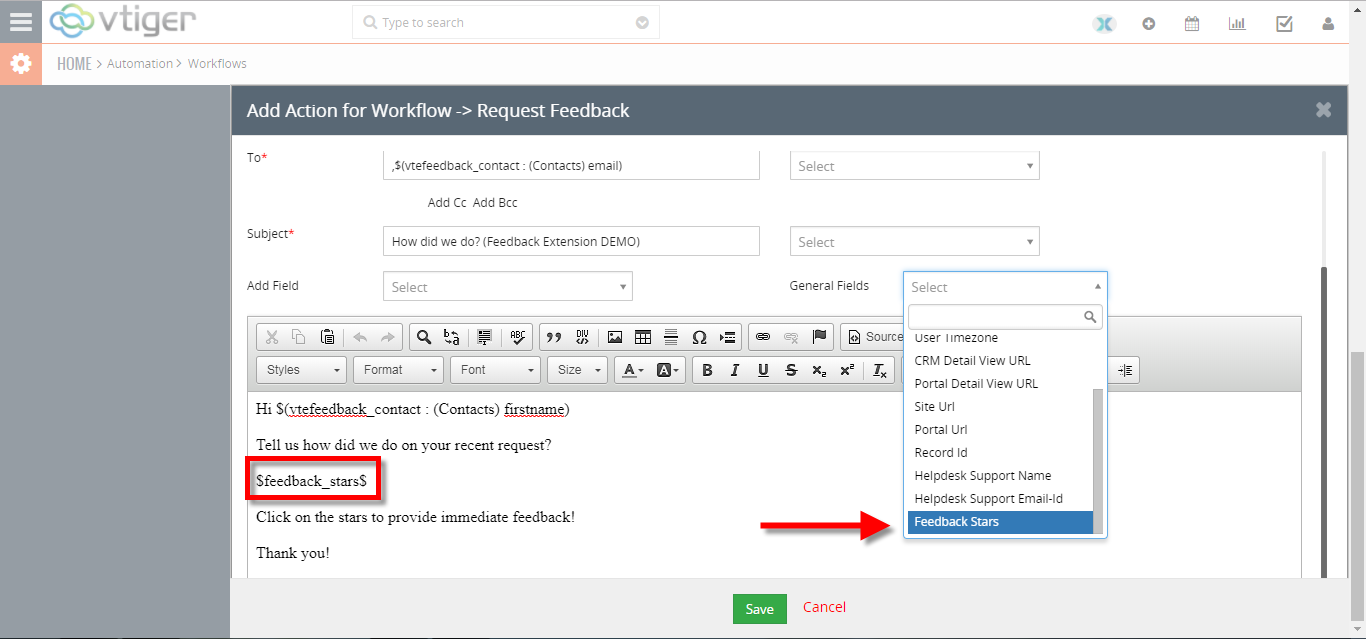
- Once a ticket is closed our workflows will trigger and a Feedback Record will be created and the client will Receive a Feedback Email.

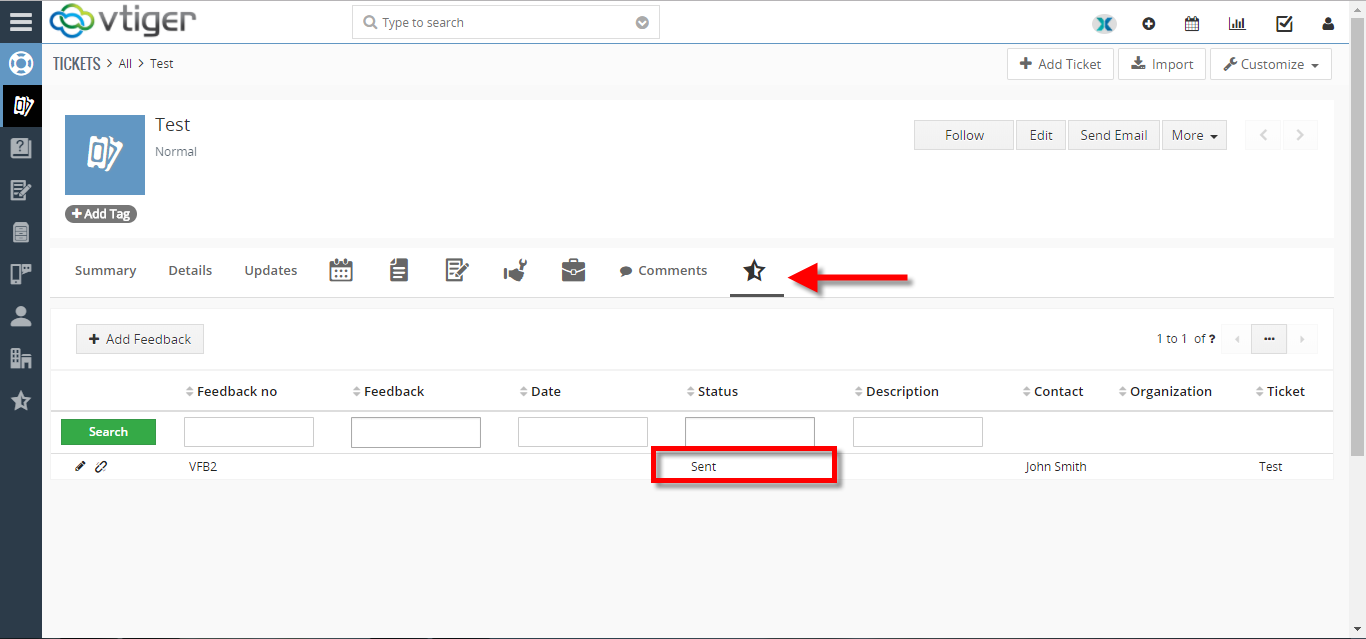
- The client can give instant feedback by click on the Stars(Low to High). As soon as client click the star the feedback will be submitted in the feedback record.
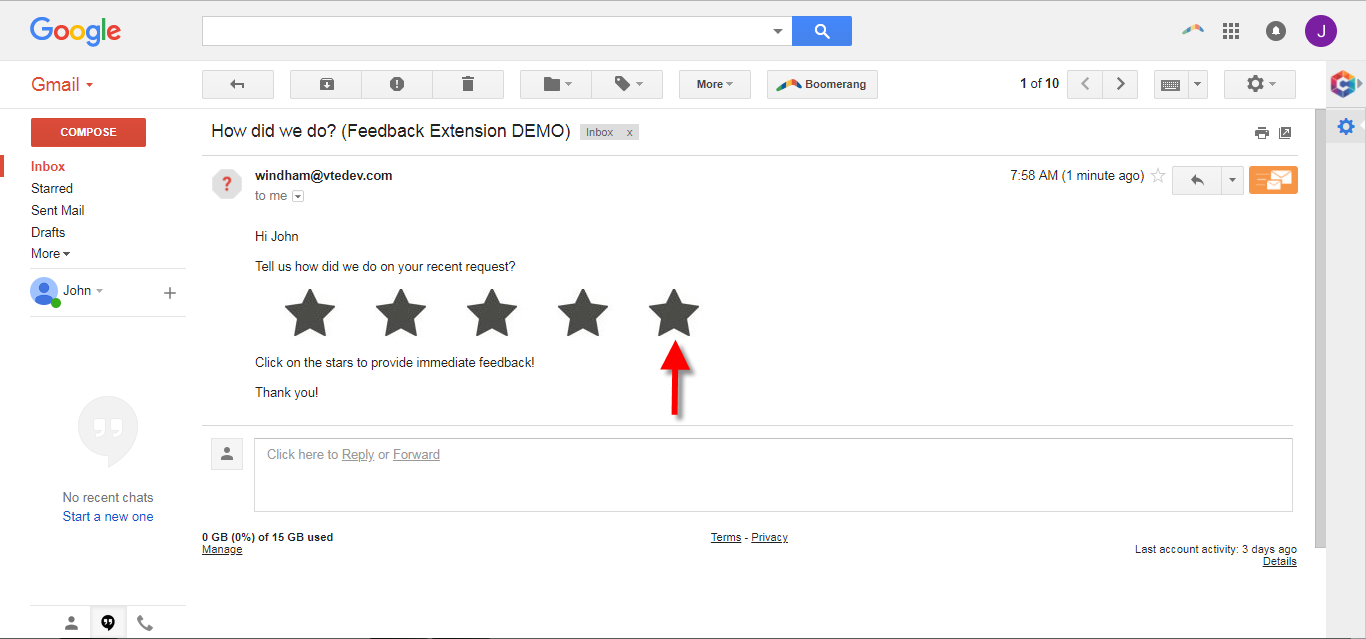
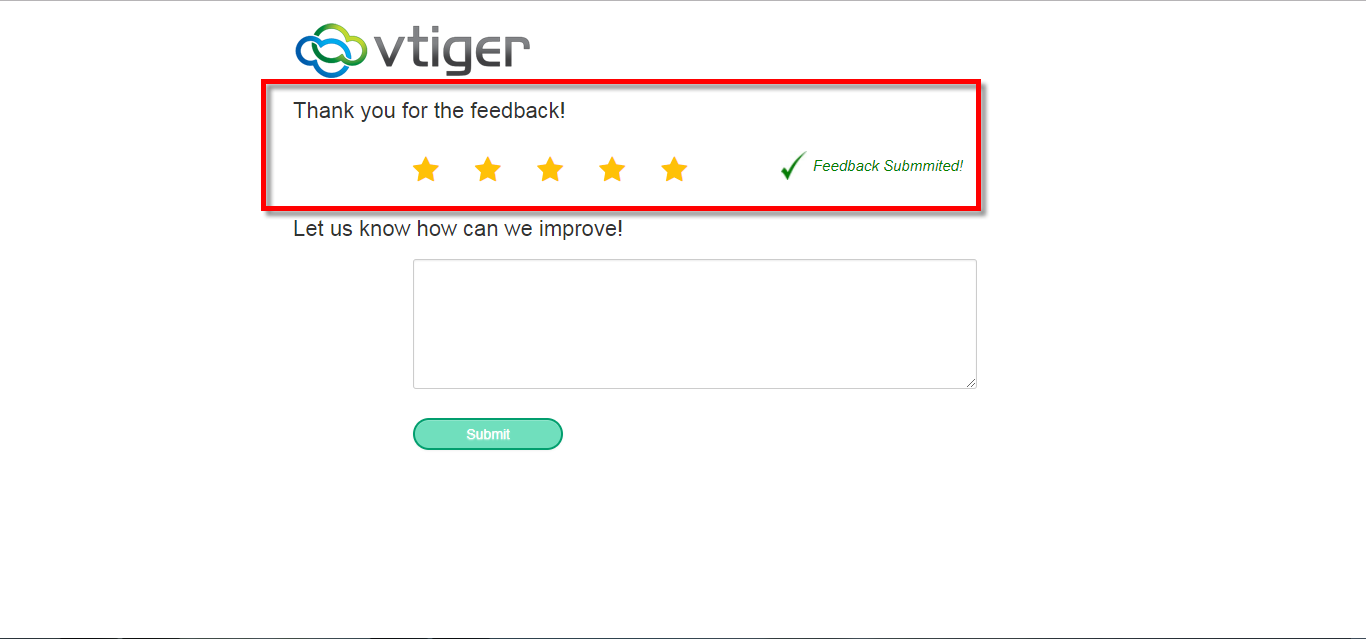
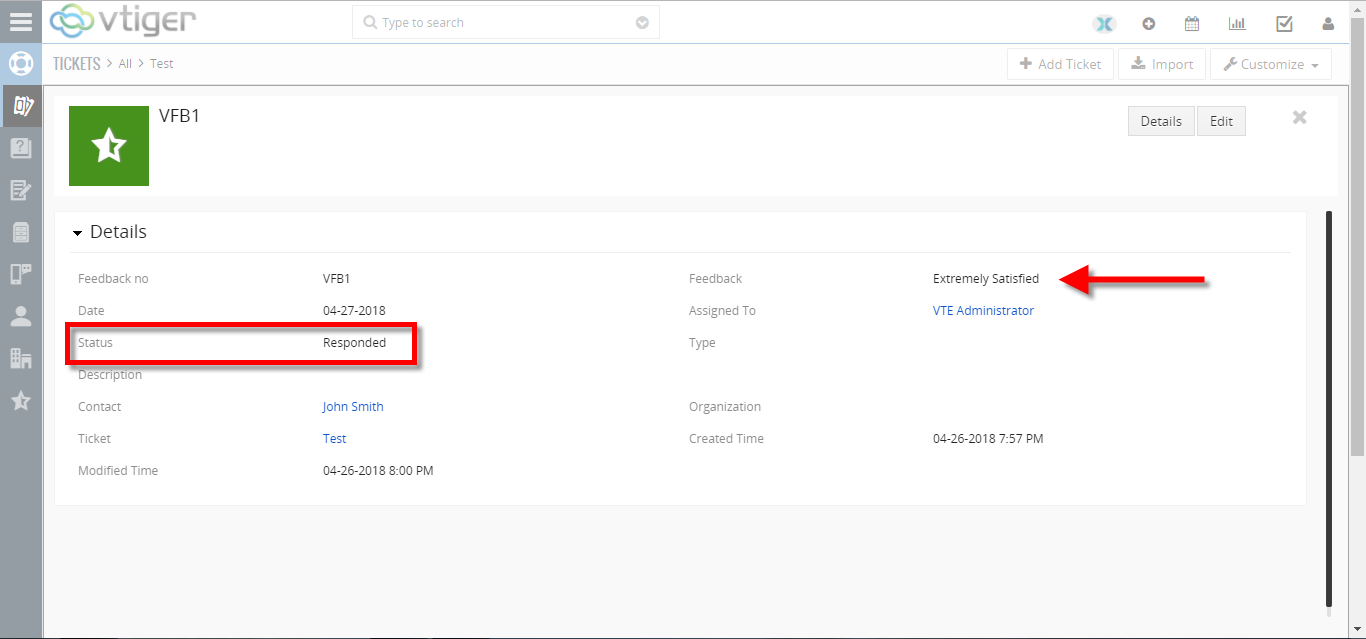
- The client has the ability to put an Additional notes regarding feedback and click on the submit button. It will be shown in the description of the feedback record.
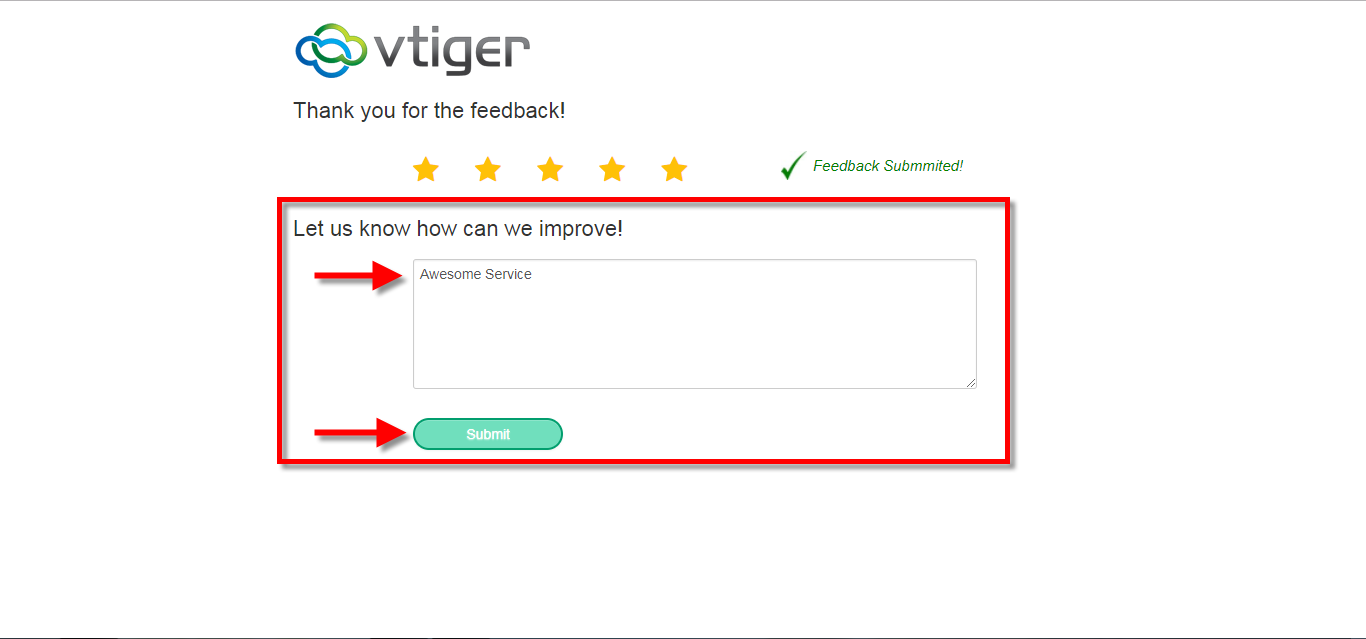
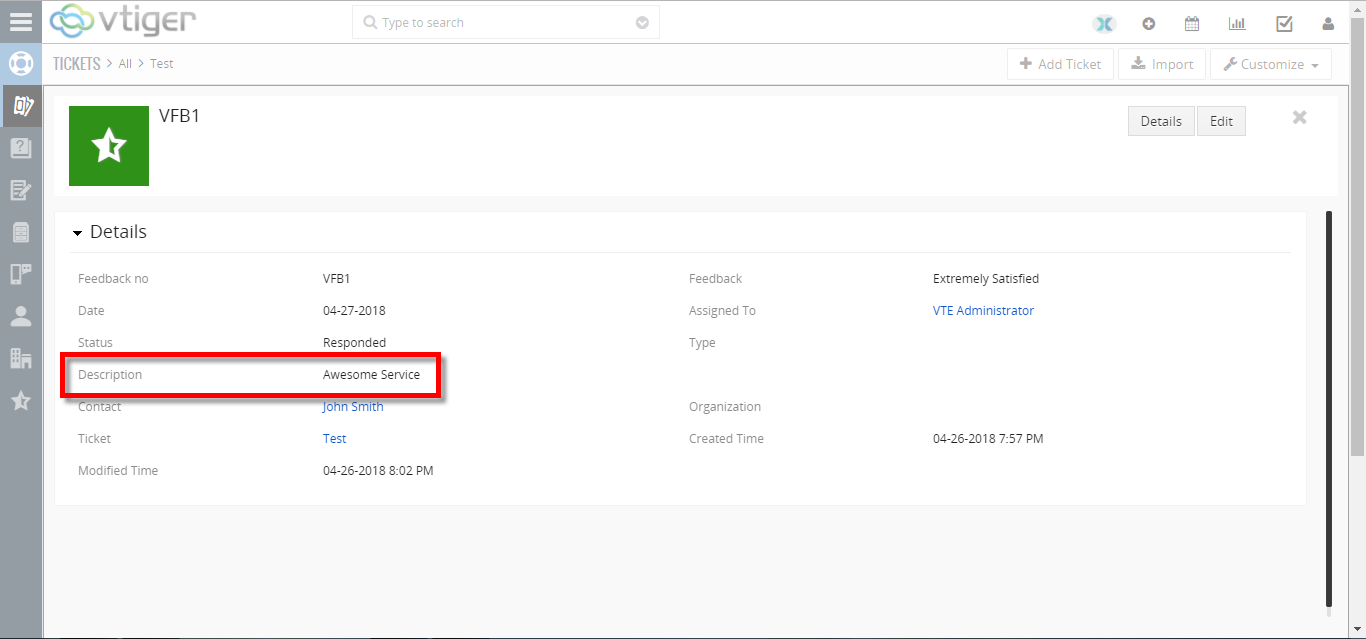
For further help, contact us on help@vtexperts.com. We’ll be glad to be of service.