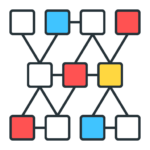
Listview Colors Extension for VTiger
List-view Colors for VTiger, as the name suggests, is designed to color the rows on the list-view. But the highlighting is done on the basis of the condition/filter specified. It is extremely helpful to quickly identify the records that need attention, using predefined color codes. Intuitive Configuration Panel allows users to configure colors for each module and specify text, background and active colors.
This extension is fully customizable and works perfectly with both the standard and customized VTiger modules. Create all of the custom filters you need to get the information you want in a fraction of the time it used to take you.
Here are some of the key features that make our extension unique:
- Define Text, Background and active colors
- Easy to use configuration panel that allows the configuration of colors for any field
- Define the colors based on filters & conditions
- Compatible Standard & Custom Filters
- Compatible with VTiger Standard & Custom Modules
- Module Manager Compatible
- Available on VTiger Marketplace
We provide a unique demo instance for all our extensions. Each demo instance is pre-configured to only show features available for the specific extension. It is likely that some of the standard vTiger modules have been disabled to make the demo more user friendly.
VTiger 7 Demo
Please use credentials below to access the demo.
- Link: https://demo7.vtexperts.com/listviewcolors/index.php (Will open in new window)
- User: demo
- Pass: demo
VTiger 6 Demo
Please use credentials below to access the demo.
- Link: https://demo.vtexperts.com/listviewcolors/index.php (Will open in new window)
- User: demo
- Pass: demo
If you are not able to access the demo or find an issue - please send us an email at support@vtexperts.com or via contact form.
All extensions come with an extensive user guide, which includes setup instructions, suggestions as well as usability tips. Please click the link below to access user guide for this extension.
User Guide: https://www.vtexperts.com/helpdesk/listview-colors (Will open in new window)
For assistance or any questions - please contact us via help@vtexperts.com.
5 reviews for Listview Colors Extension for VTiger
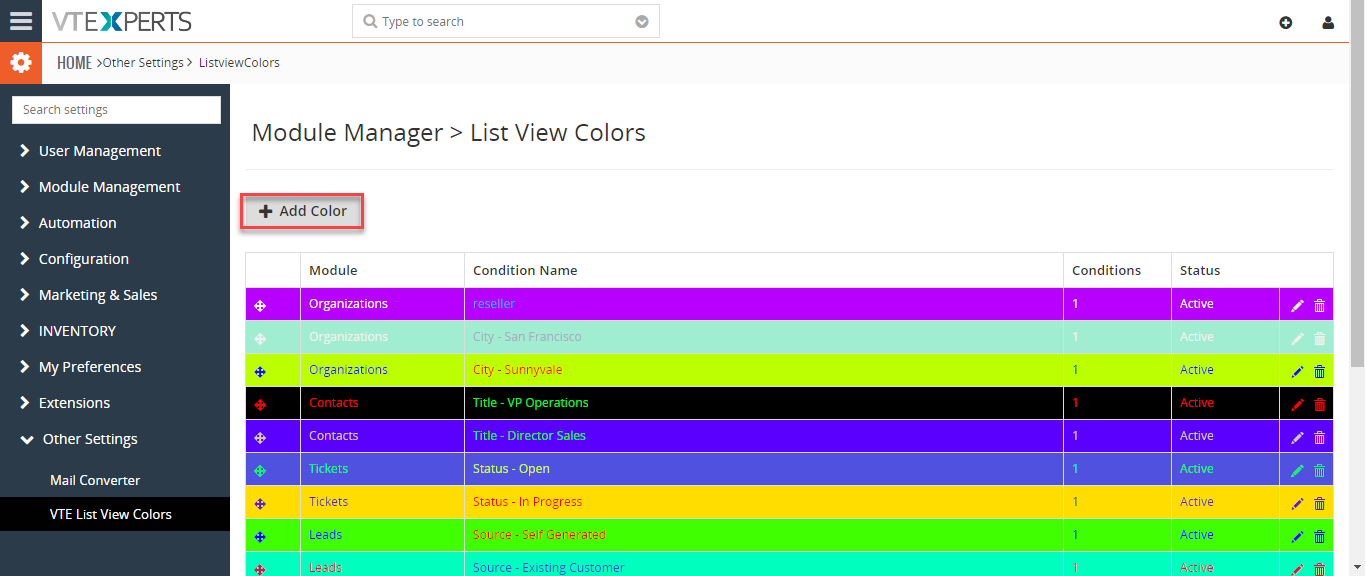 Color Rows On The List If The Date/Time Is Older Than 30 Days In VTiger 7 October 3, 2018 - List-view Colors for VTiger, as the name suggests, is designed to color the rows on the list-view. But the highlighting is done on the basis of the condition/filter specified. It is extremely helpful to quickly identify the records that need attention, using predefined color codes. Intuitive Configuration Panel allows users to configure colors for each module and specify text, background and active colors. How to Color Rows on The List Go to Menu > Settings > CRM Settings > Extension Pack > VTE List View Colors. Click “Add color" button. Select the module of the lists you want to add colors. Select the color of the text and its background. Users can add conditions to specify different colors of the list in the same module. All the leads older than 30 days will be colored. For further help, contact us on help@vtexperts.com. We'll be glad to be of service. Read More
Color Rows On The List If The Date/Time Is Older Than 30 Days In VTiger 7 October 3, 2018 - List-view Colors for VTiger, as the name suggests, is designed to color the rows on the list-view. But the highlighting is done on the basis of the condition/filter specified. It is extremely helpful to quickly identify the records that need attention, using predefined color codes. Intuitive Configuration Panel allows users to configure colors for each module and specify text, background and active colors. How to Color Rows on The List Go to Menu > Settings > CRM Settings > Extension Pack > VTE List View Colors. Click “Add color" button. Select the module of the lists you want to add colors. Select the color of the text and its background. Users can add conditions to specify different colors of the list in the same module. All the leads older than 30 days will be colored. For further help, contact us on help@vtexperts.com. We'll be glad to be of service. Read More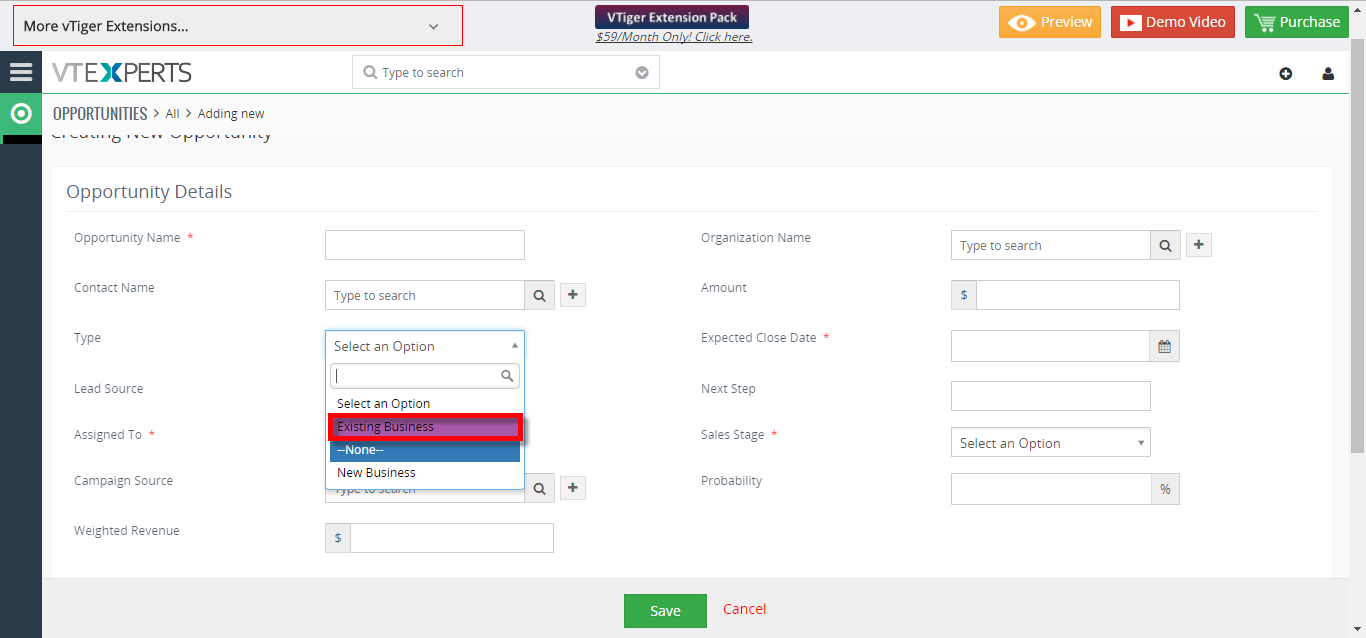 Setup Colored Picklists In VTiger 7 December 9, 2017 - For a while, VTiger users have been craving to get the options in picklists colored so they don't have to read the options each time they open the list. The option is finally here. In VTiger 7, admins can setup colors for Picklists fields menu. It is extremely helpful to quickly identify the option you're looking for. How to Setup Colored Picklists Go to the "Menu" and click on the "Settings" button and select "CRM Settings". Under the "Configuration" drop down menu select "Picklist Field Value". From here you can add a New Value or Edit an old one. Select a color for the Picklist Field Value and click on the "save" button. After configuring the Picklist Field Color you can see the color on the item name. For further information contact us on help@vtexperts.com. We'll be glad to be of service. Read More
Setup Colored Picklists In VTiger 7 December 9, 2017 - For a while, VTiger users have been craving to get the options in picklists colored so they don't have to read the options each time they open the list. The option is finally here. In VTiger 7, admins can setup colors for Picklists fields menu. It is extremely helpful to quickly identify the option you're looking for. How to Setup Colored Picklists Go to the "Menu" and click on the "Settings" button and select "CRM Settings". Under the "Configuration" drop down menu select "Picklist Field Value". From here you can add a New Value or Edit an old one. Select a color for the Picklist Field Value and click on the "save" button. After configuring the Picklist Field Color you can see the color on the item name. For further information contact us on help@vtexperts.com. We'll be glad to be of service. Read More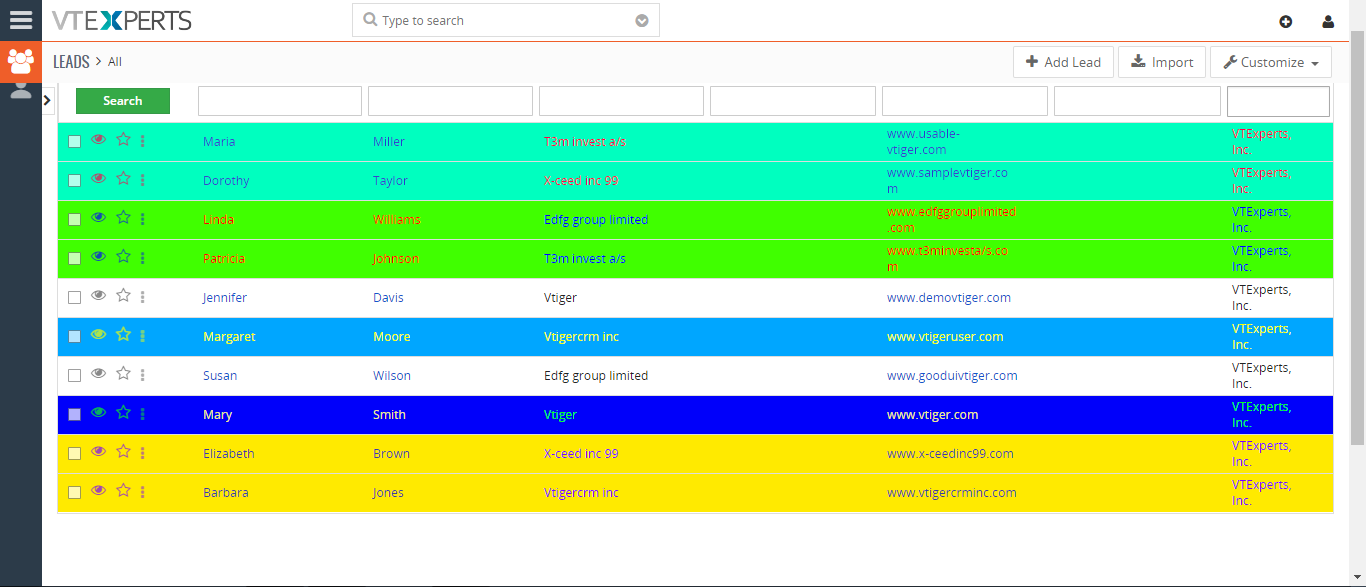 Color Lists In VTiger 7 November 11, 2017 - In VTiger 7, users can color the rows on the list view by using our VTiger Listview Colors extension. This extension is extremely helpful for users to quickly identify the records that need attention using predefined color codes. User can configure color codes for each module and specify color text, backgrounds and active color. How To Color Lists To add colors go the "Menu", "Settings" , and select "CRM Settings". Click "Other Settings" button and select "VTE List View Colors". From here click on the "Add color" button to configure the color of the list. Select the module of the lists you want to add colors. Select the color of the text and the list as shown below. Users can add conditions to specify different colors of the list in the same module. Read More
Color Lists In VTiger 7 November 11, 2017 - In VTiger 7, users can color the rows on the list view by using our VTiger Listview Colors extension. This extension is extremely helpful for users to quickly identify the records that need attention using predefined color codes. User can configure color codes for each module and specify color text, backgrounds and active color. How To Color Lists To add colors go the "Menu", "Settings" , and select "CRM Settings". Click "Other Settings" button and select "VTE List View Colors". From here click on the "Add color" button to configure the color of the list. Select the module of the lists you want to add colors. Select the color of the text and the list as shown below. Users can add conditions to specify different colors of the list in the same module. Read MoreRelated products
-
Dynamic Blocks
Rated 5 out of 5 -
Popup Alert Extension for VTiger
Rated 5 out of 5 -
Calendar Popup
Rated 5.00 out of 5
List-view Colors for VTiger, as the name suggests, is designed to color the rows on the list-view. But the highlighting is done on the basis of the condition/filter specified. It is extremely helpful to quickly identify the records that need attention, using predefined color codes. Intuitive Configuration Panel allows users to configure colors for each module and specify text, background and active colors.
This extension is fully customizable and works perfectly with both the standard and customized VTiger modules. Create all of the custom filters you need to get the information you want in a fraction of the time it used to take you.
Here are some of the key features that make our extension unique:
- Define Text, Background and active colors
- Easy to use configuration panel that allows the configuration of colors for any field
- Define the colors based on filters & conditions
- Compatible Standard & Custom Filters
- Compatible with VTiger Standard & Custom Modules
- Module Manager Compatible
- Available on VTiger Marketplace
We provide a unique demo instance for all our extensions. Each demo instance is pre-configured to only show features available for the specific extension. It is likely that some of the standard vTiger modules have been disabled to make the demo more user friendly.
VTiger 7 Demo
Please use credentials below to access the demo.
- Link: https://demo7.vtexperts.com/listviewcolors/index.php (Will open in new window)
- User: demo
- Pass: demo
VTiger 6 Demo
Please use credentials below to access the demo.
- Link: https://demo.vtexperts.com/listviewcolors/index.php (Will open in new window)
- User: demo
- Pass: demo
If you are not able to access the demo or find an issue - please send us an email at support@vtexperts.com or via contact form.
All extensions come with an extensive user guide, which includes setup instructions, suggestions as well as usability tips. Please click the link below to access user guide for this extension.
User Guide: https://www.vtexperts.com/helpdesk/listview-colors (Will open in new window)
For assistance or any questions - please contact us via help@vtexperts.com.
5 reviews for Listview Colors Extension for VTiger
-
Rated 5 out of 5
Antonio (verified owner) –
unique idea 🙂
-
Rated 5 out of 5
Connie (verified owner) –
Even text colors change for perfect contrast :O
-
Rated 5 out of 5
Wayne (verified owner) –
So much impact after 1 time configuration this app makes
-
Rated 5 out of 5
Elis (verified owner) –
very helpful
-
Rated 5 out of 5
Adam (verified owner) –
If you call something an innovation, listview colors is that. Super assisting while using it
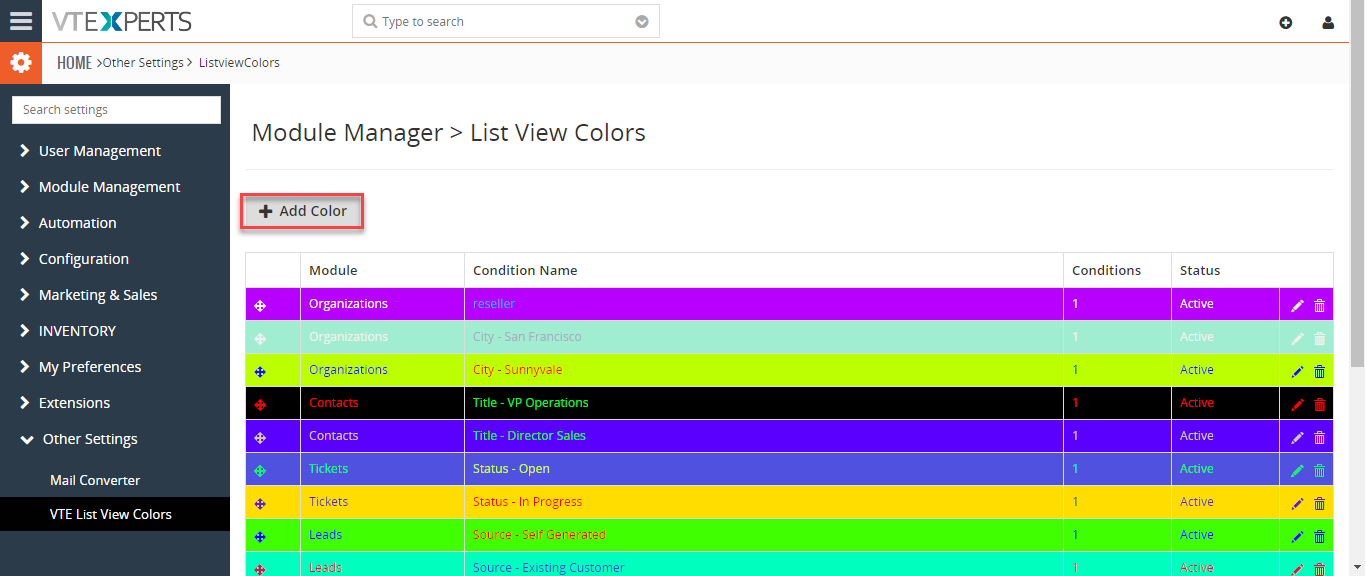 Color Rows On The List If The Date/Time Is Older Than 30 Days In VTiger 7 October 3, 2018 - List-view Colors for VTiger, as the name suggests, is designed to color the rows on the list-view. But the highlighting is done on the basis of the condition/filter specified. It is extremely helpful to quickly identify the records that need attention, using predefined color codes. Intuitive Configuration Panel allows users to configure colors for each module and specify text, background and active colors. How to Color Rows on The List Go to Menu > Settings > CRM Settings > Extension Pack > VTE List View Colors. Click “Add color" button. Select the module of the lists you want to add colors. Select the color of the text and its background. Users can add conditions to specify different colors of the list in the same module. All the leads older than 30 days will be colored. For further help, contact us on help@vtexperts.com. We'll be glad to be of service. Read More
Color Rows On The List If The Date/Time Is Older Than 30 Days In VTiger 7 October 3, 2018 - List-view Colors for VTiger, as the name suggests, is designed to color the rows on the list-view. But the highlighting is done on the basis of the condition/filter specified. It is extremely helpful to quickly identify the records that need attention, using predefined color codes. Intuitive Configuration Panel allows users to configure colors for each module and specify text, background and active colors. How to Color Rows on The List Go to Menu > Settings > CRM Settings > Extension Pack > VTE List View Colors. Click “Add color" button. Select the module of the lists you want to add colors. Select the color of the text and its background. Users can add conditions to specify different colors of the list in the same module. All the leads older than 30 days will be colored. For further help, contact us on help@vtexperts.com. We'll be glad to be of service. Read More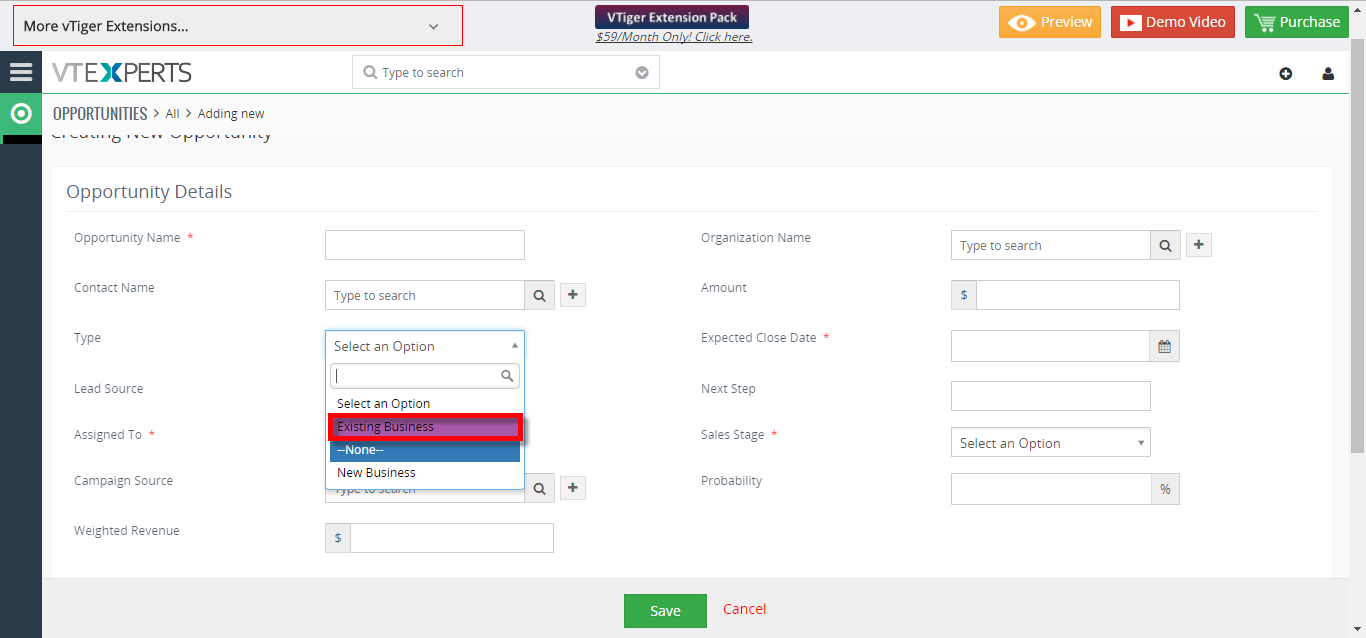 Setup Colored Picklists In VTiger 7 December 9, 2017 - For a while, VTiger users have been craving to get the options in picklists colored so they don't have to read the options each time they open the list. The option is finally here. In VTiger 7, admins can setup colors for Picklists fields menu. It is extremely helpful to quickly identify the option you're looking for. How to Setup Colored Picklists Go to the "Menu" and click on the "Settings" button and select "CRM Settings". Under the "Configuration" drop down menu select "Picklist Field Value". From here you can add a New Value or Edit an old one. Select a color for the Picklist Field Value and click on the "save" button. After configuring the Picklist Field Color you can see the color on the item name. For further information contact us on help@vtexperts.com. We'll be glad to be of service. Read More
Setup Colored Picklists In VTiger 7 December 9, 2017 - For a while, VTiger users have been craving to get the options in picklists colored so they don't have to read the options each time they open the list. The option is finally here. In VTiger 7, admins can setup colors for Picklists fields menu. It is extremely helpful to quickly identify the option you're looking for. How to Setup Colored Picklists Go to the "Menu" and click on the "Settings" button and select "CRM Settings". Under the "Configuration" drop down menu select "Picklist Field Value". From here you can add a New Value or Edit an old one. Select a color for the Picklist Field Value and click on the "save" button. After configuring the Picklist Field Color you can see the color on the item name. For further information contact us on help@vtexperts.com. We'll be glad to be of service. Read More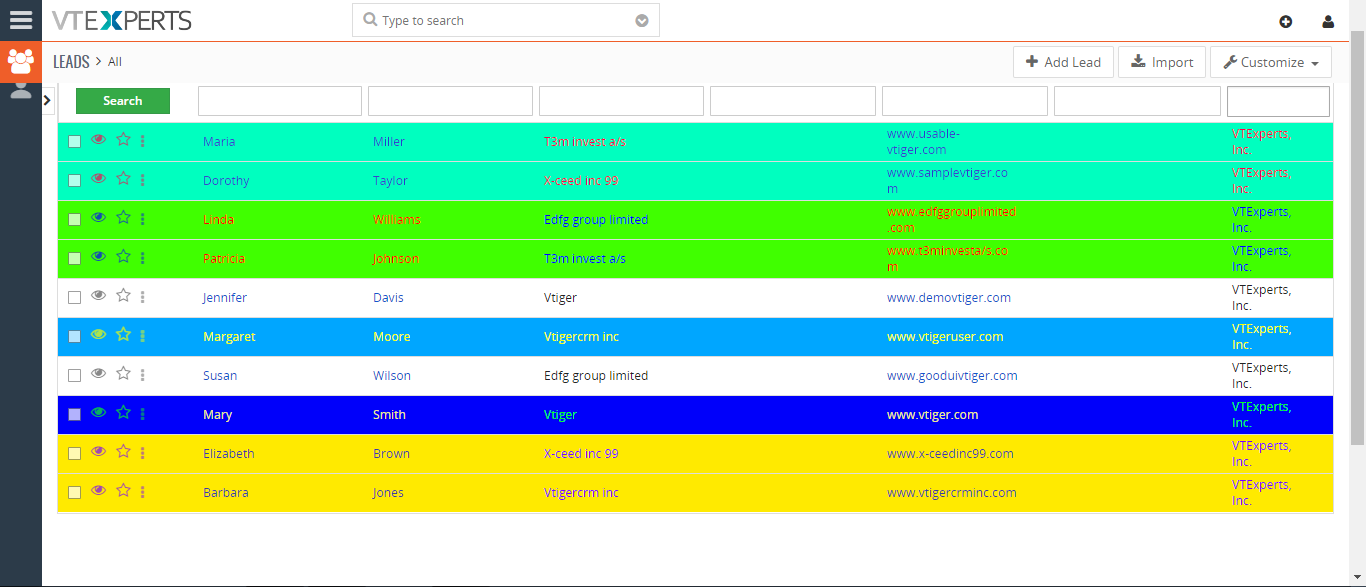 Color Lists In VTiger 7 November 11, 2017 - In VTiger 7, users can color the rows on the list view by using our VTiger Listview Colors extension. This extension is extremely helpful for users to quickly identify the records that need attention using predefined color codes. User can configure color codes for each module and specify color text, backgrounds and active color. How To Color Lists To add colors go the "Menu", "Settings" , and select "CRM Settings". Click "Other Settings" button and select "VTE List View Colors". From here click on the "Add color" button to configure the color of the list. Select the module of the lists you want to add colors. Select the color of the text and the list as shown below. Users can add conditions to specify different colors of the list in the same module. Read More
Color Lists In VTiger 7 November 11, 2017 - In VTiger 7, users can color the rows on the list view by using our VTiger Listview Colors extension. This extension is extremely helpful for users to quickly identify the records that need attention using predefined color codes. User can configure color codes for each module and specify color text, backgrounds and active color. How To Color Lists To add colors go the "Menu", "Settings" , and select "CRM Settings". Click "Other Settings" button and select "VTE List View Colors". From here click on the "Add color" button to configure the color of the list. Select the module of the lists you want to add colors. Select the color of the text and the list as shown below. Users can add conditions to specify different colors of the list in the same module. Read MoreInformation
- Vtiger 8.x
- Vtiger 7.x
- Vtiger 6.x
- Ioncube & PHP SOAP (hands-on)
- Install & Setup (hands-on)
- Meeting Server Requirements
- Assisting with any issues related to plugins



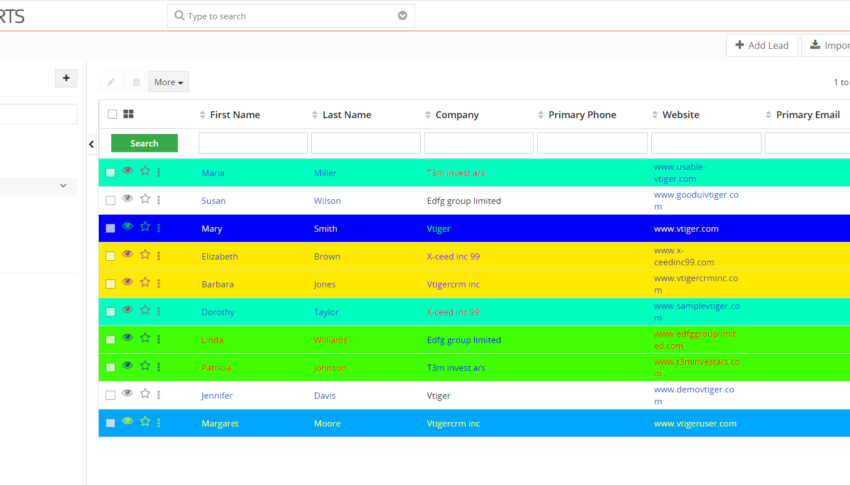
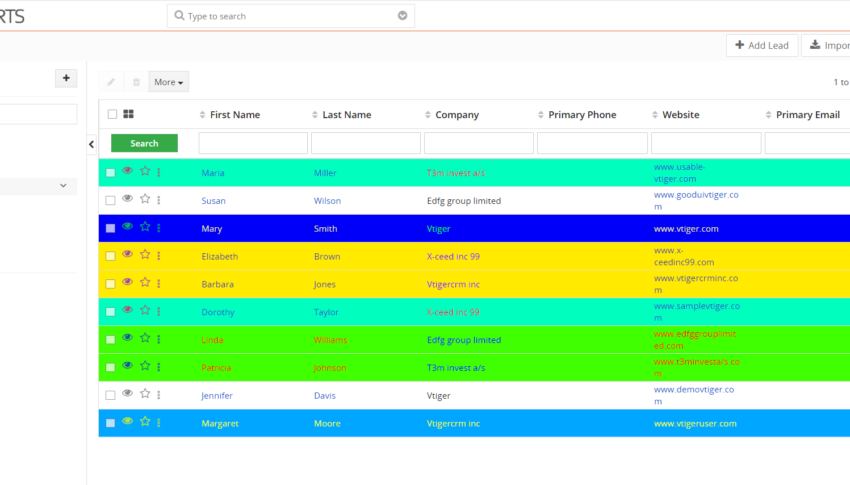
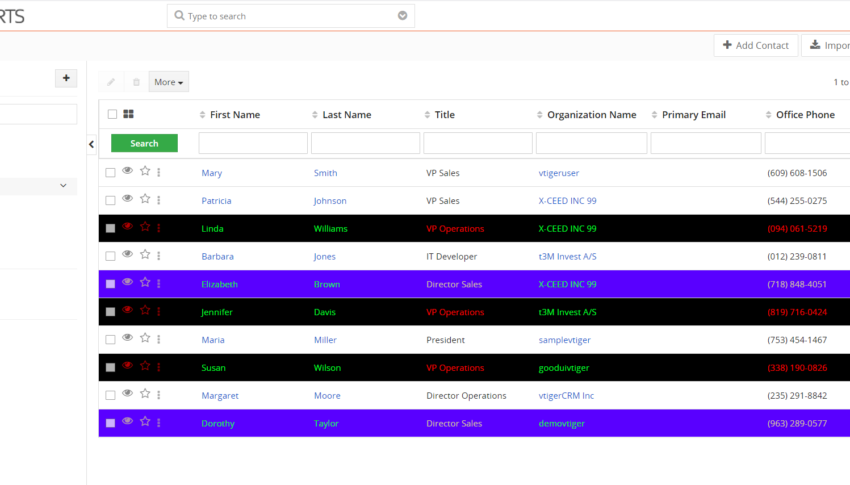
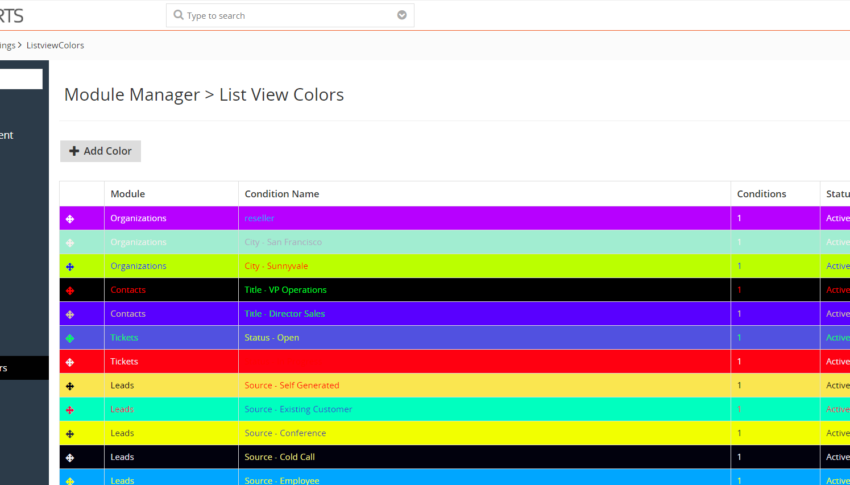
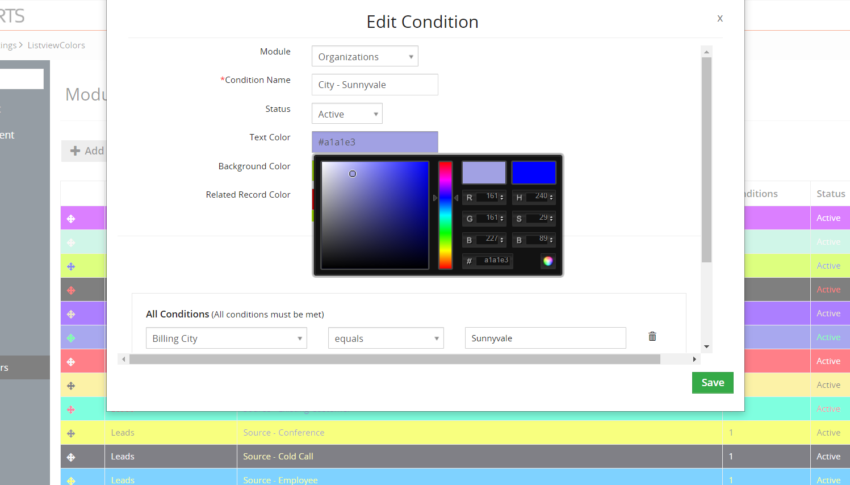
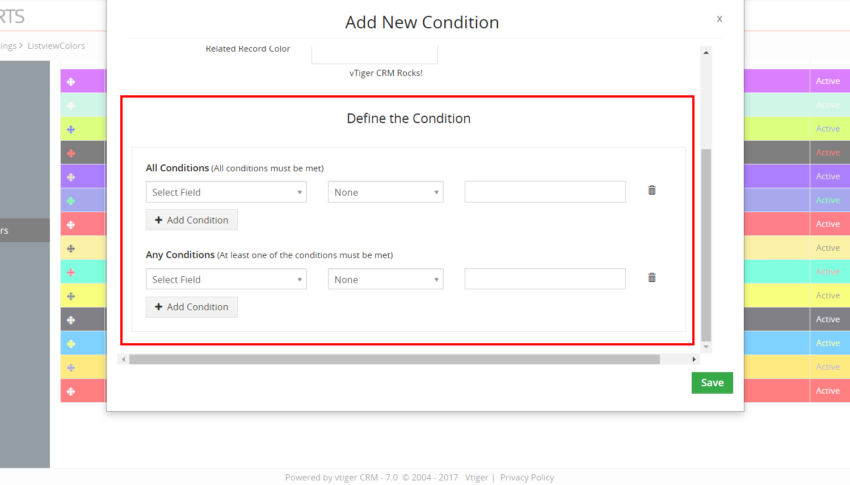
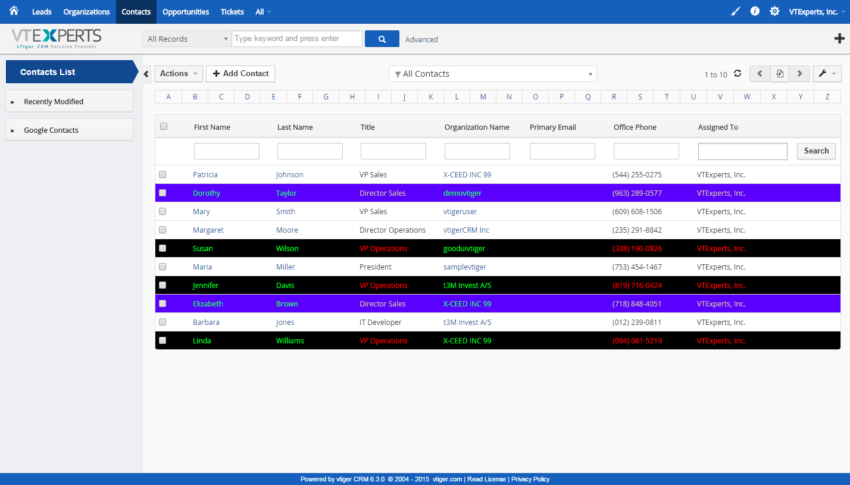
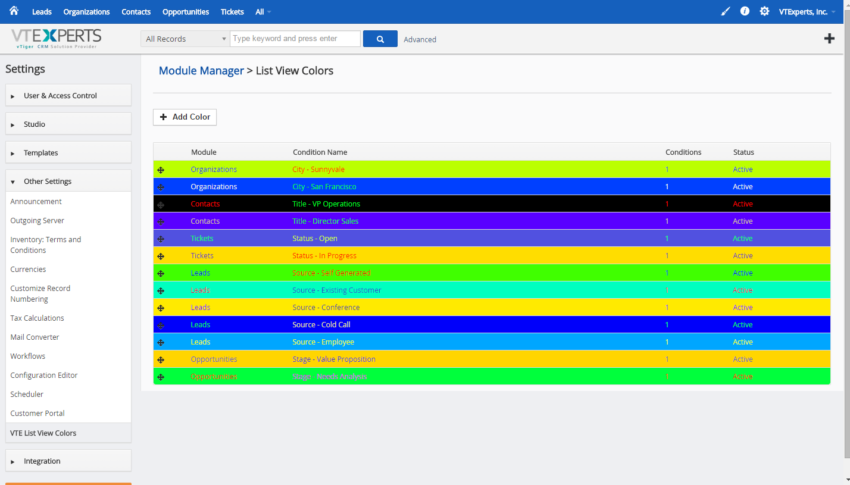
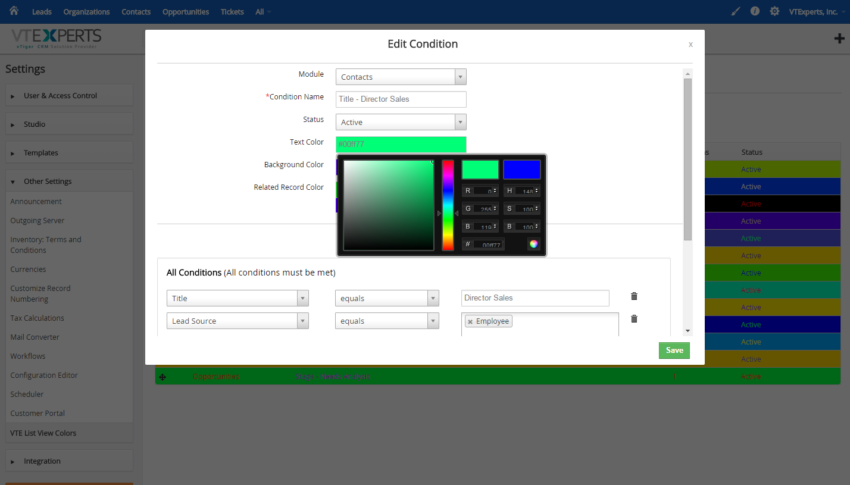










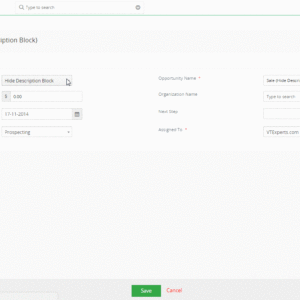
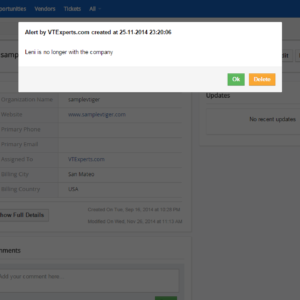
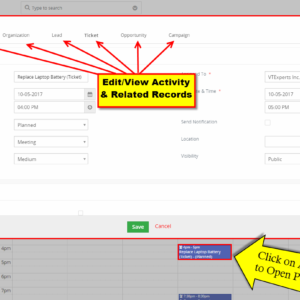
Antonio (verified owner) –
unique idea 🙂
Connie (verified owner) –
Even text colors change for perfect contrast :O
Wayne (verified owner) –
So much impact after 1 time configuration this app makes
Elis (verified owner) –
very helpful
Adam (verified owner) –
If you call something an innovation, listview colors is that. Super assisting while using it