October
Remove AD From Dashboard Page In VTiger 7
October 30, 2017
Article
Unwanted add’s on your Dashboard. If you want to get rid of those add’s follow the steps mentioned below. Issue: I need to remove the extension store banner ad displayed on dashboard. Solution: Create a new .php file in the root director with this code. Just copy paste this code in a php file, name it whatever you want, save it and then upload it in the root directory. Once uploaded, you have to run it in the browser. For further help, please send an email to help@vtexperts.com. We’ll be glad to be of service.
Can’t Save Webform Configuration (Selected Fields Do Not Save) In VTiger 7
October 29, 2017
Article
There’s a very common bug circulating around for a while in VTiger 7 Webforms. The bug doesn’t allow to save configuration of Webforms after setting them up. Using HTML option doesn’t work either. I was asked for a solution to this problem too many times that I preferred to put the solution into writing. Issue: Webforms do not seem to be working in 7.0. When trying to set up a new webform, it does not save the preference of fields. Moreover, using the form HTML, nothing is displayed. Solution: If you run into that problem, you need to update following tables in your database. In case the tables are not there, create them: Table: vtiger_webforms Table: vtiger_webforms_field For further help, please send an email to help@vtexperts.com. We’ll be glad to be of service.
Non Admin Users Can’t See Lists (Blank Area) In VTiger 7
October 27, 2017
Article
Issue: I have assign users to a role and then assign privileges directly to a role however even if I assign every privilege to a users role and sign into that users account that user still cannot see any content unless they are an admin. Solution: Running the following SQL commands to create the tables will solve the issue: For further help, contact us on help@vtexperts.com we’ll be glad to be of service.
Where To Setup Email Signature In VTiger 7
October 26, 2017
Article
Want to setup Email Signatures one time (just like a template) and use as many times. This feature helps to simply adding the signature in the emails while sending the emails from VTiger. By configuring the signatures one-time, there is no need to submit them in every email being sent. Also, the signatures can be added to every email going out. How to Setup Email Signature To setup Email Signature click on the “User Profile” and select “My Preferences“ Enter the Signature in the “Signature” field and click on the “Tick Mark” to save them. While composing an email, check the the “Include Signature” checkbox to add the signature in the email. Now when the email is sent, it will include the signatures which you configured in the user preferences. For further help, contact us on help@vtexperts.com we’ll be glad to be of service.
Email Campaigns Extension for VTiger 7 Open Source – Progress Update
October 25, 2017
Article
For the last few months we’ve been working on a new extension that will transform VTiger into sophisticated email marketing/campaign tool. The extension will include a step by step wizard, easy to use “marketing list” (to load contacts/leads/organizations), review & send + confirmation/summary view that will show exactly what and when is going to be sent. In addition, it will support batch sending, meaning that you can schedule emails to go out over 15, 30, 60min instead of sending them all at once. We also integrated Mosaico template builder with our campaign/marketing tool. Mosaico is an open source template builder which allows users to create amazing email templates, the functionality is very similar to mailchimp, constant contact or any other email marketing platform. We are anticipating to have this vtiger extension available in the next month and would like to share the progress we made so far. Start New
Edit Fields From Listview In VTiger 7
October 25, 2017
Article
In VTiger 7, users can edit fields right from the listview in any record. This feature saves the time that would otherwise be spent in opening the record and then editing the field. Users can simply add or change the data of a record on the list view. How to Edit Fields on the Listview To edit fields on the listview: Double click on the field of specific record you want to edit. Add the data in the field and click on the “Tick Mark” to save the changes. And the desired info will be added to that record’s field without having the need to open the record For further help, contact us on help@vtexperts.com we’ll be glad to be of service.
Quickly Update List Columns In VTiger 7
October 24, 2017
Article
VTiger 7 allows you to add, remove and rearrange the list columns. This feature helps user to add, remove and rearrange the list columns of more than 1 records by selecting them. How To Quickly Update List Columns Select the desired records and click on the “Manage list columns” button to update the columns list. You can rearrange the columns by drag and drop and also add and remove columns. Click on the “Update List” button to save the changes It will change the Columns list according to the new settings. For further help, contact us on help@vtexperts.com we’ll be glad to be of service.
Include Phone, Email (or any other field) in VTiger 7 Search
October 18, 2017
Article
Take a look on how you can search from all the modules and records by using Global Search extension and it will show all the matching results. This feature helps you to search entire database and give you the results instead while the standard search will only search record name. How to Include Phone, Email in VTiger Search First install the extension Global Search form Extension pack for VTiger To include search fields in Global Search. Go to the “CRM Settings“. Select the “Other Settings” and click on the “Global Search“ Select a module that you want to add the search fields to and select the desired field. Add the field name on the given space to add the field. Search and select the desired field that you want to include in the Global Search. After adding the fields click on the “Save” to save the changes.
Pre-Format Phone Numbers To Your Requirement In VTiger 7
October 18, 2017
Article
Admin can restrict users to enter fields in a certain format by using Masked Input extension. This feature allows you to configure the formats of Phone numbers and set them default in VTiger. So when users work and add data to the CRM, they will only need to enter phone numbers without the need of formatting each number for example adding “-” or space or “()”. How to Preformat Phone Number First, install the extension Masked Input extension from the Extension pack for VTiger. Then, go to the “CRM Settings” and select the “Other Settings” and click “Masked Input“. Then Click on the “Add New Field” button to create a new preformatted field. Select a Module you want to add field to. Select the field type. Select the format for the field you have selected. Click on the “Save” button to save the changes. For further help, contact us
Quickbooks Online & VTiger 7 Open Source Integration – Progress Update
October 17, 2017
Article
We have been actively working on our next major extension release – VTiger 7 & QuickBooks Online Integration and would like to share our progress with the community. So far, we completed sync of customers (organization/contact) and products/service as well as built the engine for logs, quickbooks queue and graphical user interface. It’s fair to say, that we are half way there (50% complete) and we are expecting the beta release in the next 1-2 months. If you would like to participate in beta testing – please contact us at help@vtexperts.com! Here are some screenshots of the interface/functionality. Synchronize Tab (Initiate 2 way Sync between VTiger & QuickBooks Online) Customer Tab (Map VTiger Contacts & Organizations into QuickBooks Customers) Configuration Tab (Configure bidirectional sync & set primary data source) Quickbooks API Tab (Enter Quickbooks API Details to connect to VTiger)
Increase the Number of Records Shown on the List View In VTiger 7
October 13, 2017
Article
Take a look on how you can modify the number of records to show in the list view. This feature helps you to adjust the number of records to be shown on a single page according to your requirements. You can increase or decrease the number of records shown on the list view. How to Increase the Number of Records Shown in the List View You can see how many records are currently shown on a single page To increase the number of shown records click on the “Menu” button and select “CRM Settings“. Under the “Configuration” select “Configuration Editor“, and click on the “Edit” button to change the current number of shown records. Enter the desired number on the given space and click on the “SAVE” button to change the current number of shown records. For further help, contact us on help@vtexperts.com we’ll be glad to be of service.
Merge Duplicate Records from List View in VTiger 7
October 12, 2017
Article
Dealing with dulpicates in every CRM is a headache. VTiger 7 allows you to merge the duplicates in very easy way. This feature allows you to merge 2 or more then 2 records into one single record – right from list view. It merges the 2 record fields into one. You can keep the desired record field accordingly. The purpose is to avoid the long list of duplicate records and keep only one record of similar data. How to Merge the Duplicate Records Select the desired records you want to merge and click on the “MORE” button. Click on the “Merge Selected Records“ Select the fields you want to keep and rest will be deleted or merged if they are same. And click on the “Merge” button to merge the selected records. In addition, there’s an extension that is more advanced. With VTiger Duplicate Check and Merge, you can avoid
How to Mass Add Comments From List View in Vtiger 7
October 10, 2017
Article
You can add mass comments from list view in VTiger 7. This feature allows to add a comment on multiple records at the same time. The purpose is to avoid the hassle of opening each record and add comments on every single one. How to Add Mass Comments Mark all the records in the list you want to add a mass comment to. Click on the add comment icon to add a comment. Add the comment in the given space and click the save button. The comment will be added to each of the record.
How to Add and Rearrange Dashboards in VTiger 7
October 10, 2017
Article
VTiger 7 allows you to add new dashboards on home screen. The purpose is to add widgets and keep track of important data and processes, such as tickets, opportunities, performance of teams, sales ups and downs and lot more. With dashboards and widgets, you can stay on top of your business and keep checks on the performance. Adding New Dashboard To add a new Dashboard on VTiger 7 homescreen: Click on the “More” dropdown menu button and select “Add new dashboard“. Then add the title of the dashboard in the given space. And click on the save button. Rearranging Dashboard Tabs You can rearrange the added tabs of dashboards. Its quite simple: Click on the “More” dropdown menu button and select “Rearrange Tabs” to rearrange the tabs. Click n hold, and drag n drop the Dashboard on the desired place to rearrange the tabs. Then click
VTiger 7 Workflow Customization: Set Scheduled Activity/Task Start Time XX Minutes from Current Time
October 3, 2017
Article
VTiger has a very flexible and powerful workflow/automation capabilities. Utilizing VTiger workflows, you can automatically schedule activities, tasks, send emails, updated fields, create records, invoke custom functions and much more. As we were working with automatically scheduling activities, we realized that there’s no way to set dynamic start/end time of the event/task. This mean, that every time there’s an activity created via workflow – the start/end time will either be “the time activity was created” or you have to preset the time to be e.g 8:00am. One of our customers have a very strict SLA/change management process, which requires activities to be created right away and the start/end time set based on the time of the creation, meaning that “Start Time should be 60 minutes from now”. We have customized VTiger workflow actions (Add Task & Add Event) and added a new field next to “Start Time”, which allows
VTiger 7 Customization: Contact Relationship & Referral Management
October 2, 2017
Article
VTiger does not currently have any way of managing relationships between two or more contacts, meaning that you can not link 2 contacts and set relationship as “Spouse”, “Husband”, “Referral” or whatever it might be. We have designed a module that allows exactly that. It was built in a way where it does not modify any of the core files and is completely independent, compatible with workflows and reports. It’s a custom module that has 2 contact lookup fields, one for primary person and the second for the secondary contact. There are also 2 fields to select relationship as well as description fields for any additional details. It can be used in variety scenarios, such as family relationships, referrals, hierarchy, custom assignment and many more. That’s just one of the VTiger customizations we’ve done – please give us a call if you need such solution or anything else related to VTiger.


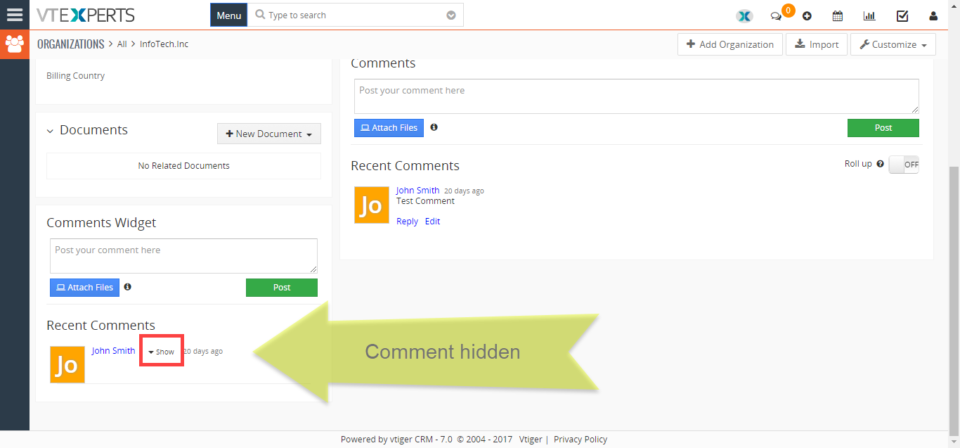
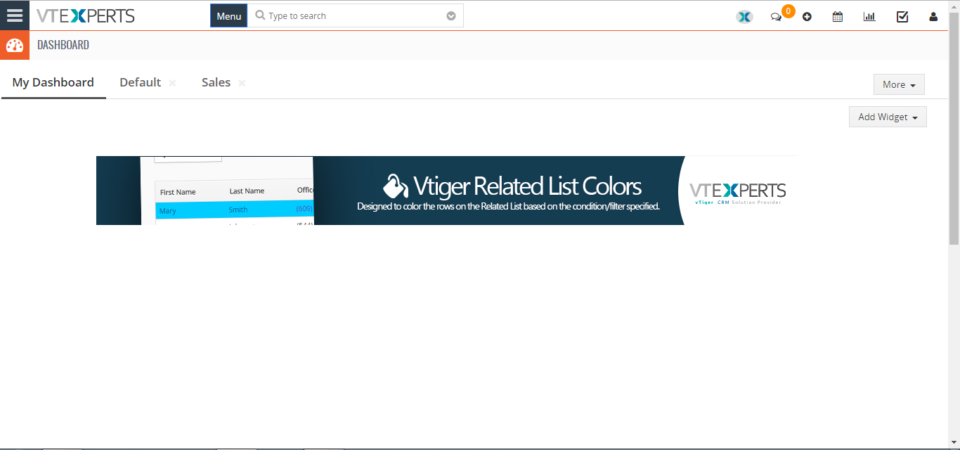
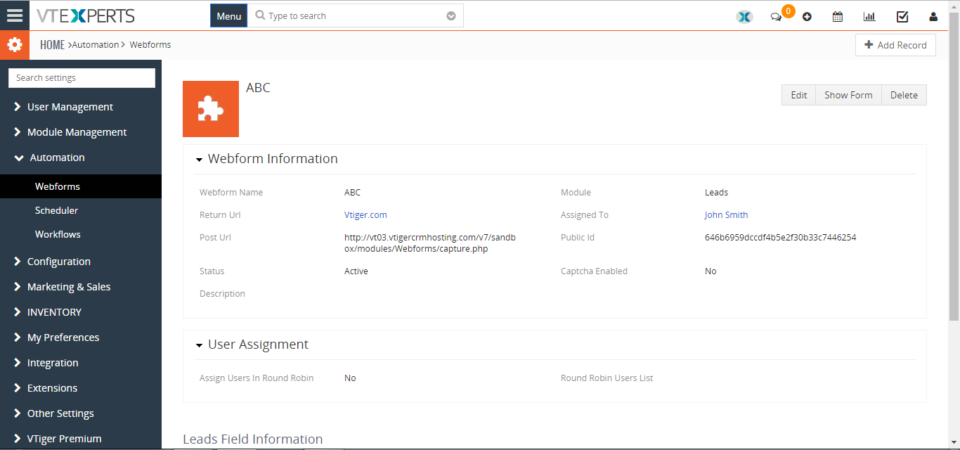
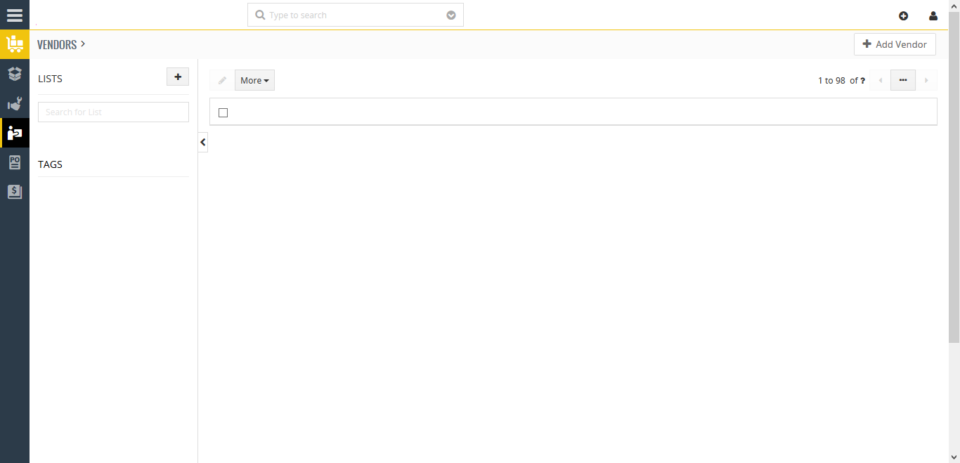
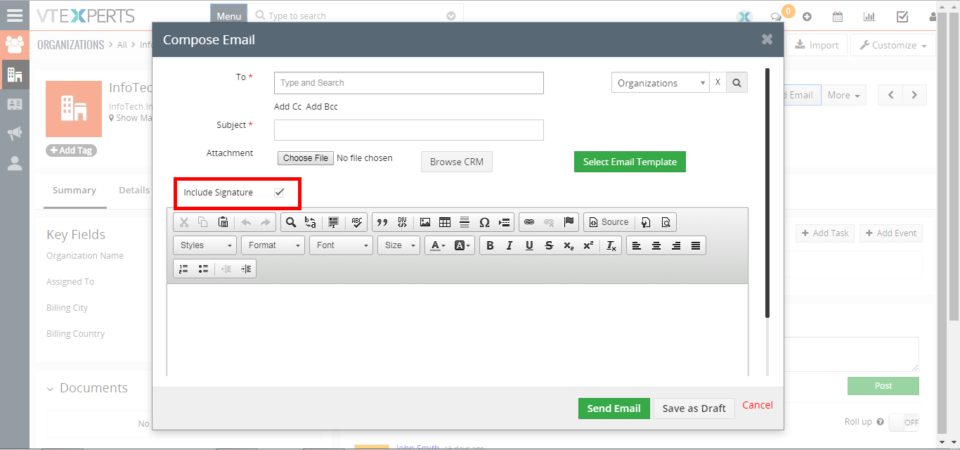
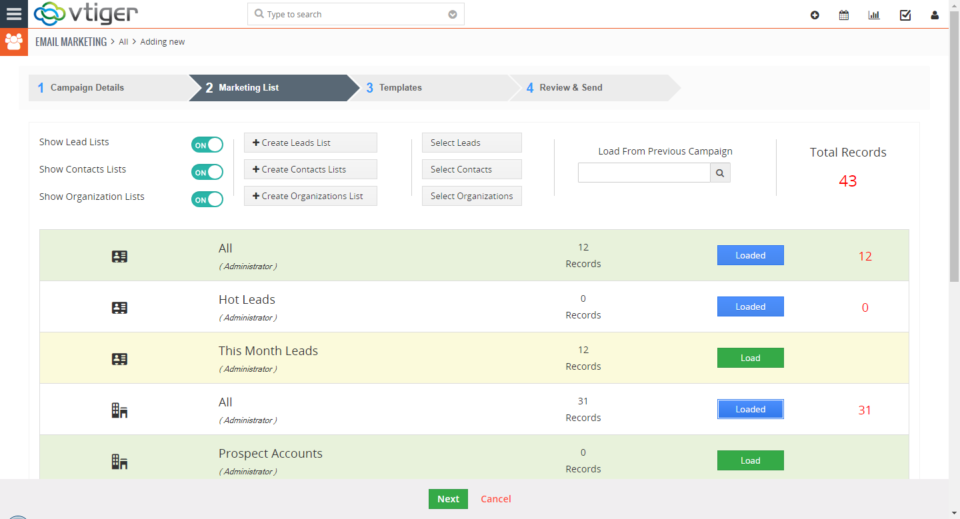
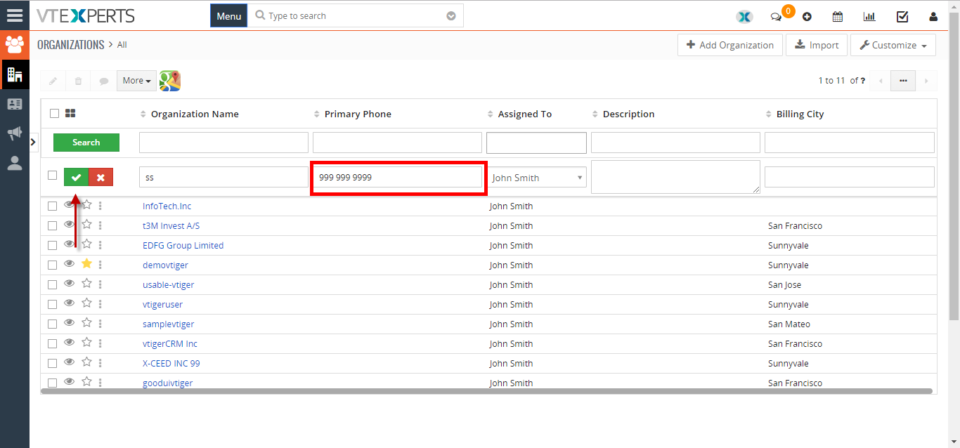
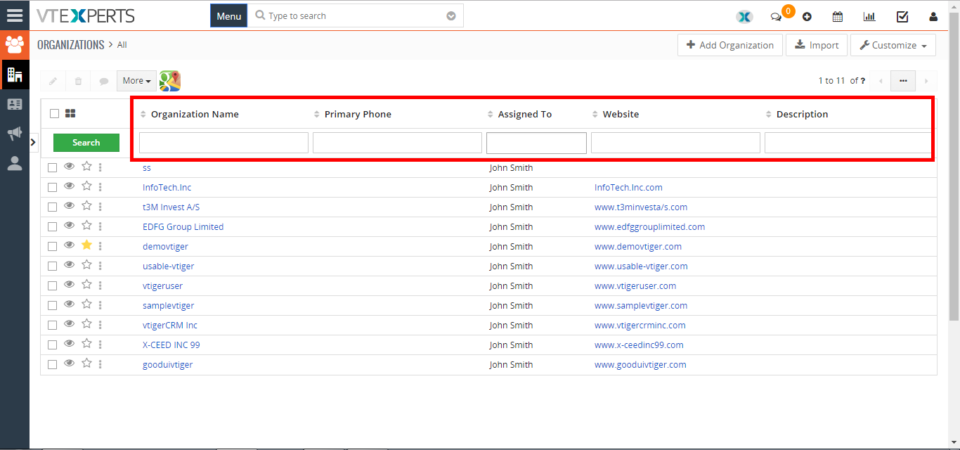
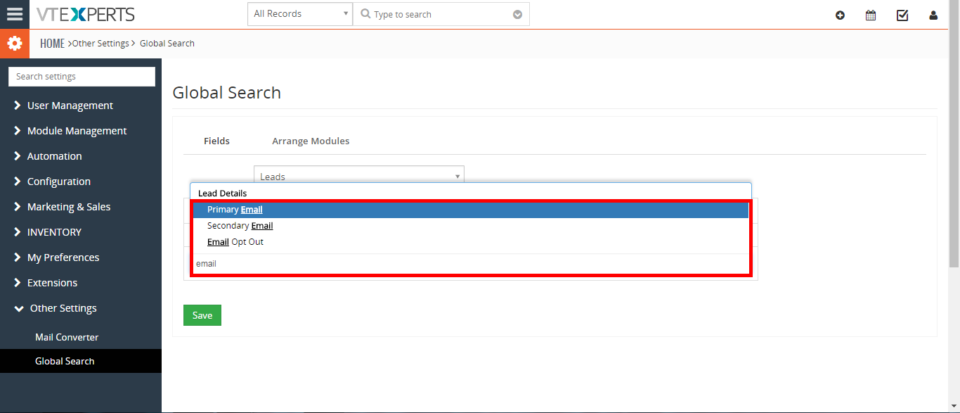
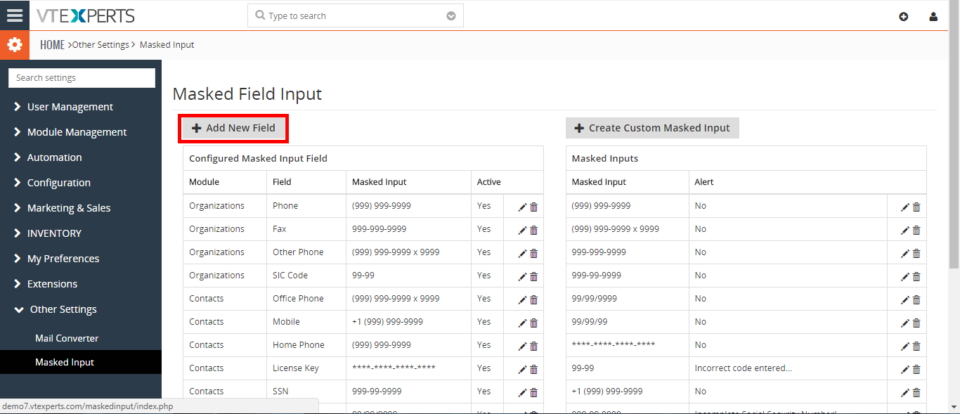
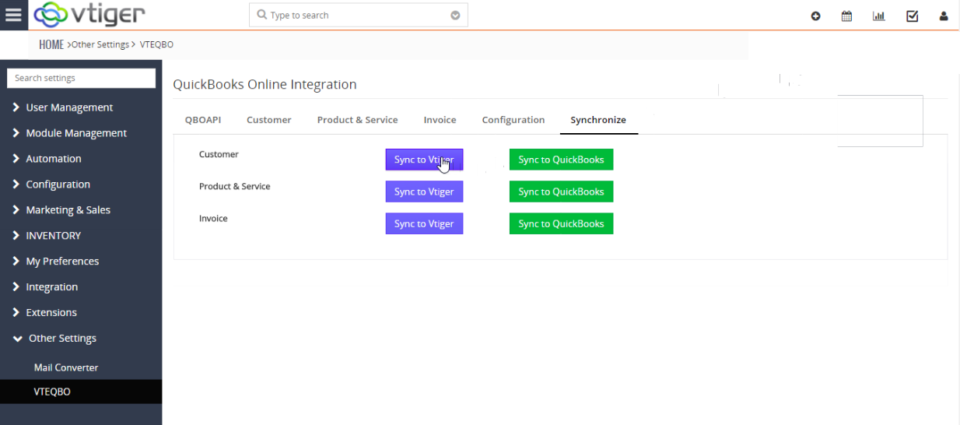
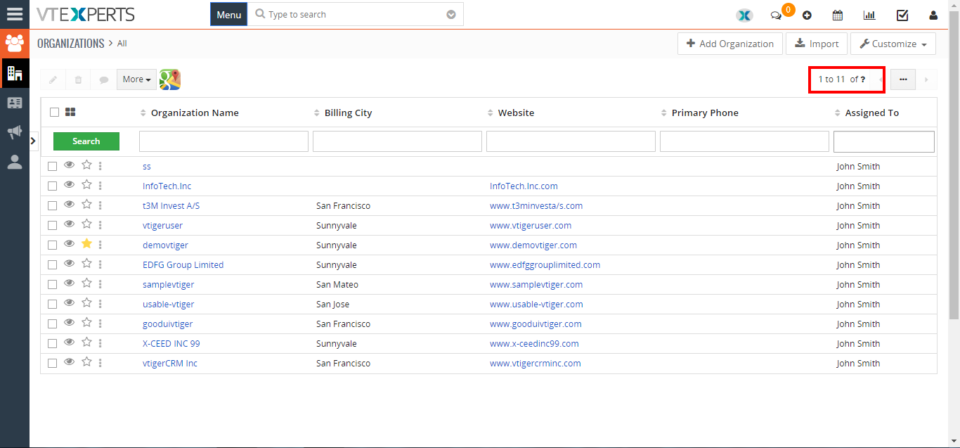
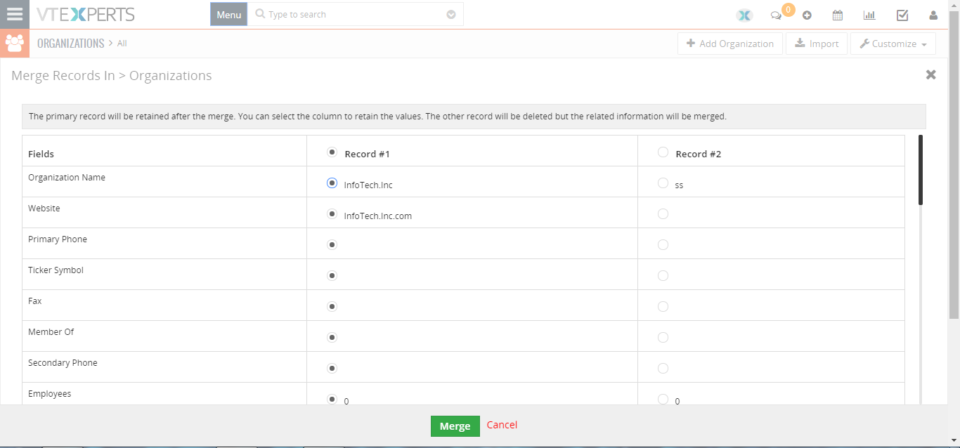
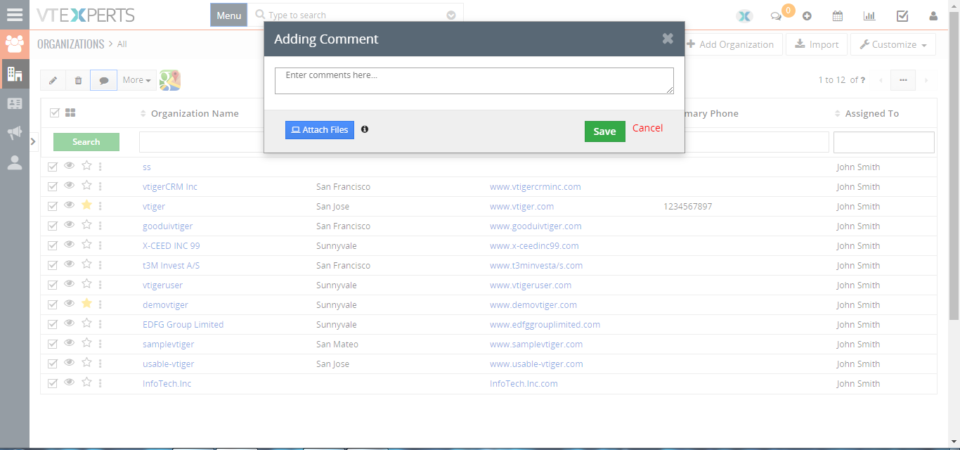
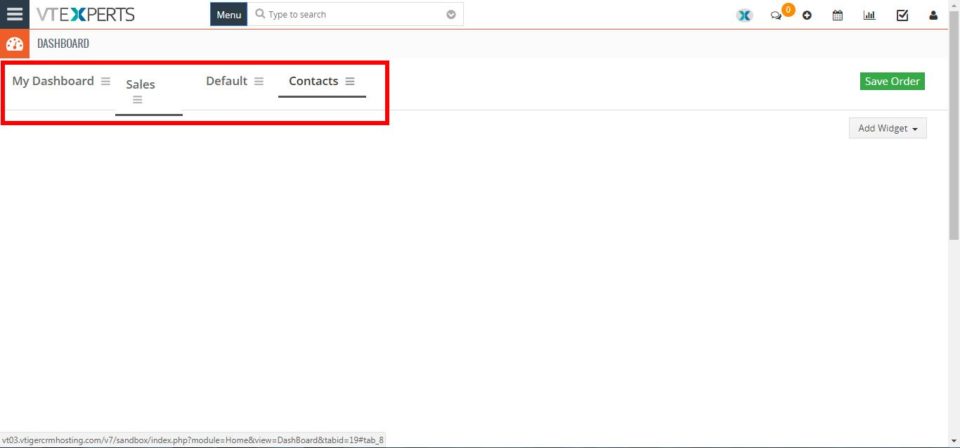
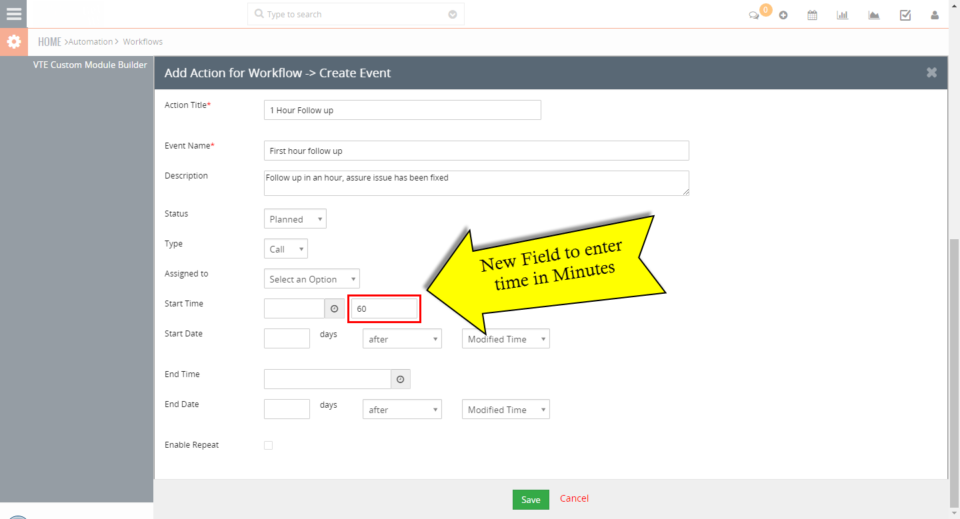
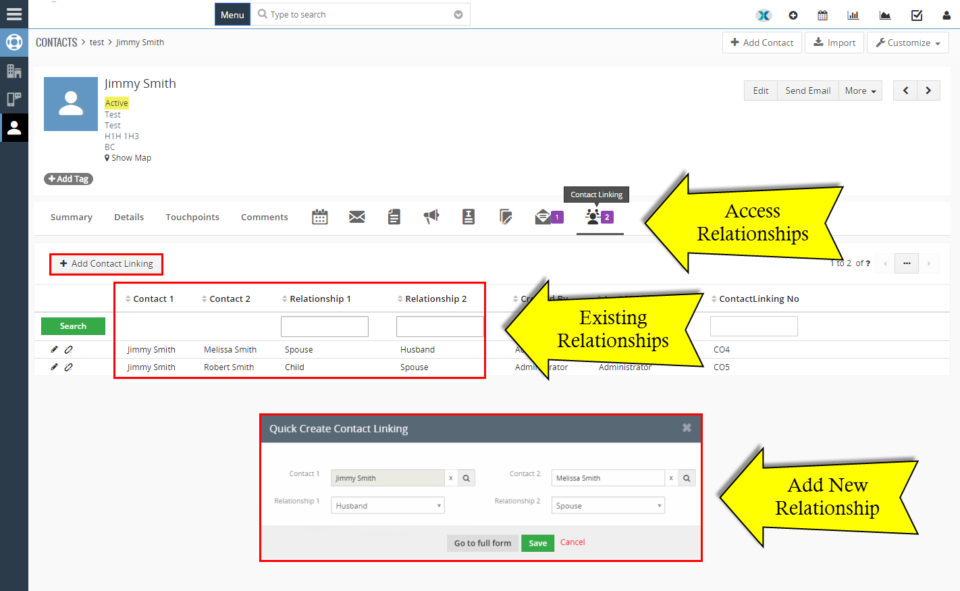
VTiger 7 Customer Portal Customization: Set Portal Password