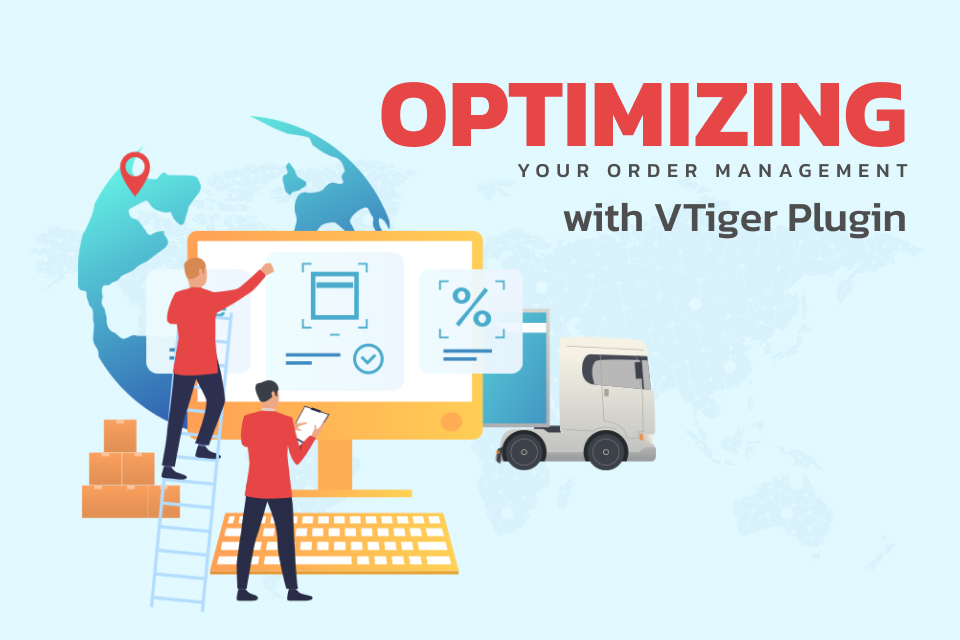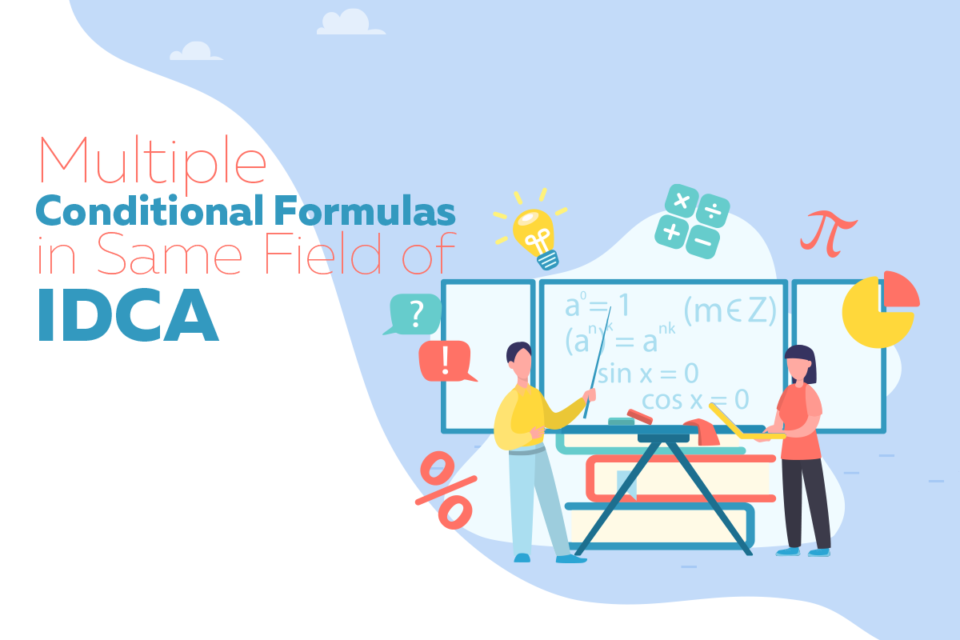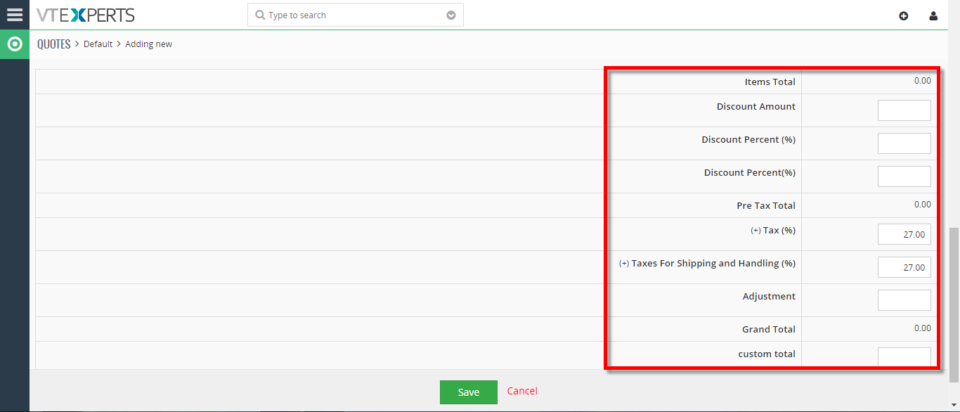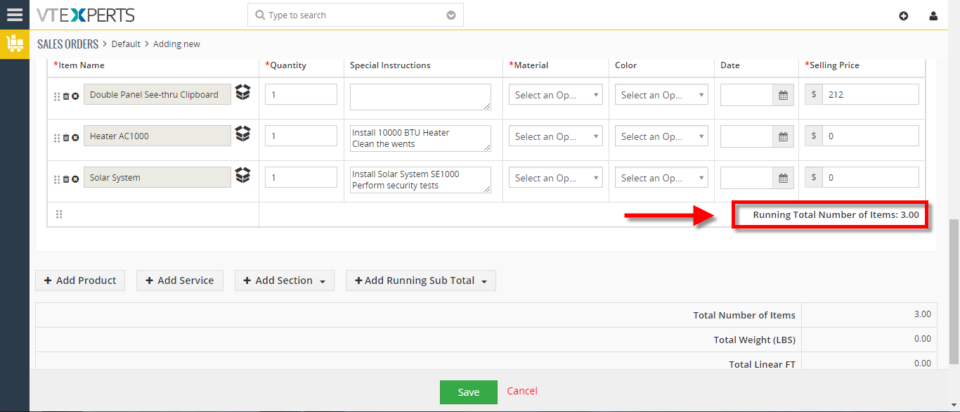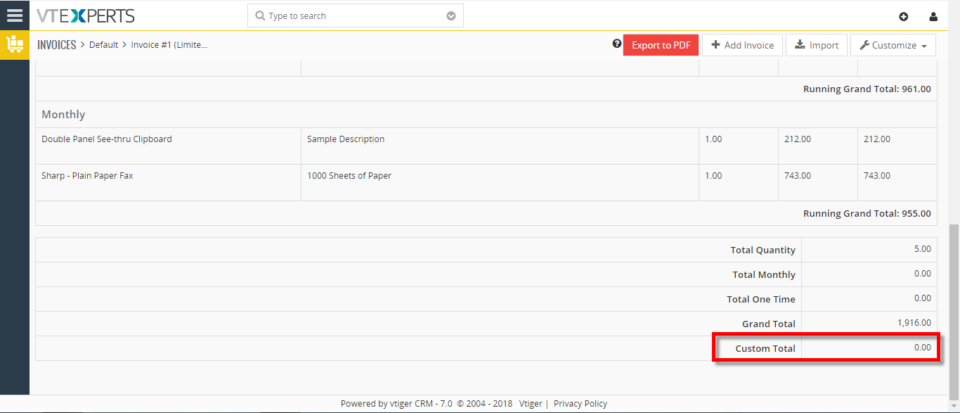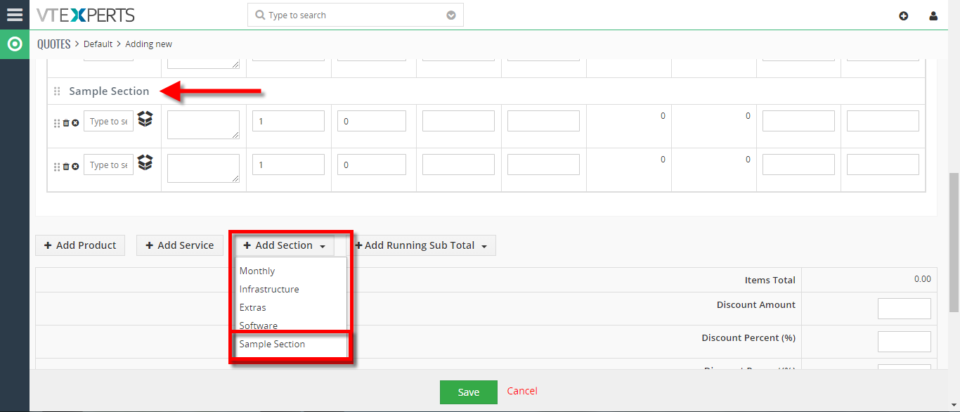IDCA
Optimizing Vtiger’s Order Management with VTExpert’s plugins
August 6, 2024
Article
Order management is a primary function of any business that is offering products or services to its clients. Order management effectiveness ensures that orders are fulfilled accurately and promptly, leading to increased customer satisfaction and repeated sales. In this article, we will check the significance of order management in CRM and how it can assist businesses in streamlining their sales processes. Moreover, we will also explore how can we optimize Vtiger’s order Management with VTExpert’s plugins Vtiger CRM and order management Vtiger CRM is a flexible CRM software that offers a wide range of functionalities to assist businesses in managing their customer relations and interactions. One of the highlights of Vtiger CRM is its order management capability. Vtiger facilitates streamlined management of sales orders and monitoring of the order fulfillment process from inception to completion. With Vtiger CRM’s order management functionality, businesses can easily create, manage, and track their sales
Multiple Conditional Formulas in Same Field of IDCA
May 31, 2021
Article
Multiple formula’s can be used in IDCA total fields. Here we will look at multiple conditional formulas in same field of IDCA. This article will cover syntax to apply multiple independent conditional formulas in the same field as and when required. This can help in many ways. For example. a field may be depending upon multiple independent conditions to produce the result. For this, you can use this feature to customize a field by adding multiple independent conditions in the same field with any arithmetic operator in between as required. Syntax: IF{(Condition 1),Value If True,Value If False} Operator IF{(Condition 2),Value If True,Value If False} … Here, Condition 1, Condition 2 : The multiple criteria, Values if True : Respective values in case above said conditions are met, Values if False : Respective values in case above said conditions are not met, Operator: Relation between the multiple conditions. Example: Add the following in the formula section
Remove Shipping & Handling Charges On Quotes/Invoices/Orders In VTiger 7
July 9, 2018
Article
Item Details Customizer (Advanced) is an enhanced version of our standard “Item Details Customizer” which allows users to customize Item Details (Product/Services) for Quotes, Invoices, Sales & Purchase Orders. Users can also specify new formulas for each column as well as customize formulas for Totals. Remove Shipping & Handling Charges On Quotes Go to Menu > Settings > CRM Settings > Extension Pack > Item Details Customizer(Advanced). Click on the “Quotes” tab and select “Totals“. Click on the “Delete” icon to remove Shipping & Handling Charges. Here you can see there are no Shipping & Handling Charges while creating a Quote. For further help, contact us on help@vtexperts.com. We’ll be glad to be of service.
Add Running Sub Totals On Quotes/Invoices/Orders In VTiger 7
June 27, 2018
Article
Item Details Customizer (Advanced) is an enhanced version of our standard “Item Details Customizer” which allows users to customize Item Details (Product/Services) for Quotes, Invoices, Sales & Purchase Orders. Users can also specify new formulas for each column as well as customize formulas for Totals. How to Add Running Sub Totals Go to Menu > Settings > CRM Settings > Extension Pack > Item Details Customizer(Advanced). Click on the “Sales Order” tab and select “Totals“. Check box the label field for adding a Running Sub Total. While creating a Sales Order you can add the configured running sub total by clicking the “Add Running Sub Total“. drop down menu. Here you can see the Running sub Total In Sales Order. For further help, contact us on help@vtexperts.com. We’ll be glad to be of service.
Add Custom Total In Invoices In VTiger 7
June 15, 2018
Article
Item Details Customizer (Advanced) is an enhanced version of our standard “Item Details Customizer” which allows users to customize Item Details (Product/Services) for Quotes, Invoices, Sales & Purchase Orders. Users can also specify new formulas for each column as well as customize formulas for Totals. How to Add Custom Total Go to Menu > Settings > CRM Settings > Extension Pack > Item Details Customizer(Advanced). Click on the “Totals” button for adding a new Custom total. Click on “Add New Field” button and enter the Custom Total Title and Formula. Here you can see the Custom Total In Invoices. For further help, contact us on help@vtexperts.com. We’ll be glad to be of service.
Add Sections On Quotes/Invoices/Orders in VTiger 7
June 7, 2018
Article
Item Details Customizer (Advanced) is an enhanced version of our standard “Item Details Customizer” which allows users to customize Item Details (Product/Services) for Quotes, Invoices, Sales & Purchase Orders. Users can also specify new formulas for each column as well as customize formulas for Totals. How to Add Sections on Quotes/Invoices/Orders Go to Menu > Settings > CRM Settings > Extension Pack > Item Details Customizer(Advanced). Click on the “Sections” button for adding a new section. Click on “Add New Value” button and enter the section Title. Here you can see the new section while creating a new Quote. For further help, contact us on help@vtexperts.com. We’ll be glad to be of service.