advance comments
Add Custom Fields In Comments In VTiger 7
July 6, 2018
Article
In Vtiger 7 user can add color comments by using our Advanced Comments extension. It is simply an enhancement to existing comments functionality. It adds up to two picklist fields to the comments section and allows the user to “categorize” comments added. In addition, comments are highlighted based on the configured picklist value, which makes it even more useful. In addition, it supports rich text formatting in comments How to Add Custom Fields in Comments Go to Menu > Settings > CRM Settings > Other Settings > Comments(Advanced). Name the picklist and click on the Green button next to the save button to add a new Custom Field. Click on the “+ Add Value” button to add a new Custom Field. Enter a value name and select a color. Here you can see the added Custom Field. For further help. contact us on help@vtexperts.com. We’ll be glad to be of service.
Color Code Comments In VTiger 7
March 26, 2018
Article
In Vtiger 7 user can add color comments by using our Advanced Comments extension. It is simply an enhancement to existing comments functionality. It adds up to two picklist fields to the comments section and allows the user to “categorize” comments added. In addition, comments are highlighted based on the configured picklist value, which makes it even more useful. In addition, it supports rich text formatting in comments. How to Color Code Comments Go to Menu > Settings >> CRM Settings >> Other Settings >> Comments(Advanced). Name the picklist and click on the Green button next to the save button to configure the color comments. Click on the “+ Add Value” button to add a new picklist value. Enter a value name and select a color. You can add a color comment by selecting the Picklist(For this example Reason). Here you can see the color comment. For further help.


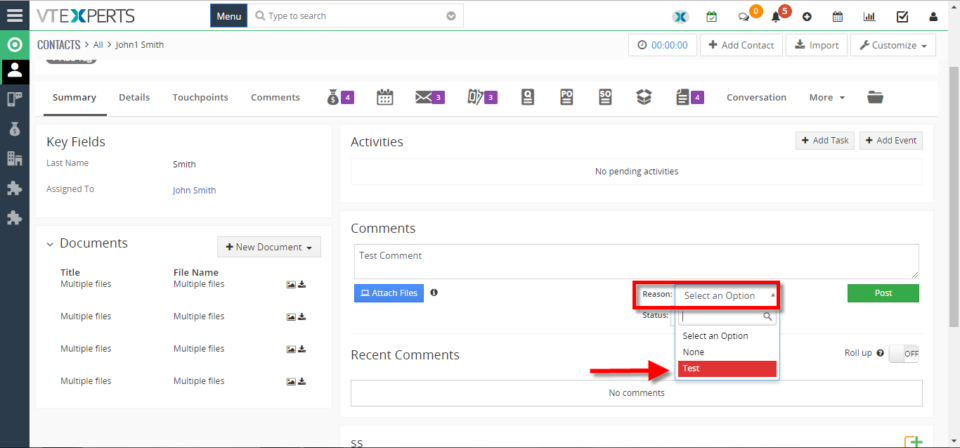
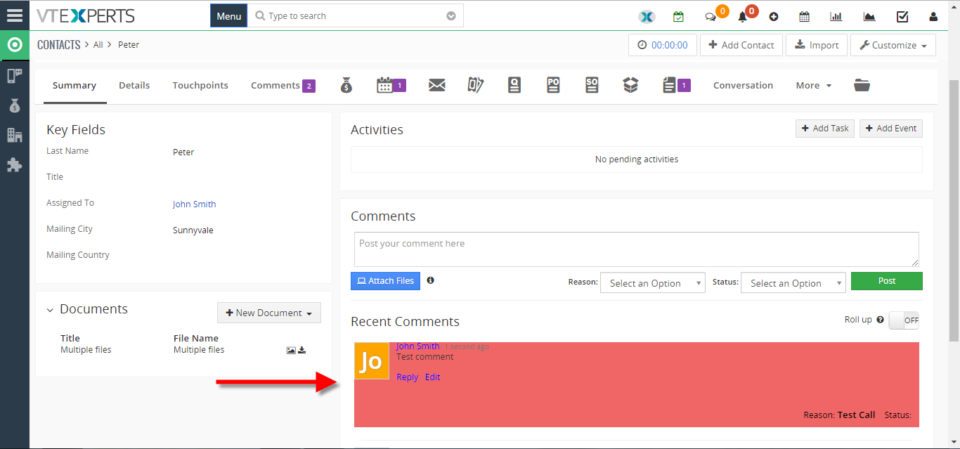
Collaboration tools by VTExperts for Vtiger CRM