
Job Scheduler/Calendar
We enhanced standard VTiger calendar by adding a Job/Work Scheduler view, which is a must-have for organizations that rely on calendar and scheduling. It was designed to show all the users/groups as rows, while the days/hours/weeks/months remain as columns. This allows users to see events assigned to each user without them overlapping onto other users/hours.
Job/Work Scheduler Calendar for VTiger is an addition to existing calendar and supports most of the standard calendar features such as click to edit event, click to create new events, display different calendar types (tasks, events, project tasks, invoices, birthdays, custom types). Therefore, tile/box text is configurable + unique colors can be assigned based on status (also configured by user).
Here are some of the key features that make our extension unique:
- Integrates with Standard VTiger Calendar
- Displays users/groups are rows & date/time as columns
- Supports custom colors (Based on status (Configurable))
- Supports CUSTOM TILE/BOX Text (contact name, address, etc.. (configurable)
- Supports Day/Week/Month Views + Custom Date Filter
- Supports drag and drop (from one user to another)
- Supports quick editing, colors & other standard calendar functions
- Include/Exclude certain users/groups
- Configuration options:
- Set Start & End Time (displayed on the calendar)
- Set it as default calendar view
- Set Event duration/minute intervals (1,5,10,30)
In addition, you can drag and drop an event from one user to another or one time to another, and the event will be automatically reassigned, rescheduled, or both (depending upon the drop). This feature helps to quickly reschedule, reassign, and organize tasks, events, and meetings. We also added the ability to “resize” the event tile, which will update Start and End time.
We provide a unique demo instance for all our extensions. Each demo instance is pre-configured to only show features available for the specific extension. It is likely that some of the standard vTiger modules have been disabled to make the demo more user friendly.
Please use credentials below to access the demo.
- Link: https://demo7.vtexperts.com/calendar/index.php (Will open in new window)
- User: demo
- Pass: demo
If you are not able to access the demo or find an issue - please send us an email at support@vtexperts.com or via contact form.
All extensions come with an extensive user guide, which includes setup instructions, suggestions as well as usability tips. Please click the link below to access user guide for this extension.
User Guide: https://www.vtexperts.com/helpdesk/job-work-scheduler-horizontal-calendar (Will open in new window)
For assistance or any questions - please contact us via help@vtexperts.com.
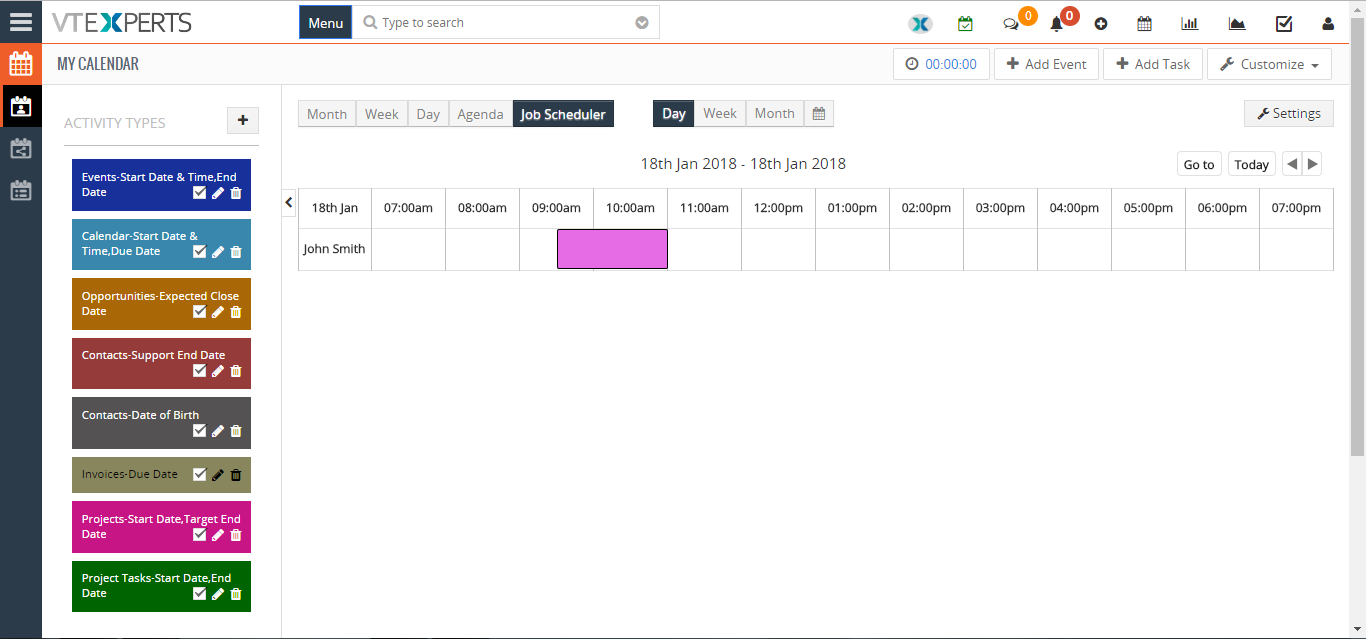 Configure Custom Colors On Calendar Tiles In VTiger 7 February 20, 2018 - In Vtiger 7, User can pick the colors per user or Per status by using our VTiger Job Scheduler/Calendar extension which is a must-have for organizations that rely on calendar. How to Configure Custom Colors on Calendar Tiles Click on the “Calendar” icon on the top right corner of the screen. Click on the “Settings” button. Select “Yes” in the “Use Status Colors” option. Go to the “Picklists Values“. Select “Module” and click on the “Edit” icon. Than select the “Color” for picklist. Click on the “+ Add Value” button to add a status value. Add “Item Value” and select the “Color“. Create Event and select a “Status“. Here it will show the “Color tiles“. For further help, contact us on help@vtexperts.com. We’ll glad to be of service. Read More
Configure Custom Colors On Calendar Tiles In VTiger 7 February 20, 2018 - In Vtiger 7, User can pick the colors per user or Per status by using our VTiger Job Scheduler/Calendar extension which is a must-have for organizations that rely on calendar. How to Configure Custom Colors on Calendar Tiles Click on the “Calendar” icon on the top right corner of the screen. Click on the “Settings” button. Select “Yes” in the “Use Status Colors” option. Go to the “Picklists Values“. Select “Module” and click on the “Edit” icon. Than select the “Color” for picklist. Click on the “+ Add Value” button to add a status value. Add “Item Value” and select the “Color“. Create Event and select a “Status“. Here it will show the “Color tiles“. For further help, contact us on help@vtexperts.com. We’ll glad to be of service. Read More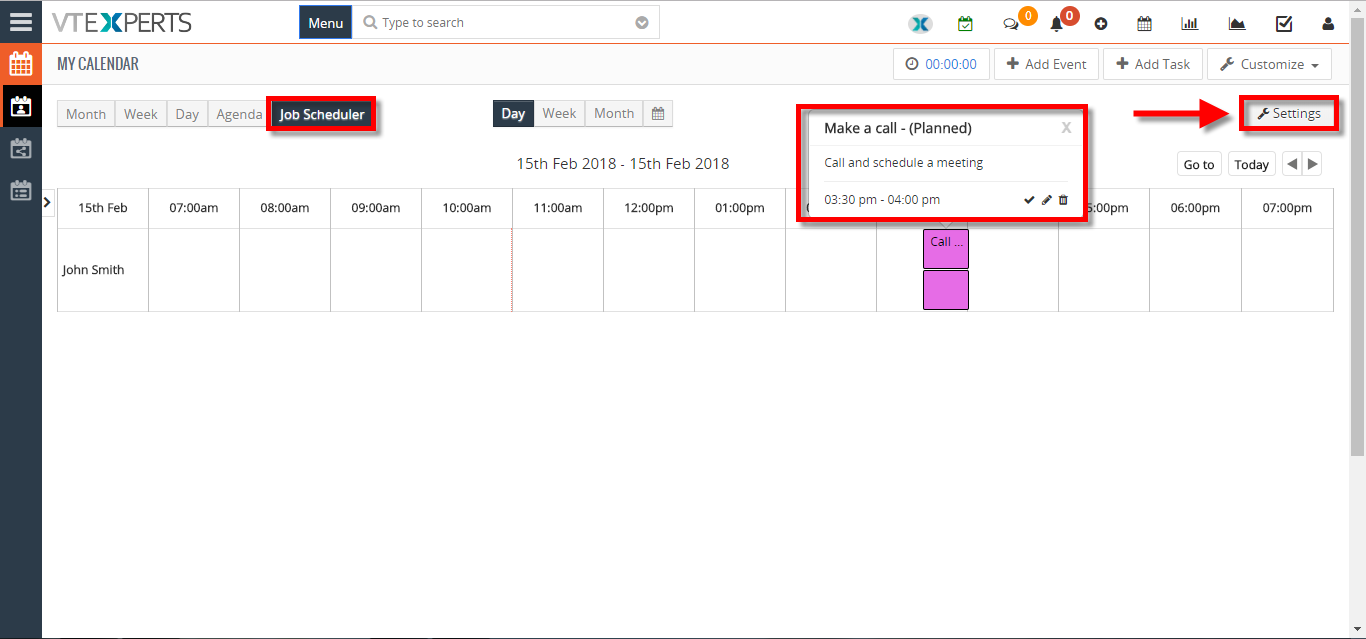 Customize Text On Calendar Tiles In VTiger 7 February 15, 2018 - We enhanced standard VTiger calendar by adding a Job/Work Scheduler view. This allows users to see events assigned to each user without them overlapping onto other users/hours. Tile/Box text is configurable + unique colors can be assigned based on status (also configured by user). How to customize text on calendar tiles Click on the "Calendar" icon on the top right corner of the screen Select "Job Scheduler" and and click on the "Settings" button. Click on "Click here to configure tile & hover text". Click on the "Edit" button. Here you can put any text or select form the fields that are related to this activity or task. For further help, contact us on help@vtexperts.com. We'll be glad to be of service. Read More
Customize Text On Calendar Tiles In VTiger 7 February 15, 2018 - We enhanced standard VTiger calendar by adding a Job/Work Scheduler view. This allows users to see events assigned to each user without them overlapping onto other users/hours. Tile/Box text is configurable + unique colors can be assigned based on status (also configured by user). How to customize text on calendar tiles Click on the "Calendar" icon on the top right corner of the screen Select "Job Scheduler" and and click on the "Settings" button. Click on "Click here to configure tile & hover text". Click on the "Edit" button. Here you can put any text or select form the fields that are related to this activity or task. For further help, contact us on help@vtexperts.com. We'll be glad to be of service. Read More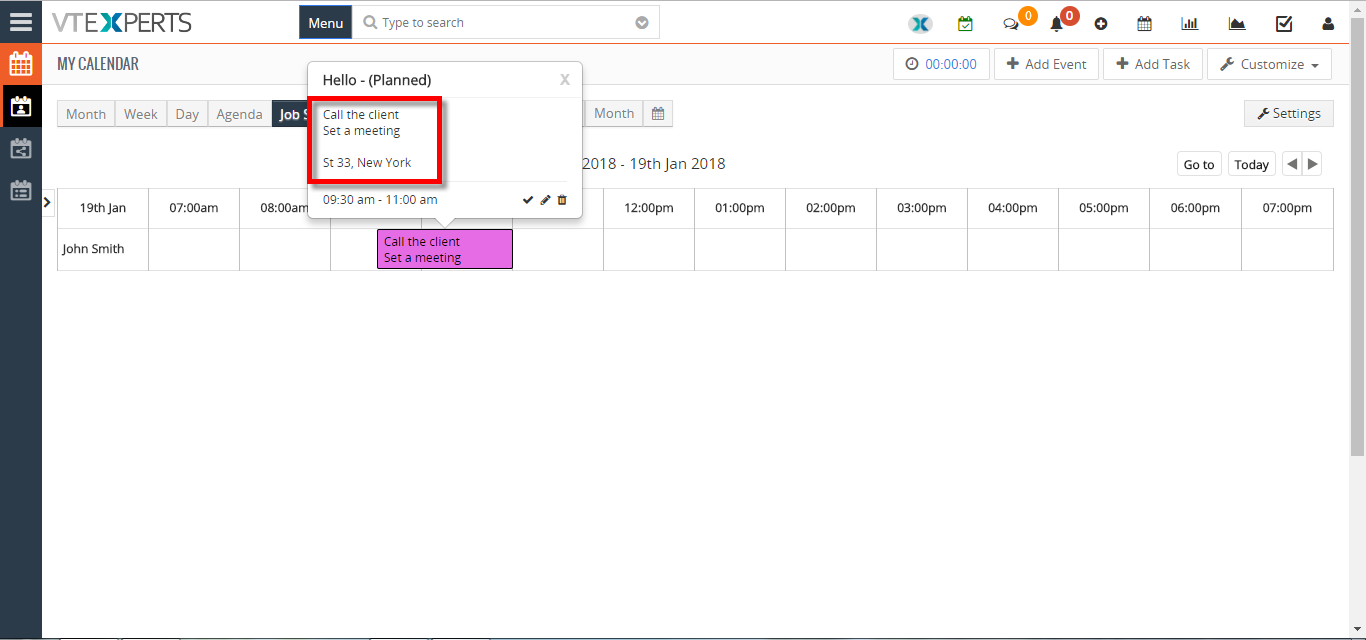 Display More Information On Calendar Activities In VTiger 7 January 18, 2018 - In Vtiger 7, User can add mode information on Calendar Activity by using our VTiger Job Scheduler/Calendar extension which is a must-have for organizations that rely on calendar. How to Display More Information Click on the "Calendar" icon on the top right corner of the screen. Hover the cursors on the "Activity" and click the "Edit" icon in the popup area. Click on the "Go to full form" button. Add the information in the "Description Details" area. You can see the "Description Details" whenever you hover the cursors on the Activity. For further help, contact us on help@vtexperts.com. We'll be glad to be of service. Read More
Display More Information On Calendar Activities In VTiger 7 January 18, 2018 - In Vtiger 7, User can add mode information on Calendar Activity by using our VTiger Job Scheduler/Calendar extension which is a must-have for organizations that rely on calendar. How to Display More Information Click on the "Calendar" icon on the top right corner of the screen. Hover the cursors on the "Activity" and click the "Edit" icon in the popup area. Click on the "Go to full form" button. Add the information in the "Description Details" area. You can see the "Description Details" whenever you hover the cursors on the Activity. For further help, contact us on help@vtexperts.com. We'll be glad to be of service. Read More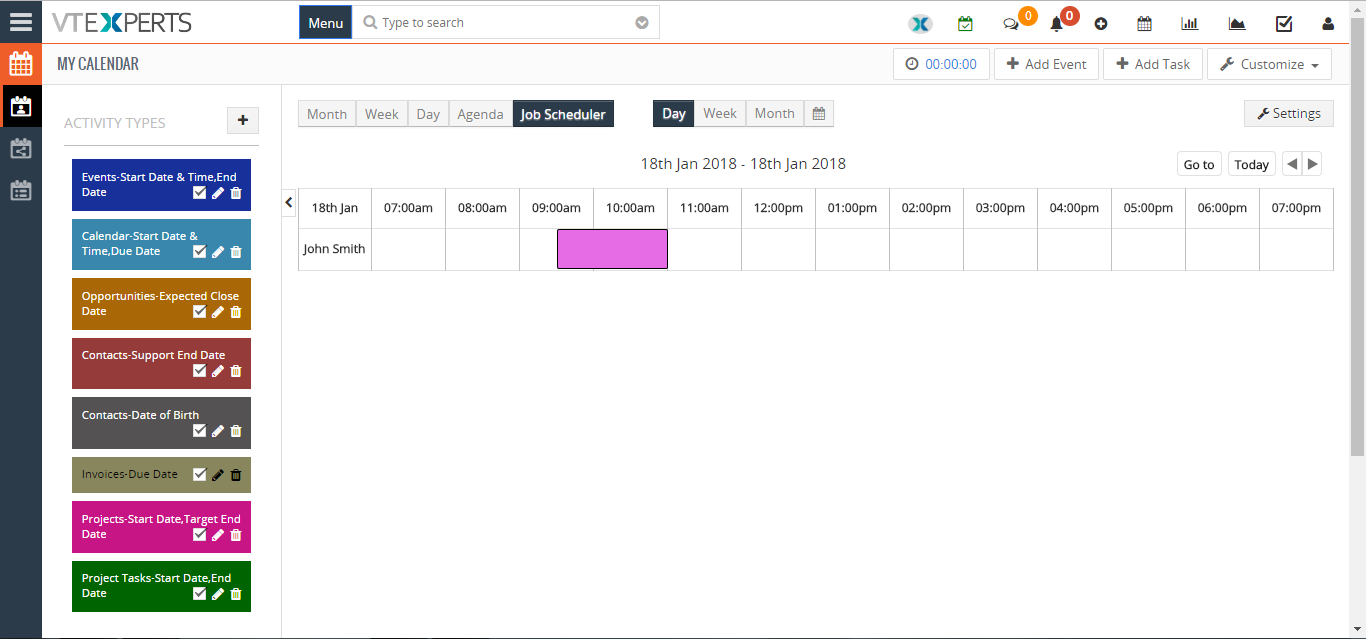 Change Calendar Colors Based On Activity Status/Type In VTiger 7 January 17, 2018 - In Vtiger 7, User can change Calendar colors based on the Activity status by using our VTiger Job Scheduler/Calendar extension which is a must-have for organizations that rely on calendar. How to Change Calendar Colors Based on Activity Status/Type Click on the "Calendar" icon on the top right corner of the screen. Click on the "Settings" button. Select "Yes" in the "Use Status Colors" option. Go to the "Picklists Values". Select "Module" and click on the "Edit" icon. Than select the "Color" for picklist. Click on the "+ Add Value" button to add a status value. Add "Item Value" and select the "Color". Create Event and select a "Status". Here it will show the "status color". For further help, contact us on help@vtexperts.com. We'll glad to be of service. Read More
Change Calendar Colors Based On Activity Status/Type In VTiger 7 January 17, 2018 - In Vtiger 7, User can change Calendar colors based on the Activity status by using our VTiger Job Scheduler/Calendar extension which is a must-have for organizations that rely on calendar. How to Change Calendar Colors Based on Activity Status/Type Click on the "Calendar" icon on the top right corner of the screen. Click on the "Settings" button. Select "Yes" in the "Use Status Colors" option. Go to the "Picklists Values". Select "Module" and click on the "Edit" icon. Than select the "Color" for picklist. Click on the "+ Add Value" button to add a status value. Add "Item Value" and select the "Color". Create Event and select a "Status". Here it will show the "status color". For further help, contact us on help@vtexperts.com. We'll glad to be of service. Read MoreRelated products
-
Predefined Quote/Invoice/Order Templates Extension for VTiger
Rated 5.00 out of 5 -
Multi Discounts Extension for VTiger
Rated 5 out of 5 -
Google Maps & Route Integration
Rated 4.75 out of 5
We enhanced standard VTiger calendar by adding a Job/Work Scheduler view, which is a must-have for organizations that rely on calendar and scheduling. It was designed to show all the users/groups as rows, while the days/hours/weeks/months remain as columns. This allows users to see events assigned to each user without them overlapping onto other users/hours.
Job/Work Scheduler Calendar for VTiger is an addition to existing calendar and supports most of the standard calendar features such as click to edit event, click to create new events, display different calendar types (tasks, events, project tasks, invoices, birthdays, custom types). Therefore, tile/box text is configurable + unique colors can be assigned based on status (also configured by user).
Here are some of the key features that make our extension unique:
- Integrates with Standard VTiger Calendar
- Displays users/groups are rows & date/time as columns
- Supports custom colors (Based on status (Configurable))
- Supports CUSTOM TILE/BOX Text (contact name, address, etc.. (configurable)
- Supports Day/Week/Month Views + Custom Date Filter
- Supports drag and drop (from one user to another)
- Supports quick editing, colors & other standard calendar functions
- Include/Exclude certain users/groups
- Configuration options:
- Set Start & End Time (displayed on the calendar)
- Set it as default calendar view
- Set Event duration/minute intervals (1,5,10,30)
In addition, you can drag and drop an event from one user to another or one time to another, and the event will be automatically reassigned, rescheduled, or both (depending upon the drop). This feature helps to quickly reschedule, reassign, and organize tasks, events, and meetings. We also added the ability to “resize” the event tile, which will update Start and End time.
We provide a unique demo instance for all our extensions. Each demo instance is pre-configured to only show features available for the specific extension. It is likely that some of the standard vTiger modules have been disabled to make the demo more user friendly.
Please use credentials below to access the demo.
- Link: https://demo7.vtexperts.com/calendar/index.php (Will open in new window)
- User: demo
- Pass: demo
If you are not able to access the demo or find an issue - please send us an email at support@vtexperts.com or via contact form.
All extensions come with an extensive user guide, which includes setup instructions, suggestions as well as usability tips. Please click the link below to access user guide for this extension.
User Guide: https://www.vtexperts.com/helpdesk/job-work-scheduler-horizontal-calendar (Will open in new window)
For assistance or any questions - please contact us via help@vtexperts.com.
Reviews
There are no reviews yet.
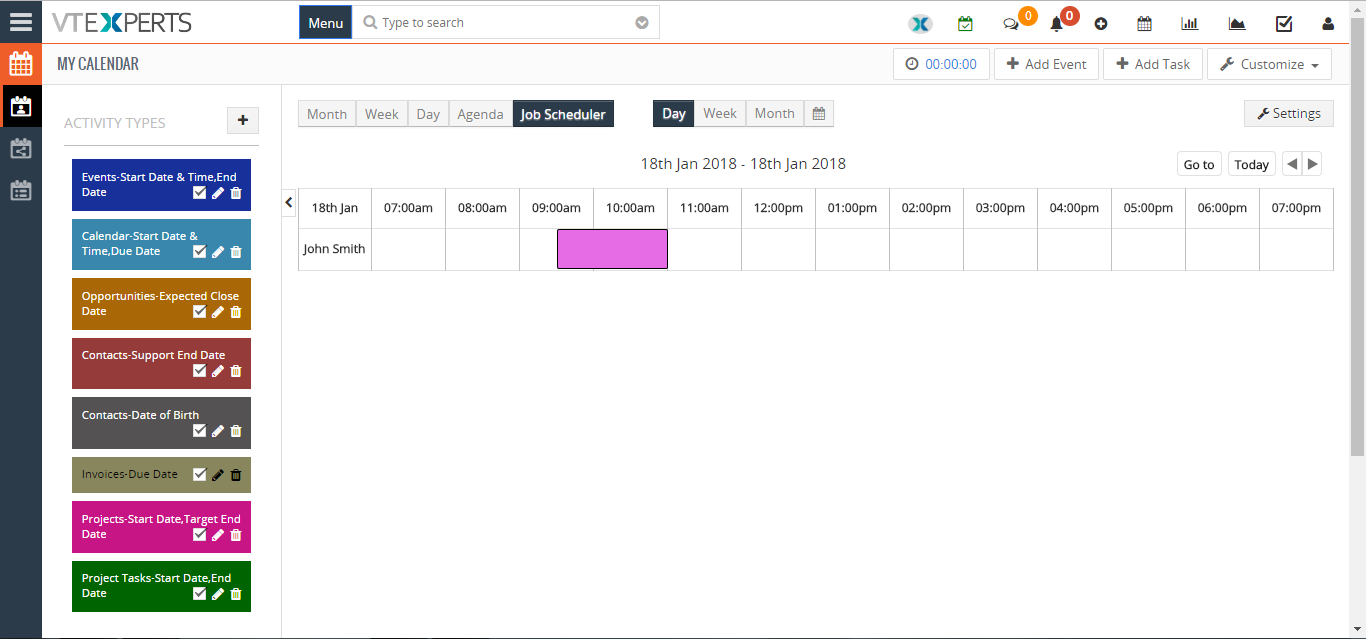 Configure Custom Colors On Calendar Tiles In VTiger 7 February 20, 2018 - In Vtiger 7, User can pick the colors per user or Per status by using our VTiger Job Scheduler/Calendar extension which is a must-have for organizations that rely on calendar. How to Configure Custom Colors on Calendar Tiles Click on the “Calendar” icon on the top right corner of the screen. Click on the “Settings” button. Select “Yes” in the “Use Status Colors” option. Go to the “Picklists Values“. Select “Module” and click on the “Edit” icon. Than select the “Color” for picklist. Click on the “+ Add Value” button to add a status value. Add “Item Value” and select the “Color“. Create Event and select a “Status“. Here it will show the “Color tiles“. For further help, contact us on help@vtexperts.com. We’ll glad to be of service. Read More
Configure Custom Colors On Calendar Tiles In VTiger 7 February 20, 2018 - In Vtiger 7, User can pick the colors per user or Per status by using our VTiger Job Scheduler/Calendar extension which is a must-have for organizations that rely on calendar. How to Configure Custom Colors on Calendar Tiles Click on the “Calendar” icon on the top right corner of the screen. Click on the “Settings” button. Select “Yes” in the “Use Status Colors” option. Go to the “Picklists Values“. Select “Module” and click on the “Edit” icon. Than select the “Color” for picklist. Click on the “+ Add Value” button to add a status value. Add “Item Value” and select the “Color“. Create Event and select a “Status“. Here it will show the “Color tiles“. For further help, contact us on help@vtexperts.com. We’ll glad to be of service. Read More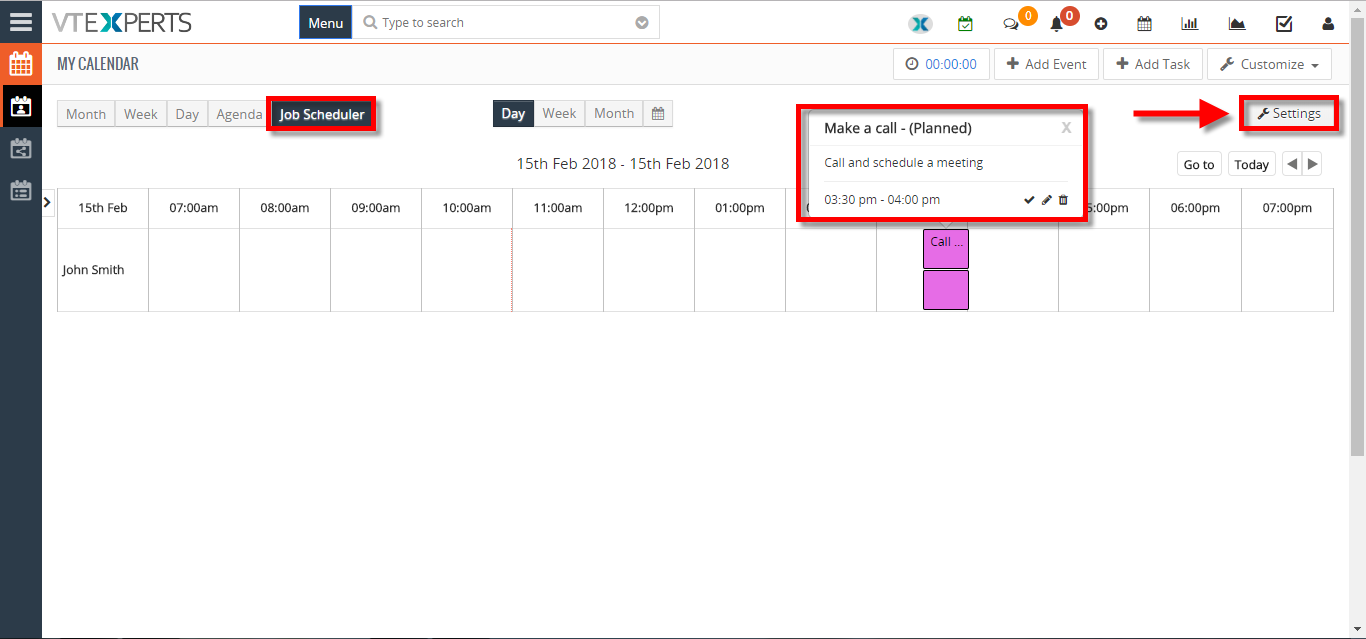 Customize Text On Calendar Tiles In VTiger 7 February 15, 2018 - We enhanced standard VTiger calendar by adding a Job/Work Scheduler view. This allows users to see events assigned to each user without them overlapping onto other users/hours. Tile/Box text is configurable + unique colors can be assigned based on status (also configured by user). How to customize text on calendar tiles Click on the "Calendar" icon on the top right corner of the screen Select "Job Scheduler" and and click on the "Settings" button. Click on "Click here to configure tile & hover text". Click on the "Edit" button. Here you can put any text or select form the fields that are related to this activity or task. For further help, contact us on help@vtexperts.com. We'll be glad to be of service. Read More
Customize Text On Calendar Tiles In VTiger 7 February 15, 2018 - We enhanced standard VTiger calendar by adding a Job/Work Scheduler view. This allows users to see events assigned to each user without them overlapping onto other users/hours. Tile/Box text is configurable + unique colors can be assigned based on status (also configured by user). How to customize text on calendar tiles Click on the "Calendar" icon on the top right corner of the screen Select "Job Scheduler" and and click on the "Settings" button. Click on "Click here to configure tile & hover text". Click on the "Edit" button. Here you can put any text or select form the fields that are related to this activity or task. For further help, contact us on help@vtexperts.com. We'll be glad to be of service. Read More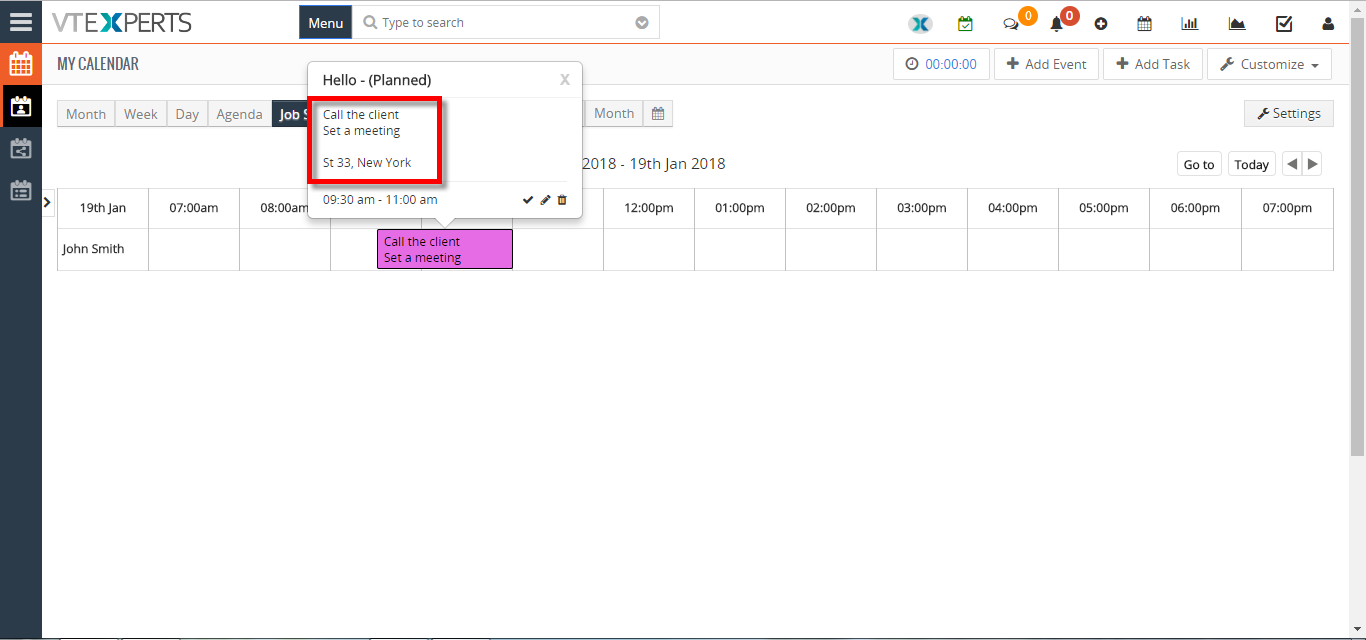 Display More Information On Calendar Activities In VTiger 7 January 18, 2018 - In Vtiger 7, User can add mode information on Calendar Activity by using our VTiger Job Scheduler/Calendar extension which is a must-have for organizations that rely on calendar. How to Display More Information Click on the "Calendar" icon on the top right corner of the screen. Hover the cursors on the "Activity" and click the "Edit" icon in the popup area. Click on the "Go to full form" button. Add the information in the "Description Details" area. You can see the "Description Details" whenever you hover the cursors on the Activity. For further help, contact us on help@vtexperts.com. We'll be glad to be of service. Read More
Display More Information On Calendar Activities In VTiger 7 January 18, 2018 - In Vtiger 7, User can add mode information on Calendar Activity by using our VTiger Job Scheduler/Calendar extension which is a must-have for organizations that rely on calendar. How to Display More Information Click on the "Calendar" icon on the top right corner of the screen. Hover the cursors on the "Activity" and click the "Edit" icon in the popup area. Click on the "Go to full form" button. Add the information in the "Description Details" area. You can see the "Description Details" whenever you hover the cursors on the Activity. For further help, contact us on help@vtexperts.com. We'll be glad to be of service. Read More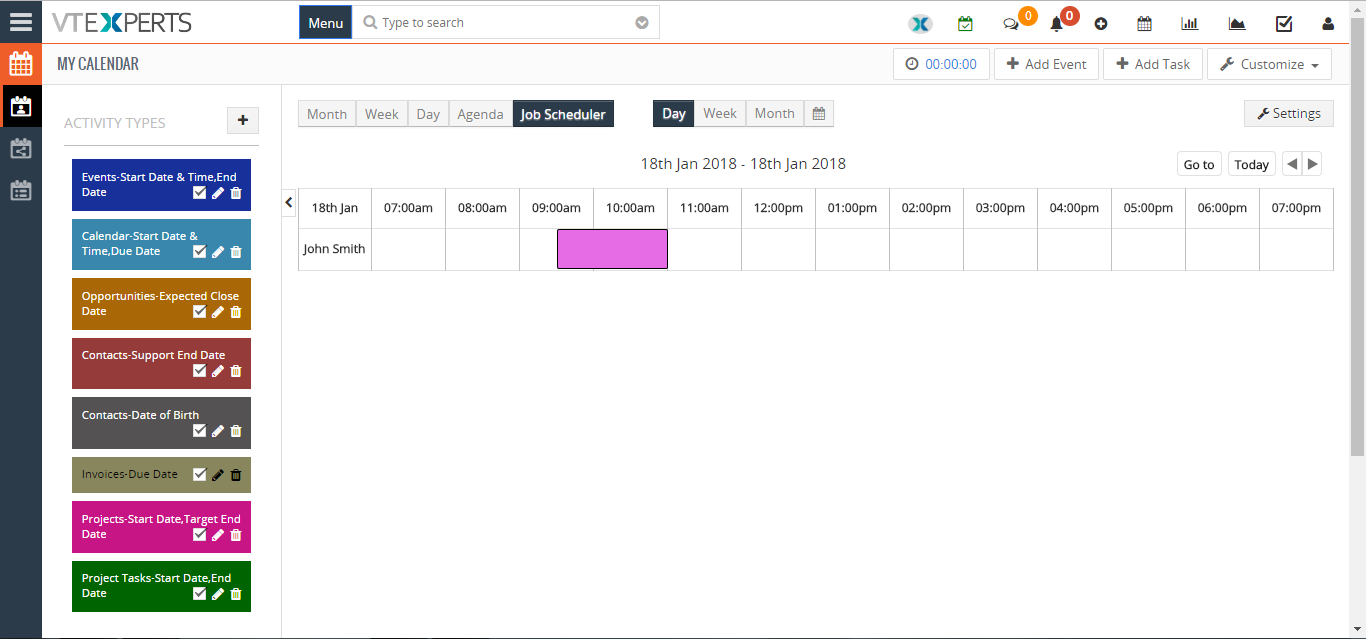 Change Calendar Colors Based On Activity Status/Type In VTiger 7 January 17, 2018 - In Vtiger 7, User can change Calendar colors based on the Activity status by using our VTiger Job Scheduler/Calendar extension which is a must-have for organizations that rely on calendar. How to Change Calendar Colors Based on Activity Status/Type Click on the "Calendar" icon on the top right corner of the screen. Click on the "Settings" button. Select "Yes" in the "Use Status Colors" option. Go to the "Picklists Values". Select "Module" and click on the "Edit" icon. Than select the "Color" for picklist. Click on the "+ Add Value" button to add a status value. Add "Item Value" and select the "Color". Create Event and select a "Status". Here it will show the "status color". For further help, contact us on help@vtexperts.com. We'll glad to be of service. Read More
Change Calendar Colors Based On Activity Status/Type In VTiger 7 January 17, 2018 - In Vtiger 7, User can change Calendar colors based on the Activity status by using our VTiger Job Scheduler/Calendar extension which is a must-have for organizations that rely on calendar. How to Change Calendar Colors Based on Activity Status/Type Click on the "Calendar" icon on the top right corner of the screen. Click on the "Settings" button. Select "Yes" in the "Use Status Colors" option. Go to the "Picklists Values". Select "Module" and click on the "Edit" icon. Than select the "Color" for picklist. Click on the "+ Add Value" button to add a status value. Add "Item Value" and select the "Color". Create Event and select a "Status". Here it will show the "status color". For further help, contact us on help@vtexperts.com. We'll glad to be of service. Read MoreInformation
- Vtiger 8.x
- Vtiger 7.x
- Vtiger 6.x
- Ioncube & PHP SOAP (hands-on)
- Install & Setup (hands-on)
- Meeting Server Requirements
- Assisting with any issues related to plugins



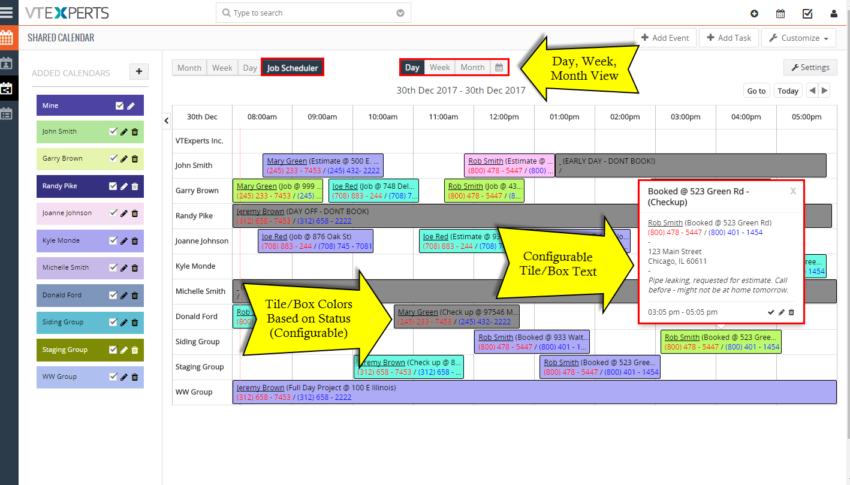
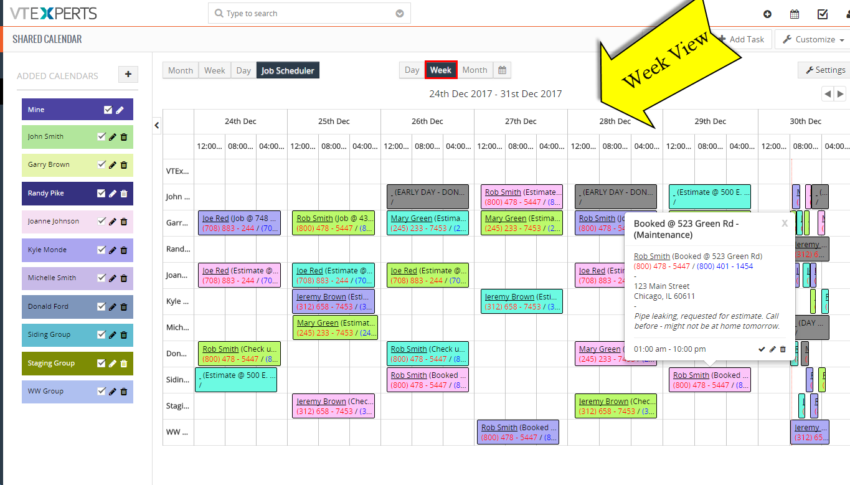
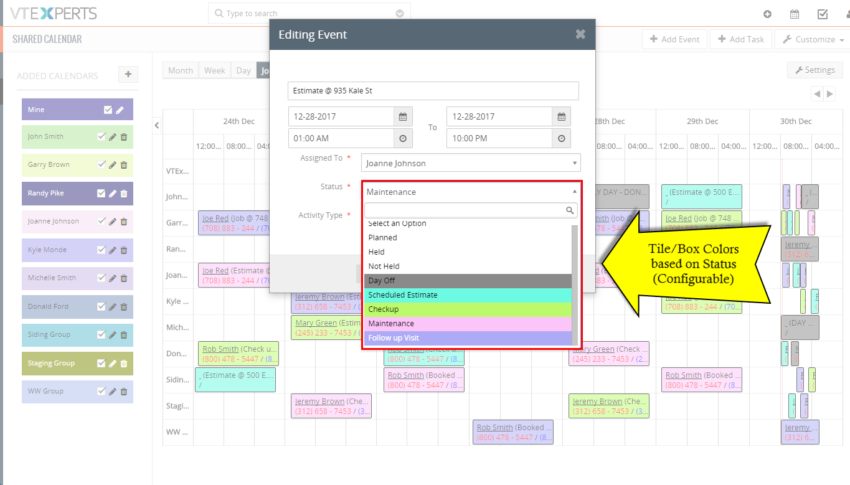
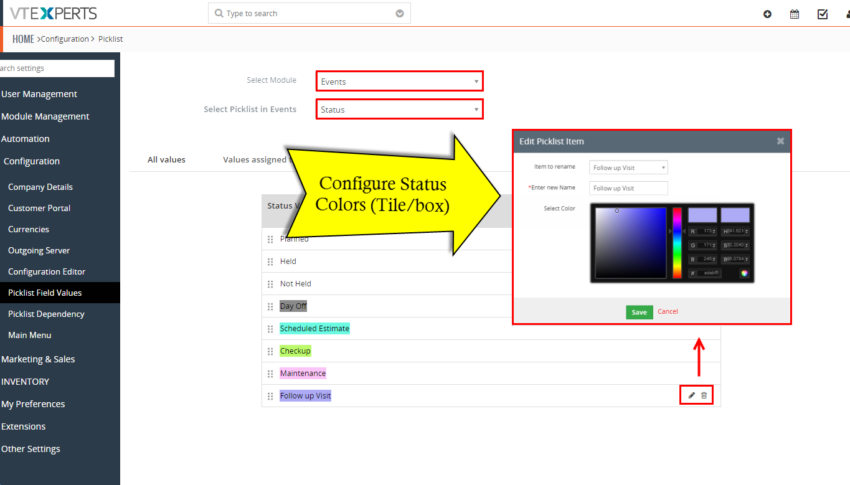
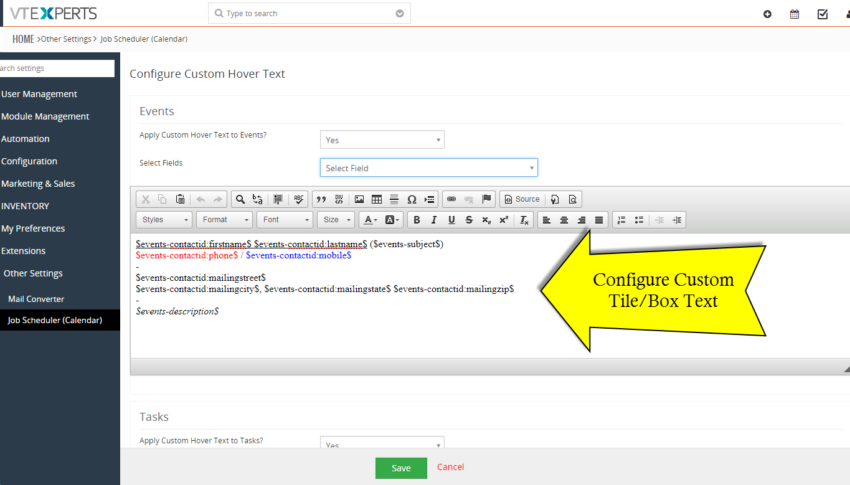
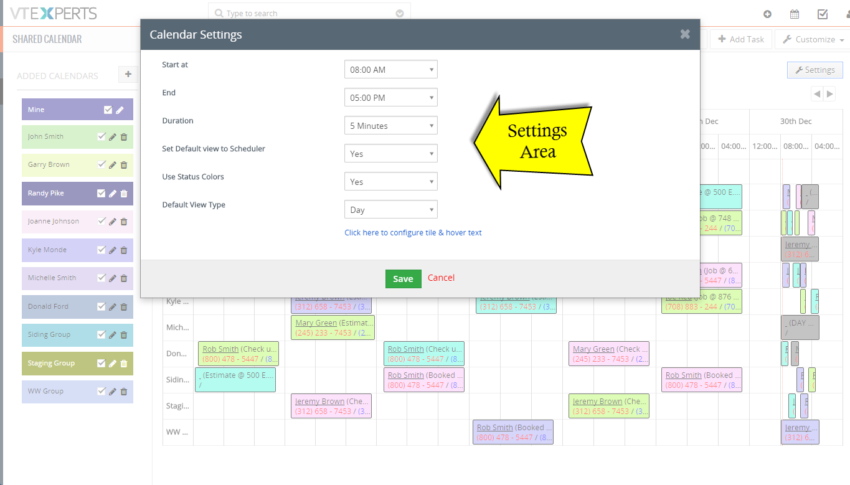







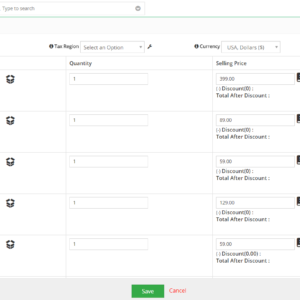
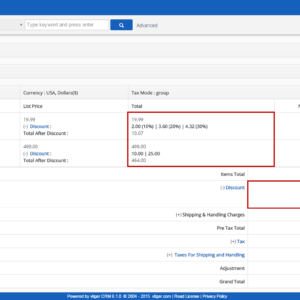
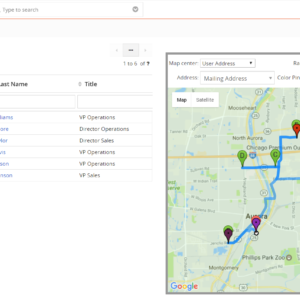
Reviews
There are no reviews yet.