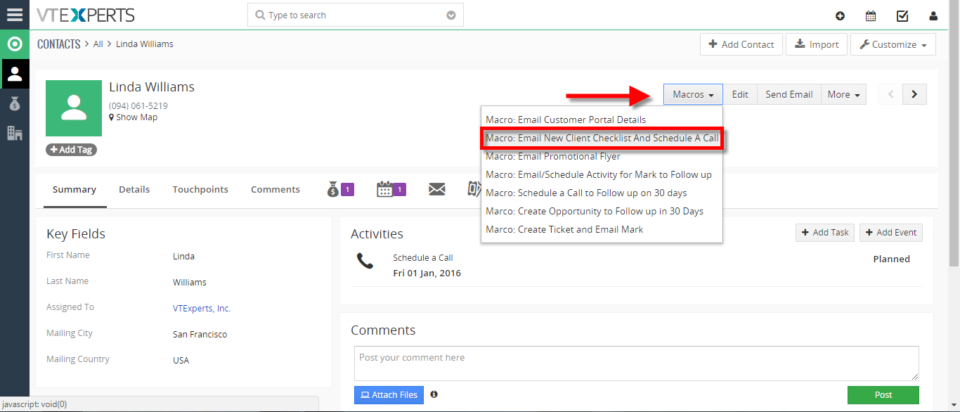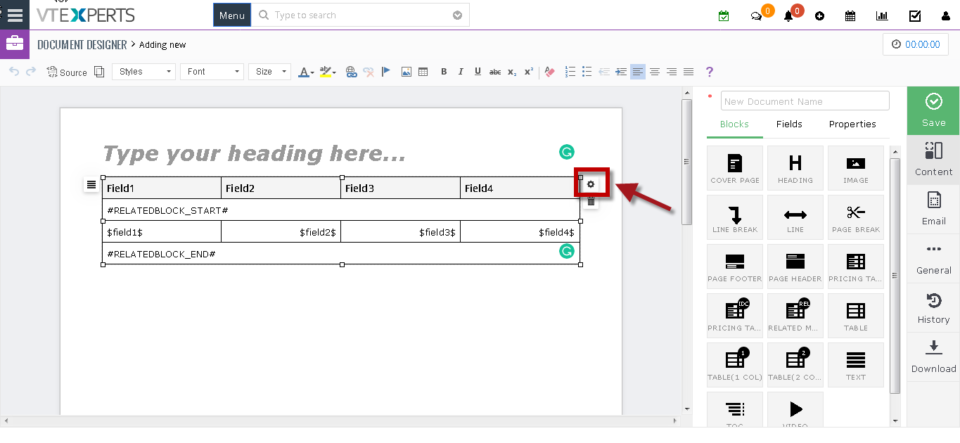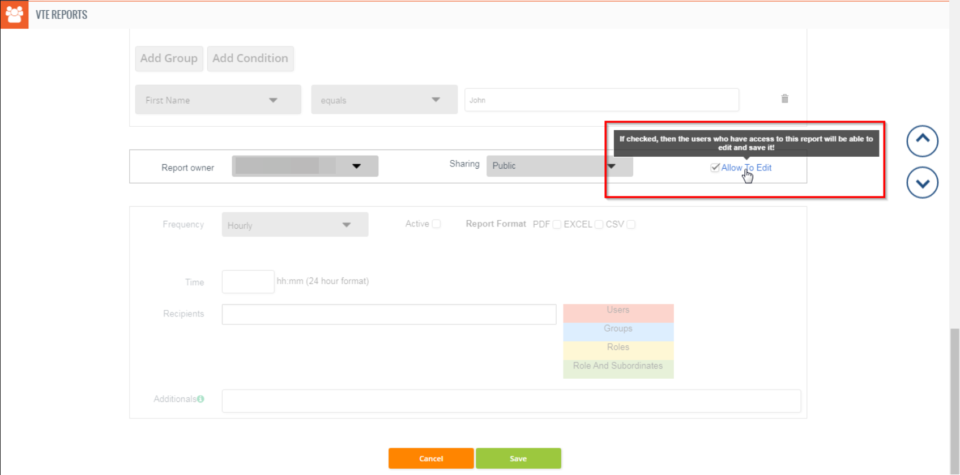31
Execute Multiple Actions With One Click In VTiger 7
May 31, 2018
Article
Macros for VTiger is an Extension that provides users with the function to create predefined actions (workflows) and trigger them from the record Detail/Summary View – with just a single click. It enables a “Macros” button (Trigger) and indication icon when the macro has been executed. How to Execute Multiple Actions with One Click Go to Menu >> Settings >> CRM Settings >> Extension Pack >> Macros. Click on the “New Workflow” button. Add the workflow name and the Target Module. Add Actions, this will be executed when the Macros will be clicked. You can add Multiple actions which then can be executed with a single click. Add the action title, start time and the start date then click on the Save. You can see the Macro button in the records. Click on the desired Macro to trigger the workflow. Here you can see with a single click a Mail has been sent to the client and a Event is
Add Related Module To Document Designer In VTiger 7
May 31, 2018
Article
VTiger Document Designer is the ultimate tool for document automation. It’s an easy to use template builder to design professional PDFs and online documents. It’s mostly used to elaborate proposals, quotes, invoices, sales and purchase orders. In addition, it allows you to map and show data from Related Modules. How to Use Related Module in Document Designer Go to the Menu > Settings > CRM Settings > Extension Pack > Document Designer and click on the “Add” button to create a new template. Click on “Properties” tab. From here select the Primary Module. Now go to “Blocks”. Drag and drop the “Related Module” block. When you hover the cursor on the Related Module Block, two Icons will appear of Settings and Delete. Click on the Settings Icon. Add the related Fields. You can also select the
Allow VTiger Users To Edit VTE Advanced Reports
May 31, 2018
Article
VTE Reports is an advanced module that fulfills all the requirements of VTiger users that are missing in the standard VTiger Reports. You can check all the features of VTE Reports extension for VTiger 7 and VTiger 6 in Product page We’ve added a tiny but extremely useful and requested feature, where you can allow other users to edit reports. Previously, a report could only be edited by the owner. Moreover, standard VTiger Reports do not support it. How to Allow Other Users to Edit Reports To do so, in the Edit mode of a report, move down to the step where “Report Owner” and “Sharing” are selected. You can now see a new checkbox saying “Allow To Edit”. Check this box to allow other users, who have access to the report, to edit and save it. More information on the feature and how to configure VTE Reports