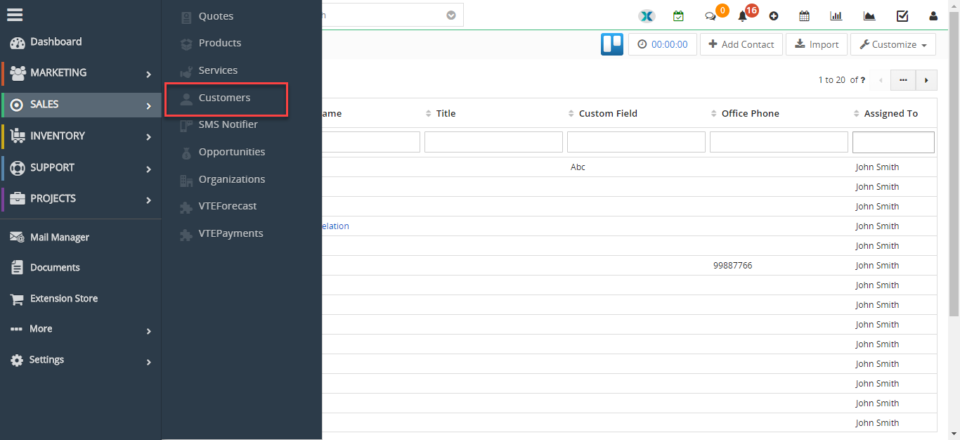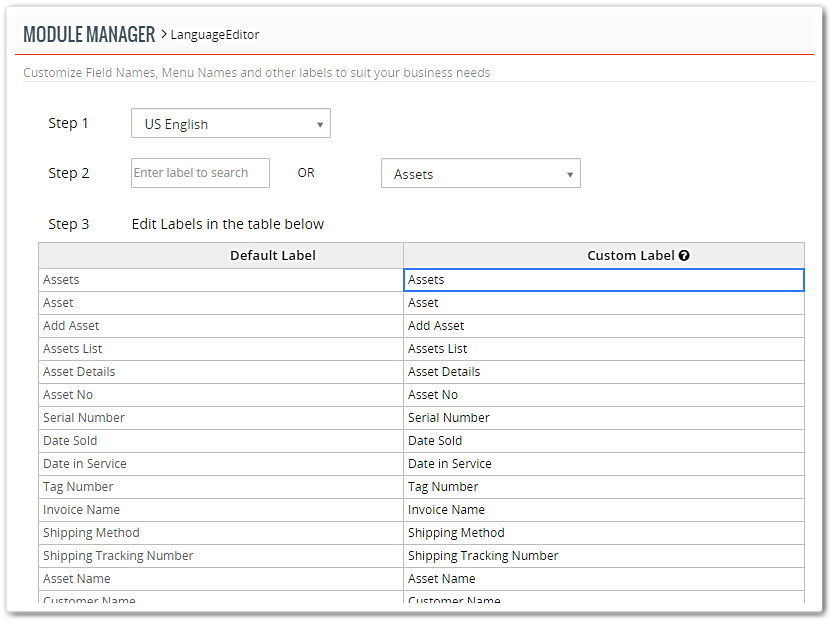label editor
Rename Module In VTiger 7
October 25, 2018
Article
Label Editor for VTiger was designed to change any label/element in VTiger. It supports fields, modules, buttons, menu items, lists and much more! Very easy to use interface (pick language, module, search and edit labels). It has a built-in search to locate any labels that are not as obvious. How to Rename Modules Go to Menu > Settings > CRM Settings > Extension Pack > Label Editor. Select your input language. Select Module file you want to put changes in. It will show all the Variables and from there you can change the Labels. Click on “Edit” button and enter the new Label. The Contacts module label has been changed to Customers. For further help, contact us on help@vtexperts.com. We’ll be glad to be of service.
VTiger Label Editor Is Yet Another Steering In Your Hand
March 29, 2016
Article
Every business has its own set of products and protocols, which in turn lead to different departments. So the modules and fields are meant to differ for company to company. Vtiger 7 comes with general module names that cover general departments. But several genuine aims may want you to configure the labels to make them best fit. The CRM comes with the deal to rename any modules, text fields, and strings. With Label Editor you can easily organize company’s terminology to the best. More than 15 industries are covered by Vtiger 7, ranging from corporate businesses to non-profit organizations and beneficiaries. Few simple steps let you utilize the hallmark of the CRM: Follow few simple steps to change your label names Start by clicking the Menu icon and going into the Settings Select the Modules Manager Then select Labels Editorfrom the drop down The settings you’ll see are the CRM’s default Search for the