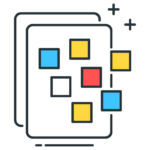
Hide Empty/Blank Fields
It is a very handy Extension for VTiger which displays only those fields that have been filled, hiding the blank fields as the name suggests. In most cases, you will likely not be going to have every single field updated, so why clutter the screen with empty fields and waste your time scrolling up and down to find what you are looking for?
With Hide Empty/Blank Fields for VTiger, you can do just that. It’s flexible configuration panel allows you to bar the fields from display as well as configure to hide only ‘special words’ in the fields that you would like to have hidden.
Here are some of the key features that make our extension unique:
- Hides Empty/Blank fields on Detail & Summary
- Functional UI enabling to specify which fields to hide
- Ability to specify characters which should be hidden, e.g. “No”, “0”, etc..
- Compatible with Standard & Custom Modules
- Module Manager Compatible
- Available on VTiger Marketplace
We provide a unique demo instance for all our extensions. Each demo instance is pre-configured to only show features available for the specific extension. It is likely that some of the standard vTiger modules have been disabled to make the demo more user friendly.
VTiger 7 Demo
Please use credentials below to access the demo.
- Link: https://demo7.vtexperts.com/hideemptyfields/index.php (Will open in new window)
- User: demo
- Pass: demo
VTiger 6 Demo
Please use credentials below to access the demo.
- Link: https://demo.vtexperts.com/hidefields/index.php (Will open in new window)
- User: demo
- Pass: demo
If you are not able to access the demo or find an issue - please send us an email at support@vtexperts.com or via contact form.
All extensions come with an extensive user guide, which includes setup instructions, suggestions as well as usability tips. Please click the link below to access user guide for this extension.
User Guide: https://www.vtexperts.com/helpdesk/hide-empty-fields (Will open in new window)
For assistance or any questions - please contact us via help@vtexperts.com.
3 reviews for Hide Empty/Blank Fields
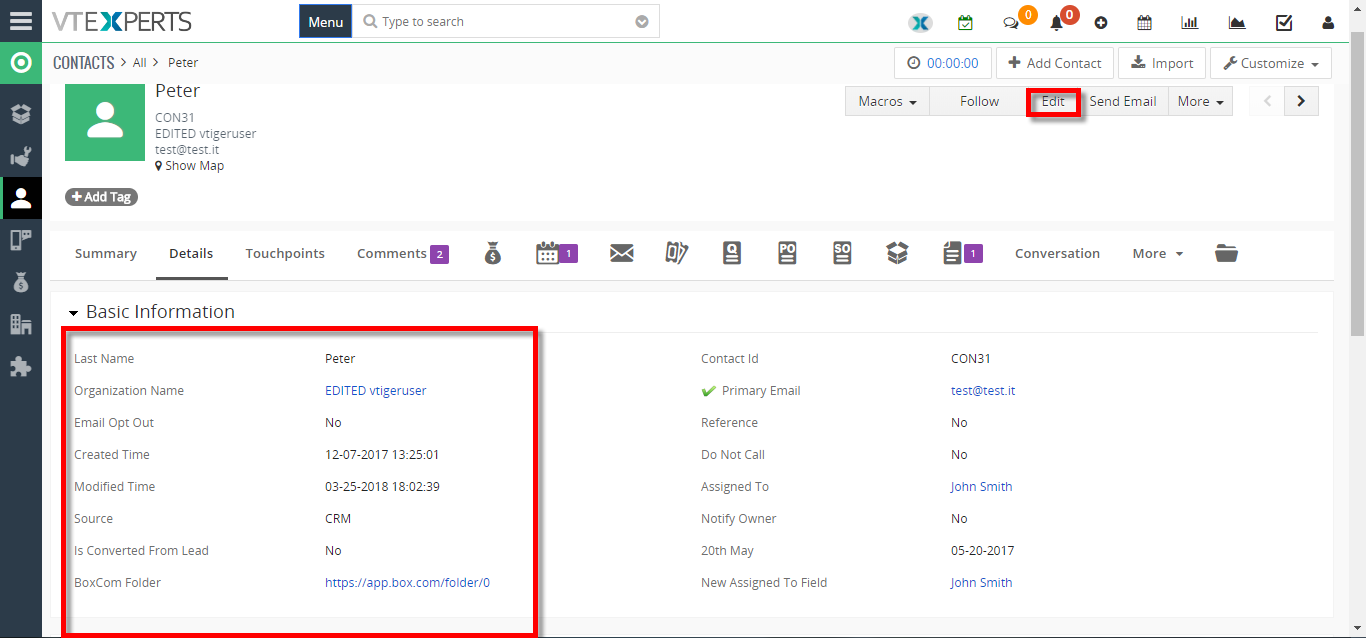 Hide Empty Fields In VTiger 7 March 27, 2018 - Hide Empty/Blank Fields Extension allow users to displays only those fields that have been filled, hiding the blank fields as the name suggests. It’s flexible configuration panel allows you to bar the fields from display as well as configure to hide only ‘special words’ in the fields that you would like to have hidden. How to Hide Empty Fields Go to Menu >> Settings >> CRM Settings >> Other Settings >> Hide Fields. Click on the "Add Hide Fields" button to configure Hidden fields. Select the module and the fields(For this example i have selected all fields. You can select specific fields too). You can also Add the values you want to consider as empty. Here you can see in the contact details the Empty fields are hidden. For further help, contact us on help@vtexperts.com. We'll be glad to be of service. Read More
Hide Empty Fields In VTiger 7 March 27, 2018 - Hide Empty/Blank Fields Extension allow users to displays only those fields that have been filled, hiding the blank fields as the name suggests. It’s flexible configuration panel allows you to bar the fields from display as well as configure to hide only ‘special words’ in the fields that you would like to have hidden. How to Hide Empty Fields Go to Menu >> Settings >> CRM Settings >> Other Settings >> Hide Fields. Click on the "Add Hide Fields" button to configure Hidden fields. Select the module and the fields(For this example i have selected all fields. You can select specific fields too). You can also Add the values you want to consider as empty. Here you can see in the contact details the Empty fields are hidden. For further help, contact us on help@vtexperts.com. We'll be glad to be of service. Read MoreRelated products
-
Field Autofill Extension
Rated 4.80 out of 5 -
Multi User Assignment
Rated 4.83 out of 5 -
Charts/Graphs on Home Page Extension for VTiger
Rated 5.00 out of 5
It is a very handy Extension for VTiger which displays only those fields that have been filled, hiding the blank fields as the name suggests. In most cases, you will likely not be going to have every single field updated, so why clutter the screen with empty fields and waste your time scrolling up and down to find what you are looking for?
With Hide Empty/Blank Fields for VTiger, you can do just that. It’s flexible configuration panel allows you to bar the fields from display as well as configure to hide only ‘special words’ in the fields that you would like to have hidden.
Here are some of the key features that make our extension unique:
- Hides Empty/Blank fields on Detail & Summary
- Functional UI enabling to specify which fields to hide
- Ability to specify characters which should be hidden, e.g. “No”, “0”, etc..
- Compatible with Standard & Custom Modules
- Module Manager Compatible
- Available on VTiger Marketplace
We provide a unique demo instance for all our extensions. Each demo instance is pre-configured to only show features available for the specific extension. It is likely that some of the standard vTiger modules have been disabled to make the demo more user friendly.
VTiger 7 Demo
Please use credentials below to access the demo.
- Link: https://demo7.vtexperts.com/hideemptyfields/index.php (Will open in new window)
- User: demo
- Pass: demo
VTiger 6 Demo
Please use credentials below to access the demo.
- Link: https://demo.vtexperts.com/hidefields/index.php (Will open in new window)
- User: demo
- Pass: demo
If you are not able to access the demo or find an issue - please send us an email at support@vtexperts.com or via contact form.
All extensions come with an extensive user guide, which includes setup instructions, suggestions as well as usability tips. Please click the link below to access user guide for this extension.
User Guide: https://www.vtexperts.com/helpdesk/hide-empty-fields (Will open in new window)
For assistance or any questions - please contact us via help@vtexperts.com.
3 reviews for Hide Empty/Blank Fields
-
Rated 5 out of 5
Philip (verified owner) –
if someone needs help with the configuration, ask vtexpert support. Trust me, you wont be disappointed 😉
-
Rated 5 out of 5
Franciso (verified owner) –
I agree with philip. Support is good at vtexperts.com and this extension needs expert help
-
Rated 5 out of 5
John (verified owner) –
I love tidy setup and man do i love this plugin
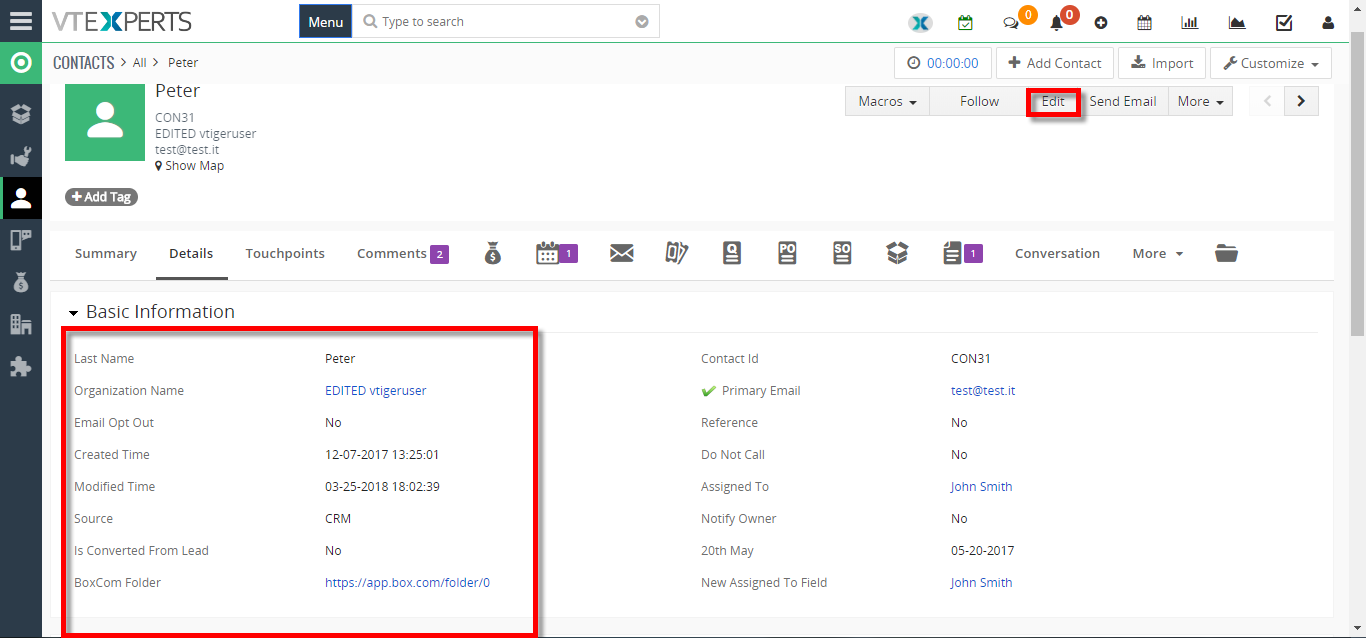 Hide Empty Fields In VTiger 7 March 27, 2018 - Hide Empty/Blank Fields Extension allow users to displays only those fields that have been filled, hiding the blank fields as the name suggests. It’s flexible configuration panel allows you to bar the fields from display as well as configure to hide only ‘special words’ in the fields that you would like to have hidden. How to Hide Empty Fields Go to Menu >> Settings >> CRM Settings >> Other Settings >> Hide Fields. Click on the "Add Hide Fields" button to configure Hidden fields. Select the module and the fields(For this example i have selected all fields. You can select specific fields too). You can also Add the values you want to consider as empty. Here you can see in the contact details the Empty fields are hidden. For further help, contact us on help@vtexperts.com. We'll be glad to be of service. Read More
Hide Empty Fields In VTiger 7 March 27, 2018 - Hide Empty/Blank Fields Extension allow users to displays only those fields that have been filled, hiding the blank fields as the name suggests. It’s flexible configuration panel allows you to bar the fields from display as well as configure to hide only ‘special words’ in the fields that you would like to have hidden. How to Hide Empty Fields Go to Menu >> Settings >> CRM Settings >> Other Settings >> Hide Fields. Click on the "Add Hide Fields" button to configure Hidden fields. Select the module and the fields(For this example i have selected all fields. You can select specific fields too). You can also Add the values you want to consider as empty. Here you can see in the contact details the Empty fields are hidden. For further help, contact us on help@vtexperts.com. We'll be glad to be of service. Read MoreInformation
- Ioncube & PHP SOAP (hands-on)
- Install & Setup (hands-on)
- Meeting Server Requirements
- Assisting with any issues related to plugins



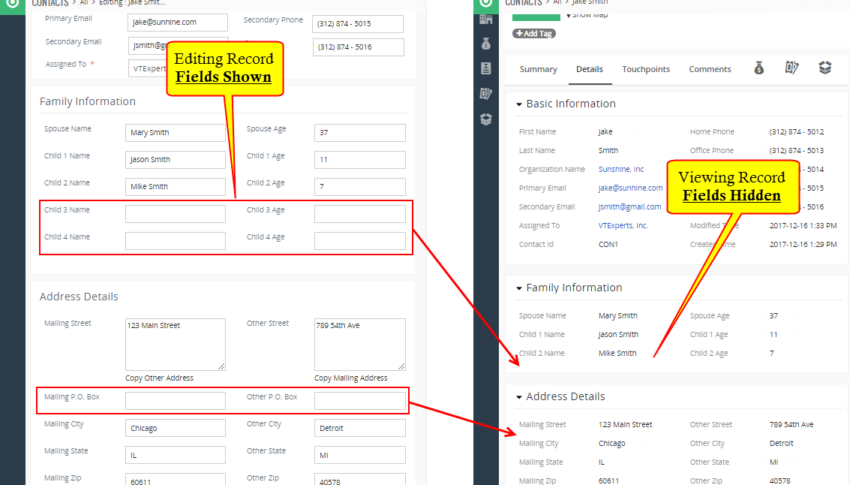
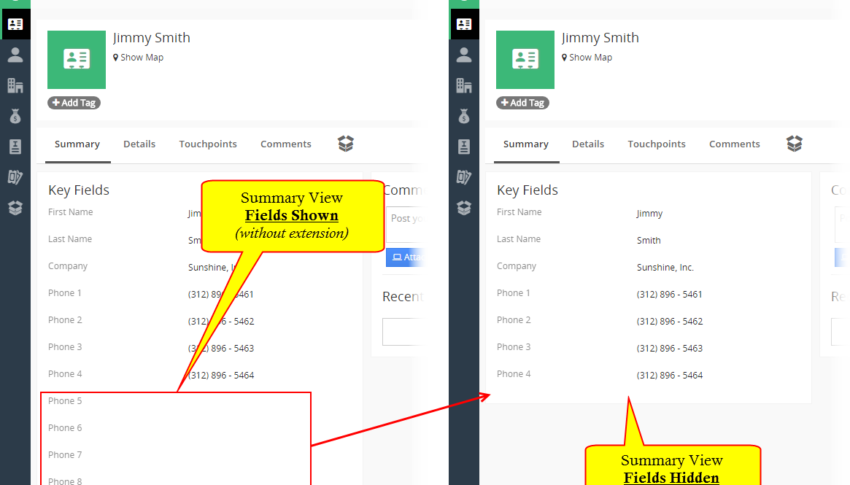
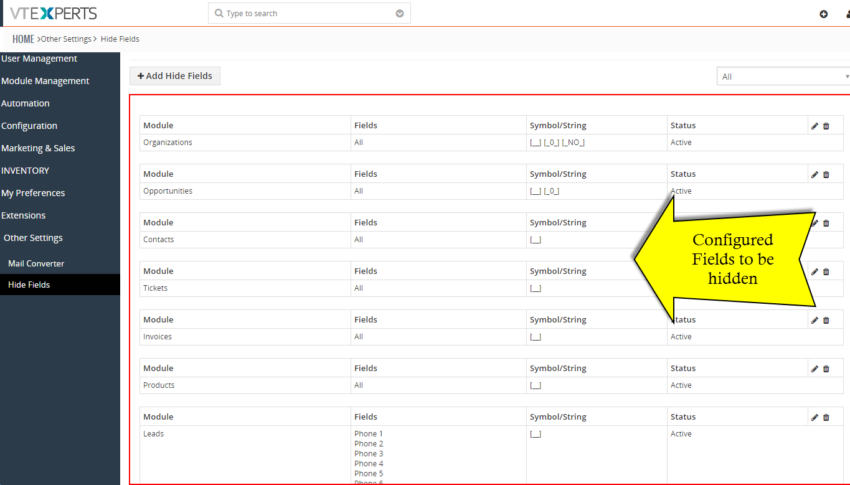
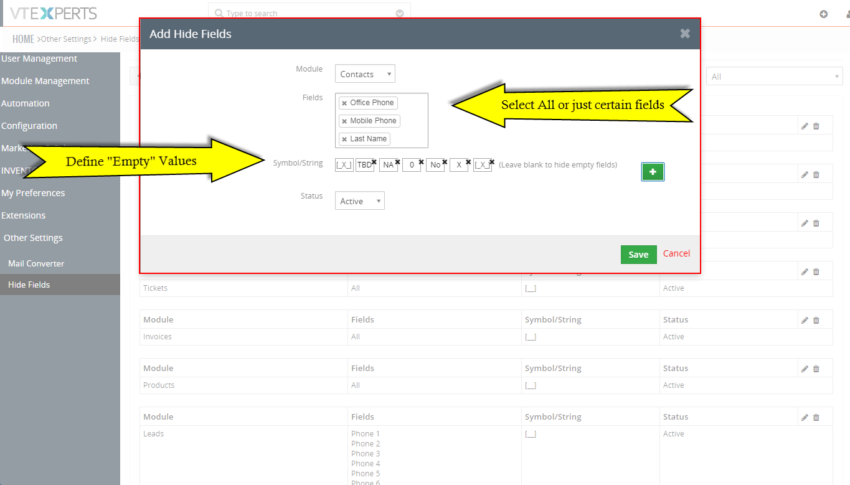
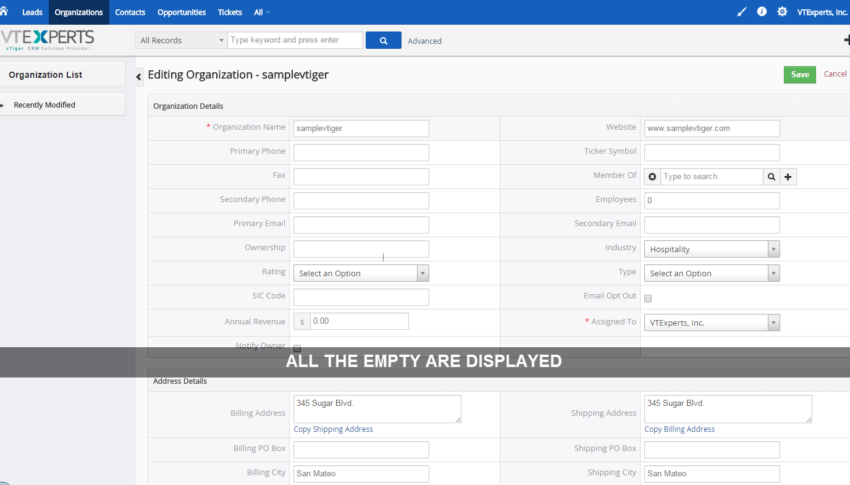
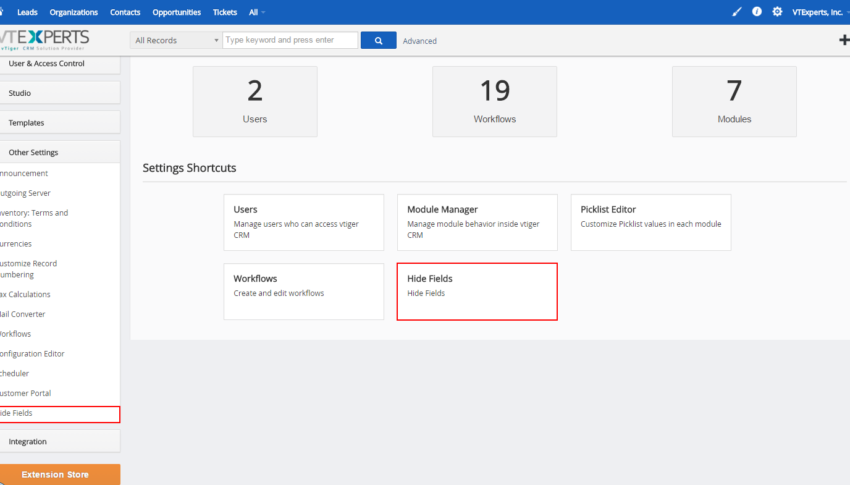
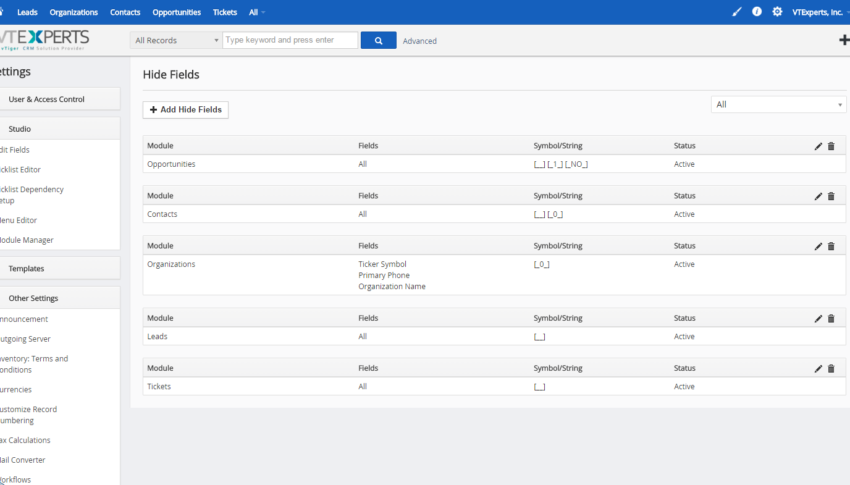
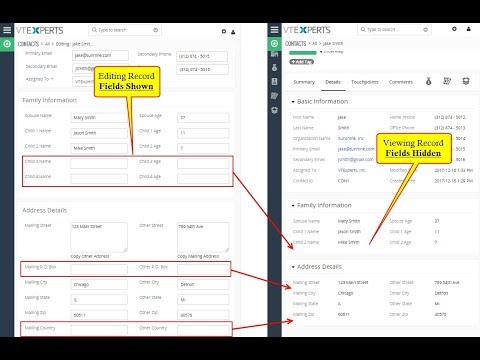







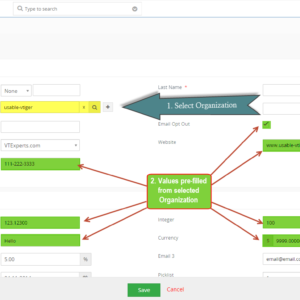
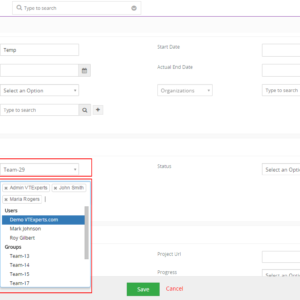
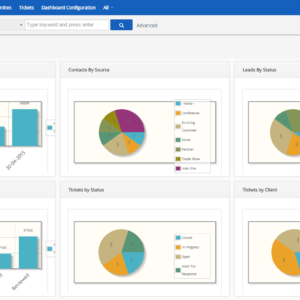
Philip (verified owner) –
if someone needs help with the configuration, ask vtexpert support. Trust me, you wont be disappointed 😉
Franciso (verified owner) –
I agree with philip. Support is good at vtexperts.com and this extension needs expert help
John (verified owner) –
I love tidy setup and man do i love this plugin