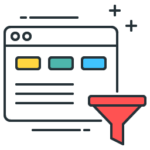
Custom Buttons
Custom Buttons Extension for VTiger was designed to improve efficiency when updating records. Buttons can be configured to show modal popup with selected fields. For example, you can add a button to “Update Address” which will only show address fields when clicked. This is very primitive example, however it can be used for so much more. Most commonly used scenarios:
- Checklists (popups that only include checklist fields)
- Missing/Incomplete information (custom logic to show/hide buttons only if conditions are true e.g “Missing phone number”).
- Sales Stage specific information (popups that only include demo, on-boarding, follow up schedule..)
In addition, it supports conditional logic, meaning that buttons can be shown or hidden based on certain condition. For example, if organization’s address is incomplete – you could show a button indicating that and with an option to update address when the button is clicked.
Here are some of the key features that make our extension unique.
- Interactive & easy to use interface
- Supports All Standard & Custom VTiger Modules (Button can be added to any module)
- Create unlimited number of Custom Buttons
- Fully Customizable (color, icon, field, label)
- Supports Conditional Logic (show buttons when condition is met)
- Module Manager Compatible
- Available on VTiger Marketplace
We provide a unique demo instance for all our extensions. Each demo instance is pre-configured to only show features available for the specific extension. It is likely that some of the standard vTiger modules have been disabled to make the demo more user friendly.
VTiger 7 Demo
Please use credentials below to access the demo.
- Link: https://demo7.vtexperts.com/buttons/index.php (Will open in new window)
- User: demo
- Pass: demo
If you are not able to access the demo or find an issue - please send us an email at support@vtexperts.com or via contact form.
All extensions come with an extensive user guide, which includes setup instructions, suggestions as well as usability tips. Please click the link below to access user guide for this extension.
User Guide: https://www.vtexperts.com/helpdesk/custom-buttons (Will open in new window)
For assistance or any questions - please contact us via help@vtexperts.com.
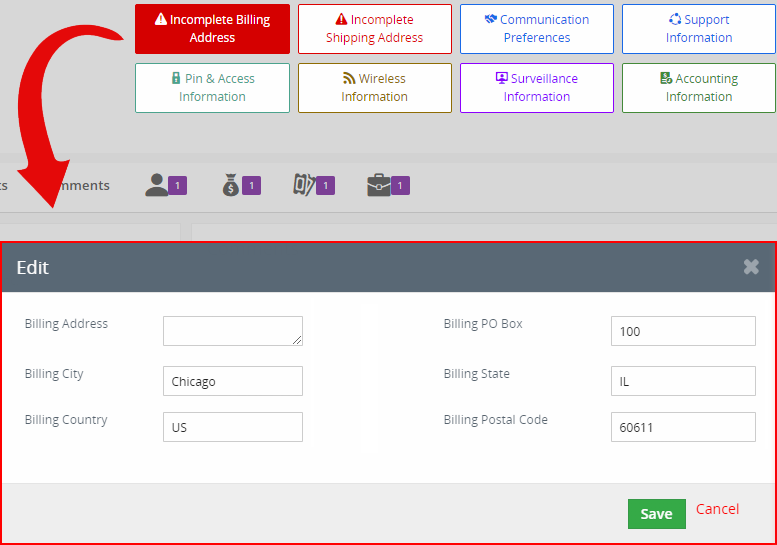 Customizable Buttons for Vtiger December 31, 2018 - Custom Buttons Extension for VTiger improves efficiency when updating records. Buttons can be configured to show modal popup with selected fields. For example, you can add a button to “Update Address” which will only show address fields when clicked. This is very primitive example; however, it can be used for so much more. You can read more about the extension’s features and the see the implementation (recommended to understand new functionality). One-Click Update (New Feature) The extension, now, is capable of updating a picklist field with a single click. For example, in your sales system, if the inevitable outcomes for Opportunities are limited i.e. “Closed Won, Lost” etc., you can do that with a single click. This can be done in addition to the standard functionality. The new settings added are “Silent Field Update”. The first picklist in “Silent Field Update” shows all the picklists from the select module.… Read More
Customizable Buttons for Vtiger December 31, 2018 - Custom Buttons Extension for VTiger improves efficiency when updating records. Buttons can be configured to show modal popup with selected fields. For example, you can add a button to “Update Address” which will only show address fields when clicked. This is very primitive example; however, it can be used for so much more. You can read more about the extension’s features and the see the implementation (recommended to understand new functionality). One-Click Update (New Feature) The extension, now, is capable of updating a picklist field with a single click. For example, in your sales system, if the inevitable outcomes for Opportunities are limited i.e. “Closed Won, Lost” etc., you can do that with a single click. This can be done in addition to the standard functionality. The new settings added are “Silent Field Update”. The first picklist in “Silent Field Update” shows all the picklists from the select module.… Read More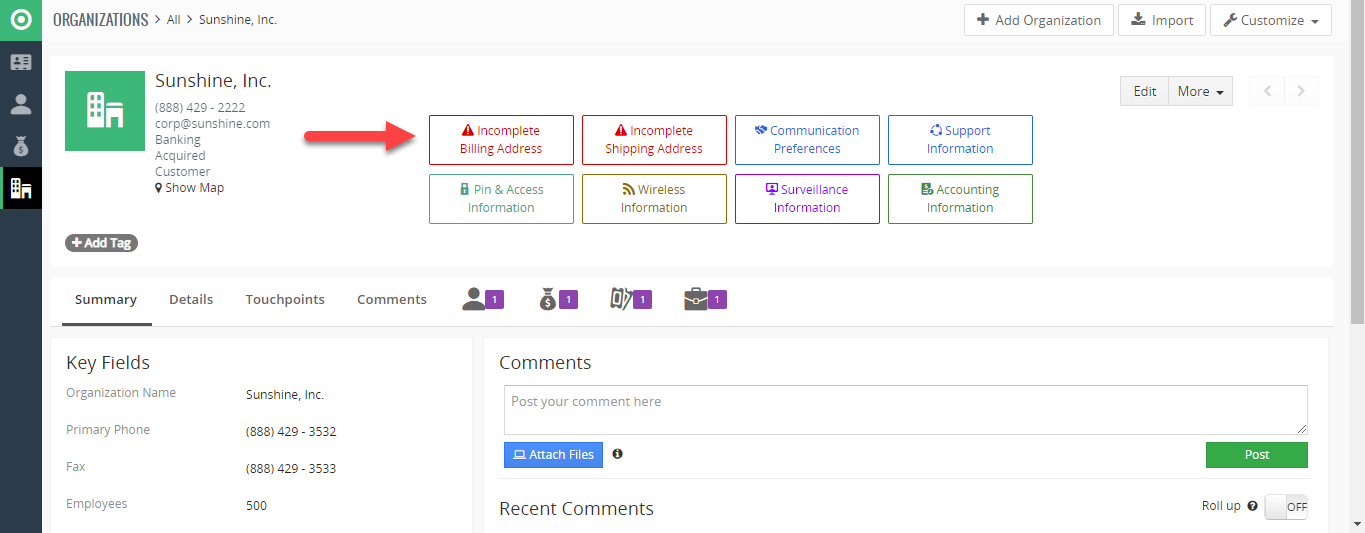 Only Show Custom Buttons If They Meet Certain Criteria In VTiger 7 October 9, 2018 - Custom Buttons Extension for VTiger was designed to improve efficiency when updating records. Buttons can be configured to show modal popup with selected fields. For example, you can add a button to “Update Address” which will only show address fields when clicked. This is very primitive example, however it can be used for so much more. How to Show Custom Buttons if They Meet Certain Criteria Go to Menu > Settings > CRM Settings > Extension Pack > Custom Buttons. Click on the "New Button". Select the module. Add button Title. Select the button icon and its color. You can select the sequence of the button and its status. Select the fields to be shown when the button is clicked. Specify conditions when the button should be shown. Here you can see the button. By clicking it will show modal pop and you can update fields. You can see the record… Read More
Only Show Custom Buttons If They Meet Certain Criteria In VTiger 7 October 9, 2018 - Custom Buttons Extension for VTiger was designed to improve efficiency when updating records. Buttons can be configured to show modal popup with selected fields. For example, you can add a button to “Update Address” which will only show address fields when clicked. This is very primitive example, however it can be used for so much more. How to Show Custom Buttons if They Meet Certain Criteria Go to Menu > Settings > CRM Settings > Extension Pack > Custom Buttons. Click on the "New Button". Select the module. Add button Title. Select the button icon and its color. You can select the sequence of the button and its status. Select the fields to be shown when the button is clicked. Specify conditions when the button should be shown. Here you can see the button. By clicking it will show modal pop and you can update fields. You can see the record… Read More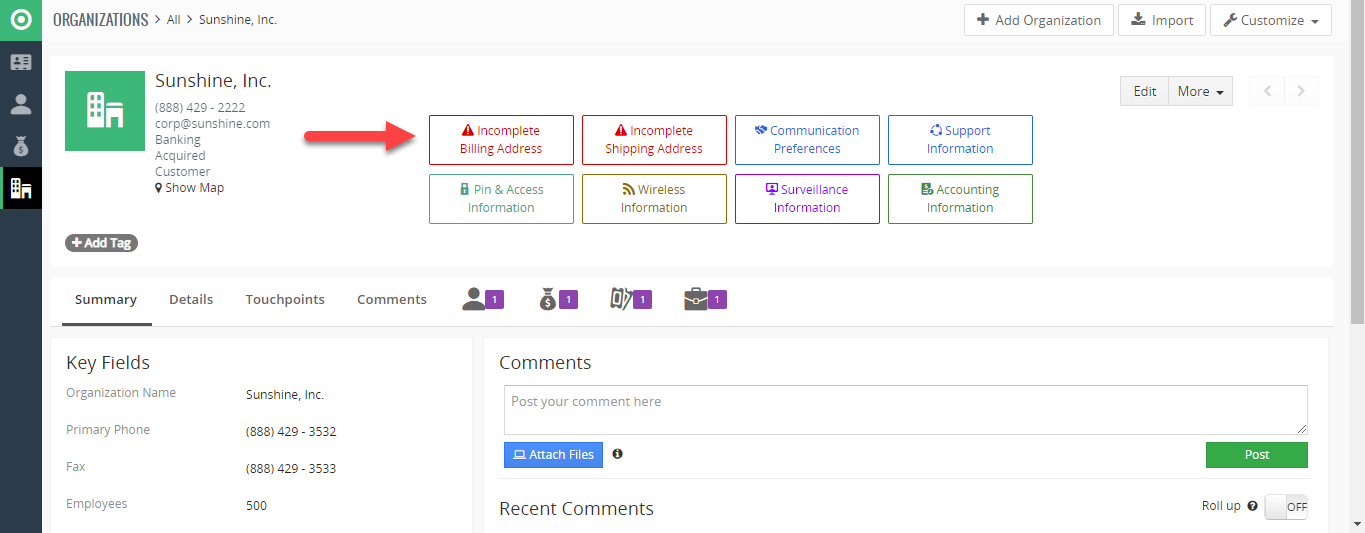 Create Custom Buttons (clickable) In VTiger 7 September 20, 2018 - Custom Buttons Extension for VTiger was designed to improve efficiency when updating records. Buttons can be configured to show modal popup with selected fields. For example, you can add a button to “Update Address” which will only show address fields when clicked. This is very primitive example, however it can be used for so much more. How to Create Custom Buttons Go to Menu > Settings > CRM Settings > Extension Pack > Custom Buttons. Click on the "New Button". Select the module. Add button Title. Select the button icon and its color. You can select the sequence of the button and its status. Select the fields to be shown when the button is clicked. Specify conditions when the button should be shown. Here you can see the button. By clicking it will show modal pop and you can update fields. You can see the record is updated. For further help, contact… Read More
Create Custom Buttons (clickable) In VTiger 7 September 20, 2018 - Custom Buttons Extension for VTiger was designed to improve efficiency when updating records. Buttons can be configured to show modal popup with selected fields. For example, you can add a button to “Update Address” which will only show address fields when clicked. This is very primitive example, however it can be used for so much more. How to Create Custom Buttons Go to Menu > Settings > CRM Settings > Extension Pack > Custom Buttons. Click on the "New Button". Select the module. Add button Title. Select the button icon and its color. You can select the sequence of the button and its status. Select the fields to be shown when the button is clicked. Specify conditions when the button should be shown. Here you can see the button. By clicking it will show modal pop and you can update fields. You can see the record is updated. For further help, contact… Read MoreRelated products
-
Multi User Assignment
Rated 4.83 out of 5 -
Predefined Quote/Invoice/Order Templates Extension for VTiger
Rated 5.00 out of 5
Custom Buttons Extension for VTiger was designed to improve efficiency when updating records. Buttons can be configured to show modal popup with selected fields. For example, you can add a button to “Update Address” which will only show address fields when clicked. This is very primitive example, however it can be used for so much more. Most commonly used scenarios:
- Checklists (popups that only include checklist fields)
- Missing/Incomplete information (custom logic to show/hide buttons only if conditions are true e.g “Missing phone number”).
- Sales Stage specific information (popups that only include demo, on-boarding, follow up schedule..)
In addition, it supports conditional logic, meaning that buttons can be shown or hidden based on certain condition. For example, if organization’s address is incomplete – you could show a button indicating that and with an option to update address when the button is clicked.
Here are some of the key features that make our extension unique.
- Interactive & easy to use interface
- Supports All Standard & Custom VTiger Modules (Button can be added to any module)
- Create unlimited number of Custom Buttons
- Fully Customizable (color, icon, field, label)
- Supports Conditional Logic (show buttons when condition is met)
- Module Manager Compatible
- Available on VTiger Marketplace
We provide a unique demo instance for all our extensions. Each demo instance is pre-configured to only show features available for the specific extension. It is likely that some of the standard vTiger modules have been disabled to make the demo more user friendly.
VTiger 7 Demo
Please use credentials below to access the demo.
- Link: https://demo7.vtexperts.com/buttons/index.php (Will open in new window)
- User: demo
- Pass: demo
If you are not able to access the demo or find an issue - please send us an email at support@vtexperts.com or via contact form.
All extensions come with an extensive user guide, which includes setup instructions, suggestions as well as usability tips. Please click the link below to access user guide for this extension.
User Guide: https://www.vtexperts.com/helpdesk/custom-buttons (Will open in new window)
For assistance or any questions - please contact us via help@vtexperts.com.
Reviews
There are no reviews yet.
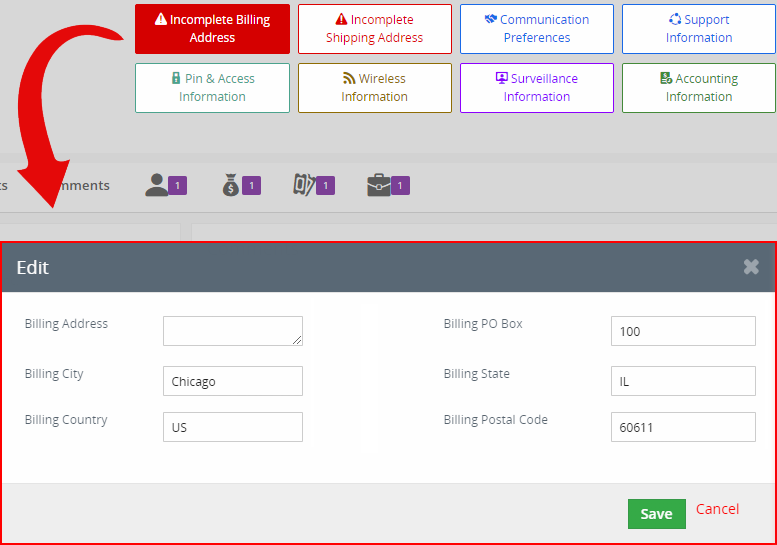 Customizable Buttons for Vtiger December 31, 2018 - Custom Buttons Extension for VTiger improves efficiency when updating records. Buttons can be configured to show modal popup with selected fields. For example, you can add a button to “Update Address” which will only show address fields when clicked. This is very primitive example; however, it can be used for so much more. You can read more about the extension’s features and the see the implementation (recommended to understand new functionality). One-Click Update (New Feature) The extension, now, is capable of updating a picklist field with a single click. For example, in your sales system, if the inevitable outcomes for Opportunities are limited i.e. “Closed Won, Lost” etc., you can do that with a single click. This can be done in addition to the standard functionality. The new settings added are “Silent Field Update”. The first picklist in “Silent Field Update” shows all the picklists from the select module.… Read More
Customizable Buttons for Vtiger December 31, 2018 - Custom Buttons Extension for VTiger improves efficiency when updating records. Buttons can be configured to show modal popup with selected fields. For example, you can add a button to “Update Address” which will only show address fields when clicked. This is very primitive example; however, it can be used for so much more. You can read more about the extension’s features and the see the implementation (recommended to understand new functionality). One-Click Update (New Feature) The extension, now, is capable of updating a picklist field with a single click. For example, in your sales system, if the inevitable outcomes for Opportunities are limited i.e. “Closed Won, Lost” etc., you can do that with a single click. This can be done in addition to the standard functionality. The new settings added are “Silent Field Update”. The first picklist in “Silent Field Update” shows all the picklists from the select module.… Read More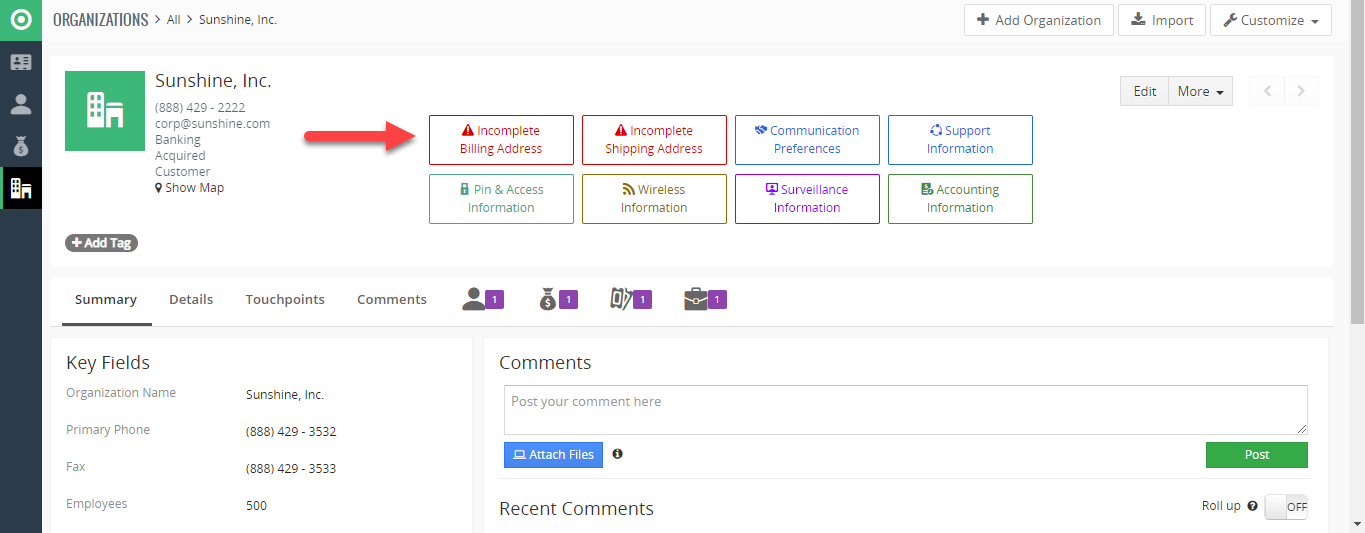 Only Show Custom Buttons If They Meet Certain Criteria In VTiger 7 October 9, 2018 - Custom Buttons Extension for VTiger was designed to improve efficiency when updating records. Buttons can be configured to show modal popup with selected fields. For example, you can add a button to “Update Address” which will only show address fields when clicked. This is very primitive example, however it can be used for so much more. How to Show Custom Buttons if They Meet Certain Criteria Go to Menu > Settings > CRM Settings > Extension Pack > Custom Buttons. Click on the "New Button". Select the module. Add button Title. Select the button icon and its color. You can select the sequence of the button and its status. Select the fields to be shown when the button is clicked. Specify conditions when the button should be shown. Here you can see the button. By clicking it will show modal pop and you can update fields. You can see the record… Read More
Only Show Custom Buttons If They Meet Certain Criteria In VTiger 7 October 9, 2018 - Custom Buttons Extension for VTiger was designed to improve efficiency when updating records. Buttons can be configured to show modal popup with selected fields. For example, you can add a button to “Update Address” which will only show address fields when clicked. This is very primitive example, however it can be used for so much more. How to Show Custom Buttons if They Meet Certain Criteria Go to Menu > Settings > CRM Settings > Extension Pack > Custom Buttons. Click on the "New Button". Select the module. Add button Title. Select the button icon and its color. You can select the sequence of the button and its status. Select the fields to be shown when the button is clicked. Specify conditions when the button should be shown. Here you can see the button. By clicking it will show modal pop and you can update fields. You can see the record… Read More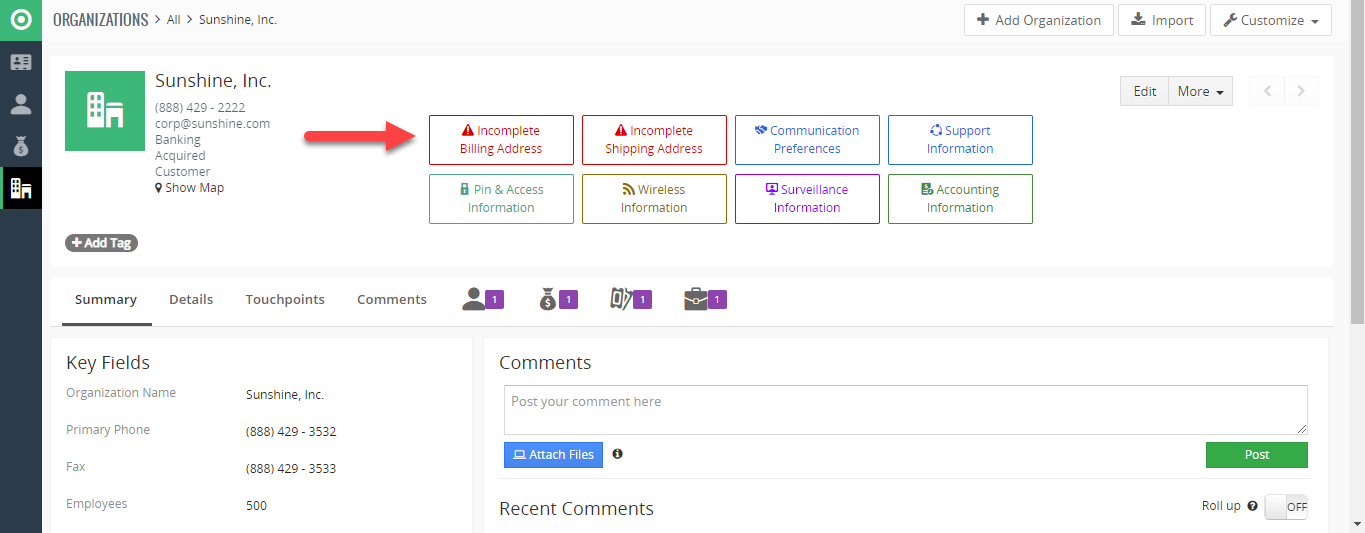 Create Custom Buttons (clickable) In VTiger 7 September 20, 2018 - Custom Buttons Extension for VTiger was designed to improve efficiency when updating records. Buttons can be configured to show modal popup with selected fields. For example, you can add a button to “Update Address” which will only show address fields when clicked. This is very primitive example, however it can be used for so much more. How to Create Custom Buttons Go to Menu > Settings > CRM Settings > Extension Pack > Custom Buttons. Click on the "New Button". Select the module. Add button Title. Select the button icon and its color. You can select the sequence of the button and its status. Select the fields to be shown when the button is clicked. Specify conditions when the button should be shown. Here you can see the button. By clicking it will show modal pop and you can update fields. You can see the record is updated. For further help, contact… Read More
Create Custom Buttons (clickable) In VTiger 7 September 20, 2018 - Custom Buttons Extension for VTiger was designed to improve efficiency when updating records. Buttons can be configured to show modal popup with selected fields. For example, you can add a button to “Update Address” which will only show address fields when clicked. This is very primitive example, however it can be used for so much more. How to Create Custom Buttons Go to Menu > Settings > CRM Settings > Extension Pack > Custom Buttons. Click on the "New Button". Select the module. Add button Title. Select the button icon and its color. You can select the sequence of the button and its status. Select the fields to be shown when the button is clicked. Specify conditions when the button should be shown. Here you can see the button. By clicking it will show modal pop and you can update fields. You can see the record is updated. For further help, contact… Read MoreInformation
- Vtiger 8.x
- Vtiger 7.x
- Vtiger 6.x
- Ioncube & PHP SOAP (hands-on)
- Install & Setup (hands-on)
- Meeting Server Requirements
- Assisting with any issues related to plugins



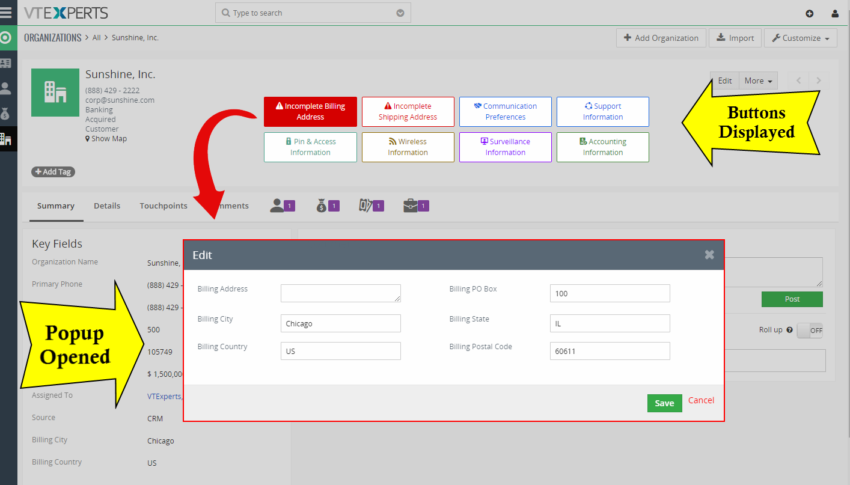
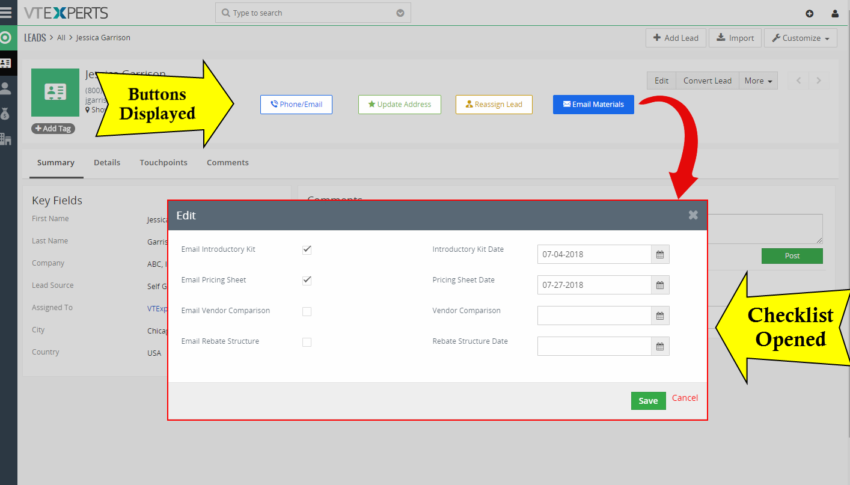
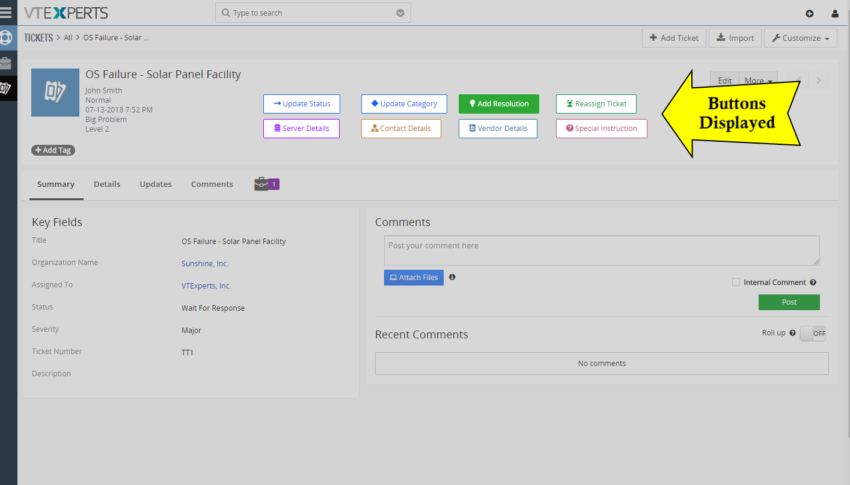
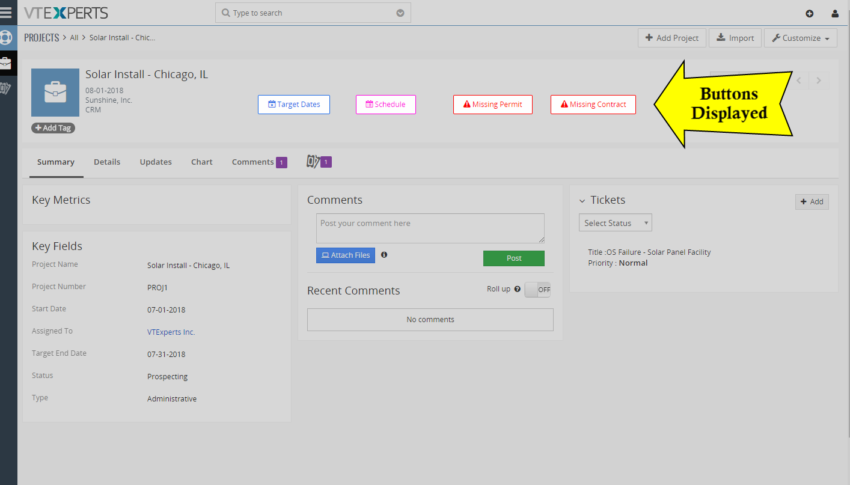
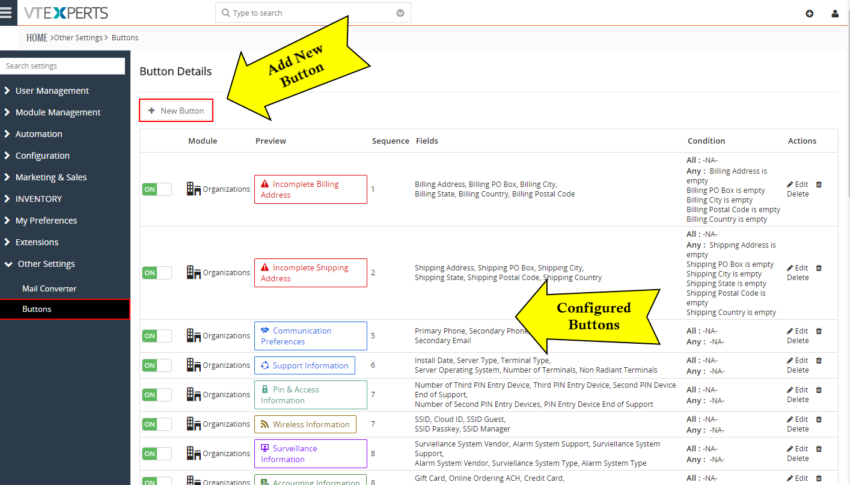
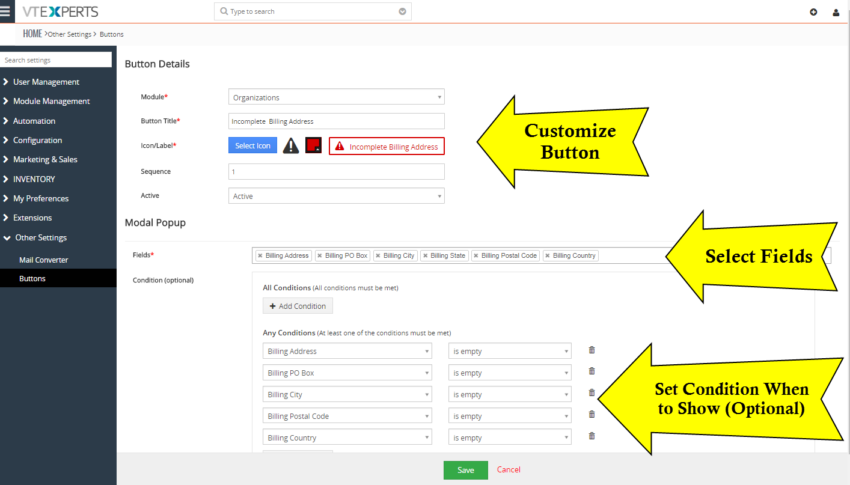







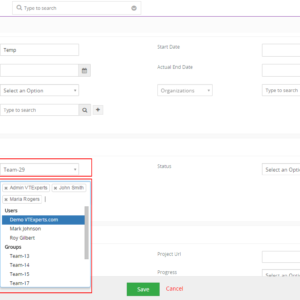
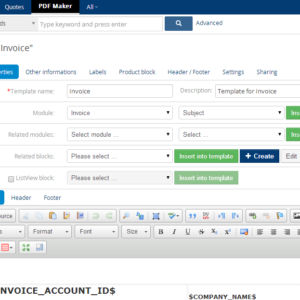
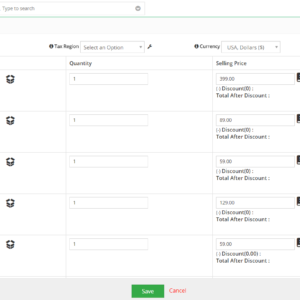
Reviews
There are no reviews yet.