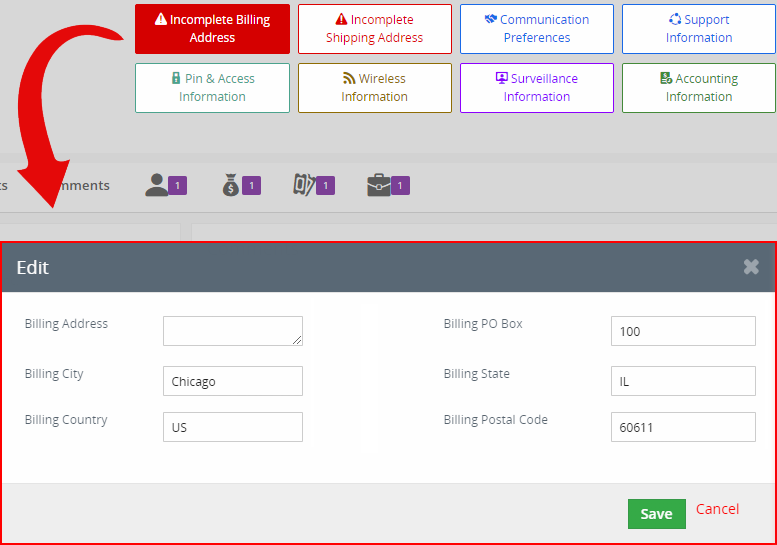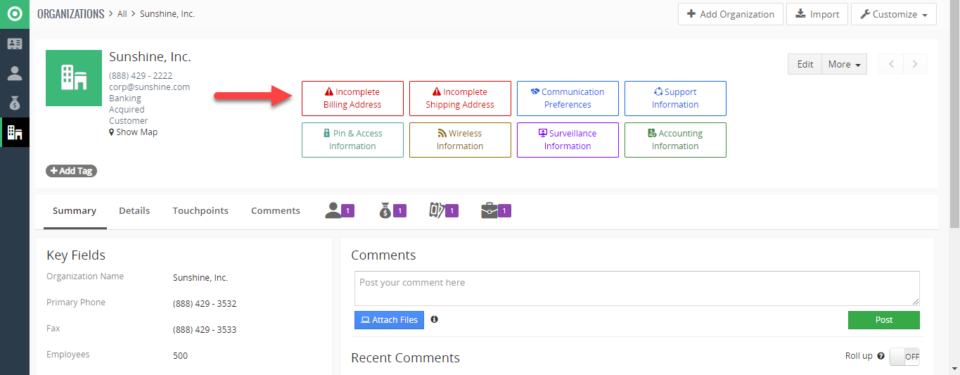Customizable Buttons for Vtiger
December 31, 2018
Article
Custom Buttons Extension for VTiger improves efficiency when updating records. Buttons can be configured to show modal popup with selected fields. For example, you can add a button to “Update Address” which will only show address fields when clicked. This is very primitive example; however, it can be used for so much more. You can read more about the extension’s features and the see the implementation (recommended to understand new functionality). One-Click Update (New Feature) The extension, now, is capable of updating a picklist field with a single click. For example, in your sales system, if the inevitable outcomes for Opportunities are limited i.e. “Closed Won, Lost” etc., you can do that with a single click. This can be done in addition to the standard functionality. The new settings added are “Silent Field Update”. The first picklist in “Silent Field Update” shows all the picklists from the select module.
Only Show Custom Buttons If They Meet Certain Criteria In VTiger 7
October 9, 2018
Article
Custom Buttons Extension for VTiger was designed to improve efficiency when updating records. Buttons can be configured to show modal popup with selected fields. For example, you can add a button to “Update Address” which will only show address fields when clicked. This is very primitive example, however it can be used for so much more. How to Show Custom Buttons if They Meet Certain Criteria Go to Menu > Settings > CRM Settings > Extension Pack > Custom Buttons. Click on the “New Button”. Select the module. Add button Title. Select the button icon and its color. You can select the sequence of the button and its status. Select the fields to be shown when the button is clicked. Specify conditions when the button should be shown. Here you can see the button. By clicking it will show modal pop and you can update fields. You can see the record
Create Custom Buttons (clickable) In VTiger 7
September 20, 2018
Article
Custom Buttons Extension for VTiger was designed to improve efficiency when updating records. Buttons can be configured to show modal popup with selected fields. For example, you can add a button to “Update Address” which will only show address fields when clicked. This is very primitive example, however it can be used for so much more. How to Create Custom Buttons Go to Menu > Settings > CRM Settings > Extension Pack > Custom Buttons. Click on the “New Button”. Select the module. Add button Title. Select the button icon and its color. You can select the sequence of the button and its status. Select the fields to be shown when the button is clicked. Specify conditions when the button should be shown. Here you can see the button. By clicking it will show modal pop and you can update fields. You can see the record is updated. For further help, contact