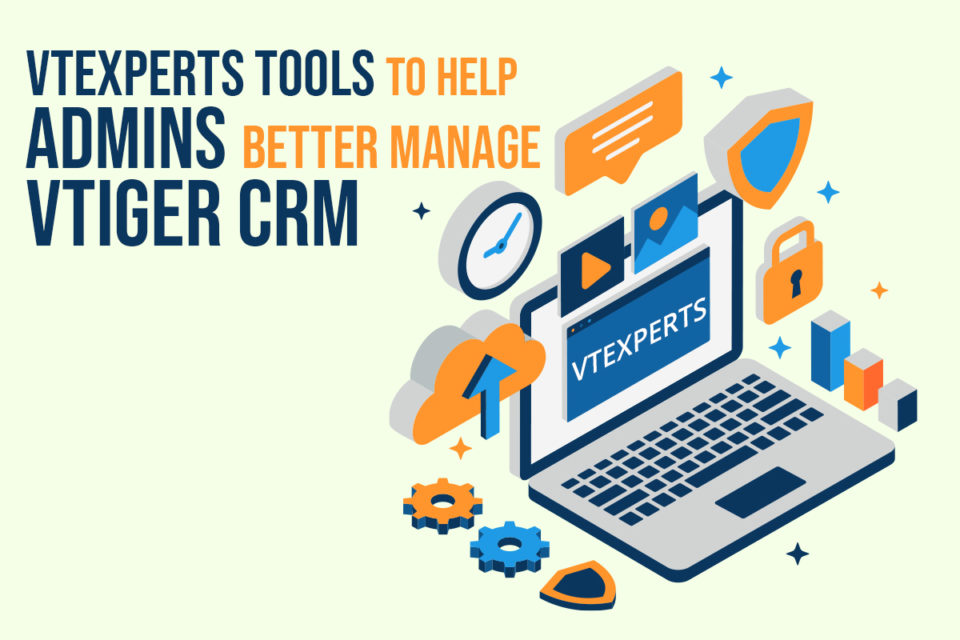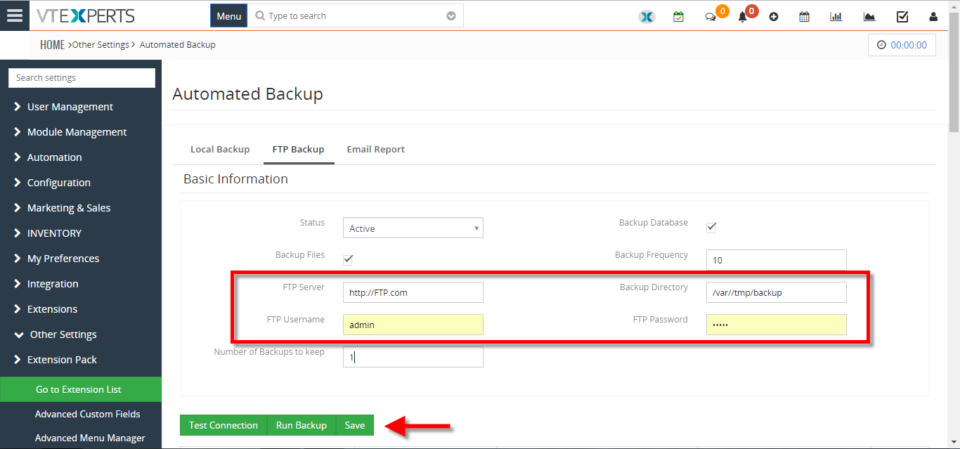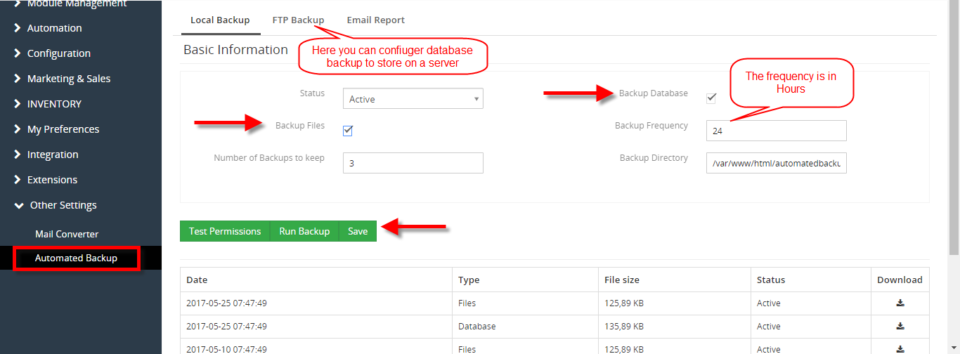Automated Backup
VTExperts tools to help admins better manage Vtiger CRM
December 1, 2022
Article
The system administrator is one of the most in-demand roles in the IT world. He has access to all the records of the CRM system. The primary duty of the CRM administrator is to maintain the integrity of the CRM system and ensure that the system is up and running. Vtiger CRM system provides some basic instruments, to help system administrators to better perform their duties. In this article, we will look at some of VTExperts tools to help admins better manage Vtiger CRM. First of all, we will go through some major responsibilities of a system administrator Responsibilities of the System administrator Make the system secure: On the prominent responsibility of a system admin is to make the system secure from any type of data breaches and hacking attempts. Setting up firewalls is also a part of making the system secure Preparing a contingency plan in case of system
Backup VTiger Database To A FTP Server
May 2, 2018
Article
Automated Backups Extension for VTiger is designed to allow system administrators to easily backup VTiger Files & Database to a local folder or an off-site FTP. How to backup vtiger database to a FTP server Go to Menu >> Settings >> CRM Settings >> Extension Pack >> Automated Backup. Click on the “FTP Backup” tab. Add the FTP access details and click on the “Save” button. For further help, contact us on help@vtexperts.com. We’ll be glad to be of service.
Properly Backup In VTiger 7
November 30, 2017
Article
Current options to backup VTiger are very limited. We, at VTExperts.com, addressed this issue and came up with a very advanced yet easy to apply solution. We developed an extension Automated Backup that allows system administrators to setup their backups and forget about them. This extension allow system administrators to easily backup VTiger Files & Database to a local folder or an off-site FTP. How to Properly Backup VTiger Go to the “Menu” and click on the “Settings” button and select “CRM Settings“. Under the “Other Settings” drop down menu select “Automated Backup“. From here you can configure the automated backups You can Backup Database and Backup Files. Click on the “Save” button to schedule the automated backup according to your configured Backup Frequency. For further help contact us on help@vtexperts.com. We’ll be glad to be of service.