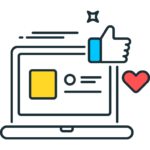
Custom Headers
Custom Headers extension for VTiger was developed to increase the visibility from summary and detail views. Headers can be fully customized, meaning you can select the icon, color and define different field label. Headers were designed to be noticed immediately. The color and the icon really helps the user to see it right away.
In addition to displaying primary module fields, it also supports parent modules. For example, you can create a custom header for Ticket and select the field to be displayed (on the header) from the Organization.
Here are some of the key features that make our extension unique.
- Interactive & easy to use interface
- Supports All Standard & Custom VTiger Modules (Header can be added to any module)
- Create unlimited number of Custom Headers
- Fully Customizable (color, icon, field, label)
- Supports related module fields (show Organization status on Contact’s header)
- Module Manager Compatible
- Available on VTiger Marketplace
We provide a unique demo instance for all our extensions. Each demo instance is pre-configured to only show features available for the specific extension. It is likely that some of the standard vTiger modules have been disabled to make the demo more user friendly.
VTiger 7 Demo
Please use credentials below to access the demo.
- Link: https://demo7.vtexperts.com/customheader/index.php (Will open in new window)
- User: demo
- Pass: demo
If you are not able to access the demo or find an issue - please send us an email at support@vtexperts.com or via contact form.
All extensions come with an extensive user guide, which includes setup instructions, suggestions as well as usability tips. Please click the link below to access user guide for this extension.
User Guide: https://www.vtexperts.com/helpdesk/custom-header (Will open in new window)
For assistance or any questions - please contact us via help@vtexperts.com.
1 review for Custom Headers
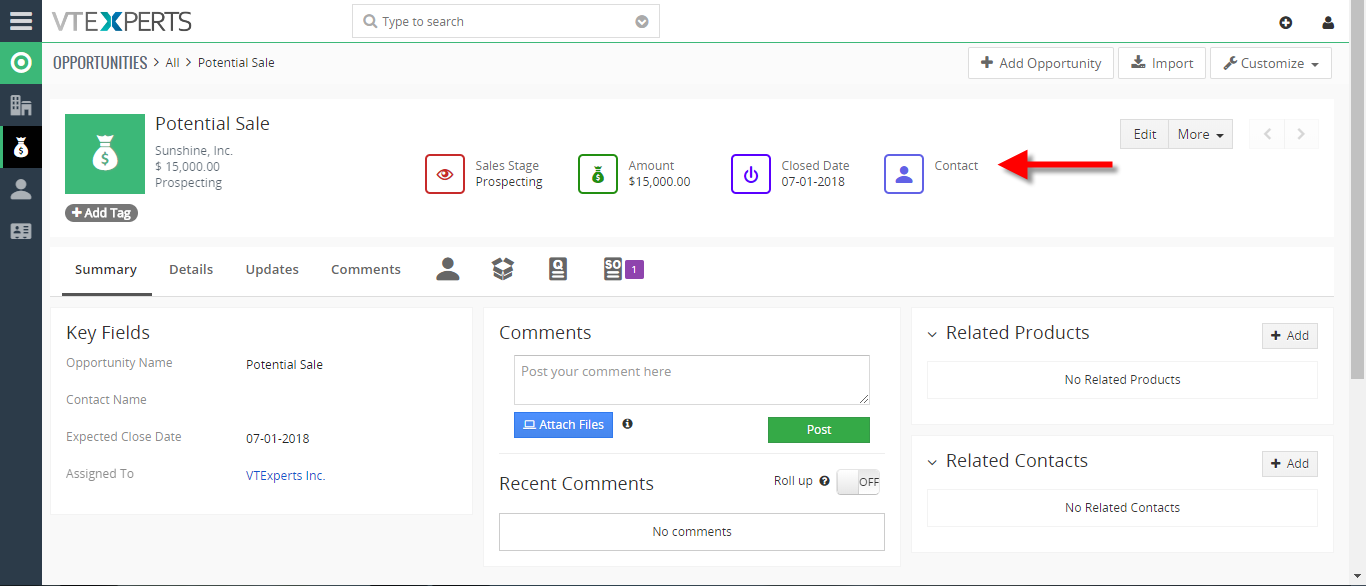 Show Fields From Related Module In VTiger 7 August 2, 2018 - Custom Headers extension was developed to increase the visibility from summary and detail views. Headers can be fully customized, meaning you can select the icon, color and define different field label. Headers were designed to be noticed immediately. The color and the icon really helps the user to see it right away. How to Include Show Fields from Related Module Go to Menu > Settings > CRM Settings > Other Settings > Custom Headers. Click on the "New Header" button to create a new header. Select the Module and Header Name and then click on the "Select Icon" button to select the icon of the header and you can also select its color. You can select related module fields. For example you can select to show opportunities organization's fields as well. Here you can see the Header in the Opportunities module. For further help, contact us on help@vtexperts.com. We'll be glad to be of service. Read More
Show Fields From Related Module In VTiger 7 August 2, 2018 - Custom Headers extension was developed to increase the visibility from summary and detail views. Headers can be fully customized, meaning you can select the icon, color and define different field label. Headers were designed to be noticed immediately. The color and the icon really helps the user to see it right away. How to Include Show Fields from Related Module Go to Menu > Settings > CRM Settings > Other Settings > Custom Headers. Click on the "New Header" button to create a new header. Select the Module and Header Name and then click on the "Select Icon" button to select the icon of the header and you can also select its color. You can select related module fields. For example you can select to show opportunities organization's fields as well. Here you can see the Header in the Opportunities module. For further help, contact us on help@vtexperts.com. We'll be glad to be of service. Read More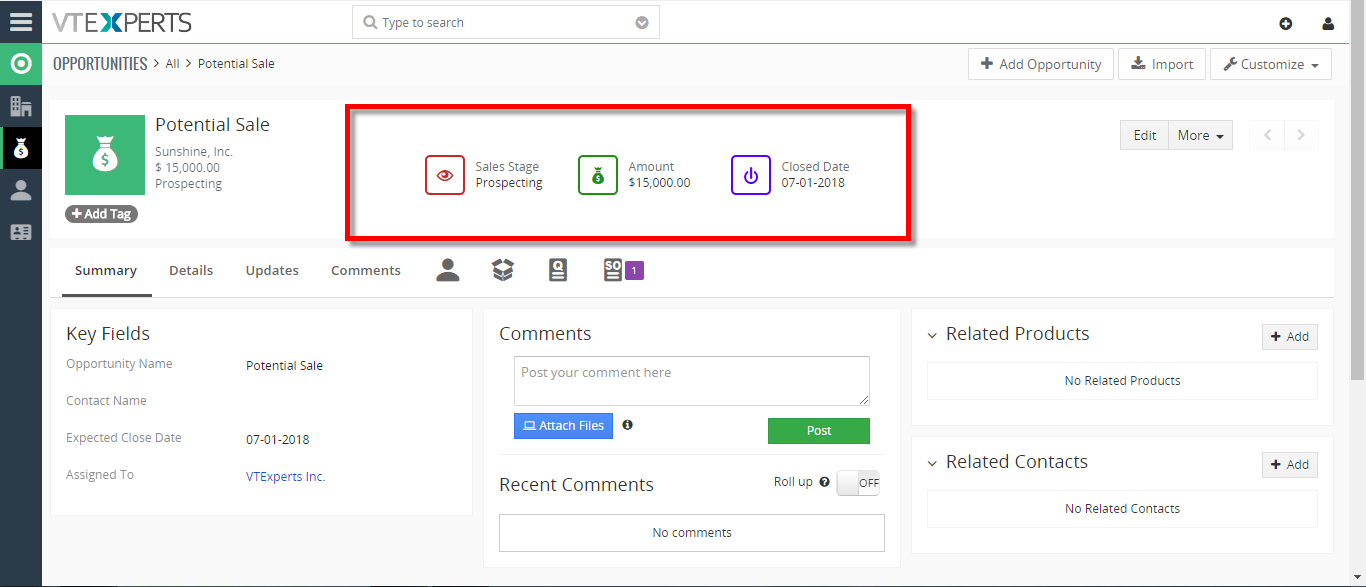 Create Custom Header Tiles In VTiger 7 July 17, 2018 - Custom Headers extension was developed to increase the visibility from summary and detail views. Headers can be fully customized, meaning you can select the icon, color and define different field label. Headers were designed to be noticed immediately. The color and the icon really helps the user to see it right away. How to Create Custom Header Tiles Go to Menu > Settings > CRM Settings > Other Settings > Custom Headers. Here click on the "New Header" button to create a new header. Select the Module and Header Name and then click on the "Select Icon" button to select the icon of the header and you can also select its color. Select the field you would like to display on the header and you can arrange the header sequence in which headers show up. Here you can see the Header in the Opportunities module. For further help, contact us on help@vtexperts.com. We'll be glad to be of service. Read More
Create Custom Header Tiles In VTiger 7 July 17, 2018 - Custom Headers extension was developed to increase the visibility from summary and detail views. Headers can be fully customized, meaning you can select the icon, color and define different field label. Headers were designed to be noticed immediately. The color and the icon really helps the user to see it right away. How to Create Custom Header Tiles Go to Menu > Settings > CRM Settings > Other Settings > Custom Headers. Here click on the "New Header" button to create a new header. Select the Module and Header Name and then click on the "Select Icon" button to select the icon of the header and you can also select its color. Select the field you would like to display on the header and you can arrange the header sequence in which headers show up. Here you can see the Header in the Opportunities module. For further help, contact us on help@vtexperts.com. We'll be glad to be of service. Read MoreRelated products
-
Lead Company Lookup Extension for VTiger
Rated 5 out of 5 -
Google Address
Rated 5 out of 5 -
Custom Views, Screen Layouts & Forms
Rated 4.83 out of 5
Custom Headers extension for VTiger was developed to increase the visibility from summary and detail views. Headers can be fully customized, meaning you can select the icon, color and define different field label. Headers were designed to be noticed immediately. The color and the icon really helps the user to see it right away.
In addition to displaying primary module fields, it also supports parent modules. For example, you can create a custom header for Ticket and select the field to be displayed (on the header) from the Organization.
Here are some of the key features that make our extension unique.
- Interactive & easy to use interface
- Supports All Standard & Custom VTiger Modules (Header can be added to any module)
- Create unlimited number of Custom Headers
- Fully Customizable (color, icon, field, label)
- Supports related module fields (show Organization status on Contact’s header)
- Module Manager Compatible
- Available on VTiger Marketplace
We provide a unique demo instance for all our extensions. Each demo instance is pre-configured to only show features available for the specific extension. It is likely that some of the standard vTiger modules have been disabled to make the demo more user friendly.
VTiger 7 Demo
Please use credentials below to access the demo.
- Link: https://demo7.vtexperts.com/customheader/index.php (Will open in new window)
- User: demo
- Pass: demo
If you are not able to access the demo or find an issue - please send us an email at support@vtexperts.com or via contact form.
All extensions come with an extensive user guide, which includes setup instructions, suggestions as well as usability tips. Please click the link below to access user guide for this extension.
User Guide: https://www.vtexperts.com/helpdesk/custom-header (Will open in new window)
For assistance or any questions - please contact us via help@vtexperts.com.
1 review for Custom Headers
-
Rated 5 out of 5
SungBum Shin –
This is a very nice feature to see the information in the header
Especially important information can be seen at once.ps.
A minor bug
If the intermediate data value is Null, the previous value is input.
ex) 1. title 2. rate 3. status 4. amount (rate value is null)
title value, title value, status value, amount value
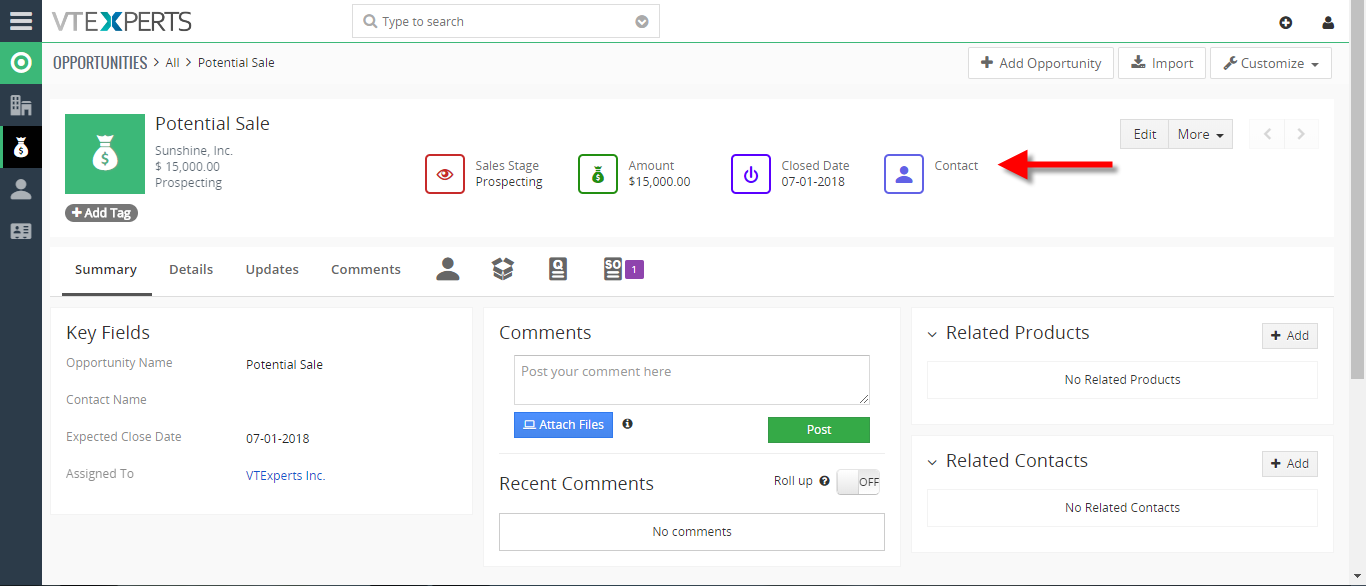 Show Fields From Related Module In VTiger 7 August 2, 2018 - Custom Headers extension was developed to increase the visibility from summary and detail views. Headers can be fully customized, meaning you can select the icon, color and define different field label. Headers were designed to be noticed immediately. The color and the icon really helps the user to see it right away. How to Include Show Fields from Related Module Go to Menu > Settings > CRM Settings > Other Settings > Custom Headers. Click on the "New Header" button to create a new header. Select the Module and Header Name and then click on the "Select Icon" button to select the icon of the header and you can also select its color. You can select related module fields. For example you can select to show opportunities organization's fields as well. Here you can see the Header in the Opportunities module. For further help, contact us on help@vtexperts.com. We'll be glad to be of service. Read More
Show Fields From Related Module In VTiger 7 August 2, 2018 - Custom Headers extension was developed to increase the visibility from summary and detail views. Headers can be fully customized, meaning you can select the icon, color and define different field label. Headers were designed to be noticed immediately. The color and the icon really helps the user to see it right away. How to Include Show Fields from Related Module Go to Menu > Settings > CRM Settings > Other Settings > Custom Headers. Click on the "New Header" button to create a new header. Select the Module and Header Name and then click on the "Select Icon" button to select the icon of the header and you can also select its color. You can select related module fields. For example you can select to show opportunities organization's fields as well. Here you can see the Header in the Opportunities module. For further help, contact us on help@vtexperts.com. We'll be glad to be of service. Read More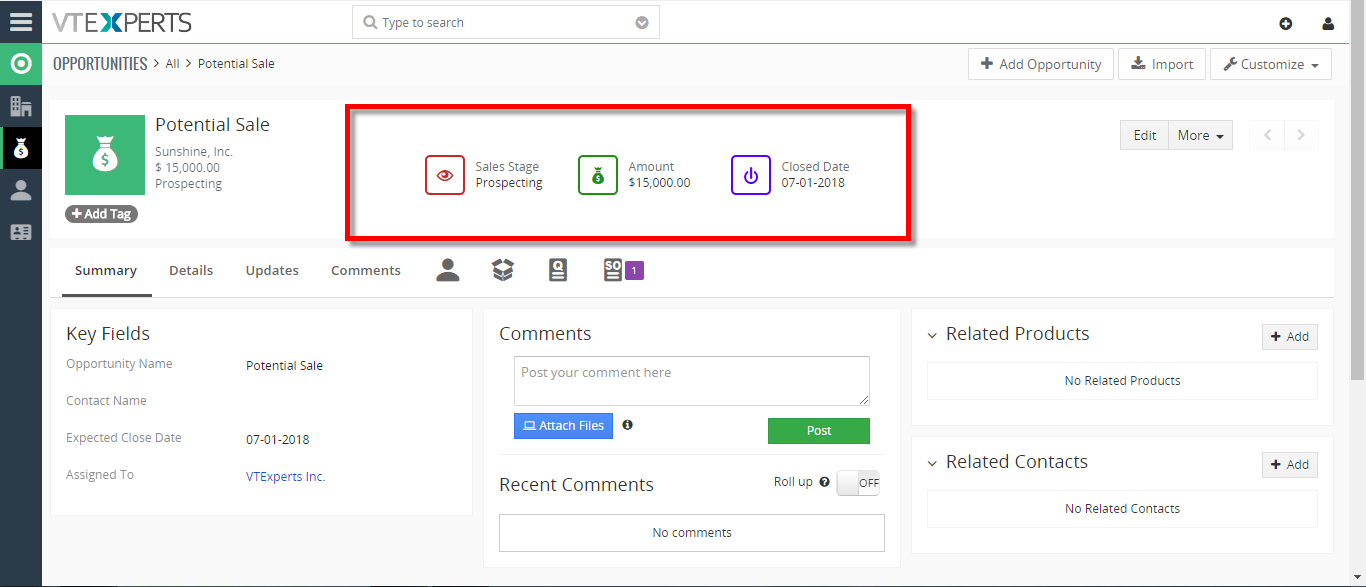 Create Custom Header Tiles In VTiger 7 July 17, 2018 - Custom Headers extension was developed to increase the visibility from summary and detail views. Headers can be fully customized, meaning you can select the icon, color and define different field label. Headers were designed to be noticed immediately. The color and the icon really helps the user to see it right away. How to Create Custom Header Tiles Go to Menu > Settings > CRM Settings > Other Settings > Custom Headers. Here click on the "New Header" button to create a new header. Select the Module and Header Name and then click on the "Select Icon" button to select the icon of the header and you can also select its color. Select the field you would like to display on the header and you can arrange the header sequence in which headers show up. Here you can see the Header in the Opportunities module. For further help, contact us on help@vtexperts.com. We'll be glad to be of service. Read More
Create Custom Header Tiles In VTiger 7 July 17, 2018 - Custom Headers extension was developed to increase the visibility from summary and detail views. Headers can be fully customized, meaning you can select the icon, color and define different field label. Headers were designed to be noticed immediately. The color and the icon really helps the user to see it right away. How to Create Custom Header Tiles Go to Menu > Settings > CRM Settings > Other Settings > Custom Headers. Here click on the "New Header" button to create a new header. Select the Module and Header Name and then click on the "Select Icon" button to select the icon of the header and you can also select its color. Select the field you would like to display on the header and you can arrange the header sequence in which headers show up. Here you can see the Header in the Opportunities module. For further help, contact us on help@vtexperts.com. We'll be glad to be of service. Read MoreInformation
- Vtiger 8.x
- Vtiger 7.x
- Vtiger 6.x
- Ioncube & PHP SOAP (hands-on)
- Install & Setup (hands-on)
- Meeting Server Requirements
- Assisting with any issues related to plugins


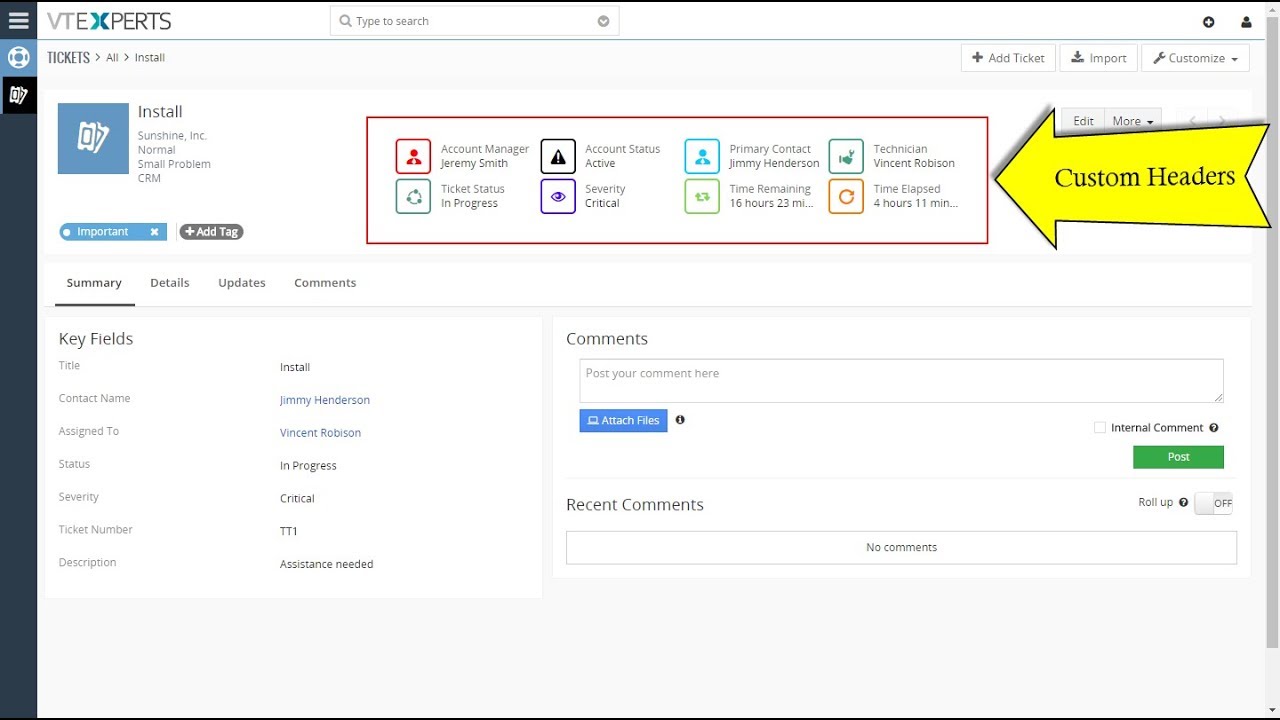
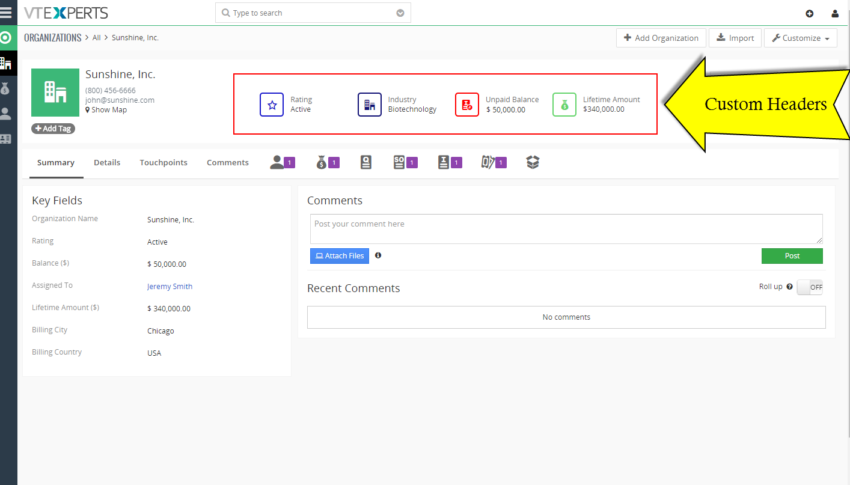
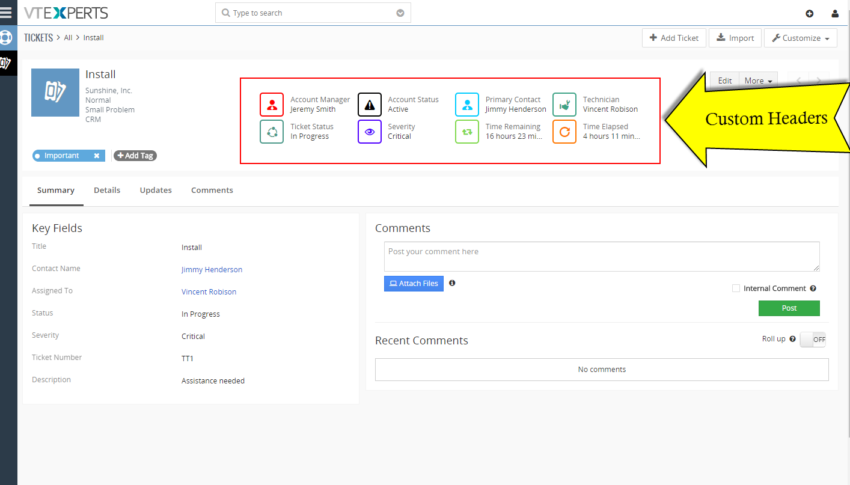
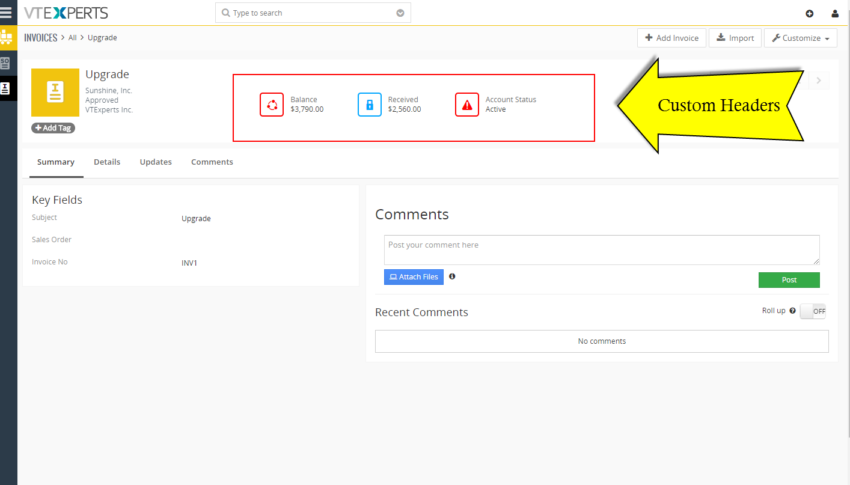
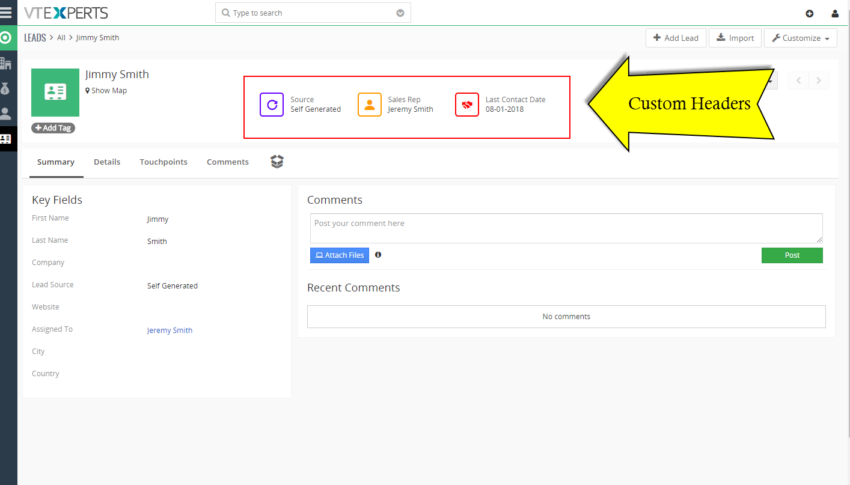
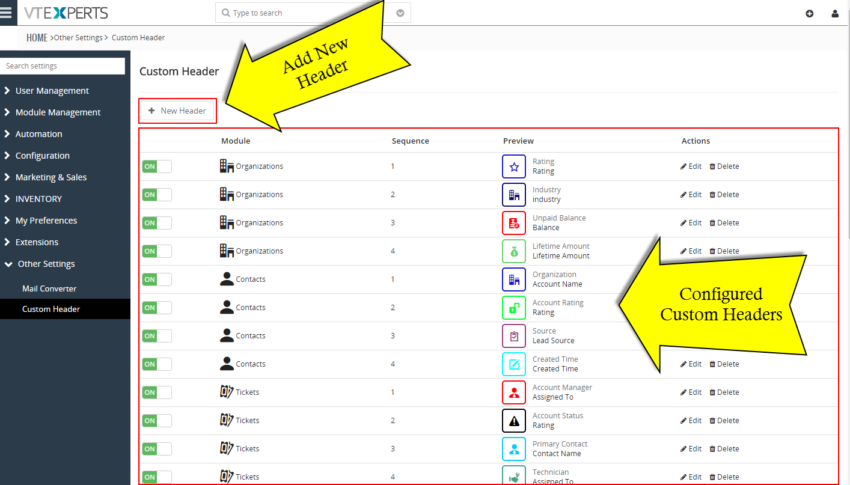
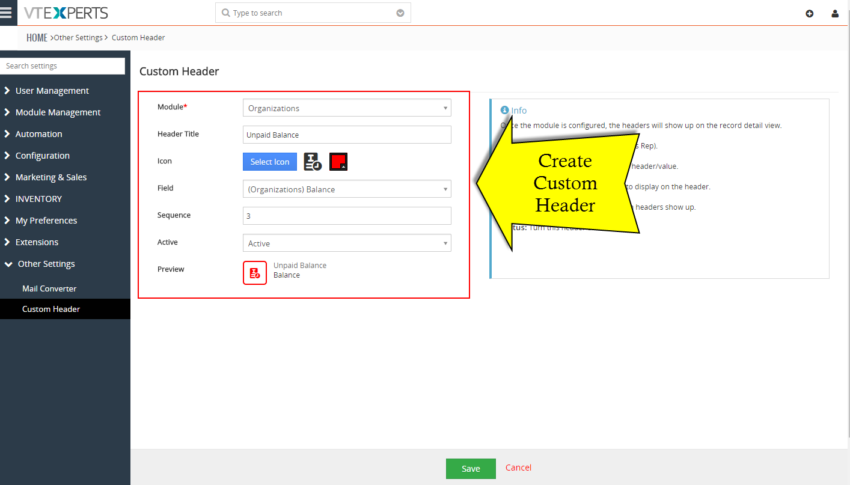








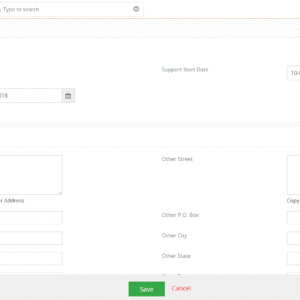
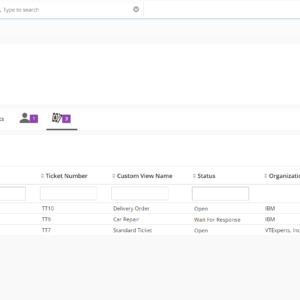
SungBum Shin –
This is a very nice feature to see the information in the header
Especially important information can be seen at once.
ps.
A minor bug
If the intermediate data value is Null, the previous value is input.
ex) 1. title 2. rate 3. status 4. amount (rate value is null)
title value, title value, status value, amount value