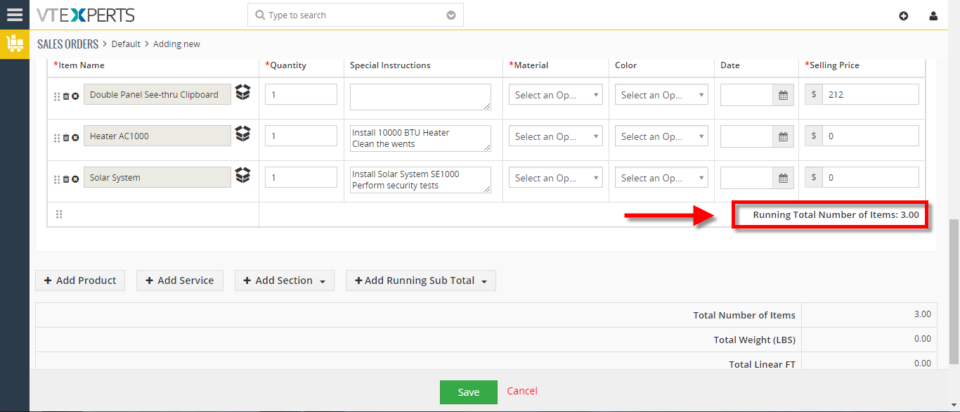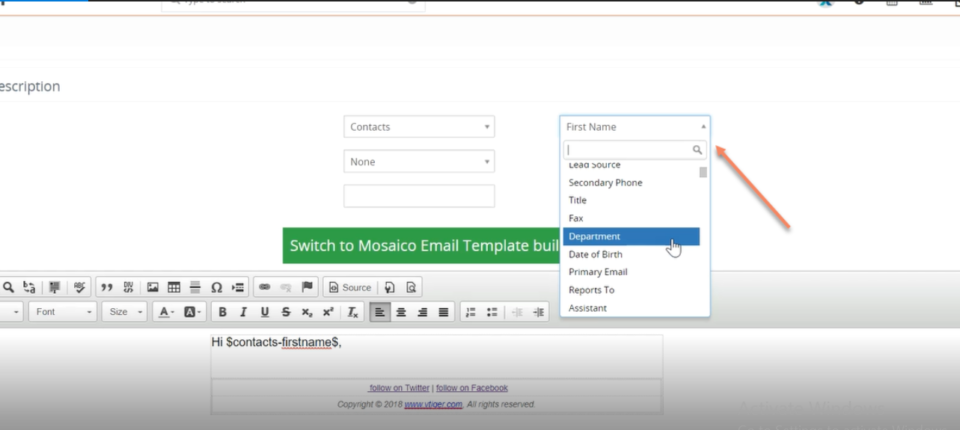27
Add Running Sub Totals On Quotes/Invoices/Orders In VTiger 7
June 27, 2018
Article
Item Details Customizer (Advanced) is an enhanced version of our standard “Item Details Customizer” which allows users to customize Item Details (Product/Services) for Quotes, Invoices, Sales & Purchase Orders. Users can also specify new formulas for each column as well as customize formulas for Totals. How to Add Running Sub Totals Go to Menu > Settings > CRM Settings > Extension Pack > Item Details Customizer(Advanced). Click on the “Sales Order” tab and select “Totals“. Check box the label field for adding a Running Sub Total. While creating a Sales Order you can add the configured running sub total by clicking the “Add Running Sub Total“. drop down menu. Here you can see the Running sub Total In Sales Order. For further help, contact us on help@vtexperts.com. We’ll be glad to be of service.
Map Data in Emails from VTiger Records : New Addition in Email Marketing/ Automation Extension for VTiger
June 27, 2018
Article
We have added a very helpful feature in Email Marketing Automation/Campaign Extension for VTiger. This extension makes VTiger a delightful marketing tool because of its simple configuration. Comes with a step by step implementation Wizard with an easy to select & customizable marketing list that supports Leads, Contacts & organizations. Next step is to create new or select an existing email template. It supports Mosaico template builder other than the standard vtiger template builder so you can create innovative emails, simply and easily. Then there is a confirmatory/send summary view. It also supports various email outgoing servers and works with our other extension, Multi SMTP. You can schedule emails to go out in batches (to avoid spamming them), set the failed emails to retry and shows status of the emails as Opened, Sent , Failed, Unsubscribed and Unopened. It also supports executive summary charts. Moreover, gives a built-in Unsubscribe
Bill For Time Spent Via Time Tracker In VTiger 7
June 27, 2018
Article
Time Tracker for VTiger Extension is designed to quickly & easily track the time spent while working on a task. It’s unique design allows to show and hide the timer within a single click without leaving the page. It integrates with Accounting/Invoicing and allows rates to be specified for each type of “time tracking activity” as well as custom rates per client. It is compatible with Contacts, Organizations, Leads, Tickets, Projects & Opportunities. How to Bill for Time Spent Go to the Invoice’s and create a new Invoice. After adding a Contact/Organization scroll down and click on the “Review Time Logs” button to bill for the time spent. These are all the time logs that we have not billed the customer for. Here you can also see all the detail (Type, Assigned to, Duration). Check box the time log and click on the “Add To Invoice” button. Here you can see the time logs has been added to the