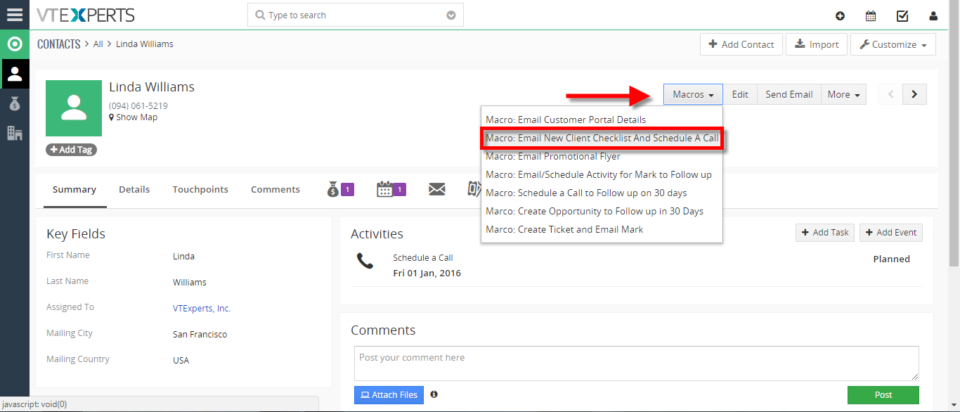macros
Execute Multiple Actions With One Click In VTiger 7
May 31, 2018
Article
Macros for VTiger is an Extension that provides users with the function to create predefined actions (workflows) and trigger them from the record Detail/Summary View – with just a single click. It enables a “Macros” button (Trigger) and indication icon when the macro has been executed. How to Execute Multiple Actions with One Click Go to Menu >> Settings >> CRM Settings >> Extension Pack >> Macros. Click on the “New Workflow” button. Add the workflow name and the Target Module. Add Actions, this will be executed when the Macros will be clicked. You can add Multiple actions which then can be executed with a single click. Add the action title, start time and the start date then click on the Save. You can see the Macro button in the records. Click on the desired Macro to trigger the workflow. Here you can see with a single click a Mail has been sent to the client and a Event is