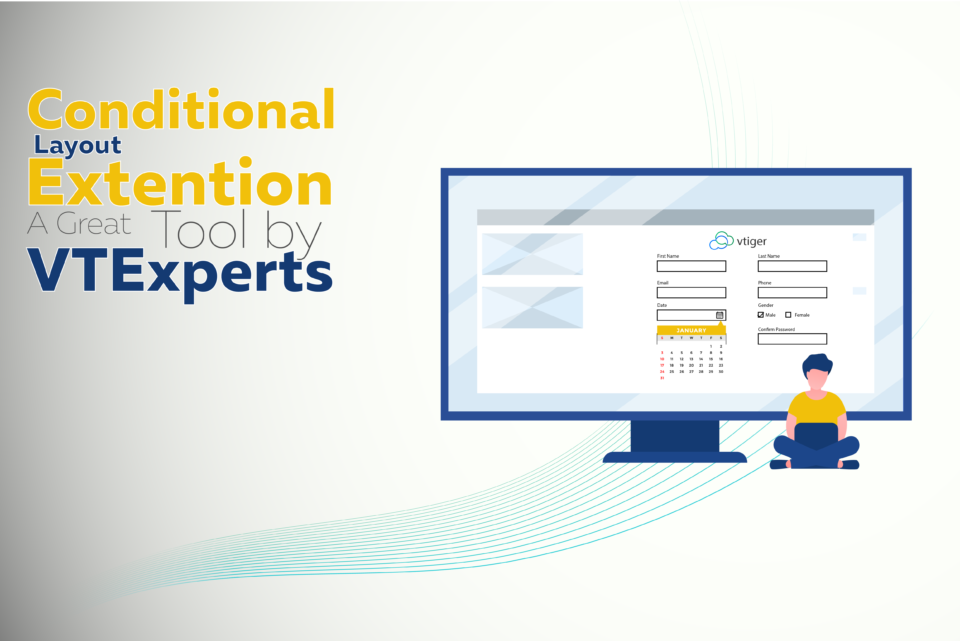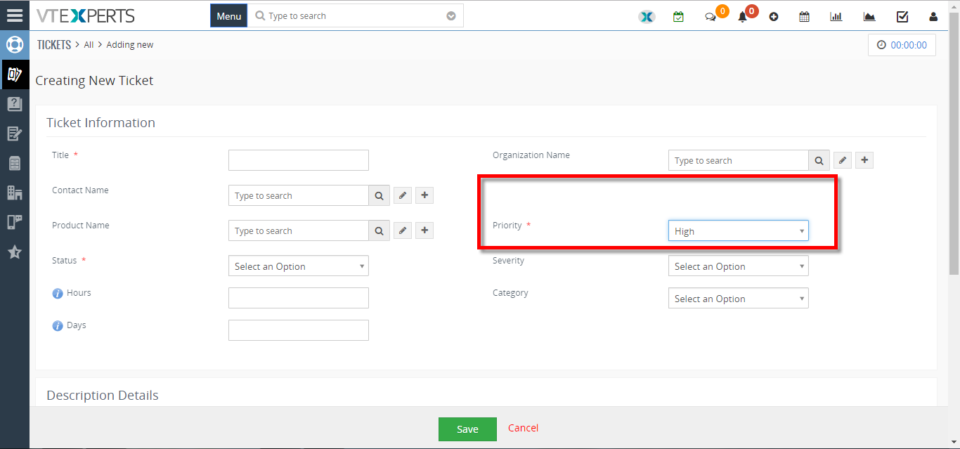Conditional Layouts
Use of Conditional Layout in Vtiger
April 15, 2021
Article
All of us have came across scenarios, where a VTiger CRM record is bombarded with a number of different fields. In such situations some of the fields are necessary and some of them are only to be filled if a specific condition is met. For example, in below provided screenshot, all the fields related to the signal will only be filled, if signals enabled is set to “yes”. It would be far much better if all the fields like Signal Reach, Signal screen, Signal Strength are kept hidden and only made visible to the user once the choose “yes” option for the Signals enabled. In this article, we will discsus a great tool for Vtiger named as Conditional layout extension developed by VTExperts. There are countless examples in which businesses have various field for a record, but in most cases not even half of them are being used. Such scenarios
Hide Assigned To Field In VTiger 7
May 11, 2018
Article
Conditional Layouts is an Extension with which you can configure unique layouts for different types of records. It allows the system administrator to systematize what fields/blocks to show based on other field values. It has an intuitive interface to configure conditions as well as fields to be shown, hidden and made mandatory. How to Hide Assigned To Field Go to Menu >> Settings >> CRM Settings >> Extension Pack >> Conditional Layouts. Click on the “Add Conditional Layouts” button. Select a Module. Add a Condition on which Conditional Layout will trigger. Add a task and select the Field and its Value. Here you can see when the Condition is true the field gets Hidden. For further help, contact us on help@vtexperts.com. We’ll be glad to be of service.