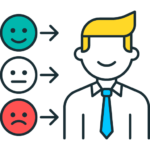
Feedback
Feedback Extension for VTiger was designed to simply request customer feedback directly from VTiger. Feedback email can be triggered automatically (VTiger workflow) or manually by the user. The email itself contains standard text, which you will specify and 5 stars for the recipient to click and immediately provide feedback (feedback is logged as soon as the customer clicks on one of the stars in the email). In addition, by clicking the star – the recipient will be taken to a ‘detailed feedback’ page, where they can specify any additional notes or adjust feedback. “Detailed feedback page” is also customizable (by system administrator).
Most common use case is:
- Ticket status is set to “Closed”
- Feedback record is automatically created (based on #1 condition)
- Feedback Email automatically goes out to the customer
Once setup, the feedback will collect itself, without any extra effort from your end.
Here are some of the key features that make our extension unique.
- Trigger Feedback Email Manually or Automatically (utilizing workflow)
- Provide Feedback directly from Email (by clicking on the star 1-5). (Only requires ONE click)
- Includes detailed feedback landing page (upon providing initial feedback – recipient can enter detailed feedback)
- Fully customizable Email Text and Feedback landing page
- Module Manager Compatible
- Available on vTiger Marketplace
We provide a unique demo instance for all our extensions. Each demo instance is pre-configured to only show features available for the specific extension. It is likely that some of the standard vTiger modules have been disabled to make the demo more user friendly.
VTiger 7 Demo
Please use credentials below to access the demo.
- Link: https://demo7.vtexperts.com/feedback/index.php (Will open in new window)
- User: demo
- Pass: demo
If you are not able to access the demo or find an issue - please send us an email at support@vtexperts.com or via contact form.
All extensions come with an extensive user guide, which includes setup instructions, suggestions as well as usability tips. Please click the link below to access user guide for this extension.
User Guide: https://www.vtexperts.com/helpdesk/feedback (Will open in new window)
For assistance or any questions - please contact us via help@vtexperts.com.
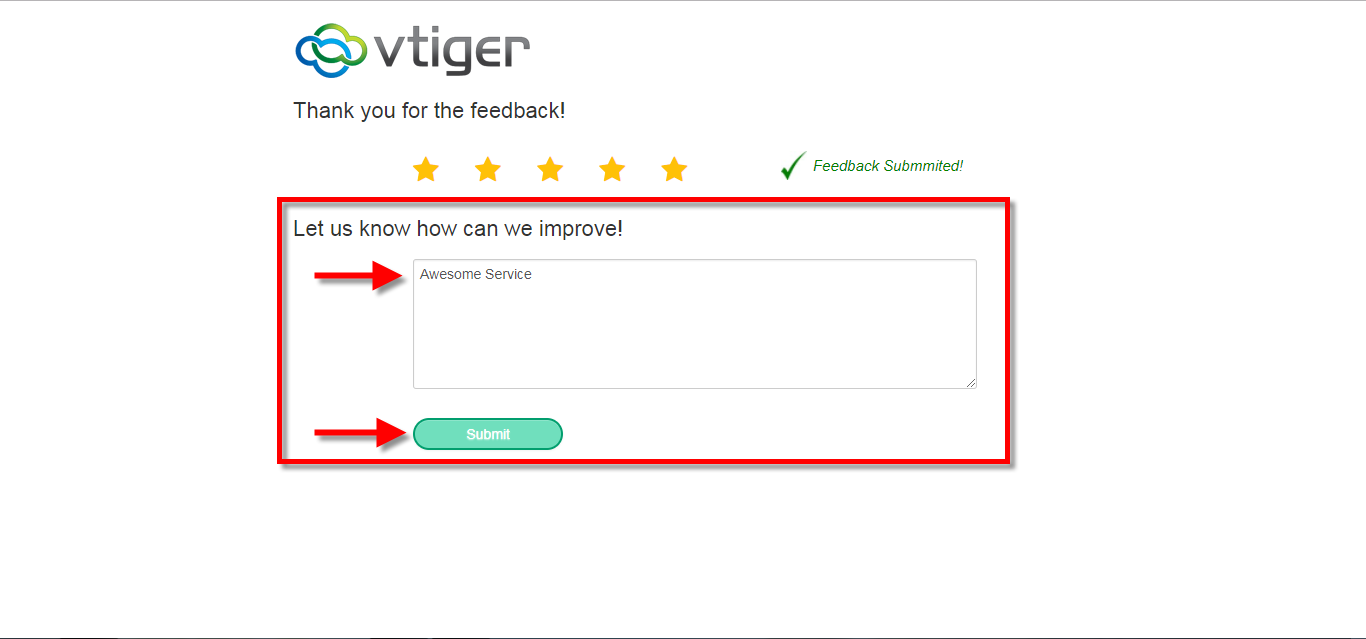 Request Customer Feedback In VTiger 7 April 27, 2018 - Feedback Extension was designed to simply to request customer feedback directly from VTiger. Feedback email can be triggered automatically (VTiger workflow) or manually by the user. The email itself contains standard text, which you will specify and 5 stars for the recipient to click and immediately provide feedback (feedback is logged as soon as the customer clicks on one of the stars in the email). How to Request Customer Feedback Go to Menu >> Settings >> CRM Settings >> Automation >> Workflows. Click on the “+ New Workflow” Button to create a new workflow. Enter Workflow Name and select the Target Module and the conditions of the workflow. Then click on the "Add Action". Add action title, and select the Module for the record. Then add Fields to Update. Click on the Save Button. Click on the “+ New Workflow” Button again to create a new workflow. Enter Workflow Name and select the Target Module and the conditions of the workflow. Then click on… Read More
Request Customer Feedback In VTiger 7 April 27, 2018 - Feedback Extension was designed to simply to request customer feedback directly from VTiger. Feedback email can be triggered automatically (VTiger workflow) or manually by the user. The email itself contains standard text, which you will specify and 5 stars for the recipient to click and immediately provide feedback (feedback is logged as soon as the customer clicks on one of the stars in the email). How to Request Customer Feedback Go to Menu >> Settings >> CRM Settings >> Automation >> Workflows. Click on the “+ New Workflow” Button to create a new workflow. Enter Workflow Name and select the Target Module and the conditions of the workflow. Then click on the "Add Action". Add action title, and select the Module for the record. Then add Fields to Update. Click on the Save Button. Click on the “+ New Workflow” Button again to create a new workflow. Enter Workflow Name and select the Target Module and the conditions of the workflow. Then click on… Read MoreRelated products
-
Auto Clipboard Extension for VTiger
Rated 5.00 out of 5 -
Custom Views, Screen Layouts & Forms
Rated 4.83 out of 5 -
Popup Alert Extension for VTiger
Rated 5 out of 5
Feedback Extension for VTiger was designed to simply request customer feedback directly from VTiger. Feedback email can be triggered automatically (VTiger workflow) or manually by the user. The email itself contains standard text, which you will specify and 5 stars for the recipient to click and immediately provide feedback (feedback is logged as soon as the customer clicks on one of the stars in the email). In addition, by clicking the star – the recipient will be taken to a ‘detailed feedback’ page, where they can specify any additional notes or adjust feedback. “Detailed feedback page” is also customizable (by system administrator).
Most common use case is:
- Ticket status is set to “Closed”
- Feedback record is automatically created (based on #1 condition)
- Feedback Email automatically goes out to the customer
Once setup, the feedback will collect itself, without any extra effort from your end.
Here are some of the key features that make our extension unique.
- Trigger Feedback Email Manually or Automatically (utilizing workflow)
- Provide Feedback directly from Email (by clicking on the star 1-5). (Only requires ONE click)
- Includes detailed feedback landing page (upon providing initial feedback – recipient can enter detailed feedback)
- Fully customizable Email Text and Feedback landing page
- Module Manager Compatible
- Available on vTiger Marketplace
We provide a unique demo instance for all our extensions. Each demo instance is pre-configured to only show features available for the specific extension. It is likely that some of the standard vTiger modules have been disabled to make the demo more user friendly.
VTiger 7 Demo
Please use credentials below to access the demo.
- Link: https://demo7.vtexperts.com/feedback/index.php (Will open in new window)
- User: demo
- Pass: demo
If you are not able to access the demo or find an issue - please send us an email at support@vtexperts.com or via contact form.
All extensions come with an extensive user guide, which includes setup instructions, suggestions as well as usability tips. Please click the link below to access user guide for this extension.
User Guide: https://www.vtexperts.com/helpdesk/feedback (Will open in new window)
For assistance or any questions - please contact us via help@vtexperts.com.
Reviews
There are no reviews yet.
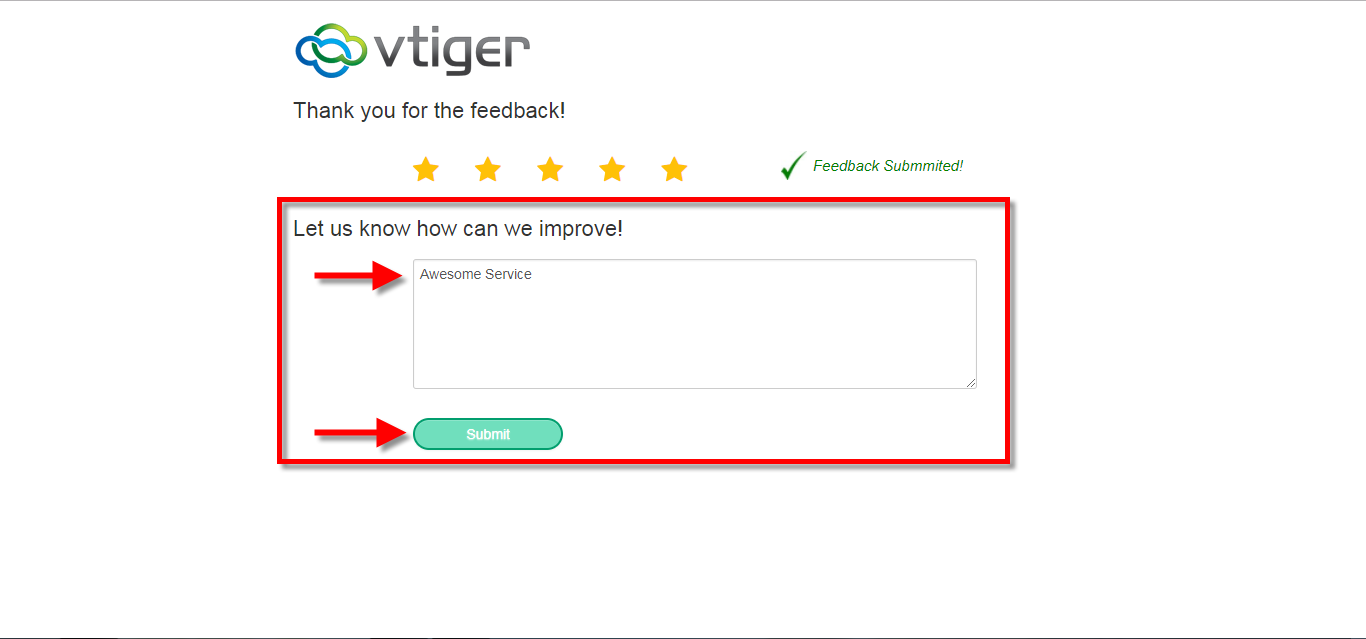 Request Customer Feedback In VTiger 7 April 27, 2018 - Feedback Extension was designed to simply to request customer feedback directly from VTiger. Feedback email can be triggered automatically (VTiger workflow) or manually by the user. The email itself contains standard text, which you will specify and 5 stars for the recipient to click and immediately provide feedback (feedback is logged as soon as the customer clicks on one of the stars in the email). How to Request Customer Feedback Go to Menu >> Settings >> CRM Settings >> Automation >> Workflows. Click on the “+ New Workflow” Button to create a new workflow. Enter Workflow Name and select the Target Module and the conditions of the workflow. Then click on the "Add Action". Add action title, and select the Module for the record. Then add Fields to Update. Click on the Save Button. Click on the “+ New Workflow” Button again to create a new workflow. Enter Workflow Name and select the Target Module and the conditions of the workflow. Then click on… Read More
Request Customer Feedback In VTiger 7 April 27, 2018 - Feedback Extension was designed to simply to request customer feedback directly from VTiger. Feedback email can be triggered automatically (VTiger workflow) or manually by the user. The email itself contains standard text, which you will specify and 5 stars for the recipient to click and immediately provide feedback (feedback is logged as soon as the customer clicks on one of the stars in the email). How to Request Customer Feedback Go to Menu >> Settings >> CRM Settings >> Automation >> Workflows. Click on the “+ New Workflow” Button to create a new workflow. Enter Workflow Name and select the Target Module and the conditions of the workflow. Then click on the "Add Action". Add action title, and select the Module for the record. Then add Fields to Update. Click on the Save Button. Click on the “+ New Workflow” Button again to create a new workflow. Enter Workflow Name and select the Target Module and the conditions of the workflow. Then click on… Read MoreInformation
- Vtiger 8.x
- Vtiger 7.x
- Vtiger 6.x
- Ioncube & PHP SOAP (hands-on)
- Install & Setup (hands-on)
- Meeting Server Requirements
- Assisting with any issues related to plugins



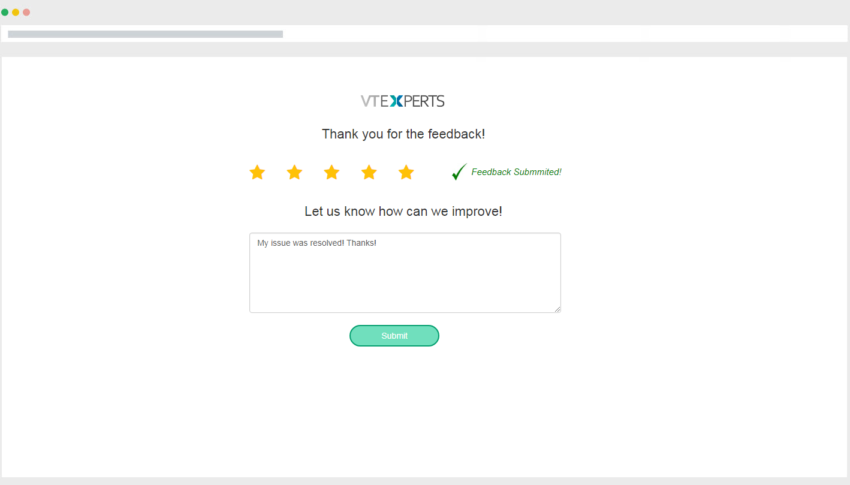
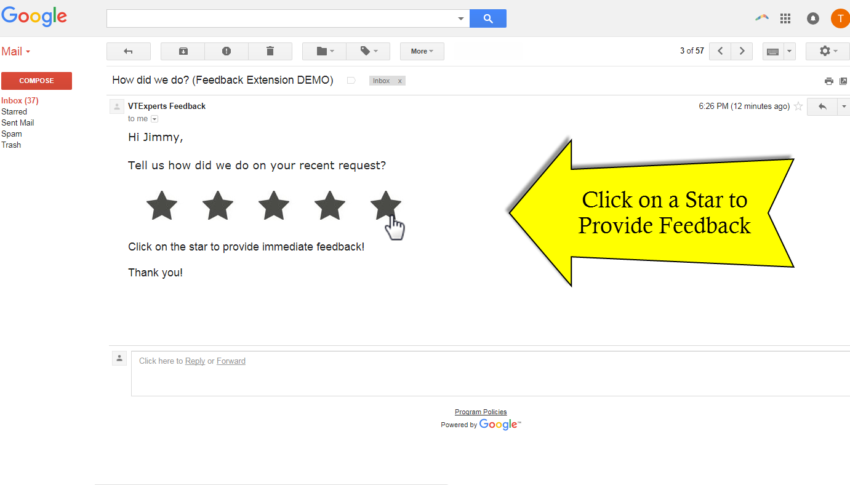
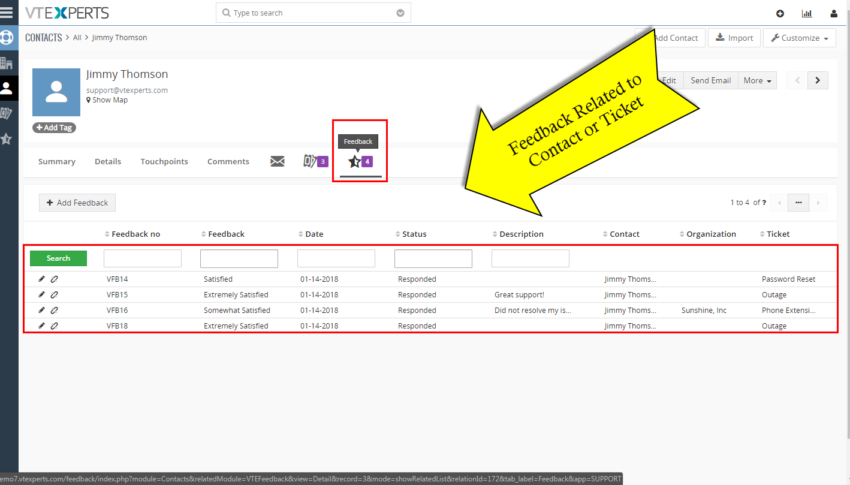
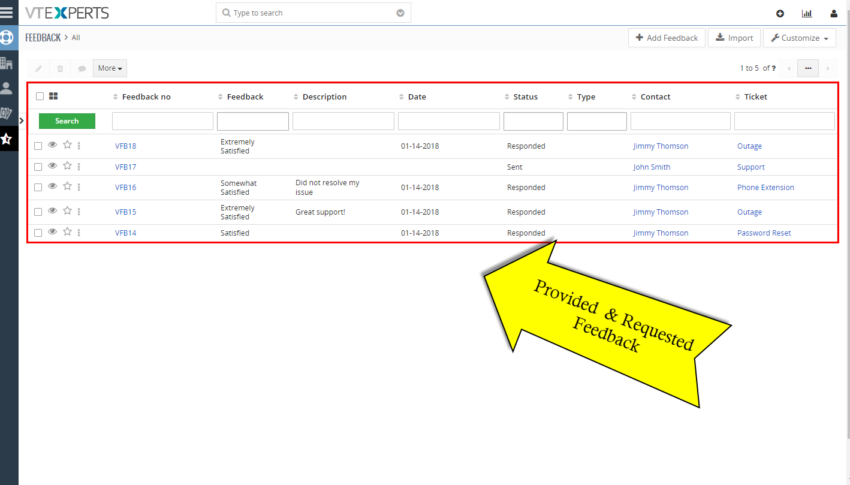
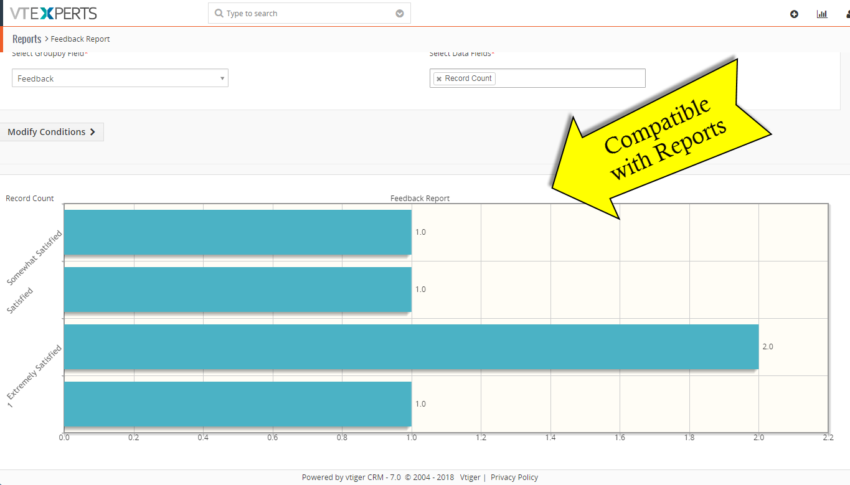
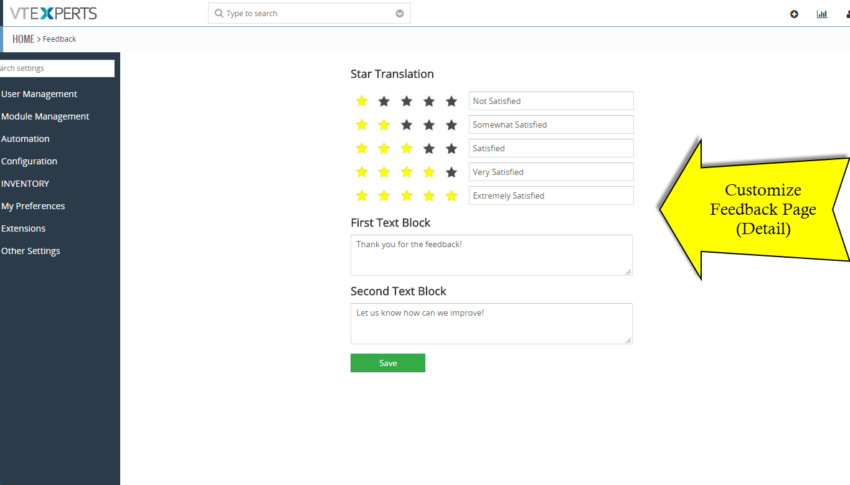
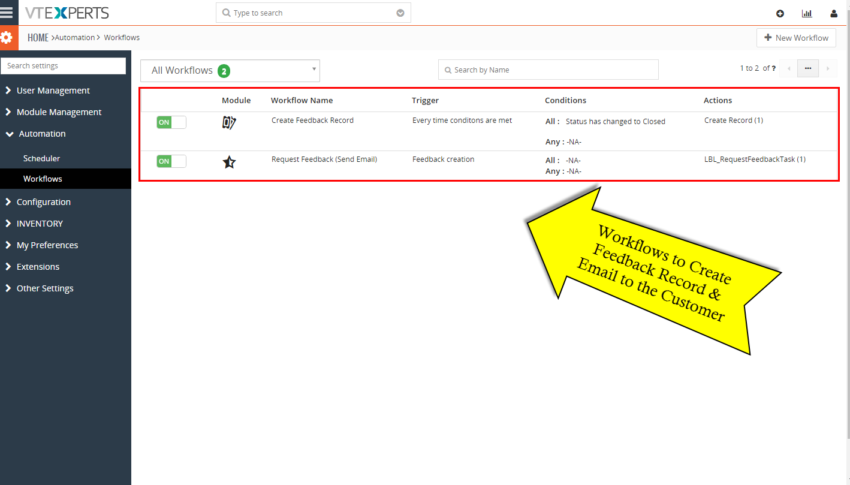
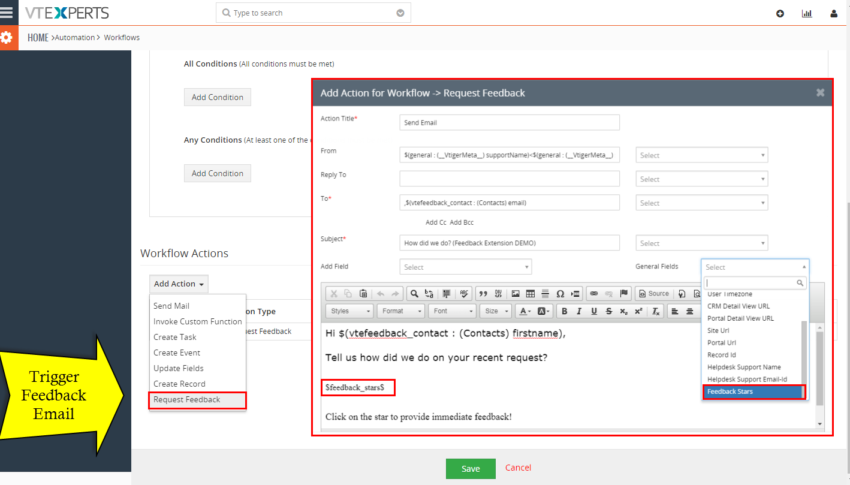









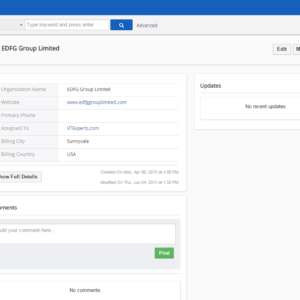
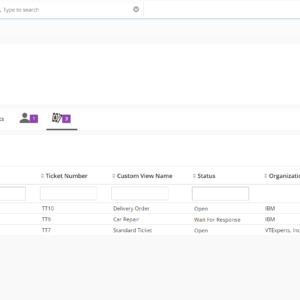
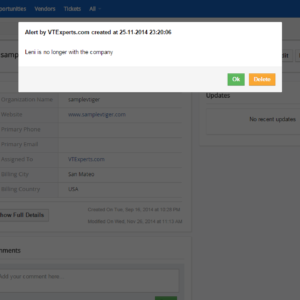
Reviews
There are no reviews yet.