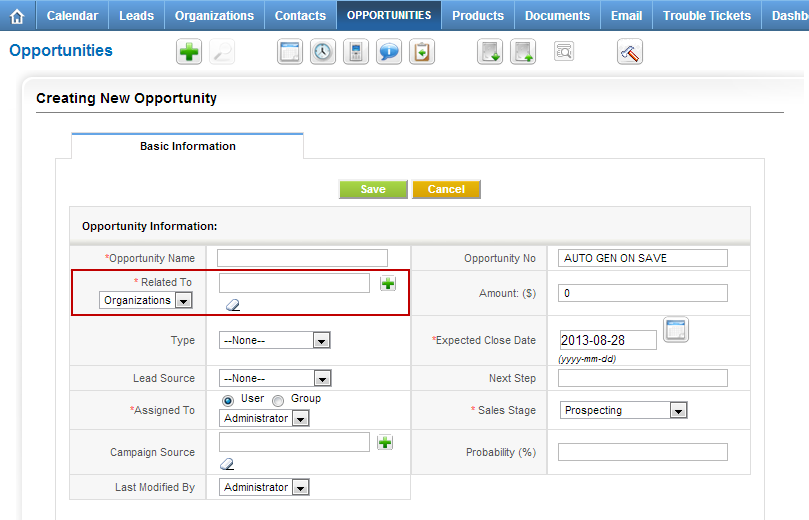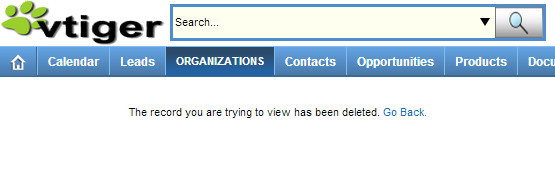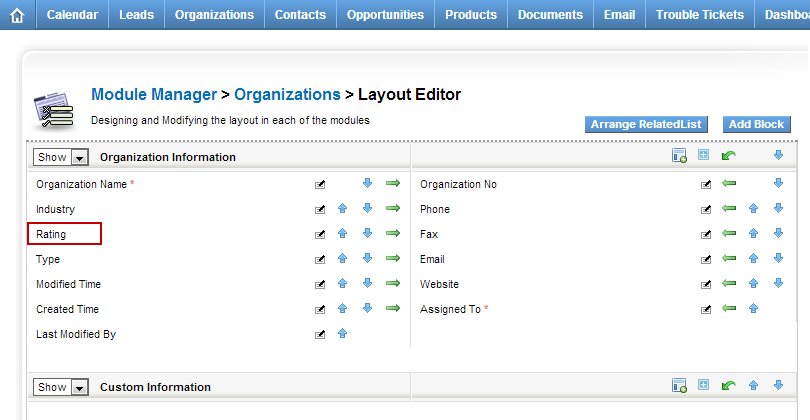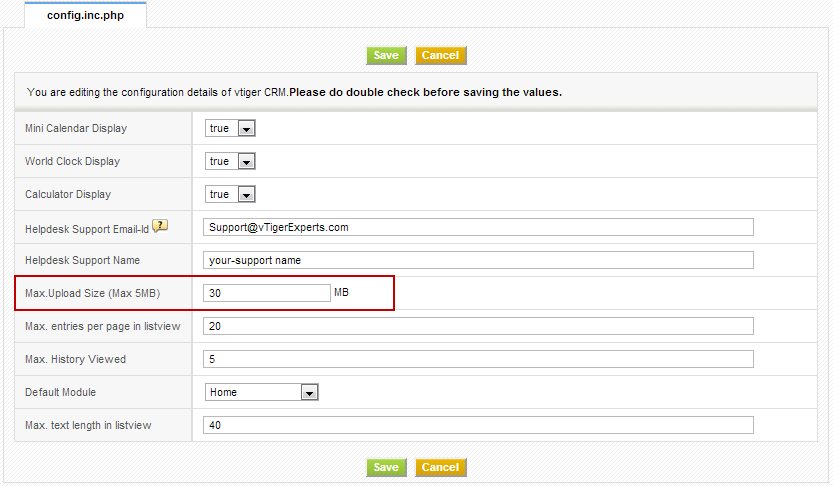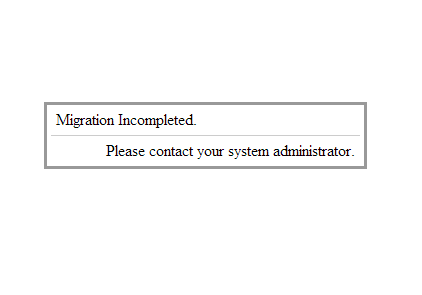28
How to Change Default “Related To” From Organizations to Contacts?
August 28, 2013
Article
Out of the box vTiger does not support setting the default “Related To” dropdown values. The “Related To” dropdown is used in many modules such as “Trouble Tickets”, “Opportunities”, “Projects”, “Service Contracts”, etc… In order to change the default “Related To” value from Organizations to Contacts, you will have to adjust the database. Note, if you are not familiar with MySQL and the database structure, you are better off having someone else do it. We would be glad to help – Contact us. The table that needs to be modified is ‘vtiger_fieldmodulerel‘. Open the table and you will see the first 2 rows are: You need to change the “relmodule” value to switch “Accounts” with “Contacts” and “Contacts” with “Accounts“. Whenever you start a new Opportunity/Potential the default “Related To” value will be the the first one for the “module”. The end result should be: Again, if you need help
The record you are trying to view has been deleted
August 28, 2013
Article
The vTiger error “The record you are trying to view has been deleted” is presented when the the record you are trying to access does not exist. It does not necessary mean that the record has been deleted, the reason for that is, if you were modifying the code or the database you might have changed the function which loads the appropriate recordid or when the record is not created properly but the system still thinks it was and opens the record using the ‘new id’ which does not exist. It’s almost impossible to determine why it happens without looking at the code. If you would like us to look at it – feel free to contact us.
How to Change Field Labels in vTiger?
August 28, 2013
Article
Unfortunately vTiger does not have an option to change the field labels using the user interface. However, there are few ways to do it. Let’s say we want to modify the field label for Account field “Rating”. The first and the easiest method is to modify the vTiger language file and replace the existing field labels with new ones. Go to “/vtigercrm/modules/Accounts/language/“ Open “en_us.lang.php” with your favorite text editor Find the word “Rating” and replace it with the new label. Save the file and refresh the Contact screen – the new label should show up. The second method requires knowledge of MySQL database structure, so if you are not familiar with tables and field, you are better of going with method one or three. Connect to your vTiger database Find table ‘vtiger_field‘ Run the query ‘select * from vtiger_field where fieldlabel=’Rating’;‘ Edit the row and change the fieldlabel value to
How to Change Document Maximum Upload Size in vTiger?
August 28, 2013
Article
Out of the box vTiger has a limit of 3MB for the file upload when creating and uploading an external document to vTiger. In order to increase the file limit, you have to set it in vTiger Configuration Editor as well as in you servers’ php.ini file. vTiger Configuration Editor: Mouse over the “gear” icon on the right upper corner Click “CRM Settings” Under “Other Settings” section, hit “Configuration Editor” Find “Max. Upload Size (Max XMB)” and set it to 30MB(you can set it to higher number if needed). Save the Configuration Editor by clicking “Save”. Server Configuration – php.ini. If you are on shared hosting, most likely you will not have access to php.ini – you should contact your hosting provider to adjust the values. However, if you do have access, follow the instructions below: Open php.ini with your favorite text editor Find “post_max_size = XXMB” and change it
Migration Incompleted. Please contact your system administrator.
August 28, 2013
Article
The vTiger error “Migration Incompleted. Please contact your system administrator.” is usually caused by vTiger not being able to connect to the MySQL database. Possible causes: MySQL Server is not available/down MySQL Server host has changed MySQL Username/Password is not correct/has changed MySQL Database name has changed In order to adjust the MySQL credentials, first you have to verify them with your host provider and adjust them in config.inc.php. Go to your vTigerCRM directory Open “config.inc.php” with your favorite text editor Go to line 47 – verify that the $dbconfig[‘db_server’] has the correct MySQL Host Name Go to line 48 – verify that the $dbconfig[‘db_port’] has the correct MySQL Port Go to line 49 – verify that the $dbconfig[‘db_username’] has the correct MySQL Username Go to line 50 – verify that the $dbconfig[‘db_password’] has the correct MySQL Password Go to line 51 – verify that the $dbconfig[‘db_name’] has the correct MySQL Database Name Hope that helps!
Sorry! Attempt to access restricted file.
August 28, 2013
Article
The most likely cause for the vTiger error “Sorry! Attempt to access restricted file.” is the $root_directory value in the ‘config.inc.php’ is incorrect or misspelled. In order to correct it follow the steps below: Go to your vTigerCRM directory Open “config.inc.php” with your favorite text editor Go to line 86 and adjust $root_directory value to correct vTiger directory. Note, that the directory must end with /. It should look something like this – $root_directory = ‘/var/www/vtigercrm/’; Hope that helps!